Do you know the audio editing terms fade in and fade out mean and how to use them?
When you edit a video or audio file, you might want to create a simple audio fade out or fade in at a very specific time, pace, and volume. It's very important that we should know how and where to properly create audio fades.
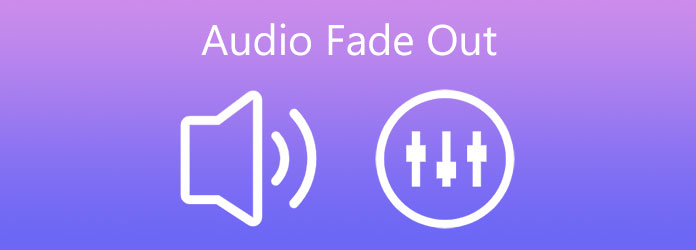
This post tells 3 methods to fade in/out audio through Final Cut Pro, Adobe Premiere Pro, and Video Converter Ultimate. You can also use them to create audio fade in effects with ease.
Adobe Premiere Pro is the video editing software for creating incredible videos. It carries many useful features for you to import, edit, add effects, and export footage to any destination. Premiere is not a free audio fader tool, but it offers a 7-day free trial. You can free download it from Adobe site and use the audio transitions in Adobe Premiere Pro to fade out audio.
Step 1. Open Adobe Premiere Pro and import your video or audio file to it. Click the audio track in timeline and you can see the <- <> -> buttons on the left side.
Step 2. Locate the Effects tab and click on it. From the drop-down list, choose Audio Transitions, CrossFade, and then Constant Gain. After that, you can simply drag the Constant Gain onto the end of your added audio file to fade out audio.
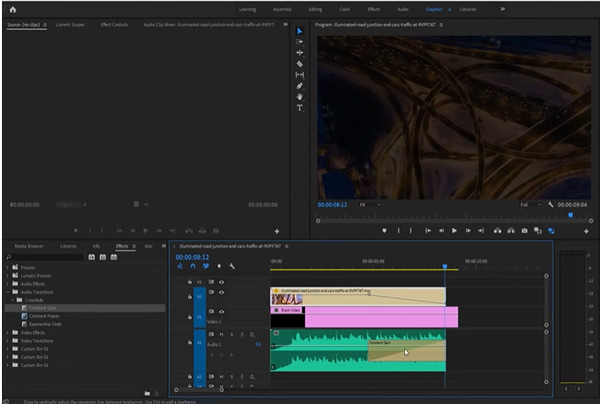
If you are a new Adobe Premiere Pro user, you may feel quite hard to fade out audio using it. Thing will be worse if you are using the latest Adobe Premiere Pro version. There are various functions designed in Premiere. You can't quickly find the feature you need and figure out how to use it.
If you prefer an easier way to quickly fade out audio, you can turn to the all-featured Video Converter Ultimate. It is designed with many video and audio editing features including the audio fade out and fade in. You can free download it and follow the steps below to create an audio fade out or fade in effect with ease.
Secure Download
Secure Download
Step 1. Pick a right version based on your system, click on the related download button above and free install it on your computer. Launch this audio fader tool and click on the Toolbox tab to reveal more useful tools. Choose Video Trimmer to edit video and fade out audio.
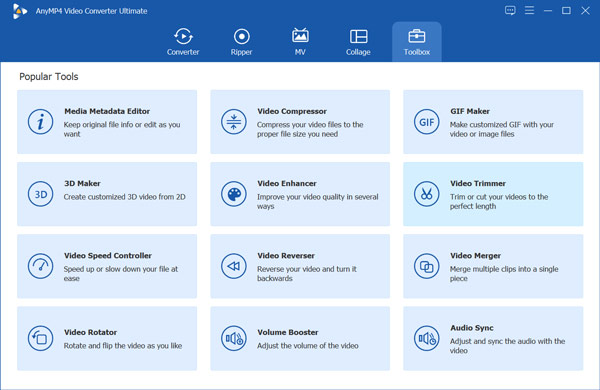
Step 2. Click the big plus icon in the central part to browse and import the video you want to edit. After that, you will be guided to the main Video Trimmer window and the added video will be automatically played.
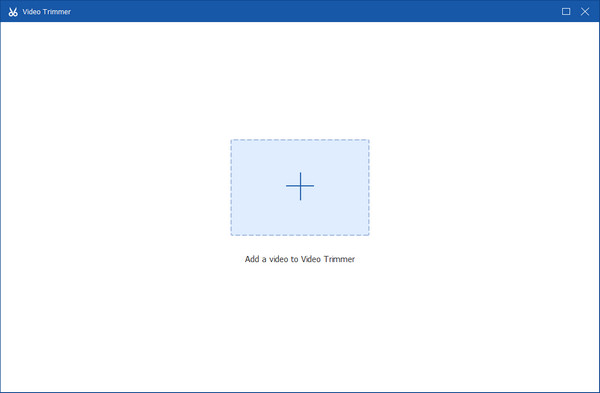
Step 3. Now you can use the Fade In and Fade Out effects based on your need. As you can see, you can freely trim, merge and add fade in/out to fit your need.
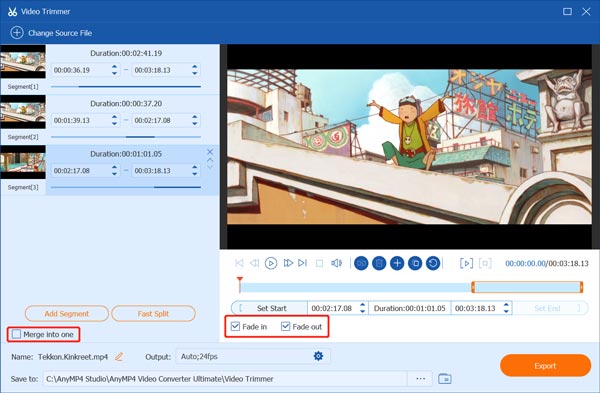
Step 4. Click the settings icon of Output to select a suitable output format and custom various video audio settings. Click OK button to confirm your changes, and then click Export button to save this edited file on your computer.
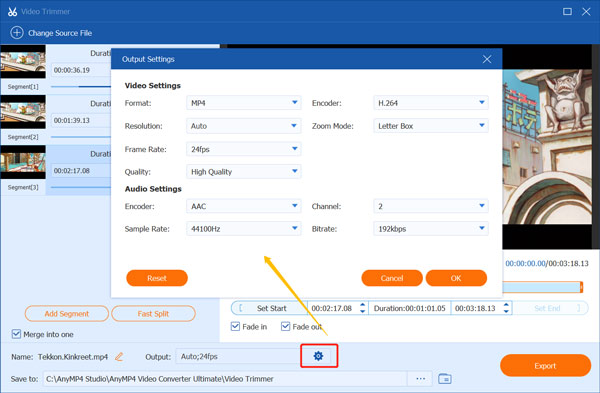
If you are using a Mac and get Final Cut Pro installed, you can rely on it to make audio fade out and fade in. Just take the following guide to fade audio in Final Cut Pro.
Step 1. Open Final Cut Pro and load the video or audio file to it. Select it in the timeline.
Step 2. Click Modify menu on the top, choose Adjust Volume, and then select the Apply Fades option from the drop-down list. The audio fades will appear at the beginning and the end of each audio track or video clip.
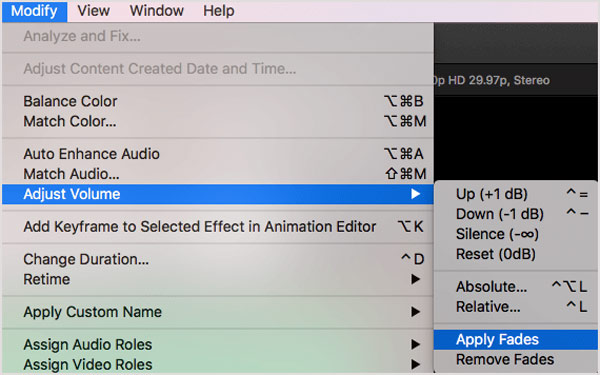
Question 1. What is fade out in radio?
While broadcasting, recording or audio editing, fade out refers to a gradual decrease in the volume of sound. Audio fade out will usually end in complete inaudibility. Fade out in radio means the gradual sound disappearance or reduction during the broadcasting.
Question 2. Can I directly make a simple audio fade out online free?
Yes, there are many video and audio editors offered on the internet can help you add audio fade out and fade in effects. If you don't know which one you should use, you can give the popular Clideo Fade Out Music Online tool a try. It is compatible with all popular web browsers including IE, Firefox, Chrome, and Safari. As a free online audio fader, it allows you to directly fade out an audio file in any format on your browser.
Question 3. How to use Davinci Resolve fade out audio?
Add your audio file to DaVinci Resolve, hover your mouse onto the audio track and find the gray handle in upper left or right corner of the added audio clip. Then you can fade in or out audio in DaVinci Resolve according to your need.
After reading this post, you can learn 3 effective methods to make audio fade out or fade in. Just select your preferred audio editor to fade audio.