How to increase the volume of an audio file beyond its default 100%? What is the best audio volume control tool?
You can easily adjust the audio volume on your device with volume keys or related speaker settings. While in some case, you want to increase audio even at its the maximum volume level. Are you searching for a good audio volume booster?
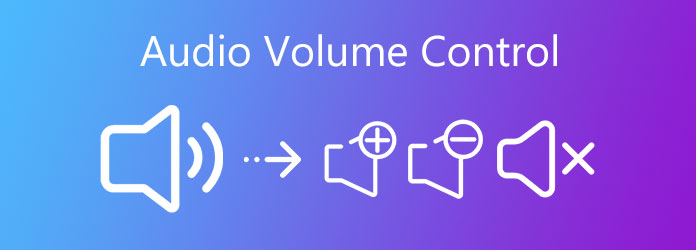
This post will mainly talk about the situation that you want to increase audio volume beyond the default 100%. You can learn 3 effective ways to change the volume of audio.
To increase the maximum volume of audio or video, you can rely on the all-featured Video Converter Ultimate. It is a very popular video audio editor that can help you better control audio volume. As an audio volume booster, it enables you to increase the default maximum audio volume to 200% easily. It highly supports various 8K/5K/4K, 1080p/720p HD, SD videos, and lossy/lossless audio files in over 500 formats. Besides, you can also use it to cut/trim audio. Whether you want to increase or lower volume of audio, it can be a great helper.
Key Features:
Secure Download
Secure Download
To control audio volume, you should free install and run this powerful audio volume booster on your computer. It allows you to increase or lower the volume of audio on both Windows 11/10/8/7 PC and Mac.
Step 1: To quickly boost the volume of audio, you can add the audio file under Converter. Then click the Edit icon to enter the main editing window.
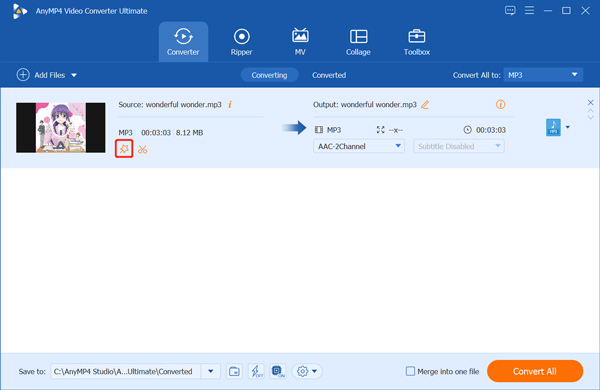
Step 2: You will be automatically taken to the audio editing. Here you can increase or lower volume of audio. Also, you are able to control the audio delay. Click OK button to save your changes.
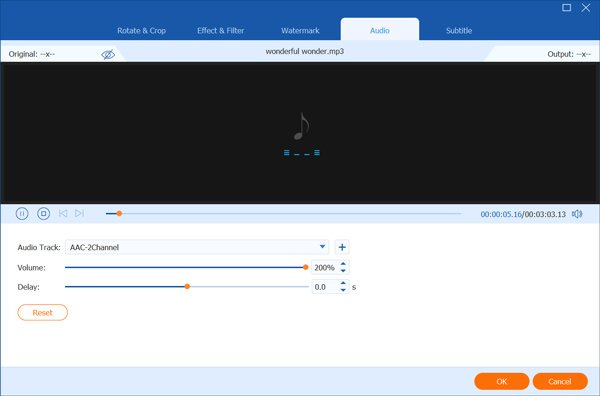
When you back to the home window, choose a right output audio format, and then click the Convert All button to save the edited audio file on your computer.
Step 1: When you want to change video volume, besides the method above, you can also go to the separate Volume Booster tool under the Toolbox tab.
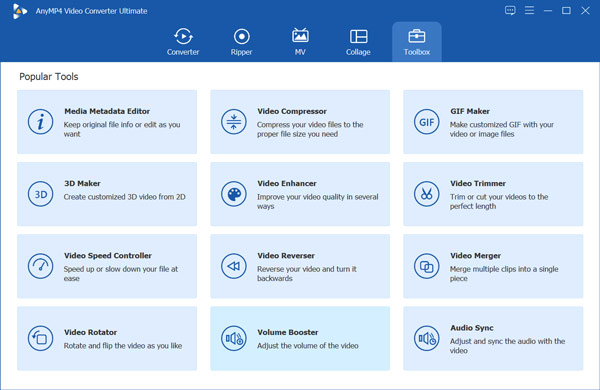
Step 2: Click the big plus icon in the central part to browse and import the video file you want to increase its volume.
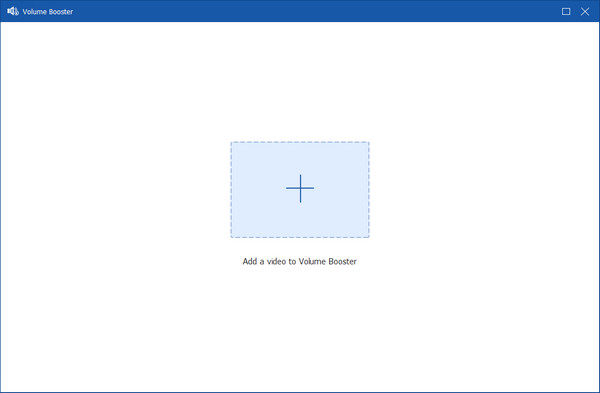
Step 3: Now you are allowed to control audio volume, adjust the audio track, and custom the audio delay according to your need.
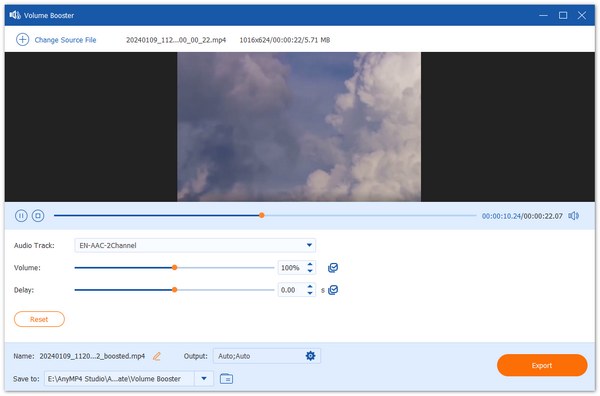
Step 4: Rename the file if you need, select a suitable output format, and then click on Export button to save the edited video on your computer.
VLC is a free and open-source media player tool which also carries some basic editing, converting and recording functions. It is designed with a 10-band equalizer to help you boost audio volume and equalize music. It is compatible with Windows 11/10/8/7, macOS and Linux. You can free install it from its official site and then follow the steps below to control audio volume.
Step 1: Open VLC Media Player and load your audio file to it. You can directly drag and drop file for the audio adding. Or you can click Media menu on the top and choose Open File option to load it.
Step 2: The added audio will be automatically played in VLC. Click Audio menu, and then click Increase Volume to gradually boost the playing volume at 5%.
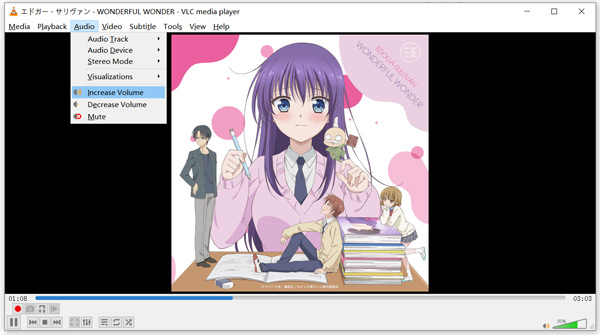
There are also other volume settings offered in VLC for you to adjust the audio and increase volume. VLC allows you to boost audio volume to 200%.
You can also rely on some online volume booster tool to free increase audio volume. Here we take the popular 123APPS Change Volume as an example to show you how to change volume of a video or audio file.
Step 1: Open your web browser and go to the 123APPS Change Volume page. When you get there, click the Open file button to load your audio file. You are allowed to boost the maximum volume of an audio from computer, Dropbox, Google Drive, or URL.
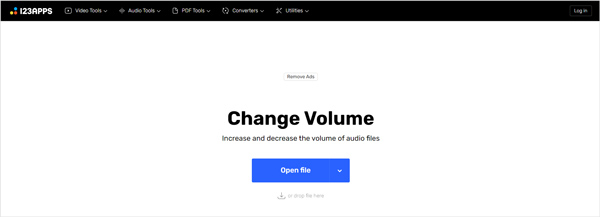
Step 2: Now you can freely boost or lower volume of audio according to your need. After that, you can select a suitable output audio format. Then click the Save button to store the edited audio file. It can help you increase audio volume up to 200%.
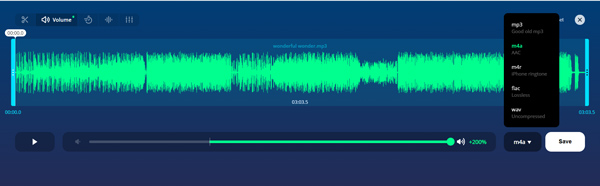
Question 1. How to change audio volume without volume booster?
When you want to control the playing audio volume on your device, you can choose to connect an external speaker to easily change the audio volume.
Question 2. How does audio volume control work?
When you adjust audio volume, a rotary encoder of the microcontroller on your device will control the amplifier circuit to set the desired volume.
Question 3. How to remove the volume limit on iPhone?
iOS devices like iPhone and iPad come with a volume limiter feature to protect hearing. It is enabled by default. To break the volume limit on iPhone, you can go to Settings app, swipe down to locate the Music option, tap on it and then disable Volume Limit under the Playback menu.
This post shares 3 simple ways to increase the volume of an audio file. 3 audio volume booster tools are recommended for you to better control the playing sound on your device. For more questions about audio volume control, you can leave us a message.