Good day! I approached my friend with a technical issue and asked for help. I told him my iPhone has no sound on videos and wants to gather more information to fix it. Unfortunately, he couldn’t assist me with my concern because he had no idea. What should I do?
In modern technology, smartphones have become essential entertainment, communication, and information tools. One common issue users encounter is the sudden loss of sound while playing videos on their iPhones. This inconvenience can be frustrating, but there are potential causes and solutions to explore. In this guidepost, we will delve into the common reason behind the issue and explore ways to troubleshoot and resolve it.
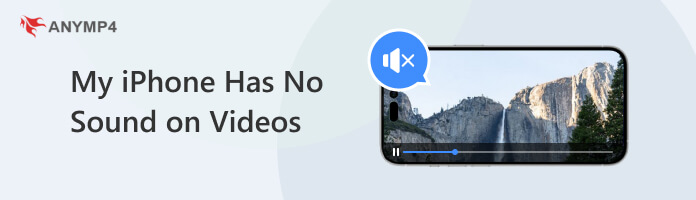
When video files become corrupted or damaged, they can exhibit various issues, including no sound on iPhone video. Corruption occurs due to transfer errors or issues during video recording. These corrupted files may result in a lack of audio and disrupt the viewing experience, potentially causing visual glitches or freezing.
Audio and video synchronization is crucial for an enjoyable viewing experience. When audio becomes out of sync with the video, it can disorient the viewer. This problem mostly occurs due to encoding errors. It can make it appear as though there is no sound when, in reality, the audio is simply not aligning correctly with the visuals.
Volume settings play a fundamental role in controlling the audio output of an iPhone. Misconfigurations in the volume settings can lead to iPhone video no sound issues during playback. For instance, if the user has accidentally muted their device or lowered the volume to its minimum, it can create a perception of no sound when, in fact, the device is set to be silent.
The convenience of Bluetooth technology can sometimes lead to unintended sound-related issues. When an iPhone is connected to a Bluetooth device like headphones or speakers, the audio may be redirected to that external device. In such cases, the internal speakers of the iPhone are muted or overridden, resulting in the impression of no sound from the device.
Why is there no sound on my iPhone videos? Physical issues with an iPhone’s audio components can be a fundamental reason for losing sound during video playback. This hardware malfunction might involve problems with the device’s internal speakers, audio jacks, or other audio-related components.
Fixing the issue of no sound for videos on iPhone due to corrupted files involves repairing these damaged video files. Video repair software like AnyMP4 Video Repair can successfully restore corrupted videos' audio and visual components. This software scans and attempts to mend the damaged segments to resolve the issue.
AnyMP4 Video Repair is your go-to solution for retrieving corrupted video files that have lost their sound. It excels in repairing various types of video issue playback, including no-sound videos. Additionally, it supports video footage in HD up to 16K resolution from various sources, including iPhones, CCTVs, camcorders, drones, dash cams, and more.
1. Beforehand, download AnyMP4 Video Editor by clicking the Free Download button below. After completing the installation process, launch the video repair tool on your computer.
Secure Download
Secure Download
2. Load the video without sound in AnyMP4 Video Repair by clicking the Red +. Also, add a high-quality sample video by clicking the Blue +.
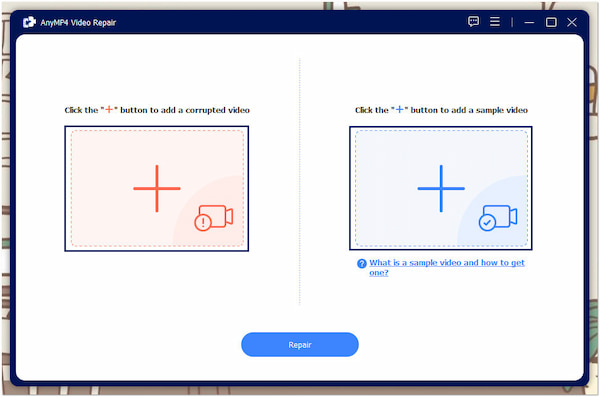
3. After loading both videos, start the restoration process by clicking Repair. Afterward, it will analyze the issue and act on the crucial repair.
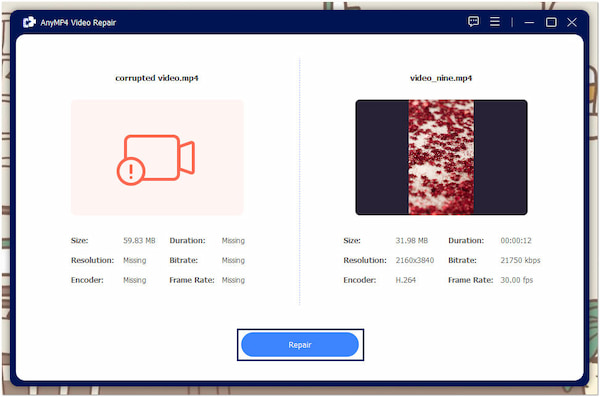
4. In a few seconds, the restoration process will be finished. Click Preview to check that the video has been mended as expected. If satisfied, click Save.
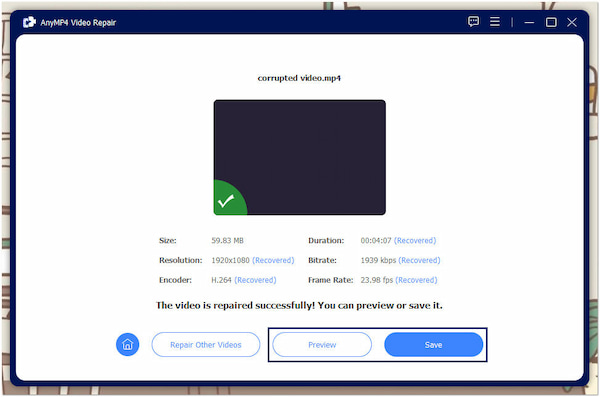
AnyMP4 Video Repair is practical for those dealing with corrupted videos lacking sound. Its user-friendly interface and efficient repair algorithms offer a straightforward way to recover the lost sound, bringing your videos back to life.
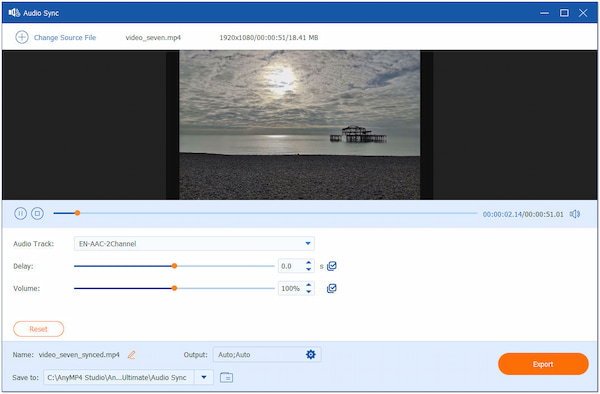
Correcting encoding errors is essential when facing audio sync issues causing no sound on iPhone videos. It involves using video synchronization tools like AnyMP4 Video Converter Ultimate to realign the audio and video tracks. Its Audio Sync feature can help adjust the timing to ensure the audio synchronized correctly with the visuals.
Secure Download
Secure Download
AnyMP4 Video Converter Ultimate is a flexible video conversion and editing software with an Audio Sync feature. This feature is designed to tackle the common problem of audio being out of sync with video in multimedia content. It lets users synchronize audio with video easily and precisely, ensuring a seamless and enjoyable viewing experience.
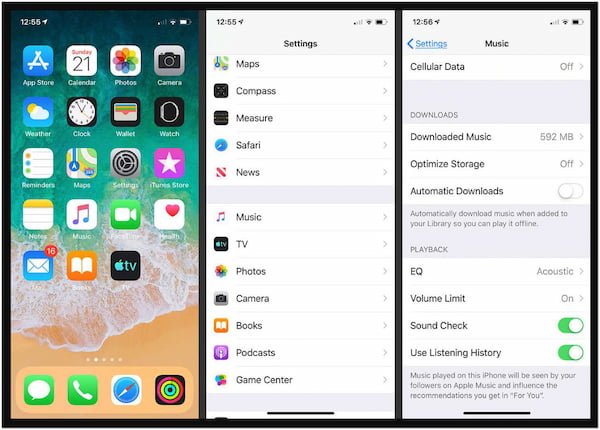
Fixing the iPhone video has no sound issue due to volume settings, which is generally straightforward. You just need to check and adjust the device’s volume settings. It includes ensuring that the device is not muted, increasing the volume to an audible level, and verifying that settings limiting sound output are correctly configured.
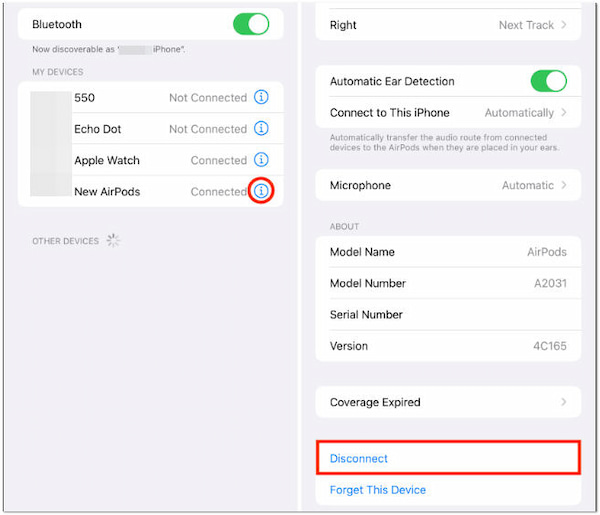
Addressing the iPhone 11 no sound on videos issue resulting from Bluetooth connectivity involves managing the active connections. If an iPhone is connected to a Bluetooth device like AirPods, you can resolve this by disconnecting the Bluetooth connection. This action will redirect audio back to the iPhone’s internal speakers.
When hardware problems are causing no sound on videos on iPhone 11, it’s crucial to recognize that these issues require professional attention. Seeking assistance from an authorized service center or technician is the recommended course of action to diagnose and address hardware-related sound problems, ensuring the restoration of audio functionality.
How do I restore sound on my iPhone?
You can restore sound on your iPhone by checking the volume settings and ensuring the device is not muted. Additionally, if the issue is with a specific video file, you can attempt to restore sound from a video using software like AnyMP4 Video Repair.
Why do my videos suddenly have no sound?
Videos on your iPhone may lose sound due to a variety of reasons. It could be a muted device, low volume settings, or Bluetooth audio redirection. Additionally, corrupted video files or issues with audio synchronization can also result in no sound during video playback.
Why is the iPhone not playing sound on videos?
The iPhone may not play sound on videos due to several potential factors. These include muted volume settings, Bluetooth device connections directing audio elsewhere, or issues with specific video files (corruption or synchronization problems).
How do I take my iPhone off silent mode?
To take your iPhone off silent mode, toggle the physical switch on your device’s side. When the switch is in the down position, your iPhone is in silent mode, and the sound is muted for calls and notifications.
The My iPhone Has No Sound on Videos problem can disrupt our daily routines and leave us puzzled. However, with a better understanding of the possible causes and some troubleshooting tips, you can restore the audio on your iPhone videos. Whether it’s corrupted video files or audio is out of sync, AnyMP4 Video Repair and AnyMP4 Video Converter Ultimate help you! Remember, technology hiccups are part and parcel of our digital lives but are also solvable with little patience and know-how.