Nowadays, the phrase Audio Codec Not supported has become an all-too-familiar frustration for many users. This cryptic error message appears when attempting to play or manipulate audio files on various devices and platforms. It signifies a fundamental disconnect between the audio data format and the software or hardware’s capabilities. In this guidepost, we will delve into the significance of this error message, its common causes, and potential solutions. Understanding the implications of unsupported audio codecs can empower individuals to overcome this obstacle and enjoy a seamless audio experience.
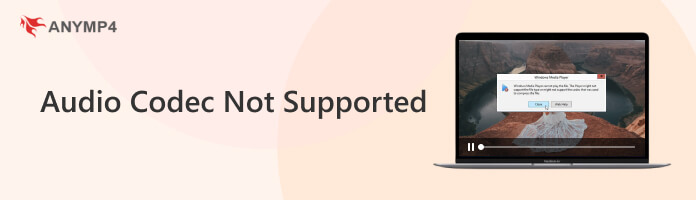
An audio codec, short for codec-decoder, is a technology or algorithm that compresses and decompresses audio data. Its primary purpose is to reduce the audio file size while preserving audio quality. Suppose you come across the audio codec unsupported error message. In that case, your device or software lacks the essential codec to decode and play the audio file. It results in the inability to process or play the audio content properly.
Why is the audio codec not supported on Android? One of the primary reasons for encountering an unsupported audio codec error is a missing or corrupted file. The Android device may not decode and play the audio content properly if the necessary audio codec is unavailable or the file is damaged.
Why is the audio codec not supported by Samsung and other devices? Another common reason is attempting to play audio files that use a codec unsupported by the particular software or hardware. Codecs are essential for encoding and decoding audio data, and if the codec used for encoding is not compatible with the device, it results in an error message.
Outdated software often lacks support for newer audio codecs. When users attempt to play audio files encoded with recently developed codecs on older software, the unsupported codec error emerges. This problem can be resolved by updating the software to a version that supports the required codec.
The audio codec is not supported on TV; why? Patents protect some audio codecs and require licensing agreements for their use. If the necessary licensing or permissions are not in place, software and devices may not support playback of audio files encoded with such codecs due to legal restrictions.
Insufficient computational resources can also lead to unsupported audio codec errors. High-quality audio codecs demand substantial processing power and memory to decode audio data effectively. If the device or system lacks these resources, it may struggle to decode the audio stream correctly.
When encountering a missing or corrupted codec file, you can employ a tool like AnyMP4 Video Repair to address the issue. It works by scanning the media file for damaged or missing codec components and repairing them. This way, you can restore the file’s functionality and enable it to be played or edited as intended.
AnyMP4 Video Repair is a comprehensive repair tool that can mend issues related to video and audio files. Among its capabilities is the ability to fix the unsupported audio codec error, which commonly occurs when attempting to play video files with incompatible audio codecs. It employs advanced algorithms to analyze and repair damaged or missing codec components, ensuring the audio content is correctly decoded and played back.
1. Start by clicking the Free Download to obtain AnyMP4 Video Repair. Install the video repair software and run it on your computer afterward.
Secure Download
Secure Download
2. Click Red Plus to add the video file displaying the unsupported audio codec error in the video repair software interface. Navigate to Blue Plus to load a sample video.
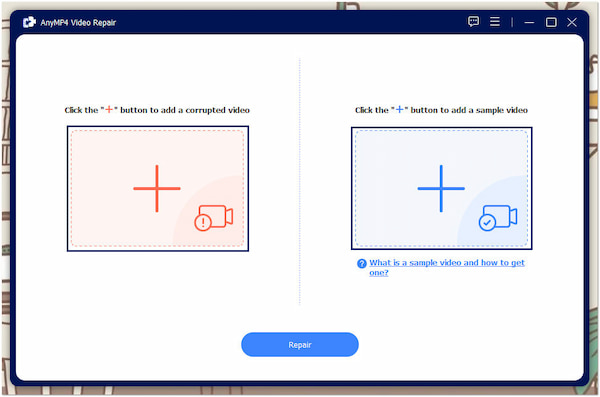
3. Once both videos are loaded, hover your cursor over the Repair button and click it. After clicking, it will analyze and repair the corrupted codec or other issues within the video file.Once both videos are loaded, hover your cursor over the Repair button and click it. After clicking, it will analyze and repair the corrupted codec or other issues within the video file.
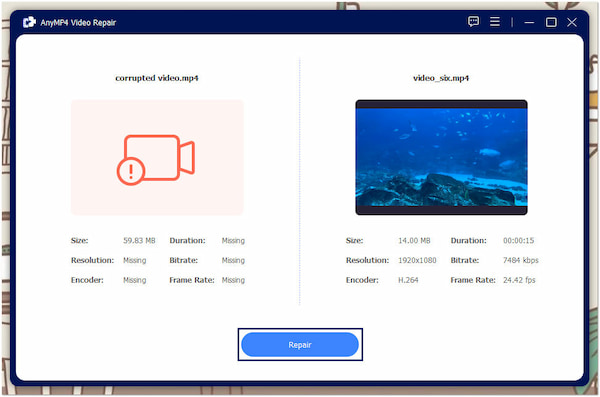
4. After the repair process, preview the repaired video file to check if the concern has been fixed. Once satisfied, click Save.
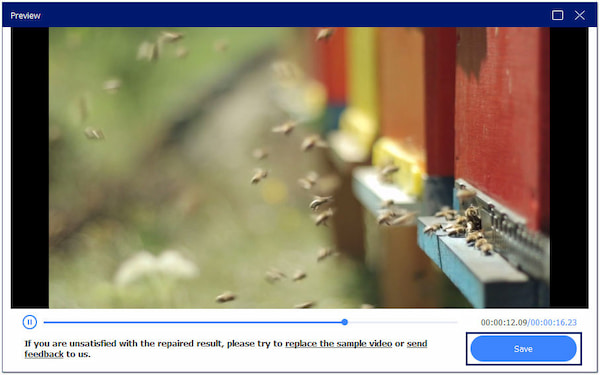
AnyMP4 Video Repair is a versatile tool to resolve unsupported audio codec errors and other media-related issues, including corrupted, damaged, and broken video footage. It supports media files from various sources, like smartphones, camcorders, CCTVs, etc.
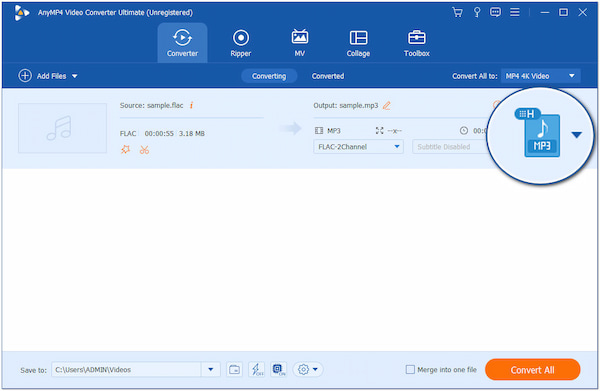
Converting the audio file can resolve an unsupported audio codec error. Tools like AnyMP4 Video Converter Ultimate can help you convert the problematic file into a compatible codec and format. This powerful tool can transcode the audio data from one codec to another.
Secure Download
Secure Download
Not to mention, it supports over 500+ digital media files and codecs, ensuring compatibility with your playback device or software. AnyMP4 Video Converter Ultimate supports batch conversion with up to 70× ultra-fast conversion speed, making the conversion process easier, faster, and hassle-free. Also, you can ensure that the quality of the converted file remains.
After replacing the audio of the video, you can try to play the video again to see if the audio codec issue has been removed.
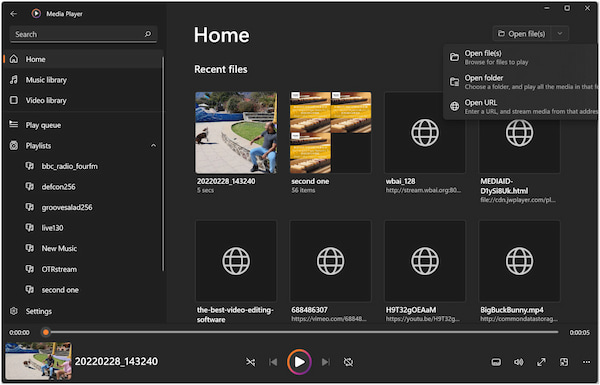
Dealing with outdated software can be rectified by updating it to the latest version available. Software developers frequently release updates to address compatibility issues and include support for newer audio codecs. Keeping your software up to date ensures it can handle a broader range of audio formats and features.
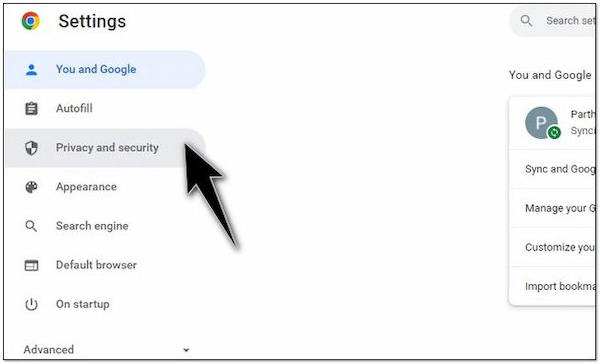
The solution is not as straightforward if you face an audio codec error due to licensing and patent restrictions. To comply with legal requirements, users should seek proper licensing or permissions to access and use proprietary audio codecs. Respecting intellectual property rights and ensuring the codec’s usage is in line is essential.

The resolution may involve upgrading your hardware when dealing with limited computational resources. Some audio codecs demand substantial processing power and memory, particularly for high-quality playback. You may need to invest in more capable hardware to avoid performance issues and unsupported codec errors.
What does it mean when an audio codec is not supported?
When an audio codec isn’t supported, the specific format or compression algorithm used to encode the audio is incompatible with the device, software, or app you are trying to use. It prevents the audio from being decoded and played back correctly.
Which audio codec is not supported by iOS?
iOS devices, like iPhone and iPad, do not support the FLAC format natively. FLAC is a high-quality audio codec known for its lossless compression. iOS devices require audio files in formats like AAC, MP3, or ALAC for seamless playback.
How do I change my audio codec?
Changing the audio codec involves using conversion software like AnyMP4 Video Converter Ultimate. It allows you to transcode audio from one format to another. This tool can convert audio files to a compatible codec for your device or software.
What codec is compatible with Android?
Android devices support audio codecs, including commonly used formats like MP3, AAC, WAV, and FLAC. Android’s flexibility allows users to enjoy a variety of audio codecs without the need for extensive conversions or third-party apps.
The error message Audio Codec Not Supported serves as a stark reminder of the complexities within the digital audio landscape. As technology advances, compatibility issues between various codecs, software, and hardware will likely persist. However, users can navigate these challenges effectively with knowledge and the right tools. By staying informed and adaptable, users can turn the frustration of unsupported audio codecs into an opportunity for learning and mastering the intricate world of digital audio.