In our modern age, social media platforms like Facebook have become integral to our daily lives. Facebook, known for its diverse content, allows us to share videos ranging from personal moments to informative clips and entertainment. However, encountering issues like no sound from Facebook videos can be frustrating and disruptive. This problem is not uncommon, and it can occur for various reasons. In this guidepost, we will discuss some common causes of this issue. By reading further, you will discover solutions to help you regain the audio on your Facebook video.
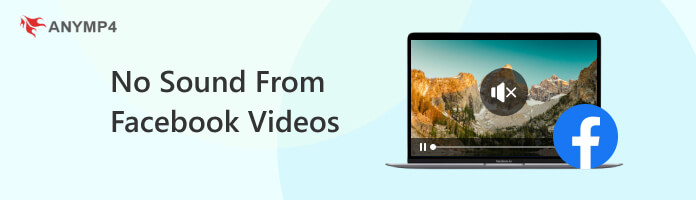
Corrupted video files can be the root cause of Facebook videos’ no sound issues. These files may have been compromised during their creation, transfer, or upload process. When a video file is corrupted, it can result in distorted or completely missing audio.
Have you experienced watching Facebook videos when the audio doesn’t synchronize properly with the content? This mismatch can lead to a disjointed viewing experience where the audio either lags or precedes the visual. That is also the reason many popular video sites have no sound like YouTube, TikTok, Twitter, and more.
A surprisingly common reason for encountering FB videos with no sound is having the device’s volume settings muted. As a result, no audio is audible due to the device’s muted state or low volume setting. This straightforward explanation is often the root cause of the issue.
Users accessing Facebook through the app may encounter audio issues from app glitches. It can manifest in various ways, including videos playing without sound or unexpected interruptions in audio playback.
Facebook Reels no sound? Not all video formats are universally supported by all browsers and devices. When a video uploaded to Facebook is in an unsupported format for a particular platform or web browser, it can lead to sound-related problems.
When dealing with corrupted video files causing no sound from Facebook, one potential solution is to use a video repair tool like AnyMP4 Video Repair. This AI-powered video repair tool can detect and repair various types of video corruption, including videos with no sound. It can restore the audio within the video, allowing it to be played on Facebook with sound.
Recommendation
1.Start by clicking the Free Download to obtain AnyMP4 Video Repair. Launch the software on your computer after completing the installation process.
Secure Download
Secure Download
2.Click the Red + to add the Facebook video without sound within the software’s interface. Following that, click Blue + to load the sample video from your local files.
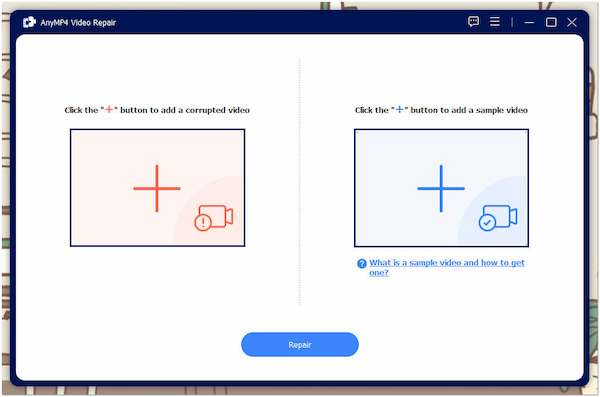
3.After adding the corrupted and sample video, click Repair to initiate the repairing process. The program will begin analyzing and fixing the corrupted video file.
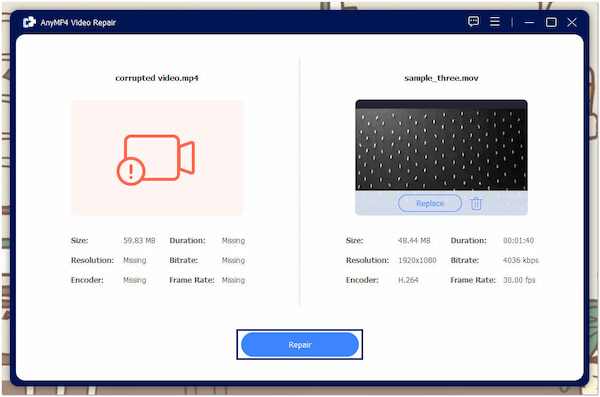
4.Afterward, click Preview to check the repaired video. Once you’re good with the result, save it on your computer by clicking Save.
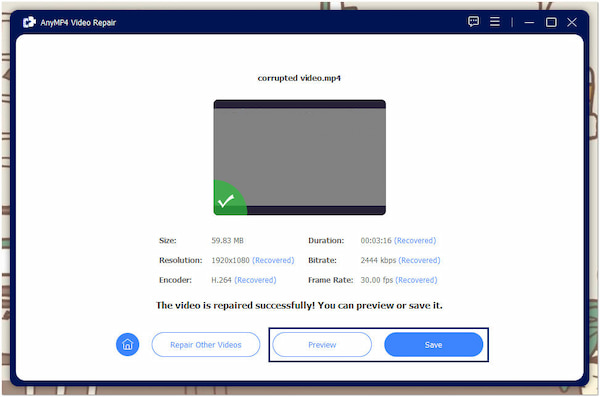
AnyMP4 Video repair is a go-to option for mending corrupted, damaged, and broken videos. With this AI-powered tool, you can effortlessly restore your Facebook videos with no sound and enjoy them again. It is intended for beginners without broad knowledge of video editing.
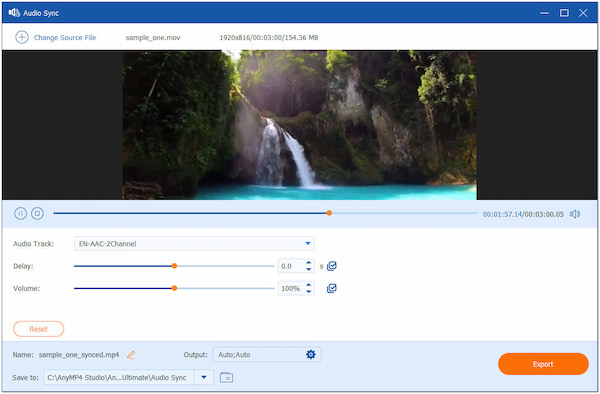
If you encounter problems with audio and video synchronization in Facebook videos, you can employ software like AnyMP4 Video Converter Ultimate. It is infused with over 20+ editing tools, including a feature called Audio Sync. This amazing feature lets you manually adjust the audio timing to match the video. By fine-tuning the synchronization, you can ensure that the audio aligns correctly with the video, providing a more seamless viewing experience.
Check the details here to fix audio out of the video file.
Secure Download
Secure Download
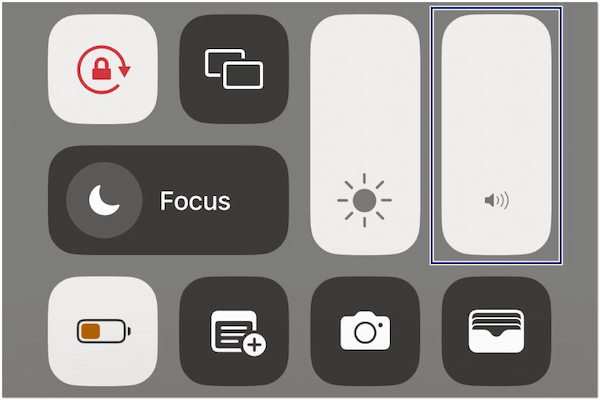
No sound on Facebook videos on iPhone? The simplest solution to this issue is to check and adjust the device’s volume settings. Users should ensure their device’s volume is not muted and set to an appropriate level. This straightforward step can quickly restore audio to Facebook videos and is often the most immediate fix for the problem.
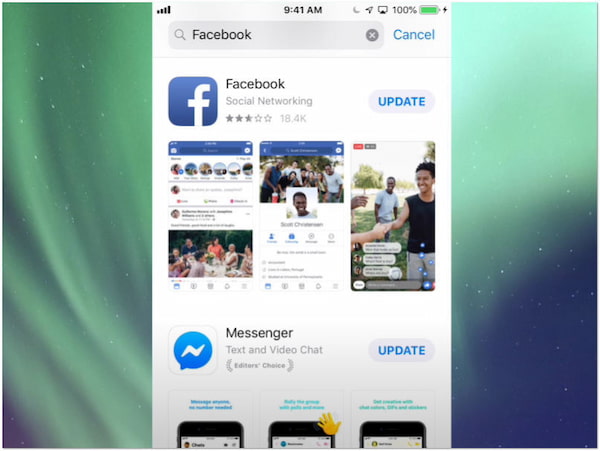
When encountering no sound on Facebook videos on Android apps, addressing the problem may require updating the app or troubleshooting any glitches within the app. App updates frequently contain bug fixes that address such issues. Also, users can attempt to clear the app cache or reinstall the application to resolve persistent glitches.
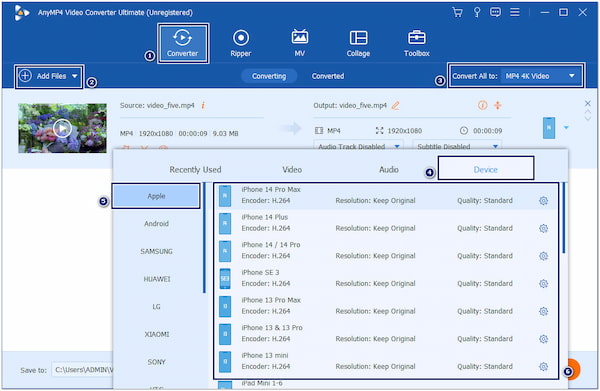
To address video format incompatibility on Facebook, users need to convert their videos into a format supported by the platform. It can be achieved using video conversion software to change the format. By converting the video, you can ensure that both the video and audio components play smoothly without any issues related to format compatibility.
How do I restore sound on Facebook videos?
You can restore sound on Facebook videos by checking your device’s volume settings. Ensure that it is not muted or set too low. If that doesn’t work, you can consider using video repair tools like AnyMP4 Video Repair to address issues related to corrupted video files.
Why am I not getting any sound on my iPhone?
The absence of sound on your iPhone can be due to several factors. It could be a more complex problem, such as hardware issues with the device’s speakers or app glitches. If problems persist, consider checking your smartphone for damages.
Why have I lost sound on my phone?
Losing sound on your phone can occur for various reasons. It could be due to hardware problems with the device’s speakers or headphone jack, software glitches, or issues like mute or low-volume settings.
Will Facebook remove sound from a video?
Facebook does not intentionally remove sound from videos uploaded by users. Sound should be an integral part of video content shared on the platform. However, suppose you encounter issues with sound on Facebook videos. In that case, it is typically related to technical problems or user settings rather than a deliberate action by Facebook to remove the sound.
When faced with the frustrating issue of no sound from Facebook videos, it’s important to remain patient in troubleshooting. This problem can arise from many factors, including corrupted video files and audio that is out of sync. By following the actions discussed above, tools like AnyMP4 Video Repair and AnyMP4 Video Converter Ultimate can resolve the root cause, allowing you to enjoy uninterrupted audio on your Facebook videos again. Remember that technology can sometimes be temperamental, but with a little knowledge and persistence, you can ensure that the sound on your Facebook videos remains crystal clear.