Do you have questions about recording audio with the AirPods mic and how to do it exactly? In fact, using AirPods as a microphone is quite effective in specific situations, such as online meetings and phone calls, or for quickly recording ideas or reminders via voice. This article will answer your doubts and provide detailed instructions and steps for recording audio on both mobile phones and computers. It also offers common reasons why the AirPods microphone might not work and corresponding solutions. If you are interested in these topics, keep reading.
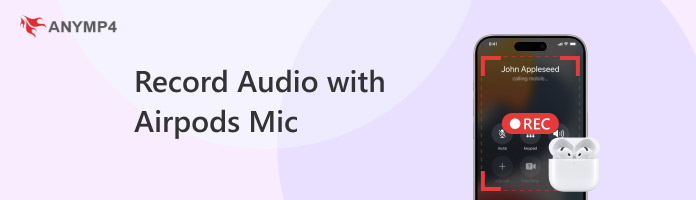
The short answer to this question is yes! You can use AirPods as a microphone to record audio on various devices, including iPhones, Macs, and iPads. Recording with them is also straightforward, especially for meetings, calls, or voice memos. However, for video recording or higher-quality and professional audio production, you may need to use a dedicated voice recorder on Windows/Mac.
Using AirPods as a microphone to record audio on your phone is a convenient method. Below are the specific steps:
1. Connect your AirPods to your phone.
Ensure your device's Bluetooth is enabled, then open the AirPods case lid. Hold it close to your phone, and tap Connect to pair your AirPods with your phone.
2. Record audio with the built-in recorder.
Open the built-in Voice Memos app on your phone and tap the red record button to start recording. The app will automatically use your AirPods microphone as the audio input. Tap the red button again to stop recording.
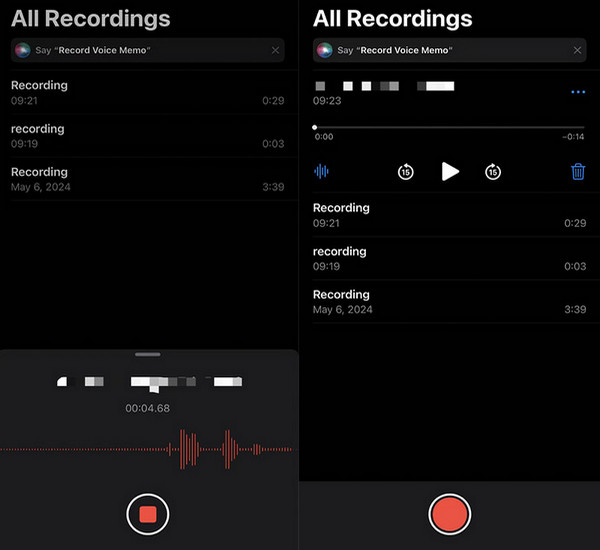
Using the AirPods microphone to record audio on your computer is an effective way to enhance the sound quality of video calls, voice recordings, and other audio content. Of course, this method first requires pairing your AirPods via Bluetooth and setting them as the input device for your computer. Then, you need to use any program capable of recording audio.
Here, we can use AnyMP4 Screen Recorder, a professional audio and video recorder compatible with Windows 11/10/8/, as well as macOS 10.12 and above. It supports multiple output formats, including MP3, M4A, WMA, AAC, OPUS, FLAC, and WAV. When AirPods are connected to your computer, the software will recognize them and provide options to act as a microphone. Additionally, it includes features like microphone noise reduction and real-time editing to process your recorded audio.
So, how to use it to record AirPods audio on a Mac? Here are the detailed steps.
1. Download and install AnyMP4 Screen Recorder on your computer. After installation, launch it.
Secure Download
Secure Download
2. Select Audio Recorder from the dropdown menu in the upper-left corner of the main interface to start recording.

3. Click the ON button for System Sounds and Microphone to enable voice recording.

You can click the downward arrow of the Microphone option to change the microphone source and test your microphone from the dropdown list.
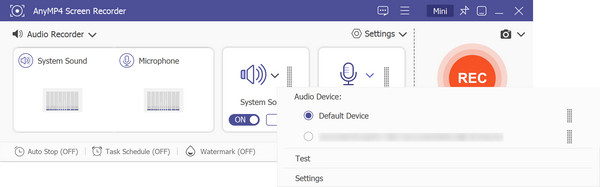
Besides, you can also click Settings to adjust the recording volume, delay, monophonic mode, enable microphone noise reduction, and more.s
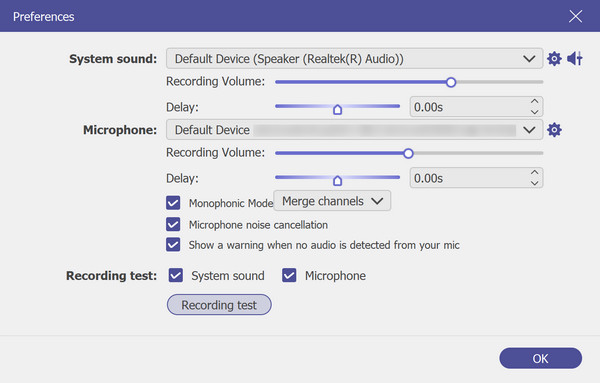
4. After adjusting the settings mentioned above according to your needs, click the REC button on the right to start recording audio on your computer using your AirPods' microphone.
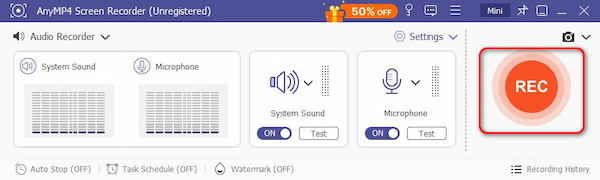
5. Finally, click the red square button to complete the recording. The recorded file will then be automatically saved, and a window will pop up allowing you to preview and edit the recorded audio.

There are various reasons why the AirPods microphone may stop working. Below are some possible causes and solutions for your reference:
1. Low battery: If your AirPods have a low battery, their performance (including microphone functionality) may also be affected.
Solution: Check your AirPods and charging case to ensure they have sufficient battery power. If not, place the AirPods back in the case, fully charge them, and try again.
2. Physical obstruction: The microphone hole on your AirPods may get blocked by dust, lint, earwax, or other debris, causing muffled or blocked sound.
Solution: Carefully clean the microphone ports on the bottom of the AirPods stems, and then try again.
3. Outdated software/system: If your AirPods or the device they are connected to are not running the latest software or firmware, it may cause compatibility issues and errors.
Solution: Ensure your device and iOS/macOS system are running the latest versions. AirPods firmware updates are often delivered through these system updates.
4. Firmware/software glitches: Temporary errors in the AirPods firmware or the mobile phone/computer operating system itself may also cause microphone malfunctions.
Solution: Connect your AirPods to another phone or computer to determine whether the issue lies with the AirPods themselves or the settings/software on your original device.
5. Incorrect settings: The microphone input may not be correctly selected on your device, especially computer's operating system defaults to using the computer's built-in microphone.
Solution: Check your microphone settings (on iPhone/iPad/Mac/Windows) to ensure AirPods are selected as the input device.
This article primarily introduces how to record audio with the AirPods microphone on both mobile phones and computers, along with step-by-step instructions. Moreover, it lists potential reasons why AirPods may not function properly and corresponding solutions. After reading this guide, you should now have a thorough understanding of using the AirPods microphone for audio recording. If you found this article helpful, please leave a comment below to let us know.