Taking screenshots will always be a practical addition for easy information sharing and for taking notes more efficiently. For Windows computers, the Print Screen function does exactly that. Unfortunately, print screen errors are also common in these devices. In this article, we will provide five simple solutions for problems involving Print Screen not working and failing to capture videos. We will also provide three common causes why your computer’s print screen function is not working properly. For more serious issues, we will explore a solution involving a third-party screenshot tool.
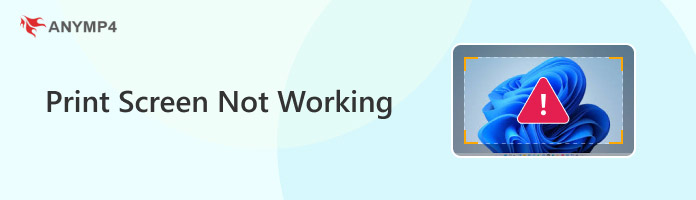
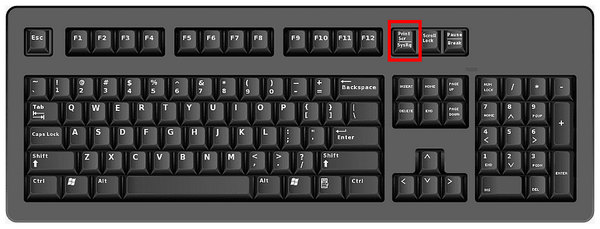
Since Print Screen is the screenshot tool for Windows by default, damaged keyboard keys are the most straightforward cause that may make using the said button impossible. If you are using an old keyboard, you need to replace the entire keyboard. However, if you are using a modern mechanical keyboard, you can fix this issue by just changing the switch in the Print Screen button.
If there are background applications that access your keyboard, button usage conflicts may occur. This means that pressing the Print Screen button may be read by the background application instead of your computer.
Although the keyboard is now part of our daily work, its complex nature allows for personal customizations. With that in mind, specific accessibility adjustments may also cause the Print Screen to not work properly. For example, the button itself may not function well, and the screen capture command becomes locked behind a keyboard combination.
With these common causes of Windows Print Screen not working now discussed, let us now proceed to the potential solutions that may solve this issue.
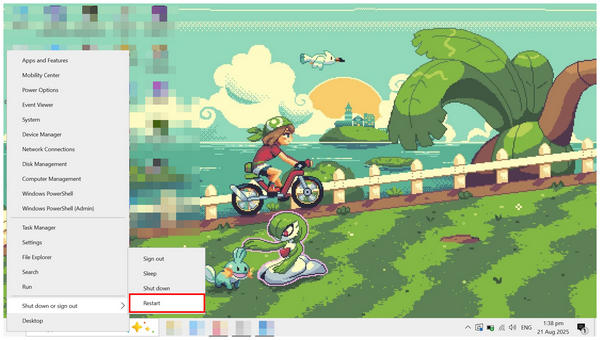
Turning your device on and off is often a go-to solution for most problems. The same is true for computer-related errors, such as the Print Screen problem. If you are having an issue with your keyboard, such as the Print Screen button or button combination, the first step that you should take is to restart your PC.
This will reset your hardware to its default state, which will then close potential background problems in your computer’s software.
In modern Windows computers, the Print Screen button is directly linked with the Snipping Tool software available by default on your computer. As its name suggests, this software is responsible for taking screenshots and answering questions like "Why is my print screen not working?"
However, the Print Screen button is linked to the Snipping Tool by default. This means that using the mentioned button will act as a Windows screenshot shortcut, opening the Snipping Tool, and enabling your cursor to capture screenshots. Unfortunately, this link may be accidentally turned off if you explore your computer’s settings, as it can be toggled off with a single button.
If you think that the link between your Print Screen and Snipping Tool is disabled, make sure to read our guide below to learn how to fix this issue.
1. Click on your taskbar’s Search bar and then look for Settings. Open it.
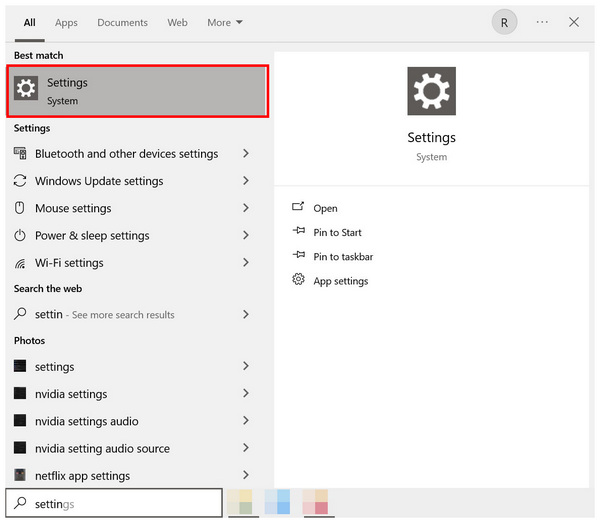
2. In the Settings menu, click on the Search Bar and look for Print Screen. Click on the result that will appear.
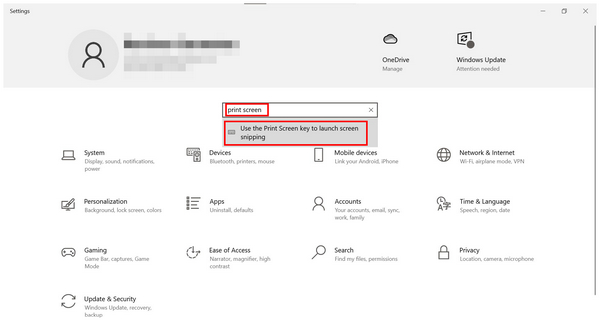
3. After selecting the search result, you will be redirected to the Keyboard settings. In it, you can turn on the Use Print Screen Button to Open Screen Snipping. Enabling this setting will now make your Print Screen button take screenshots.
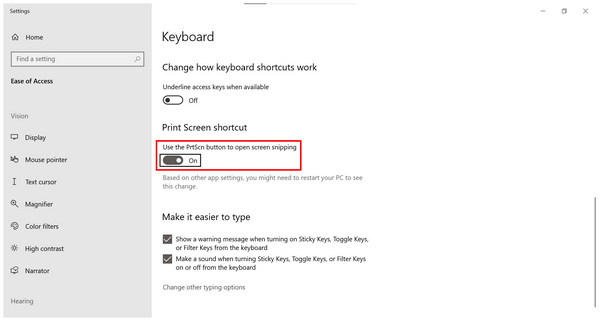
By default, the toggle button that you search for is turned on, which makes the Print Screen button on your computer’s keyboard function as intended. However, accidentally turning it off may still occur for some users. If your print screen key is not working, make sure to follow these steps to ensure that the Print Screen and Snipping Button link is enabled.
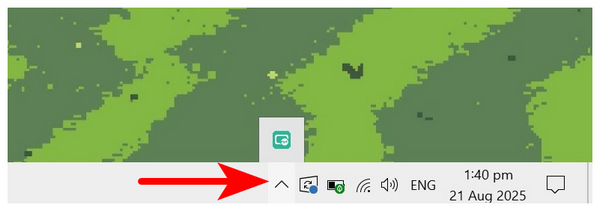
As mentioned above, conflicting applications may cause some keys on your keyboard to malfunction, especially if you changed the command for taking print screens. The Print Screen button is not invulnerable to this problem, so it is advisable to close background applications on your computer if your Print Screen key is not working for screenshots.
To check if background processes are active on your computer, open your taskbar’s system tray and hover over the icons in it to check if you have unfamiliar background applications that are running. If you are unsure about the content of the system tray, try to close each icon if it is possible.
If you are confident that there are no possible issues regarding your keyboard hardware, computer software, and active third-party apps, the chances of the error being within your Keyboard drive are high. Fortunately, this issue can be fixed by simply looking for updates in the Device Manager menu.
Although computer hardware functions independently from your computer, device drivers are crucial to ensure that their intended purpose is being fulfilled. Otherwise, the hardware will not function well on your computer.
Hardware components, such as your keyboard and screen, are controlled by drivers installed on your computer. Therefore, encountering problems with this hardware could be potentially solved by updating its driver settings.
To learn how to update Keyboard drivers, make sure to read our detailed guide below about driver updates using the Device Manager program.
1. Search for the Device Manager in the Search bar on your taskbar. Open Device Manager.
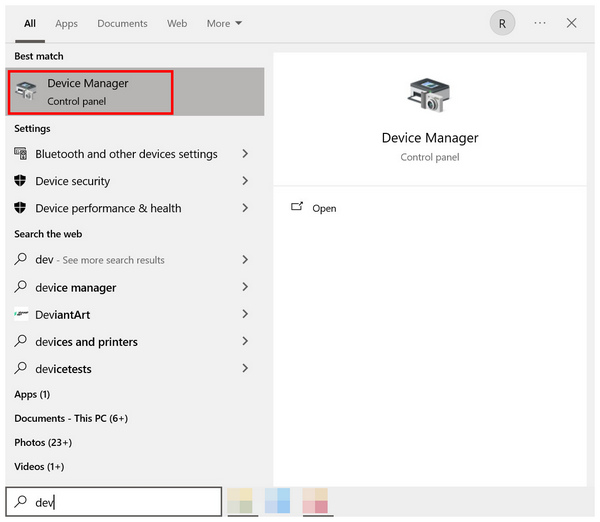
2. In the Device Manager menu, look for the Keyboards option and then click on it to reveal the keyboard devices active on your computer.
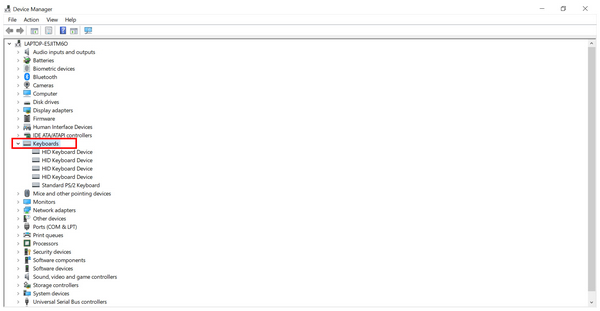
3. Among the available keyboard devices, look for the recognizable name based on what you are using. Otherwise, select the keyboard device only available under the keyboards option. Next, right-click on the keyboard driver you want to update. Then, select the Update Driver option.
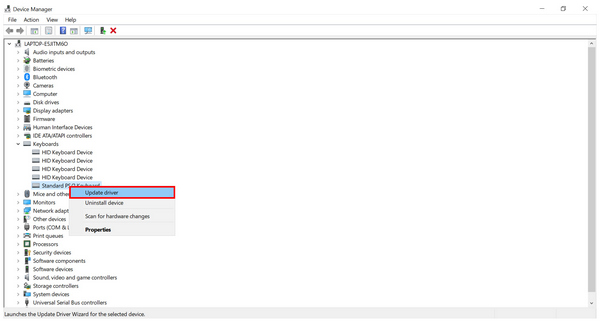
After selecting the Update Driver option, simply follow the instructions of the driver update menu. It will now proceed with the driver update and work on fixing the problem internally. To ensure that the driver updates are active, restart your computer.
If you are looking for an alternative screenshot tool that works as a third-party option, AnyMP4 Screen Recorder should be your number one choice. Although primarily designed as a recording tool, the software also features a screenshot function that surpasses the default Print Screen button on Windows PCs.
Compatible with Windows 11/10/8/7, and macOS 10.12 and above, AnyMP4 Screen Recorder features a Screen Capture mode designed especially to take screenshots. In addition to taking pictures, the program allows for customized screenshot capture sizes and can handle longer tabs without issue, thanks to its scrolling screenshot feature.
In addition to the previously mentioned modes, the software also allows for different screenshot captures, including pop-up menu capture, screenshot copy to clipboard, and a screenshot pinning option that adds an overlay of the captured image to your screen.
To provide superb compatibility, captured images by the software can be saved in various formats such as PNG, JPG/JPEG, BMP, GIF, and TIFF.
To make the transition to this practical screenshot alternative easier, we have provided a detailed guide below on how to screen capture using AnyMP4 Video Converter Ultimate.
Make sure to also download the tool for an easier time following each step.
Secure Download
Secure Download
1. Open AnyMP4 Screen Recorder and then click the drop-down menu beside the active recording mode. Then, select the Screen Capture option.
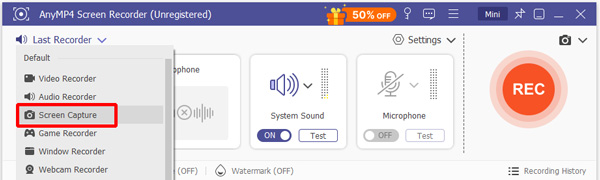
2. After selecting the Screen Capture mode, your cursor will transform into a Cross-Shaped figure. It is now active as a screenshot tool. Simply click-and-drag the program to select the portion of the screen that will be captured.
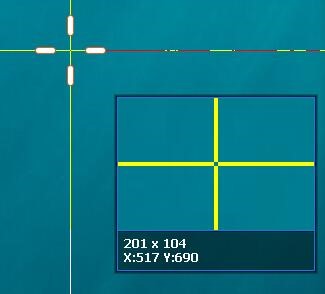
3. Once you are done taking a screenshot of your display, an editing menu pop-up will appear on your screen. You can now use the different editing options in it, such as the Shape Tool, Draw Tool, Text Tool, and more. Otherwise, click on Save to import the screenshot to your computer.

With the help of the screen capture mode of AnyMP4 Video Converter Ultimate, taking screenshots and editing them can now be done within the same software. This improved practicality makes the program an excellent choice for users looking for an improved workflow. Moreover, you can also use the program as a recording tool since it is one of the best free screen recorders for Windows and Mac.
Now that we have provided the different solutions and alternative options for taking screenshots on Windows PC, we hope that this article has helped you learn how to solve screenshot-related problems on your computer. If the print screen option on your PC keeps acting up, consider using our proposed alternative, AnyMP4 Video Converter Ultimate.
Secure Download
Secure Download