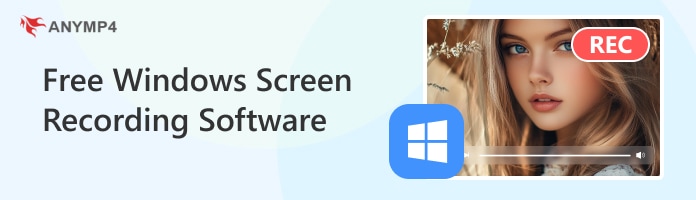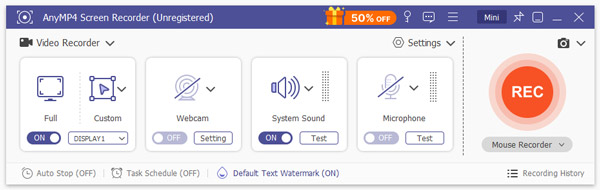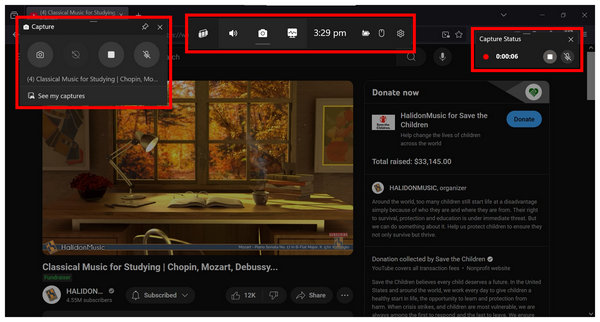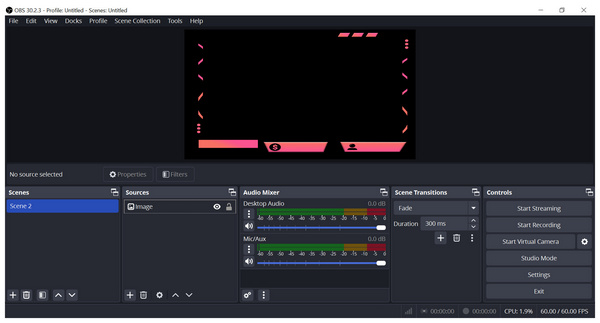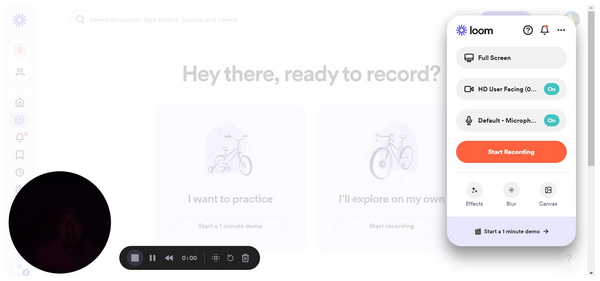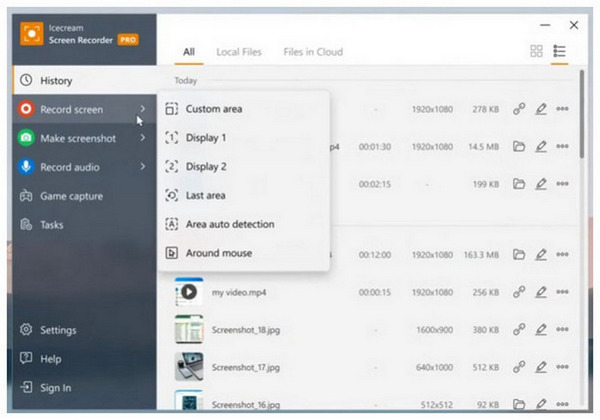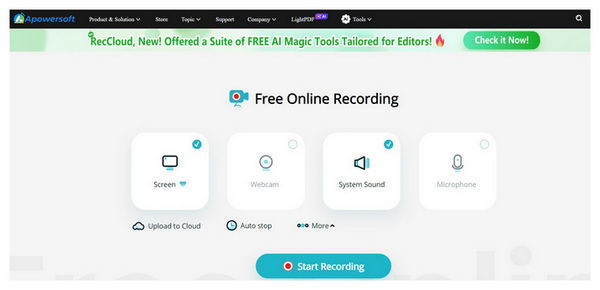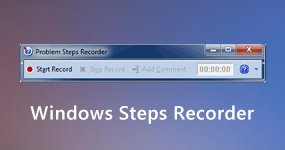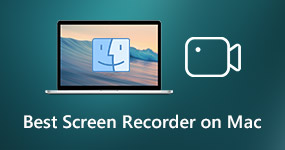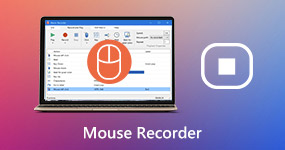Top 6 Free Windows Screen Recording Software for 2025
For users of the latest versions of Windows, a common inquiry online is whether Windows 10/11 has a screen recorder. Fortunately, answering this question is easy since the market for reliable free Windows screen recording software is very competitive. As a result, the real problem for Windows consumers is the challenge of picking the most reliable screen capture tool online. This article will provide a detailed review of six popular options when choosing a reliable screen recording tool. We will explore what makes them suitable for PC based on their compatibility, limitations, features, and other technically significant measurements.
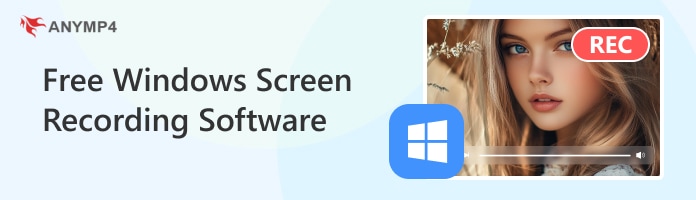
Part 1. How to Choose a Good and Free Screen Recording Software
Before moving forward to our recommended screen recorders for PC, let us first discuss the measurements used to pick our selected tools. In total, five specific requirements need to be fulfilled to make software become a reliable tool. A short explanation for each can be found below to learn more about these measurements.
Compatibility
Compatibility on which Windows version the screen recorder supports is one of the most important considerations. This option will help our readers decide if the recording program will be optimized for the Windows version that they are running.
Is It Really Free
Since this article will only feature free-to-use programs, we also included a short guide on the limitations of the tools. These involve limiting efforts added to the software to make buying their paid version more appealing.
Best Used For What Purpose
Providing a list of activities where the software will excel will offer specific expectations to users looking to use a free Windows screen recorder. The goal is to provide the best use of each tool.
Main Features
The main features will also provide an overview of where each program will excel. We have provided the most specific features for programs with versatile functions that cover screen recording specifically.
Unique Advantages and Limitations
To distinguish themselves from the competition, all software provides specific advantages only available on their program. On the contrary, limitations may also occur to compromise for added adjustments. We will also tackle these elements to add depth to our review.
Part 2. Free Windows Screen Recording Software with Rich Features - AnyMP4 Screen Recorder
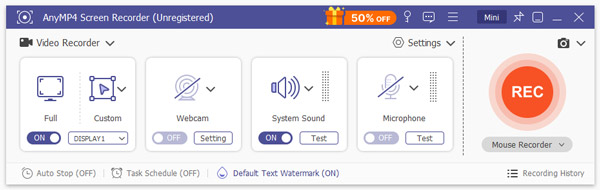
Compatibility: Windows 11/10/8/7
Is It Really Free: Its free version offers all essential tools. Only advanced settings are locked behind the paid version.
Best Used For:
• Recording online meetings and video calls.
• Recording video presentations with webcam footage.
• Capturing high-quality and 60 FPS gaming footage.
AnyMP4 Screen Recorder is a cross-platform multimedia recording tool that records modern Windows PC screens. Its top-notch screen recording quality makes it highly qualified for all recording use. These include capturing online meetings, video calls, and recording presentations. It was made possible by the software’s ability to record system sound, microphone, and webcam simultaneously without processing issues.
Moreover, recording only a specific area on the screen is also perfectly viable on the software since it has an adjustable section-specific recorder. This also includes only recording a particular window or program already opened on your PC.
For users looking for specific recording annotation tools, AnyMP4 Screen Recorder has real-time editing options that can be accessed during or before a recording session. Visual aids such as shapes, brushes, and highlights can be added while recording live or on the program's post-recording video editor menu.
All these features can be accessed using the tool and videos that AnyMP4 Screen Recorder records may be saved on multiple file formats, namely MP4, MOV, WMV, MKV, F4V, WebM, MPEG-TS, and GIF.
To experience premium features with no watermarks and time limit, download AnyMP4 Screen Recorder now using the link below.
Unique Advantages and Limitations:
• Equipped with a total of seven recording modes.
• Most of its advanced settings can only be accessed on the paid plan.
Part 3. Free Windows Screen Recording Software - Microsoft Screen Recorder
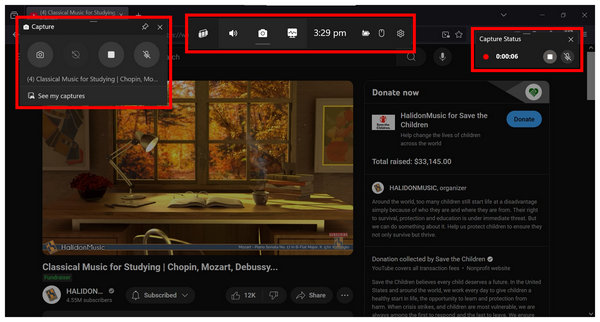
Compatibility: Windows 11/10/8
Is It Really Free: Its recording and editing features lack technical depth.
Best Used For:
• Recording slideshow presentations.
• Recording gaming footage.
• Users in need of basic recording features.
Microsoft Screen Recorder for PC is the standard screen recorder on Windows 11, available on modern Windows PCs. This built-in tool is located in the Xbox Game Box function on two of the most recent iterations of the operating system. The program can use the basic uses of recorder software, such as recording meetings, presentations, and gaming footage.
Unfortunately, its focus on practical use hindered its potential for more advanced purposes. Due to that, users looking for a high-quality screen recorder would be wiser to use other, more advanced recording software options.
Main Features:
- Full-screen and specific window recording.
- Customizable recording area.
- Xbox Game Bar gaming recorder.
- Basic audio recorder mode.
- Screenshot capture.
Unique Advantages and Limitations:
• Readily available on all Windows computers.
• Lacks more advanced recording features.
Part 4. Free Windows Screen Recording Software with High-quality Video - OBS Studio
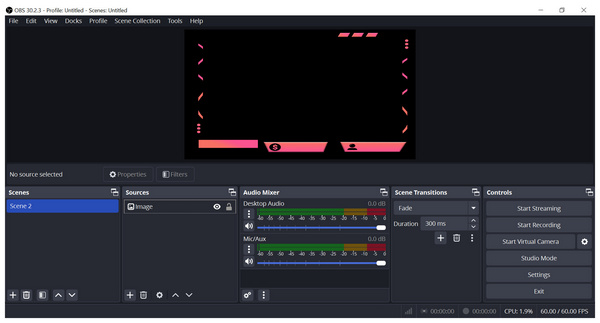
Compatibility: Windows 11/10/8/7
Is It Really Free: Its open-source background makes it technically complex.
Best Used For:
• Live-streaming gaming content.
• Adding screen overlays.
• Virtual studio setups.
Main Features:
- High-quality screen recording function.
- Direct-streaming to gaming websites.
- Multiple screen input support.
- Advanced audio-mixer tool.
- Efficient hotkeys and shortcuts.
OBS Studio is a multimedia streaming program that may be used ideally as a screen recorder software. This was made possible by the program’s ability to record video footage up to 4K quality while maintaining a smooth framerate. Because of that, OBS Studio is best suited as streaming software since it can record screen recordings with no lag.
However, operating it requires significant experience since it is complex and has considerable technical depth. The high barrier of entry on the software also makes it an overkill option if you only want to capture a high-quality screen recording. Using a much simpler recording tool will be more practical than using OBS Studio’s intimidating features:
Unique Advantages and Limitations:
• It supports high-quality recording with up to 4K resolution.
• Extremely technical and complex.
Part 5. Free Windows Screen Recording Software with Rich Functions - Loom
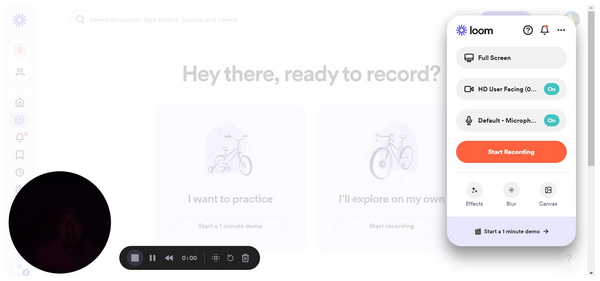
Compatibility: Windows 11/10
Is It Really Free: Its free plan has a 5-minute recording limit and watermark.
Best Used For:
• Recording meetings on browsers.
• Saving content from video-sharing sites.
• Recording presentations of cloud-based slideshows.
Main Features:
- Simultaneous screen and webcam recording.
- Shareable link generator post-recording.
- Post-recording video editor menu.
- User-friendly video editor.
- Offers a browser extension version.
Loom is a screen recording program that was developed to provide an efficient data-sharing process to its users. This is because all the tool versions have the function to generate a shareable link once its screen recording process is finished. The increased practicality of using Loom makes it a top contender for users looking to record browser-based content. It also helps that it has a desktop recorder version for more stable recordings.
Despite that, Loom’s minimal free version greatly hinders users seeking free-to-use software. The program’s free-to-use version has a tiny duration limit of only 5 minutes. In addition to the duration limit, the tool’s free recordings also have watermarks.
Unique Advantages and Limitations:
• Produces a shareable link after recording videos.
• Limited recording duration for free users.
Part 6. Free Windows Screen Recording Software with Quick Sharing - Icecream Screen Recorder
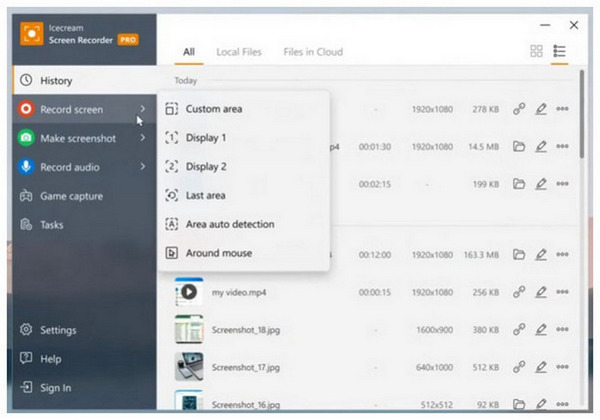
Compatibility: Windows 11/10
Is It Really Free: Its free version has a 5-minute recording limit and watermark.
Best Used For:
• Producing video tutorials.
• Recording virtual meetings.
• Editing captured screen recordings.
Main Features:
- Adjustable screen section recorder.
- Built-in screen recording annotation tool.
- Optimized for Windows 11 and 10.
- Free to download recorder plug-ins.
- Supports local and cloud-based storage.
Icecream Screen Recorder is a program that was designed to give its users a seamless experience when screen recording. Its easy-to-understand interface makes it a top option for beginners and users with limited technical background. Moreover, recordings captured by the program can also be edited in its built-in editing menu.
Icecream Recorder suffers from the same cons that are available on Loom. Coincidentally, its free version also has a 5-minute recording duration limit. A watermark can also be found on recordings captured by the tool’s free version.
Unique Advantages and Limitations:
• Beginner-friendly and simple to use.
• Limited recording duration for free users.
Part 7. Free Online Windows Screen Recording Software Without Download - Apowersoft Online Screen Recorder
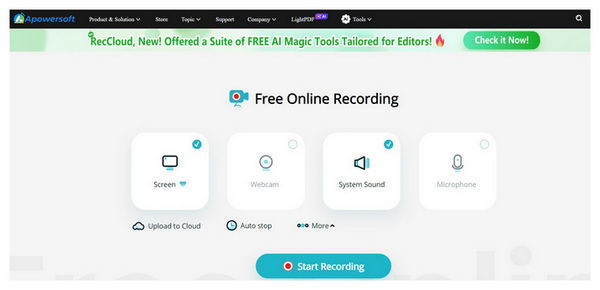
Compatibility: Windows 10/11/8/7
Is It Really Free: It relies heavily on the stability of the internet connection.
Best Used For:
• Installation-free screen recording.
• Time-limited situations.
• Users with stable internet connection.
Main Features:
- Multiple screen recording modes.
- Webcam recorder.
- Real-time annotation tools.
- Simultaneous audio and screen recorder.
- Post-recording video editor.
Apowersoft Online Screen Recorder is the most accessible option on this list since it does not require users to install it on their computer. Despite that, it still offers the standard functions on regular screen recording tools. This online-based option can record multiple screens simultaneously, has a straightforward webcam recorder and annotation tools can be used on its built-in video editor.
Unfortunately, it suffers the same fate as most online-based programs since Apowersoft does not work without an internet connection. Moreover, stable internet performance is also required to ensure that videos captured by the software are of good quality.
Unique Advantages and Limitations:
• Works properly without installation.
• Require users to be online and have a stable connection.
Conclusion
Now that we have provided you with a detailed review of six of the most reliable and best free screen recording software for Windows 10/11 and later versions, we hope this article has helped you decide which will work perfectly according to your needs.
If you are looking for software with enough versatility, ease of use, and super recording quality, look no further than AnyMP4 Screen Recorder since the tool is the most versatile option on this list and offers high-quality recording and a simple-to-use menu.
Please share this article online to help other users looking for a good screen recording tool.