Many content creators, business professionals, and educators use webcam recorders daily. They used it to create reaction videos, capture live interviews, and record online classes. Unlike built-in camera apps, these tools offer more advanced features. With so many webcam recorder software available, choosing the best one can be overwhelming. This post will introduce the best webcam recording software for Windows systems. We will help you understand its primary function and how to pick the best one. Plus, we’ll share bonus tips to elevate your recording setup for professional results!

Screen recorders and webcam recorder software are tools built for capturing video content. However, these tools serve different purposes. Basically, a screen recorder captures everything displayed on your computer screen. This includes applications, games, web pages, and more. On the other hand, the webcam recording software focuses on capturing video from the webcam. It lets you record yourself, focusing on face recording rather than screen activity. It is commonly used for creating reaction videos, interviews, video calls, and more.
Consider both the video and audio quality of the recording. Does the best webcam recording software for Windows 10 support HD recording and clear audio? Check if the software supports high-definition recording, ideally 4K, for detailed video. For instance, AnyMP4 Screen Recorder supports 4K recording and features a Sound Booster to enhance low audio levels.
Many webcam recorders support screen recording, allowing you to capture webcam and screen at once. Ensure it can overlay the webcam feed on-screen recordings. Select software that offers multiple recording modes, such as webcam-only, screen-only, audio-only, game-only, etc.
A good webcam recorder with a built-in editor is a plus point. This lets you add creativity to your webcam recordings without downloading additional software. Look for annotation and drawing tools, advanced trimmers, sound editing tools, file compressors, file mergers, and more.
If you’re a non-tech-savvy user, your chosen software should be easy to navigate. A webcam recorder with a simple interface ensures you can record a webcam without complicated settings. If the layout is confusing and features are locked in a paid plan, it is not ideal for you.
Most content creators use webcam recorders to capture and create reaction videos for sharing online. Check if the software has flexible export formats and can be easily shared. Consider if it supports standard video formats like MP4, MOV, AVI, WebM, GIF, and more. Direct sharing to streaming platforms and cloud integrations is another plus point.
We spent almost 2 months testing and evaluating more than 30+ software in line with the given standards. Here is a reference table for your guide:
| Tested Webcam Recorder Software | 33 webcam recording software for Windows 10, 11, 8, 7, etc. |
| Test Duration | 1 month and 26 days |
| Devices Used in the Testing Phase | Windows XP, Windows Vista, Windows 7, Windows 8, Windows 10, and Windows 11 |
| What We Assess | Video resolution, time limit, recording features/modes, video and audio quality output, export formats, watermark, editing tools, annotation tools, etc. |
| Top recommendation | AnyMP4 Screen Recorder |
Compatibility: Windows XP, Vista, 7, 8, 10, or 11 and Mac OS X 10.9 or later
Price: $24.90 starting price
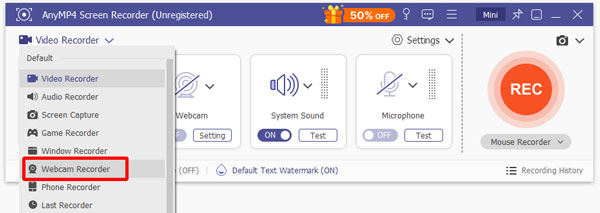
AnyMP4 Screen Recorder is a multifunctional screen recorder software accessible on almost all Windows versions. It offers not just one but seven different recording modes, including a high-quality camera recorder. The Webcam Recorder mode lets you capture yourself in up to 1920×1080p resolution. Plus, you can add multiple sources like system sound and microphone input. This is ideal for recording online meetings and making video content.
Secure Download
Secure Download
Beyond recording your webcam, it includes single-screen capture and a continuous shoot feature. You can set the delay countdown before taking a screenshot, set how many screenshots will be taken, and set the interval. The system sound and microphone settings are configurable in terms of sound recording. Options include adjusting the volume to the maximum level, enabling mic noise cancellation, showing a notification when no audio was detected from the mic, and more.
What to Expect With AnyMP4 Screen Recorder:
What You’ll Like:
What to Consider:
If you want to know how this software operates, check this to learn how to record a webcam.
Compatibility: Windows 10 and Windows 11
Price: $36.59 starting price
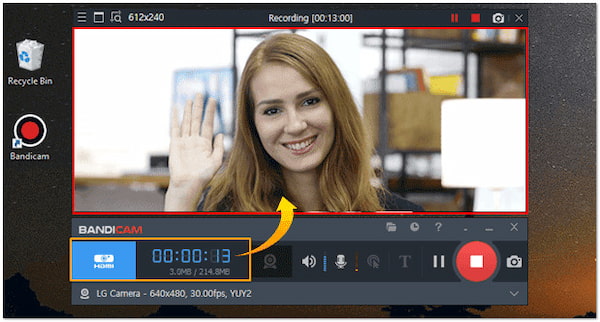
Bandicam is a webcam recording software built for Windows 11/10 operating systems. It allows you to capture webcam videos with sounds and save them locally. Apart from USB webcam cameras, it also handles video devices like capture cards and camcorders. Best of all, Bandicam lets you stop the webcam recording automatically based on the set size or time. Now, a small heads-up: Bandicam’s free version can only record 10 minutes of webcam activities.
What to Expect With Bandicam:
What You’ll Like:
What to Consider:
Compatibility: Windows XP, Vista, and 7
Price: Free
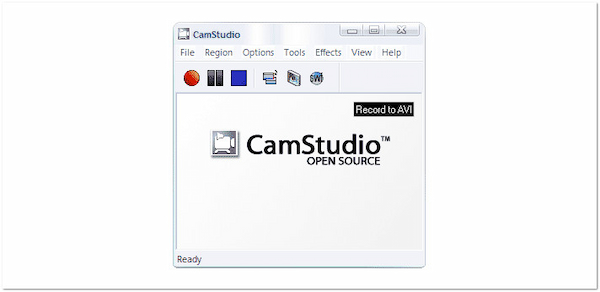
CamStudio is a completely free webcam recording software for Windows XP, Vista, and 7 systems. This software can capture all on-screen activities, including webcam feed, video, and audio. In addition, it allows high-quality, anti-aliased screen captions to be added to the recordings. However, it can only deliver the recordings in AVI format or turn them into SWFs. Plus, SWF videos generated by CamStudio are having trouble when viewing.
What to Expect With CamStudio:
What You’ll Like:
What to Consider:
Compatibility: Online
Price: Free
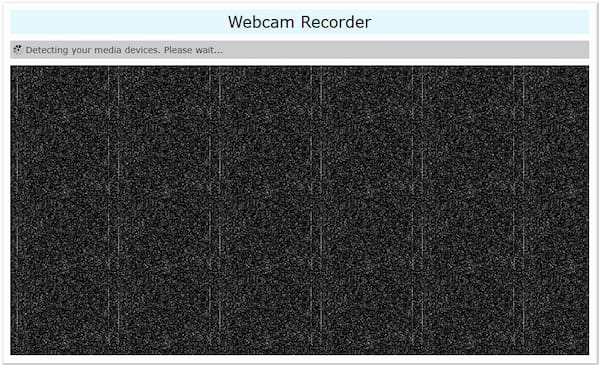
Webcam Test is an online webcam video capture program, meaning no software download is required. It can capture video and audio, including your webcam, directly to your browser. It supports any cameras connected to a computer or device with a modern browser. This program stores the recordings in the browser’s memory and deletes them automatically upon closing the page. But here’s the deal: it struggles to detect webcams for recording.
What to Expect With Webcam Test:
What You’ll Like:
What to Consider:
Compatibility: Online
Price: $11.99 starting price
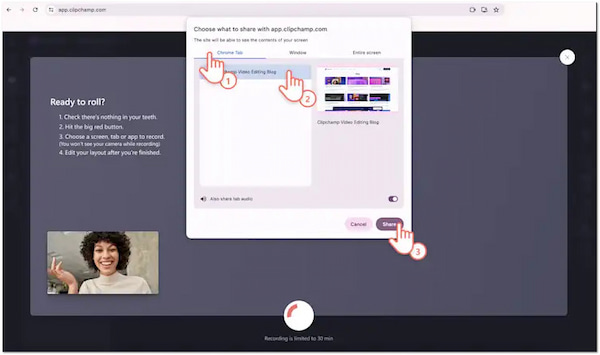
Clipchamp is one of the best webcam recorders that is accessible online. It lets you record your device’s webcam and audio without downloading software. This internet-based Windows webcam recording software allows you to create videos using internal or external cameras. One of its standout features is its ability to generate subtitles and transcripts. However, the free version can only save the webcam recording in 720p resolution.
What to Expect With Clipchamp:
What You’ll Like:
What to Consider:
Position the webcam at eye level to maintain contact with your viewers. Your face should be centered, and leave some space above your head. If you’re using a laptop webcam, place a few books underneath the laptop to elevate the camera to eye level.
Usually, built-in laptop microphones pick up background noises. Record in a quiet place and use a webcam recorder with a microphone noise-cancellation feature. Position your microphone a few inches from your mouth and speak clearly to maintain a consistent volume.
Harsh shadows can ruin video quality. Using natural lighting from a window or soft LED lights would be best. Don’t sit behind a bright light source, as it can cause overexposure and silhouette effects. If recording in darker times, use a ring light to illuminate your face.
A messy background can distract your viewers, so keep it clean. Consider a webcam recorder with background blurring features if you don’t have a nice setup. Consider a plain wall, bookshelf, or fabric backdrop that can make the scene more professional.
A webcam recording software for Windows is an essential tool for everyday use. Having the right software ensures high-quality webcam recordings with clear audio. After exploring various webcam recorders, it is clear that AnyMP4 Screen Recorder is the best option for Windows users. With HD webcam recording, mic noise cancellation, built-in tools, and more, it has everything you need for professional webcam recordings.