Have you ever thought of adding an iPhone frame to screen recording? But how exactly do you do it? Adding an iPhone frame to a screen recording can make it look engaging. We got you if you create an app demo, tutorial, or social media content! This post will show several ways to add iPhone frames to screen recording. This includes simple drag-and-drop to custom split-screen layouts and simultaneous screen/frame capture. So, without any further discussion, let’s get started.
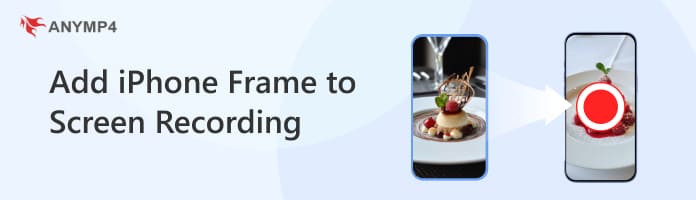
Canva allows you to overlay an iPhone frame into a screen recording easily. You only need to search for the frame, upload a screen recording, and position it within it. However, you must record the iPhone screen and transfer it to your computer beforehand.
Here’s how to add an iPhone screen to screen recording in Canva:
1. On the Canva homepage, click + Create a Design and switch to the Videos section. Select a video template from the options provided, like Video (1080p), Mobile Video, Your Story, etc. Upon selection, you will be taken to the Canva editor.
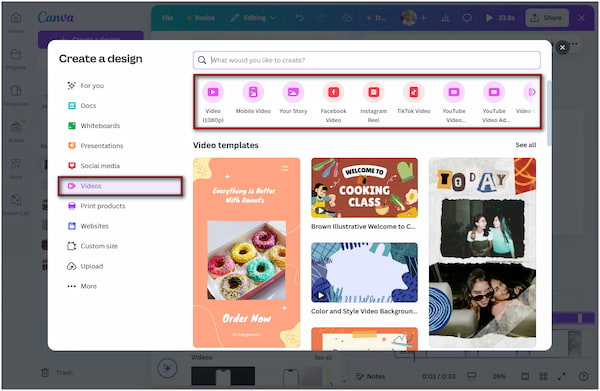
2. Move to the Uploads tab and click the Upload Files button to add the screen recording. If you’re using a computer, ensure you have copied the video to your system. Once uploaded, drag the video recording into the canvas.
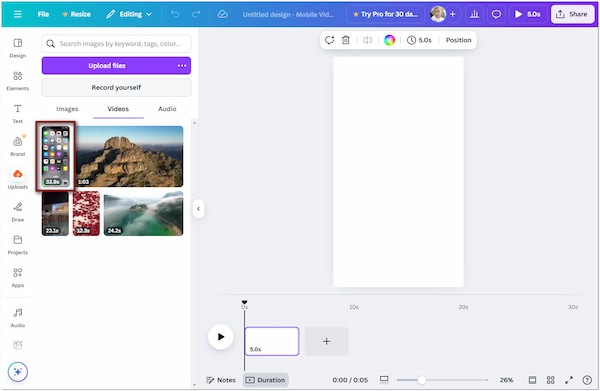
3. Go to the Elements tab, type iPhone Frames in the search bar, and press Enter. Browse through the results and look for one with a transparent center. Click the selected frame to add it to your design, then resize and position it over your screen recording.
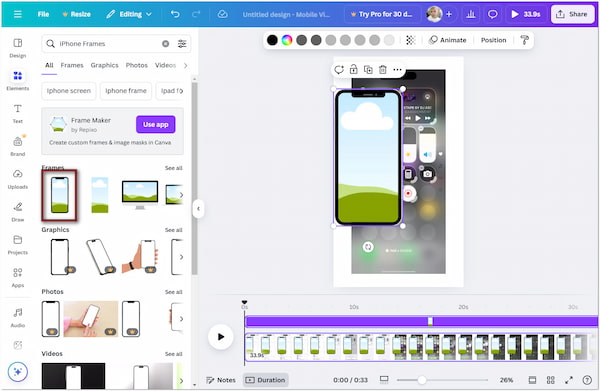
Drag the screen recording, drop it inside the frame, and ensure it fits perfectly within the iPhone frame. If needed, right-click the video and select Send Backward to position it behind the frame.

4. Once everything is good, click the Share button and select the Download button. Select MP4 Video as your export file type and click Download to save. If you’re a Canva Pro user, you can adjust the video quality to get the best result.
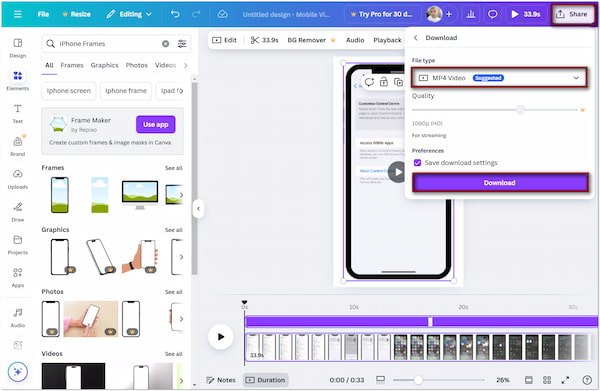
Canva provides a drag-and-drop functionality to make adding iPhone frames to screen recording easy. However, the free version doesn’t support high-quality video exports.
AnyMP4 Video Converter Ultimate is a multifunctional software that goes beyond converting media files. It includes a Collage that lets you embed an iPhone frame to a screen recording by choosing a split-screen layout. You can import a screen recording into one section while placing the iPhone frame in another. This makes the screen recording appear inside the iPhone frame. Best of all, it offers full customization, including border design, frame size, editing tools, etc.
1. Start by downloading the AnyMP4 Video Converter Ultimate for free. Install the multifunctional software and wait for the installation process to finish. Once the installation is complete, open the AnyMP4 Video Converter Ultimate on your computer.
Secure Download
Secure Download
2. By default, it will take you to the Converter tab. Though you can edit videos here, there is a specific tab to embed the iPhone frame to the screen recording. Switch to the Collage tab to access the iPhone frame editor.
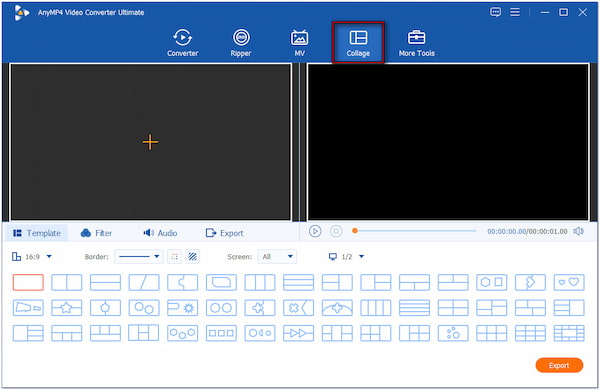
Choose from over 45 split-screen templates, ranging from 2 to 13 screen layouts. After selecting a layout, click the Yellow + button to import the recordings and iPhone frames.
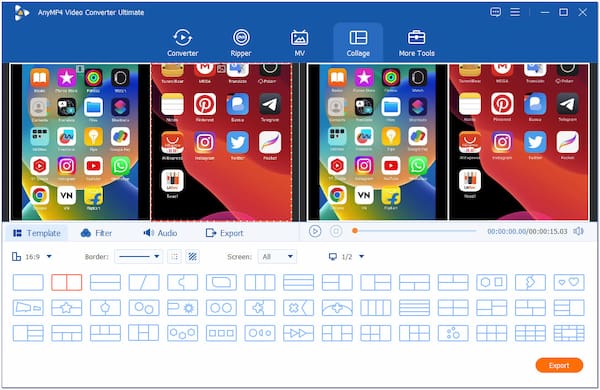
3. Once the recording and iPhone frame are loaded, do the following:
Aspect Ratio: Choose the correct aspect ratio to ensure compatibility with different platforms. The options available are 16:9 (Widescreen), 1:1 (Instagram), 9:16 (Portrait), and more.
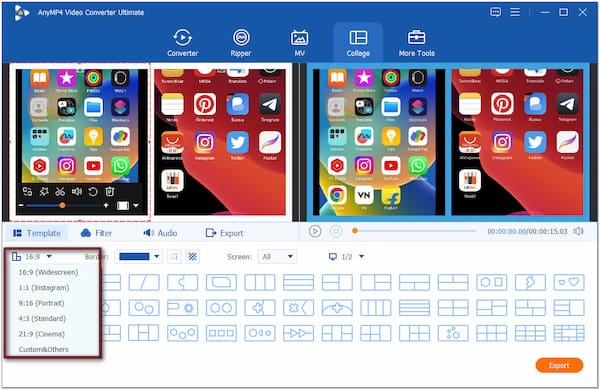
Border: Select how thick the borders separate the videos in the collage. Also, you can choose a border color or image to match your design preferences.
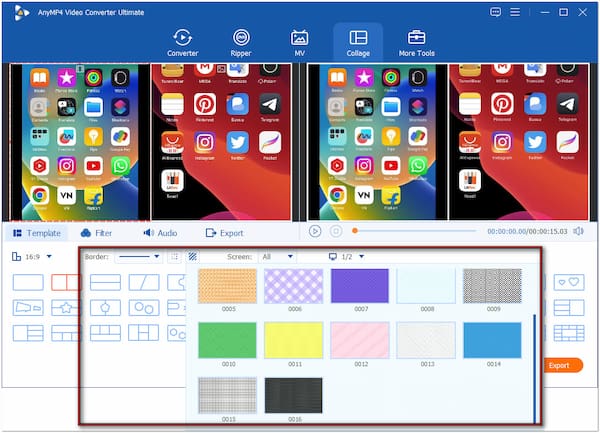
4. After changing the appearance of your screen border, you can now edit the video. Hover the mouse to the recording to display the editing floating bar. Here, you can:
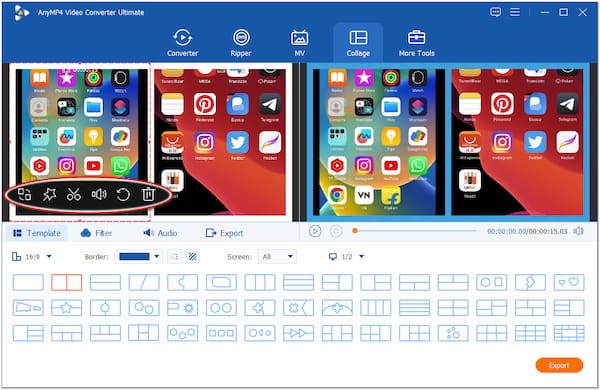
• Replace: Swap an existing upload with a new one without affecting the entire layout.
• Edit: Opens the editing panel for the selected video, offering various editing tools.
• Cut: Trim the video clip to remove unwanted sections by selecting the start and end points.
• Turn on/off Track: Enable or mute the audio track for individual video clips in the collage.
• Reset: Restores the selected clip to its original state, undoing any edits and adjustments made.
• Delete: Removes a selected video from the layout; it’s helpful when replacing a clip.
5. Once all the editing is made, proceed to the Export tab. Select an output format, set the resolution to 3840×2160 (4K), and choose High Quality. Now, click the Start Export button to embed iPhone frames into screen recording.
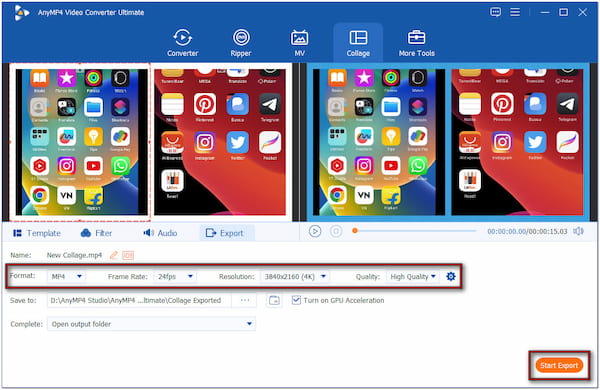
AnyMP4 Video Converter Ultimate is a full-featured software that allows you to embed the iPhone frame to screen recording. But what makes it truly remarkable is its multiple editing tools available. You can use these tools to trim, crop, rotate, add filer, adjust effect, and more.
AnyMP4 Screen Recorder offers a real-time way to put an iPhone frame around a screen recording. It can simultaneously capture your computer screen and an iPhone using the webcam feed. Simply put, the webcam feed acts as the iPhone frame, which provides a realistic presentation of your screen recording. The best thing? You can record your screen and webcam feed in up to 4K resolution without losing quality.
1. First, download the AnyMP4 Screen Recorder for free. Install the flexible screen recording software and allow the installation process to complete. Once the installation is finished, run the AnyMP4 Screen recorder on your computer.
Secure Download
Secure Download
2. Upon opening the software, it will activate the Screen Recorder mode by default. Choose the Full option as your recording area in the Display tab. Next, turn on the Webcam button to enable the dual-screen recording. This setup lets you simultaneously record your screen and the webcam to capture your iPhone frame.

3. Then, set up the audio recording settings. Turn the System sound on to record your computer’s audio. Optionally, you can toggle on the Microphone to include your voice in the recording.

4. After setting up all the settings, click the big REC button to begin the recording. A three-second countdown will appear, which indicates the dual-screen recording is about to start. During the countdown, put the iPhone frame in front of the webcam. Then, prepare the computer’s application you want to screen record.

5. Once done with the recording, click the Red Square button in the floating bar to stop. The software will take you into the preview window to watch the recording. If needed, use the editing tools to trim, convert, extract sound, boost sound, and more.

AnyMP4 Screen Recorder provides a convenient solution to record screen and iPhone frames in one session. But, keep this friendly reminder. The iPhone frame’s quality depends on the webcam’s resolution. This means lower-quality cameras may result in a blurry iPhone frame.
That’s where our topic about how to add iPhone frame to screen recording ends! Adding an iPhone frame to a screen recording allows you to create enhanced video content. Canva provides a quick and straightforward method with its drag-and-drop functionality. Meanwhile, AnyMP4 Video Converter Ultimate makes a customized layout with split-screen options. However, if you want to capture both your screen and an iPhone frame simultaneously, the AnyMP4 screen recorder is what you need.