There are instances when you need to capture something on your iPhone without making it obvious. Unfortunately, the Voice Memos app and the built-in screen recorder display an indicator on the lock screen. This makes it clear that a recording is in progress. You’re certainly in the right place if you’re looking for ways to hide voice recordings on the iPhone lock screen. The good news is that there are multiple ways to do it and ensure your recordings stay private. This post will show you various methods to prevent the recording interface from appearing on your screen. So, without any further discussion, let’s begin.
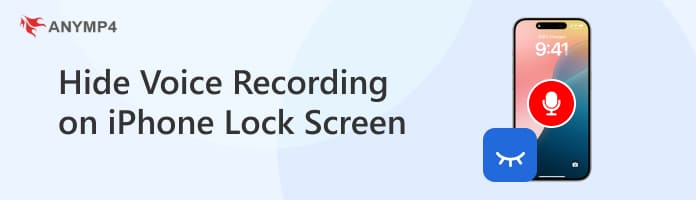
Do you want to prevent starting a recording straight from the Control Center? If so, the best thing you need to do is to remove the Voice Memos shortcut from the Control Center. This action can prevent it from appearing on your display and avoid unwanted recordings.
Here’s how to hide voice recordings on iPhone lock screen:
1. Go to the Settings app on your iPhone to access the Control Center. Just so you know, the app is a gray gear with the label Settings below. You can find it on the Home Screen or in the App Library. Swipe your display left or right to navigate between pages.
2. Once inside Settings, scroll down and tap the Control Center option. Tap Customize Control to see the list of included controls and manage the shortcuts. Remember, this depends on the type of your iPhone. If you’re using newer models, the label should be Included Controls.
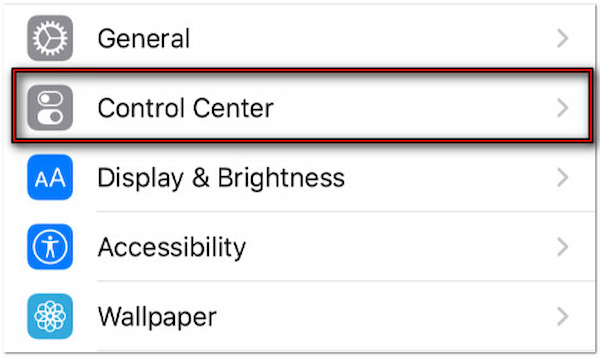
3. Scroll through the list of included controls until you find Voice Memos. Tap the Minus button next to it to remove it from the Control Center. When accessed through the swipe-down menu, the recording function will no longer appear on your lock screen.
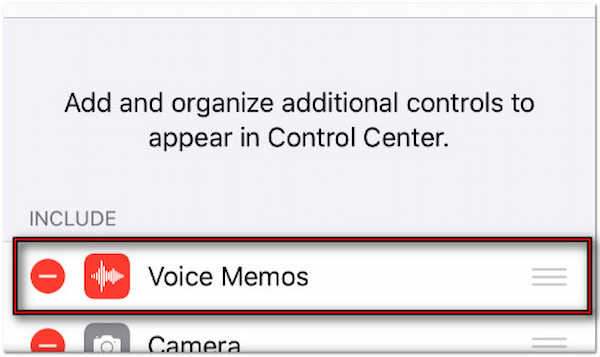
Note: On newer iPhone models (X and later), you’ll see a colored bubble behind the time. If the bubble’s color is red, your iPhone is recording sound or your screen. The color goes across the entire status bar on older iPhone models (8 or earlier).
Do you often record audio on your iPhone and want to do it discreetly? Well, adjusting the Auto-Lock settings is a simple yet effective trick. All you need to do is extend the screen’s active time to record continuously, even when the phone is face down.
Here’s how to hide the recording icon on iPhone:
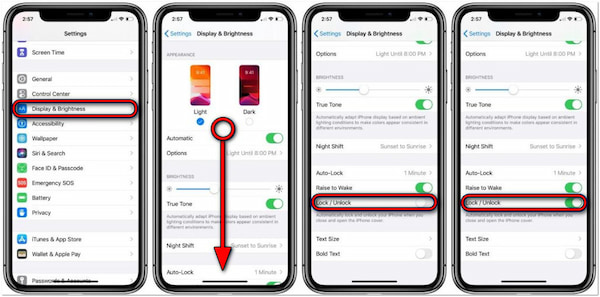
1. On the Settings app on your iPhone, scroll through options until you see Display & Brightness. This section lets you set how long it takes for your iPhone to lock automatically. Also, you can adjust the screen brightness, dark mode, night shift, etc.
2. Look for the Auto-Lock option and tap it to access the list of time intervals. You’ll find different time options: 30 seconds, 1 minute, 2 minutes, 3 minutes, etc. Select the most extended duration (5 minutes) or Never to prevent your screen from turning off while recording.
3. Switch to the Voice Memos app and start your voice recording. Place your iPhone face down on a flat surface to keep the interface hidden. Since Auto-Lock is delayed, your screen won’t go dark, and the recording will continue without displaying the interface.
That’s how to record Voice Memos discreetly! This approach is ideal for recording voices in private since it keeps your screen awake without attracting attention. Still, you can lock your iPhone manually by pressing the Side button if needed.
The Voice Memos app is simple and effective for essential voice recordings. However, it doesn’t offer much in terms of privacy. Fortunately, several third-party applications let you hide voice recorders on the iPhone lock screen. You need a dedicated app if you need to record iPhone audio without an announcement. Here are some third-party apps you can consider:
• Riverside Podcast Video Studio
It is a podcast and video maker that lets you record audio and video easily. This app can simultaneously capture high-definition audio and video for up to 10 participants.
• Call Recorder for iPhone
It is a specialized app that lets you save any incoming and outgoing calls. This app can quickly turn your phone call conversations into voice recordings.
• Voice Recorder & Audio Editor
It is a dedicated app that can be used to record voice discreetly. This app supports unlimited voice recording as long as you have enough storage space.
• Mp3 Recorder: Voice Recorder
It is a one-tap recorder that can turn your iPhone into a high-quality audio recorder. This app can record audio in the background, including voice memos, lectures, meetings, and more.
• Parrot - Recorder and Looper
It is a highly customizable app that can record audio and play them in a continuous loop. This app stores the recorded voice locally and can be protracted through Privacy Screen in settings.
If you need to record anything with your iPhone without attracting attention, AnyMP4 Screen Recorder can make it possible. Unlike the default iPhone’s recording feature, it can discreetly capture anything that happens on your device. Be it a voice or video, this software will not show the recording icon. In terms of compatibility, it works with all iPhone models and the latest iOS version. Best of all, you can save your recording in iPhone-supported formats. This includes MP4, MOV, MKV, WMV, WebM, MP3, M4A, WMA, AAC, OPUS, FLAC, and more.
Here’s how to hide screen recording icon while recording iPhone:
1. Get started by downloading the AnyMP4 Screen Recorder for free. Install the discreet recording software and wait for the installation process to complete. Once the installation is finished, launch the AnyMP4 Screen Recorder on your computer.
Secure Download
Secure Download
2. You will be taken in the Screen Recorder by default as soon as the software starts. Click the dropdown arrow next to it and move to the Phone Recorder mode. This recording mode is optimized for recording mobile devices like iOS and Android. Select the iOS Recorder option as your device type to proceed in the Phone Recorder window.
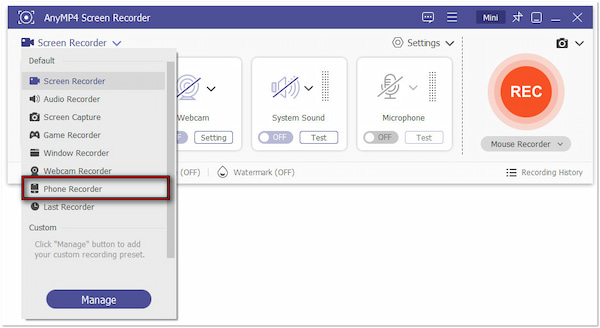
Note: Beforehand, establish a connection between your iPhone and computer. Once you have successfully connected the iPhone, tap the Allow button on your display. This action will allow the computer to access your iOS device.
3. Depending on your device’s model, swipe down/up from top/bottom to access the Control Center. Tap the Screen Mirroring tool on your iPhone and select AnyMP4 Screen Recorder. Wait for a few seconds until the screen mirroring is successful.
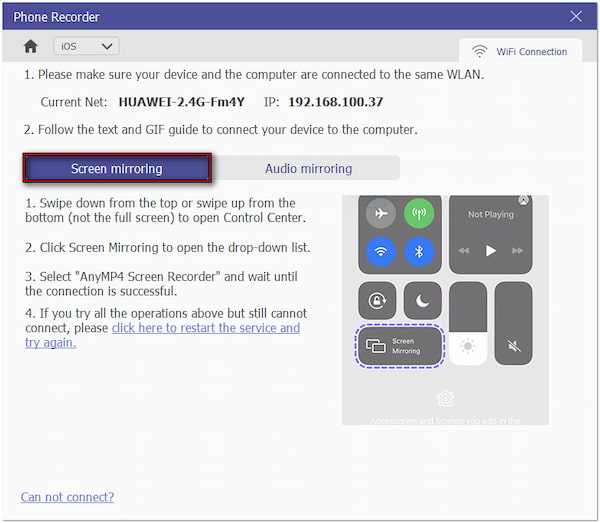
If you will only record audio, switch to the Audio Mirrong section. Similarly, swipe down/up from the top/bottom of your display to open the Control Center. Expand the music playback menu by tapping the small button in the upper-right corner. Then, select the AnyMP4 Screen Recorder option and wait until the audio mirroring is successful.
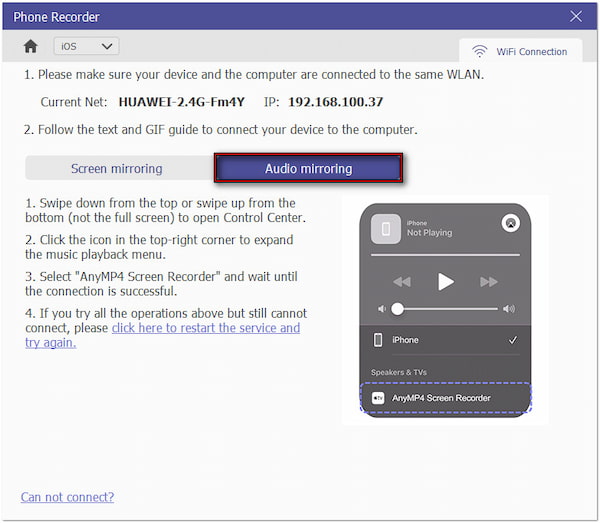
4. Before you even start hitting the record button, configure the output settings. Set the resolution to 4K, select 608*1080 as your output resolution, and choose your recording content. You can record only your screen or include a phone speaker, PC speaker, or both.hone to lock automatically. Also, you can adjust the screen brightness, dark mode, night shift, etc.
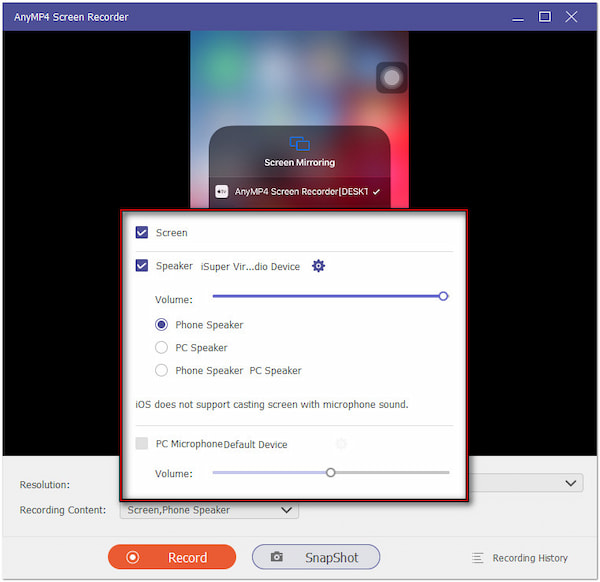
5. Once everything is set, click the Record button to record anything on your iPhone secretly. You can take screenshots during the recording without pausing by clicking the Camera button. Once you’re done, click the Stop button to end the recording.
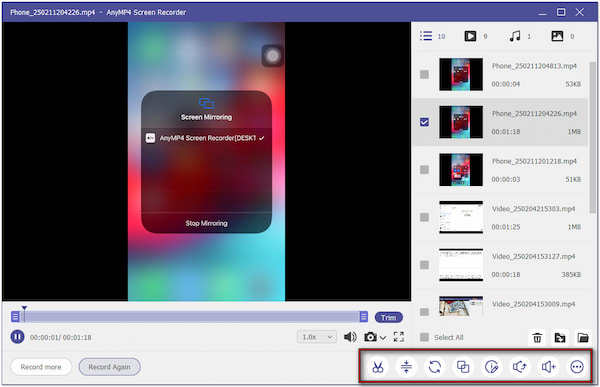
Note: If you’re recording video, your screen activity will be captured discreetly without any visible recording icon. Meanwhile, no visuals will be indicated if you’re recording audio only.
Keeping your voice recordings private on an iPhone is easier than you think. This post showed you several ways to hide voice recordings on the iPhone lock screen. If you need a discreet and reliable way to record anything on your iPhone, AnyMP4 Screen Recorder is your best option. Unlike the iPhone’s built-in features, this app doesn’t show the recording icon, works with all iPhone models, and exports high-quality recordings in multiple formats.