Cameras today, even those attached to mobile phones, are all equipped with a camera that they call high definition and crystal clear. This has become a standard in the smartphone market because mobile photography has developed rapidly in recent years. Even entry-level phones can now capture images that they market as HD, and these photos look crystal clear to the naked eye. But what exactly is an HD resolution? In this article, we will define what exactly makes a photo high-definition to learn how to make photo HD and the tools to make these images.
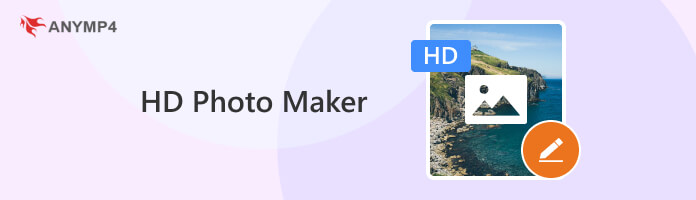
Understanding what makes a photo HD is difficult to understand when you only need a high-quality photo that does its job. However, there are activities and different purposes that require photos to be HD in their field; some examples of these fields are the graphic designing and photography community. In these communities, it's a strict requirement that photos must be saved in high definition to make them optimal for these purposes.
Simply put, photos with 300 Pixels per Inch (PPI) would make an image HD since more pixels encased in a single inch would result in a better-quality image. As a result, a file with a higher PPI is an image with high quality. With that, images meant for professional use should be saved with 300 or more PPI to ensure that their quality meets the industry standard; such professional purposes involve but are not limited to movie posters, billboards, social media ads, UI/UX interface, and more.
However, high-definition images, especially those with higher resolution, are considerably larger in file size than their regular resolution counterparts. Checking the file size is a good first step to ensure that the photo you are using is of high definition. HD images are typically larger than 10MB, with some reaching the hundreds when captured by top-grade cameras.
However, there are multiple ways to make an HD image. In the next section of this article, we will discuss five apps to make photos HD that users of every technical level may choose to use to convert their low-resolution images to HD.
AnyMP4 Provides Verified Info by Doing the Following

Best Used For/By:
The easiest way to make photo HD quality online is by using an image upscaler tool, and when looking for software to use in the market, AnyMP4 Image Upscaler Online sits in the number 1 spot. As an advanced AI-powered image upscaler, AnyMP4 Image Upscaler Online enhances images by making the resolution of these images larger. Because of that, the images' PPI will also be converted, making even the lowest resolution of photos crystal clear in quality. The tool can make photos even better than HD since an option to upscale images up to 8X is available. Choosing the 8X setting can convert photos to Ultra HD.
To go along with its main design as an image enhancer, AnyMP4 Image Upscaler Online is also perfect for cleaning images with blurry parts, reducing noise, magnifying details, and restoring old photos thanks to its AI support. On top of these features, the website is free to use and requires no login. The photos enhanced on it may even be downloaded without a watermark.
To use AnyMP4 Image Upscaler Online as a tool for making images HD, read and follow the steps below to learn how to make your images instantly better:
1. Upload the image you want to convert to HD by clicking the Upload Photo tab, Upload Photos In Batches, or dragging the file in the Drop Box where the upload buttons are located.
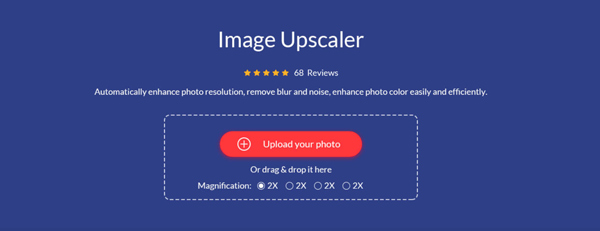
2. Wait for the editing interface to finish loading and select the magnifying option you want to apply, whether 2×, 4×, 6×, or 8×. The 4X option is the one that can convert images to HD.
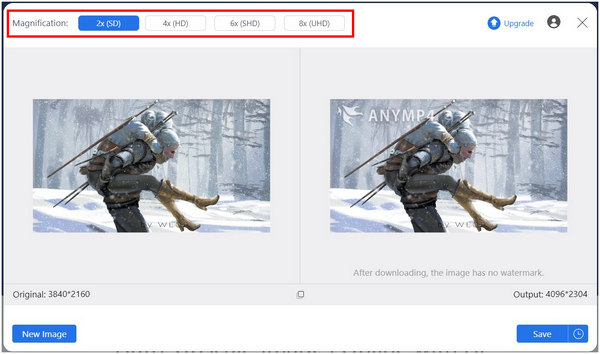
3. With the image or the batch of images now enhanced, just click the Save button on the lower right corner of the editing interface to download your enhanced file for free.
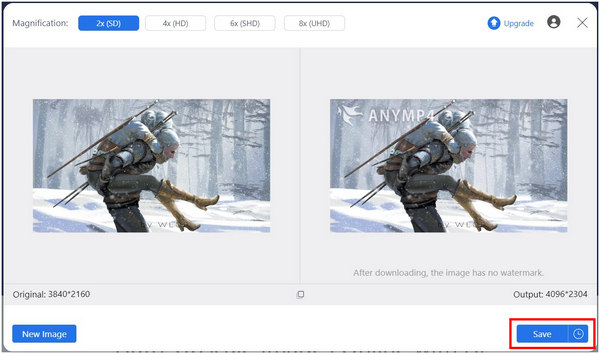
This option is, without a doubt, the best option available, especially for users unfamiliar with photo editing, and is also perfect for emergency cases where photos need to be enhanced immediately. Since the website has no ads, no annoying pop-ups, and is free to use, processing images in it is as simple as following three simple steps. Use AnyMP4 Image Upscaler Online to make photos HD for free instantly.
PROS
CONS
Best Used For/By:
Adobe Photoshop is the primary tool used by casual and professional graphic designers. With that, the software is capable of limitless tools including making an HD image by increasing the photo resolution.
Follow these steps to learn the easiest way to convert photos to HD:
1. Open the file that you want to upgrade to HD by clicking Open and choosing the file by navigating through your File Manager.
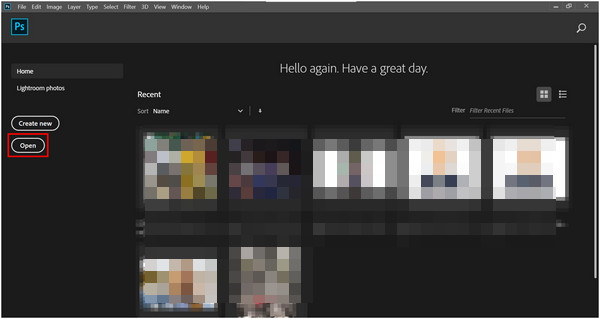
2. In the software's editor interface, click on the Image tab to expand the option and then click Image Size.
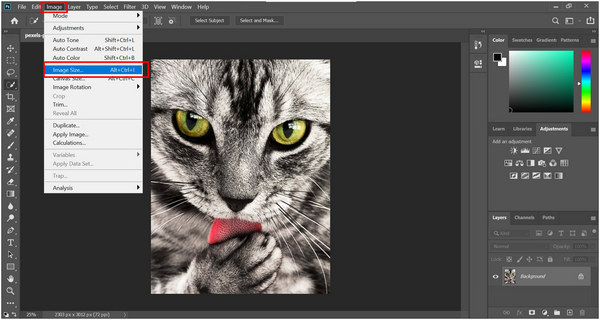
3. In the Image Size interface, simply change the resolution to 300 to change the PPI of the photo. Click Ok to save the setting.
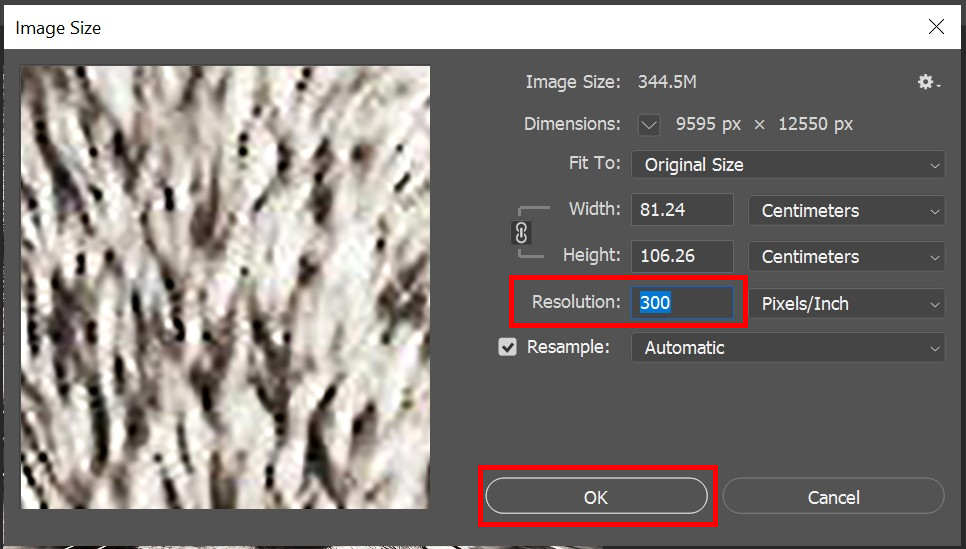
Adobe Photoshop is considered the prime photo editor for computers for a reason. With its extremely versatile toolbox, its users can simply hone their skills to improve what they can accomplish with the software. The only problem is it is extremely intimidating for beginners.
PROS
CONS
Best Used For/By:
Like AnyMP4 Image Upscaler Online, Gigapixel AI is another dedicated image upscaler tool developed by Topaz Labs, so it can also do the things the first option can do. However, this software is not available for free and is more complicated to use.
To use this tool, follow these steps:
1. Buy the software for $99.99 and install it on your computer.
2. Open the image you want to enhance to HD by clicking on Browse or dropping the image file in the Drop Box.
3. Adjust the settings on the right-hand side of the software for more controlled editing.
4. Once satisfied with the image, click on Save Image.
PROS
CONS
Best Used For/By:
Upscayl is another tool that is designed for image upscaling. It features tools similar to those in Gigapixel AI; however, it can be downloaded for free and developed as open-source software. It is also optimized for hardware with no GPU and for low-end computers.
To use Upscayl, follow the four simple steps in its interface:
1. Tap the Select the Image button and find the photo that you want to enhance.
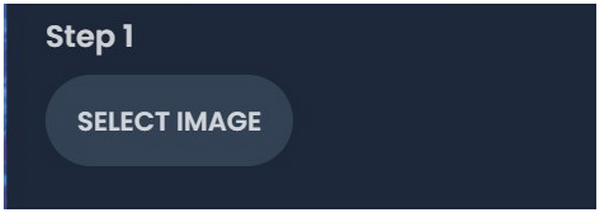
2. Choose the AI model that you want to use.
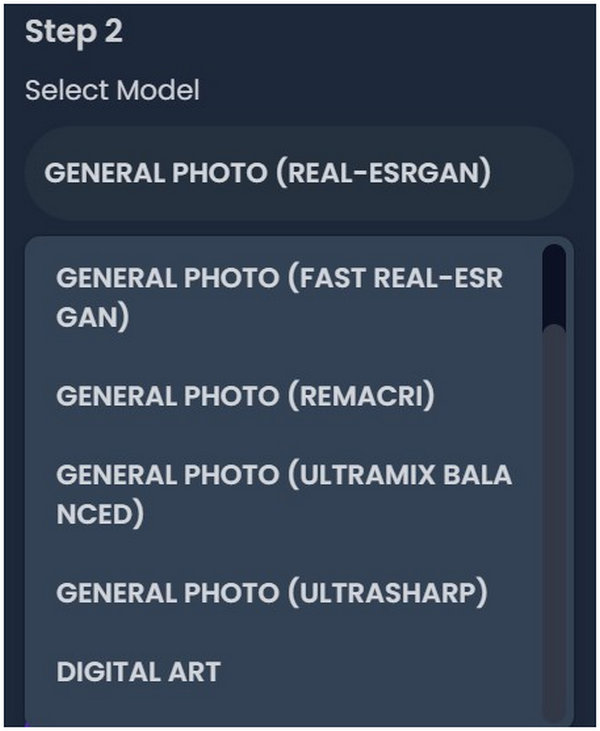
3. Set the destination where the files will be saved.
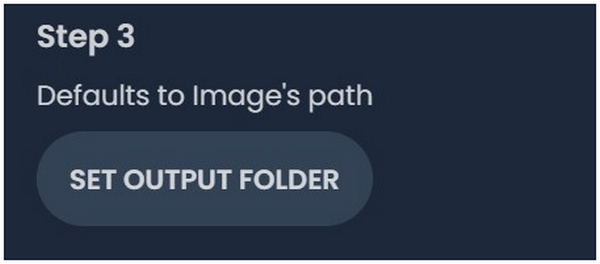
4. To start the process, click the Upscayl button.
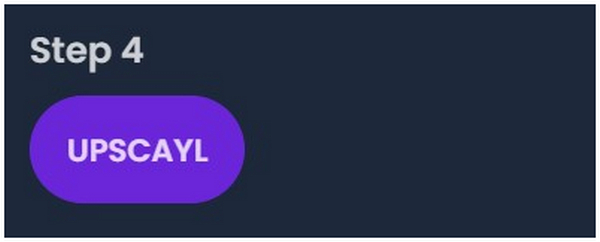
5. Patiently wait for the loading period to finish and save the file.
PROS
CONS
Best Used For/By:
Picsart is one of the most famous photo editors available for mobile devices. Similar to programs available for PCs, this portable tool can also convert images to HD thanks to its Enhance AI feature.
To use this newly added enhancing tool to convert photos to HD, follow these simple steps:
1. Open your Picsart app and select the Plus sign to open the Create interface.
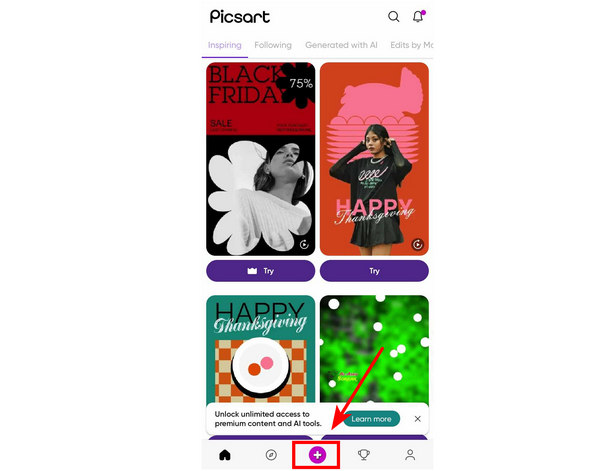
2. Find the photo you want to edit to select it if it is available in the recent images. You can also select See All to open your gallery.
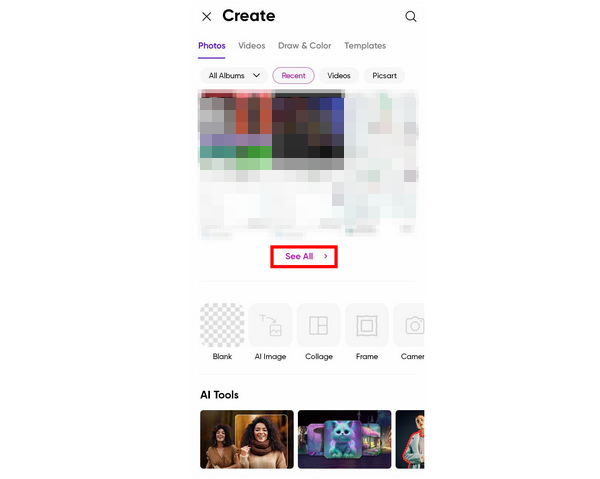
3. In the editing interface, tap Tool and select Enhance AI to enhance your image.
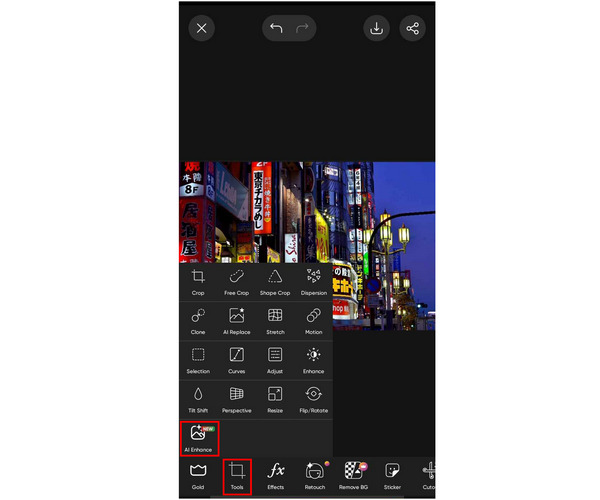
As a tool designed for mobile devices, Picsart does a good job of serving its purpose. It has advanced tools that can be used for basic to intermediate editing purposes. However, a big disadvantage of this app is that their free app is plagued with ads.
PROS
CONS
How do I know if my photo is HD?
To check if your photo is HD, follow these steps. Right-click on the image that you want to check and click on it. Select Properties, navigate to Details, and then check the Horizon/Vertical resolution if it is 300DPI or higher. AI make photo hd is also an option.
Which image format is HD?
All image formats can be HD. To check if your file is HD, check its resolution. If the PPI is 300, the image is HD. To easily know how to make photo hd quality, use image upscalers like AnyMP4 Image Upscaler Online.
What is a full HD photo?
A full HD photo is a file with 1080p resolution. In terms of PPI, it has to be 300 or more. Full HD photos are high quality.
How to make a HD photo in Photoshop?
There are multiple ways to make HD photos in Photoshop. The easiest way is to edit the resolution itself. Change the resolution value to 300 to make your photos HD.
How to make a photo HD quality?
There are multiple ways to make images HD quality. You can use advanced photo editors like Photoshop or use an image upscaler. The easiest tool to use is AnyMP4 Image Upscaler Online.
How to make a photo look more HD?
Make photos look HD by increasing their resolution and PPI. This would make the photos look clearer and of higher quality. Use AnyMP4 Image Upscaler Online to convert images the easiest way.
Photos saved in high-definition are easier for multiple digital purposes because they look better. There are multiple ways to convert images to HD, like using a photo editor or an image upscaler. AnyMP4 Image Upscaler Online is the best tool available regarding the latter option.
If this article helped you decide which HD photo maker software to use, consider sharing this online to help your friends looking for a tool to enhance their images to HD.