Free Download100% Clear & Secure
Free Download100% Clear & Secure
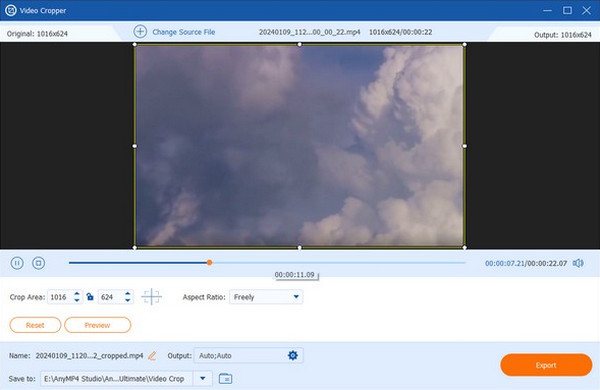
Sometimes, your GIF comes with unwanted parts you want to crop. Aside from that, you wish to change its aspect ratio to determine the subject's space. You can achieve this with the help of a dedicated program that can crop .gif files.
This post will give you the top ten programs you can use as a GIF cropper. Also, we will give some simple steps you can follow to perform the task. So, what are you waiting for? Dig deep into this post and learn how they work.
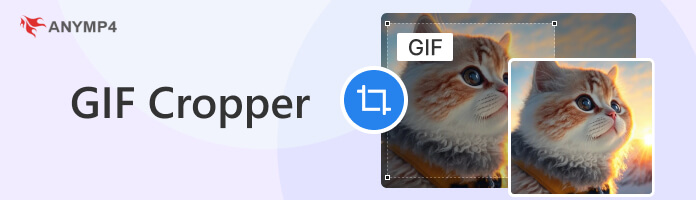
| Crop GIF | Platform | Price | Supported aspect ratios | Editing tools | Supports video clips | Conversion Speed | Ease of use |
|---|---|---|---|---|---|---|---|
| Windows, Mac | Starts at $29.96 | 16:9, 4:3, 21:9, 16:10, 5:4, 1:1, 9:16, etc. | Crop, merge, trim, split, rotate, etc. | Yes | 9 | 9 | |
| Online | Free | 1:1, 16:9, 9:16, 5:4, 4:5, 2:1, 1:2:4, 2:3, etc. | Crop, trim | Yes | 9 | 9 | |
| Windows, Mac | Starts at $20.99 | 16:9, 7:5, 3:2, 4:3, 5:4 | Crop, cut, trim, etc. | No | 8.5 | 8 | |
| Online | Free | 1:1, 4:3, 16:9, 3:2, 2:1, 1:2 | Crop, resize, split, etc. | No | 8 | 8.5 | |
| Windows | Free | 1:1, 2:1, 1:2, 16:9, 9:16 | Crop, trim, resize | Yes | 7 | 8 | |
| Windows, Mac | Free | Freely | Merge, crop, rotate, etc. | Yes | 8 | 8.5 | |
| iOS | Free | 1:1, 4:3, 3:4, 16:9, 9:16 | Crop, resize, speed up, etc. | No | 8.5 | 8 | |
| Android | $3.99 | 16:9, 1:1, 4:3, 9:16, 3:4 | Crop, trim, draw, etc. | Yes | 8 | 8.5 | |
| Online | Free | Freely | Crop only | No | 8.5 | 8.5 | |
| Mac | Free | Freely | Crop, rotate, resize, etc. | Yes | 8.5 | 8 |
AnyMP4 Video Converter Ultimate is a multi-functional program with many powerful features. It comes with a Toolbox that contains many tools you can use for editing, and one of them is the Video Cropper. You can also use this tool to crop GIFs to your desired ratio. It enables you to crop a specific area freely or choose from the provided presets of aspect ratio. In addition, you can save your output in 4K resolution for the best output quality.
Besides the video cropper it offers, it also comes with a GIF Maker to create customized GIFs. This feature allows you to import various image and video files and combine them to produce GIFs. Without prior knowledge of handling such a program, you can utilize it effortlessly as intended for beginners.
Recommendation
PROS
CONS
1.Beforehand, download AnyMP4 Video Converter Ultimate on your computer. Follow the installation process and launch it afterward.
Secure Download
Secure Download
2.Head to the program's Toolbox tab and look for the Video Cropper from the selection of tools.
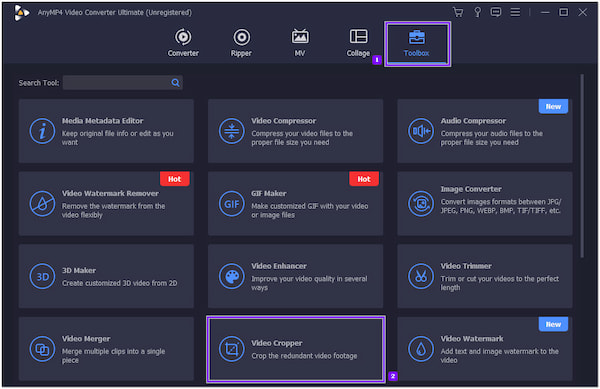
3.After clicking the Video Cropper tool, a new window will appear on your screen. Click the + icon to add the GIF file to the program. Select the GIF you wish to crop from a local file that will appear.
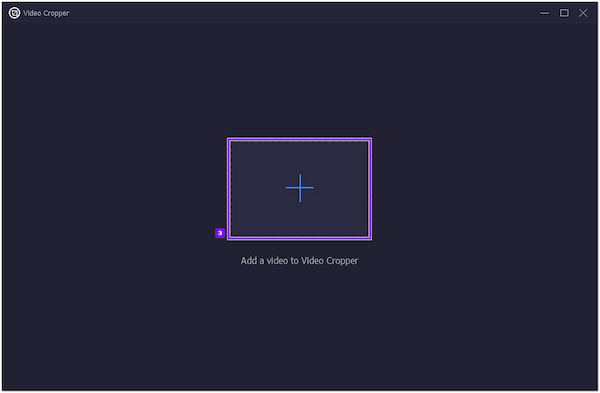
4.Once the GIF file is loaded into the program, it will offer three options to crop the file:
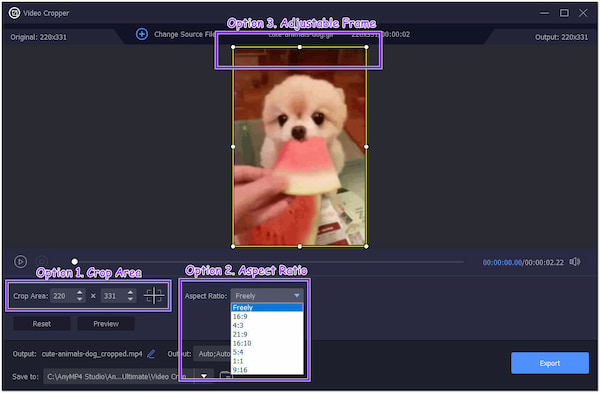
1. By setting the preferred size from the Crop Area.
2. Select your desired size from the presets of Aspect Ratio. (Check the video aspect ratio to find the best settings here.)
3. Crop the GIF's frame freely by adjusting the pointers of the Adjustable Frame in the preview screen.
5.Once the cropping is done, click the Output tab and modify the video settings. Select 4K as your video resolution and 60 fps for the frame rate. Afterward, click the Export button to complete the progress.
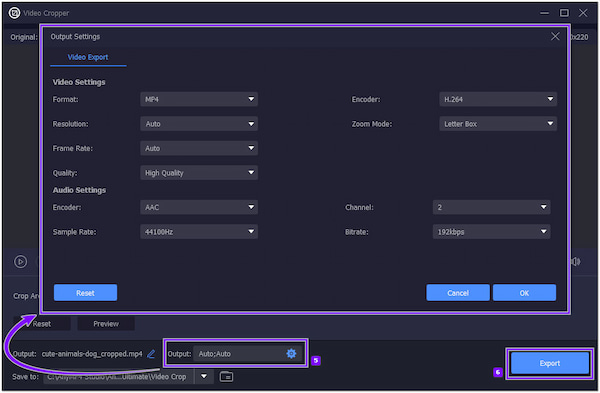
AnyMP4 Video Cropper Online is a free web-based program to crop video into GIFs. It lets you crop videos in various sizes for your social media posts. On the other hand, you can also crop videos freely by adjusting the frames to make a perfect cut-out. It supports nearly all most-used formats, like MP4, MOV, AVI, MKV, WMV, etc.
Moreover, it works in any web browser, like Google Chrome, MS Edge, Safari, Firefox, etc. Since it is a web-based program, downloading and installing any program is unnecessary. In other words, you can crop your videos directly to your Windows or macOS browser. AnyMP4 VideoCropper Online is safe to use as it deletes the uploaded files within 24 hours.
PROS
CONS
1.To begin with, visit the AnyMP4 Video Cropper Online's official website. You can use this link to the program's main profile.
2.Click the Upload File button to add the file. Choose the video you wish to crop and make GIF from the local file that will appear on your screen.
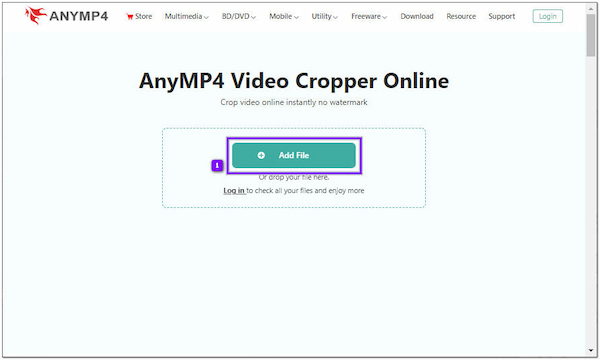
3.From the default option, choose an aspect ratio according to your need. Otherwise, move the frame border to get your precise cut. Also, you can input the value as you desire.
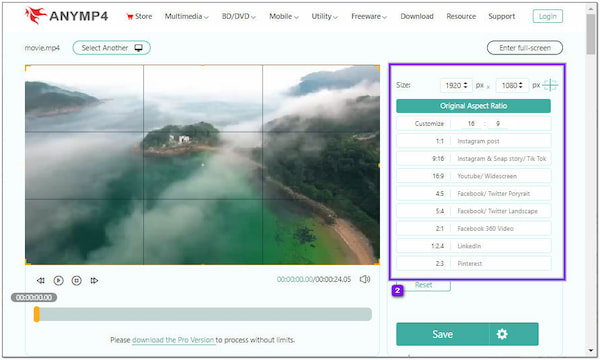
4.Click the Cogwheel icon and select the best format. Afterward, click the Save button to download the cropped file.
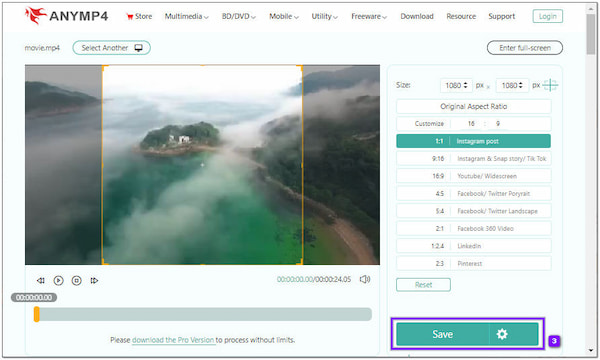
Photoshop is a professional image and video editing program that pro editors use. It has editing options to modify, add or remove unwanted objects from the background, and resize images for social media posts. Besides that, it can straighten images, crop image files, and add effects. And if you're wondering how to crop a video or GIF in Photoshop, you can easily attain this with the help of the Crop or Rectangular Marquee tool.
PROS
CONS
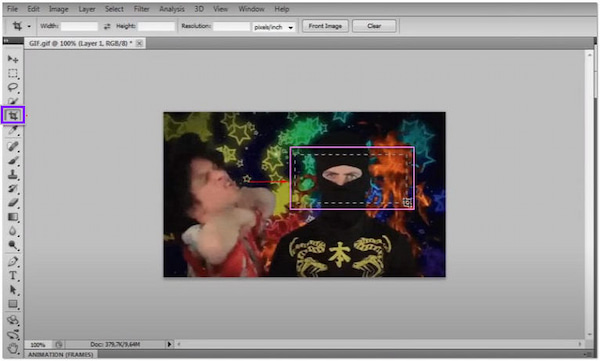
1.Launch Photoshop on your computer. From the top menu, go through the Window tab, and select Workspace, followed by Motion. Then, go to the File tab and click Open to add the GIF file.
2.Select the Crop icon from the selection of tools on the left-hand side. Drag the Adjustable Frame to the GIF and place it in the area you want to keep.
3.Once done, click the File tab and select Save for Web & Devices. Afterward, click the Save button to save the changes.
Ezgif is a web-based program you can use to crop and resize GIFs, whose main function is as a GIF maker and editor. It comes with editing options to crop the GIF and other image files. Aside from that, it provides predefined aspect ratios, including square and golden ratios, or you can select the portion you want to crop freely instead.
PROS
CONS
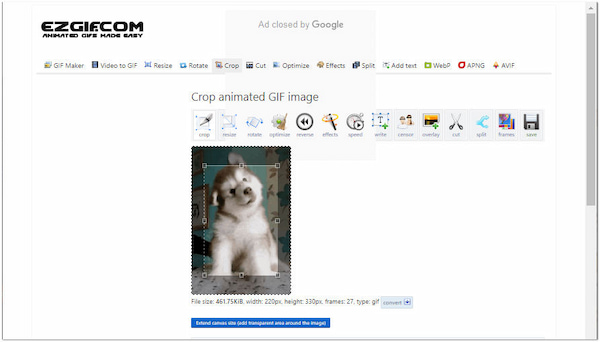
1.Using a browser, go to Ezgif's official website.
2.Click the Choose Files button to import the GIF file into the program. On the other hand, you can paste the URL of the GIF if the file came from an online website.
3.Set the height and width according to your preference, then select your Aspect Ratio. Otherwise, manually crop the GIF frames by dragging the adjustable frame's pointers.
4.Once done, click the Crop Image button to crop the GIF successfully. If you want to crop a video in Ezgif, check the details here.
FFmpeg is an open-source command line program that can perform various tasks. Some people use Ffmpeg to crop GIFs through the command line.
PROS
CONS
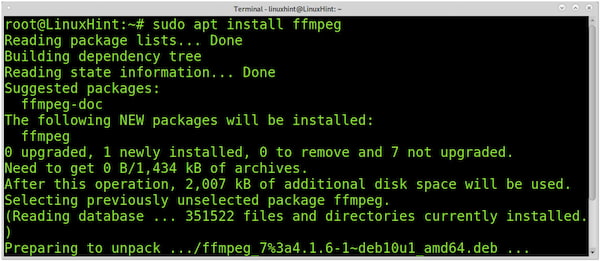
1.Download Ffmpeg on your computer.
2.Launch the command prompt as the administrator and type ffmpeg -i input.gif -filter:v "crop=w:h:x:y" output.gif.
3.Next, return to your computer and check if the GIF is cropped as you wish. To use FFmpeg to crop a video, you can find the details here.
PowerPoint is used for creating presentations where you can add transitions, images, and videos for more visual satisfaction. Besides that, it comes with a tool to crop GIFs in PowerPoint. You can also change the outline of your image and create a shape with it.
PROS
CONS
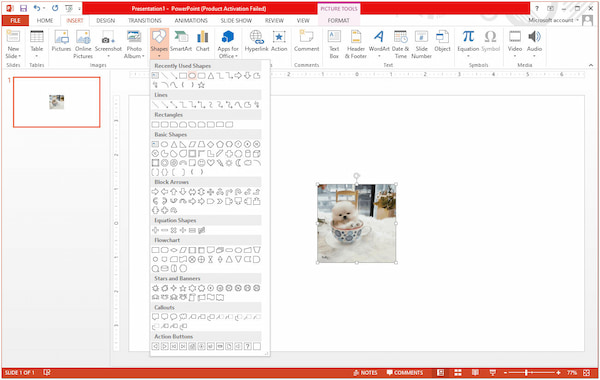
1.On your computer, open the PowerPoint and select Blank.
2.Next, import the GIF file into the program. Afterward, click the Insert tab, select the Shape, and choose the Circle shape.
3.Select the GIF to start the cropping, hold the Shift on your keys, then the Shape. Afterward, select the Shape Format followed by Merge Shapes, then click the Intersect. You will notice that the GIF will be cropped.
To get more detailed information to use PowerPoint to crop and resize the picture, you can click it here.
Quick GIF Editor is a straightforward app on iOS devices that works as a GIF editor. With it, you can crop, resize, rewind, speed up, and make a boomerang. Besides that, it provides various proportions of aspect ratio. You can follow the instructional guide below to learn how to crop a GIF on an iPhone.
PROS
CONS
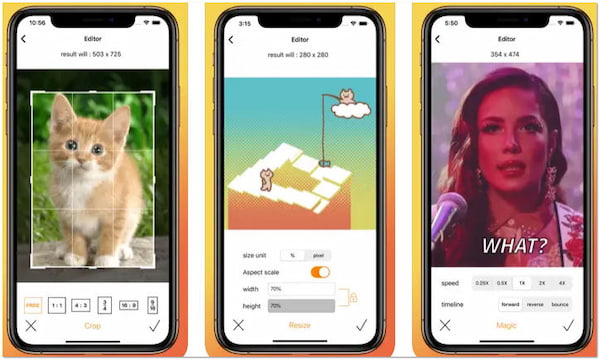
1.Get the Quick GIF Editor on the App Store and install it on your iPhone afterward.
2.Tap the Crop icon on the main profile of the app. Afterward, it will go through the cropping section.
3.Start cropping your GIF by using the aspect ratio provided by the app or crop it manually.
GIF Maker-Editor is a mobile app to crop GIFs on Android devices. This app allows you to edit and create high-quality GIFs without a watermark included in the output. In addition, it comes with editing features that can crop existing GIFs and retain the original quality and color.
PROS
CONS
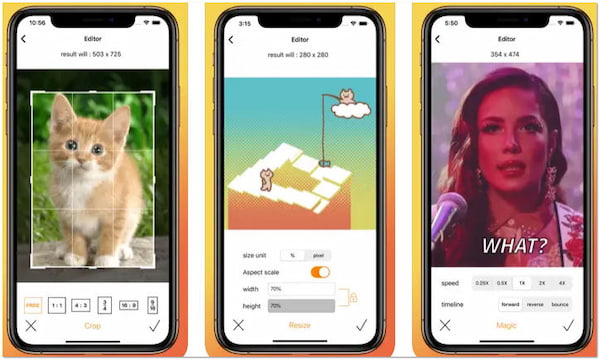
1.Go to Google Play Store, search for the app, and tap the Install button. After the installation, tap the Open button to launch the app.
2.Tap the GIF Editor from the presets of tools on your display, then select the GIF you wish to crop.
3.Tap the Adjustment button from the list of options, followed by the Draw icon.
4.Crop the GIF manually from the preview screen or choose an aspect ratio from the list. After that, tap the Check symbol from the upper right-hand side of the display to save the changes.
How to crop GIFs in circle shape online? Online GIF Tools allow you to crop your GUFs in any region. Besides cropping your GIF in a rectangular shape, you can also use this app to crop your GIFs in a circle shape.
PROS
CONS
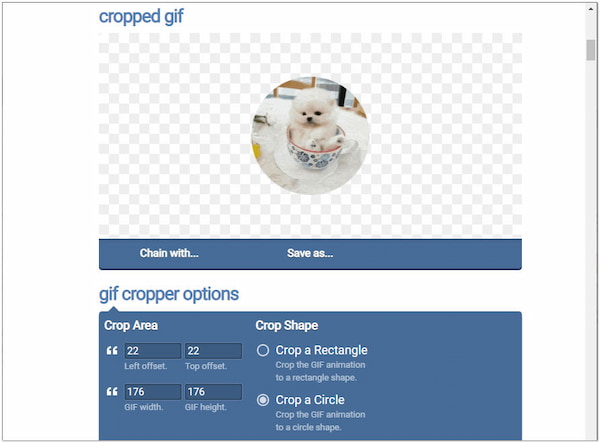
1.Using a browser, head to the program's official website.
2.Click the Upload Area to add the GIF you wish to crop in a circle shape.
3.Tick the Crop a Circle to achieve the circle shape. You can check the pre-output below the uploaded GIF.
4.Click the Download button to save the circle shape GIF.
Preview is a program infused in all Mac operating systems. Besides viewing documents, you can also use this program as an image editor. It has nearly everything you need to edit the GIF, such as crop, rotate, color, size adjustments, etc. If you want to learn how to crop GIFs on Mac, follow the steps below.
PROS
CONS
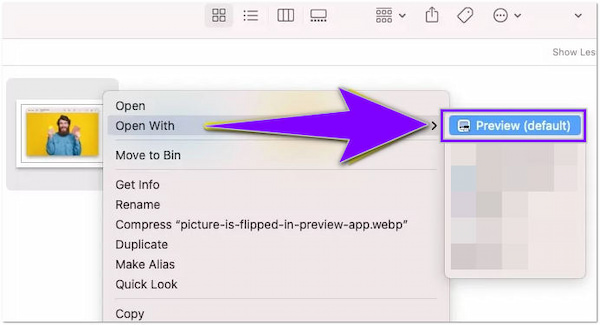
1.Look for the GIF saved in your files, and click the GIF to open it on Preview.
2.Click Tools, followed by Annotate, and select the Arrow, Add Oval or Rectangle.
3.Click and drag the GIF to overlay the shape to the GIF.
4.Click File and select Save to make the changes complete.
What determines GIF size?
The overall number of frames rendered in the final image will depend on how many frames per second your GIF has.
What is the GIFs ideal resolution?
The best resolution for GIF files is 480x489.
Are GIFs good quality?
GIFs are great file formats for making small banners, like logos, buttons, charts, etc.
Cropping a GIF is now easy with the help of the GIF Cropper online, offline, and mobile apps. Each program is reliable in terms of cropping GIFs. Which program do you think catches your standard? Is it Online? Offline? Or mobile apps?
Secure Download
Secure Download