Adding text to memes and GIFs is a great way to make them more informative. Doing this might give your memes and GIFs a new extent. In addition, you can also make it more attractive to your viewers. Memes and GIFs are usually found on various social media sites, particularly in the comment section of a post.
Moreover, texts placed on a meme and GIFs might garner thousands of likes and reactions. So, if you want to accumulate multiple reactions on your social media sites, try this hack. You can count on many programs that will enable you to add text to memes and GIFs. That said, we will walk you through various programs for different platforms. Besides giving you an idea of which program suits your device, we will also give you a simple demonstration of how they work.
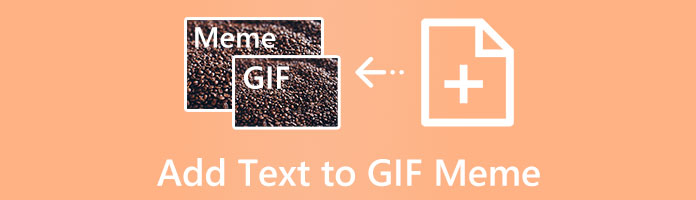
We use memes and GIFs, mainly on social media and messaging apps. Nonetheless, most of us cannot define what exactly these words are. In reality, this is not new to some extent. We frequently use words that we cannot figure out when asked. For that reason, we will start this post by defining both terminologies.
To give you a brief and precise definition, a meme is a piece of artistic or humorous pop culture that has been modified and circulated online as an image, video, or phrase. On the other hand, a GIF is a short video that plays in a never-ending sequence and doesn't have sound. Simply put, A GIF has moving images or videos, whereas a meme usually has a static image.
You can add text to your meme with the help of AnyMP4 Video Converter Ultimate. Besides memes, you can also add texts to GIFs and videos, as it supports over 500 media file formats. The meme and GIF text editor provides various presets of fonts, such as style, size, color, size, opacity, etc. In addition, it also offers basic effects, filters, transitions, personalized stickers, and an overabundance of extra functionalities.
1.To begin with, Free download the AnyMP4 Video Converter Ultimate and install it afterward. After the installation process, launch it on your computer.
Secure Download
Secure Download
2.From the selections in the top menu, select the MV tab. Next, click the + button on the bottommost left corner of the display. Add the meme or GIFs from a local folder that will pop up on your screen.
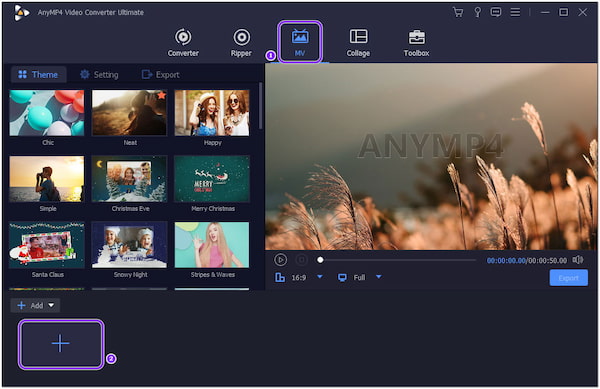
3.Following loading the meme or GIF to the program, click the Magic Wand icon. A new window will be displayed on your screen.
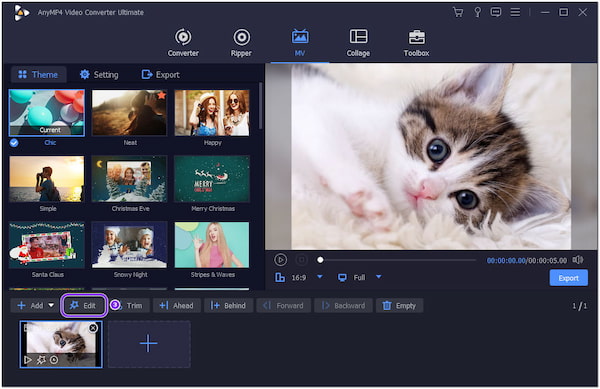
4.Afterward, go through the Watermark tab from the top menu. To add text to GIF, tick the Text tab. Type the text you wish to include in the GIF or meme, then change the font style, size, and color as you desire.
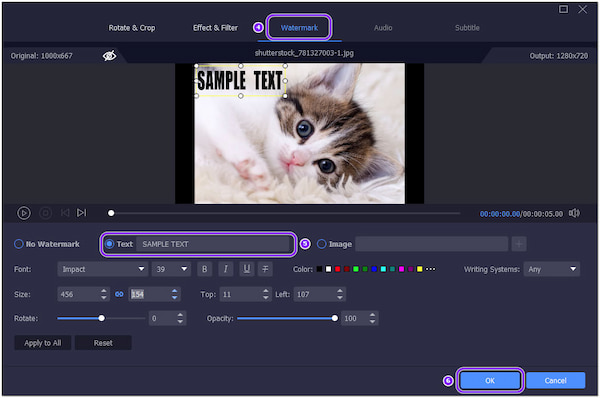
5.Step 5. At a later time, once you are done with the modifications, click the OK button from the bottommost right corner of the display to save the changes. And to finish the process and have a copy of the GIF or meme with text, click the Export button.
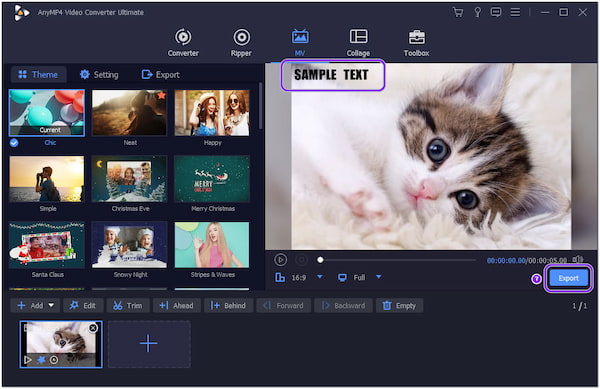
Besides texts, you can also add your personalized sticker in your GIF or meme if you want to. You can do it by ticking the Image tab and uploading your personalized sticker from your local folder. Moreover, this tool also works as the GIF editor to offer other editing features to polish your meme and GIF before sharing it.
Final Cut Pro is a video editing program on the Mac operating system. With it, adding text to photo memes and GIFs appears to be quite easy. On top of that, you can choose from various options for text and headings. There are a few types of text and titles you can use.
1.To add titles or text in Final Cut Pro, choose Edit, Connect Title, then Basic Title. By doing this, you can add a title right in the center of the currently selected meme/GIF in the timeline.
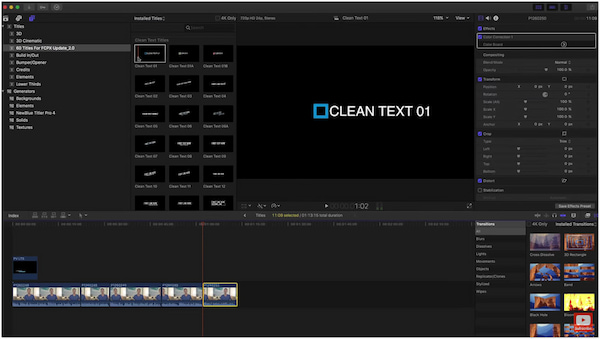
2.Next, the Text Inspector will appear on the right-hand side when you click the Title and start typing.
3.Afterward, modify your desired details, such as the font, size, spacing, etc.
Once done, you can export your output in high-quality resolution, depending on your iOS device. Want to know how to add audio to GIF? Here are the solutions.
If you wish to add animated text to GIFs and memes, use the web-based program Kapwing. This program provides various texts, from basic to animated text. Besides that, you can also change the font style, size, color, etc. To easily attach the text on the GIF and meme, you can use the drag-and-drop feature of the web-based program.
1.Go through the program's official website, then upload the GIF or meme from your local folder.
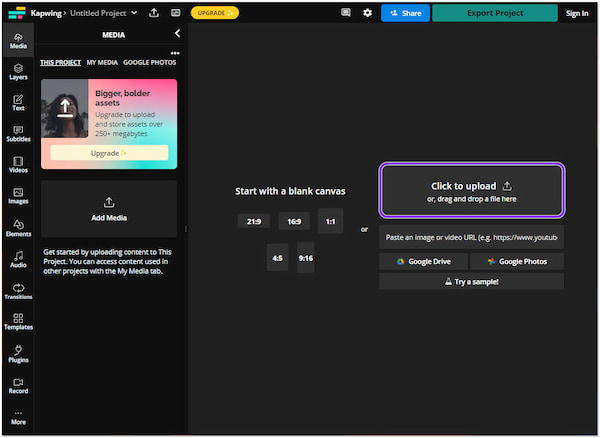
2.Choose the Text tab to add text. Optionally, change the font style, size, color, etc., as you desire.
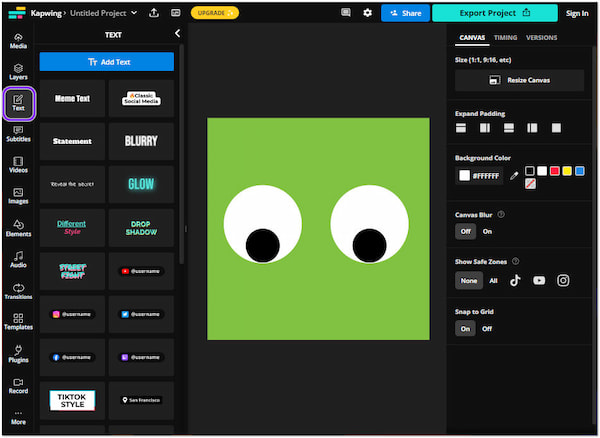
3.Afterward, download the GIF or meme with text. Next, export the output and share it directly with your friends.
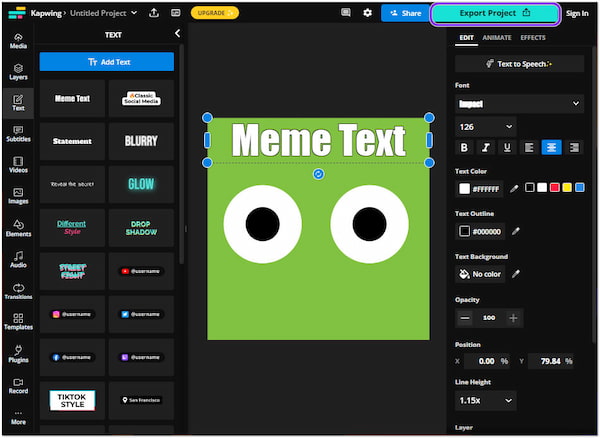
You can also edit videos, audio, and images in this program. Like any other video editing program, it provides various functionalities and features.
How to add a GIF to a text on an iPhone? The most straightforward way to add GIFs to a text on your iPhone is through using its built-in Messages app.
1.Open the Messages app on your iPhone.
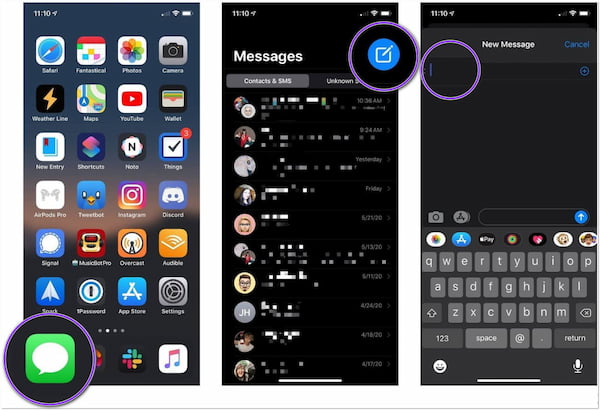
2.Tap the send a new message. Otherwise, choose from the existing messages if you have a specific receiver.
3.Afterward, Tap the Find Image icon from the selection tools. It looks like a red magnifying glass, to be particular. It will display the recently used GIFs below. Instead, please search for a GIF from it by entering a keyword.
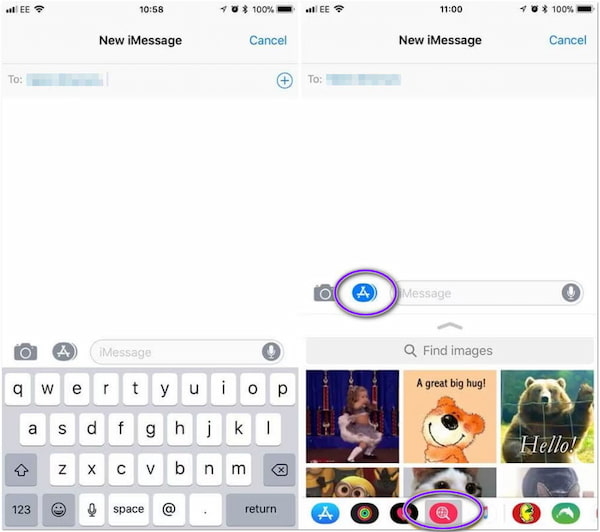
4.If you find the perfect one that suits your text, tap on the GIF to add it to the message. Next, please input the text and send it afterward.
Using iPhone's Messages app, you won't need to download additional apps. It would be convenient for you as you will have more room for important applications.
After that, you can send the GIFs on your iPhone to share with more friends.
Any idea how to add a GIF to a text Android? You can easily add GIFs to a text via MMS through the Android Messaging app. Most of the latest Android devices support this type of feature.
1.Launch your Android Message app.
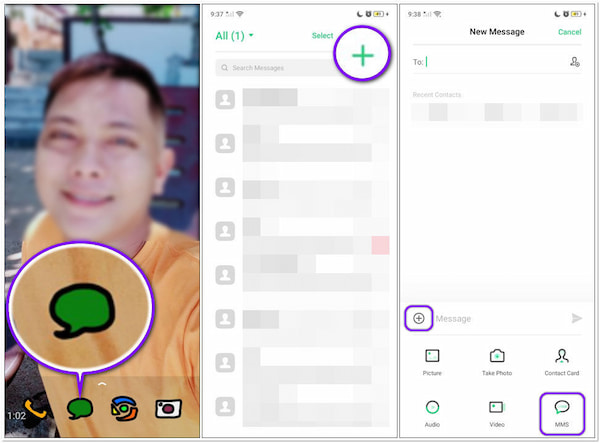
2.To begin with, tap the + symbol to create a new message. On the other hand, you can pick from the existing message if you want to send the GIF to a particular receiver.
3.Next, tap the + symbol and choose the MMS from the menu, followed by Add MMS Subject.
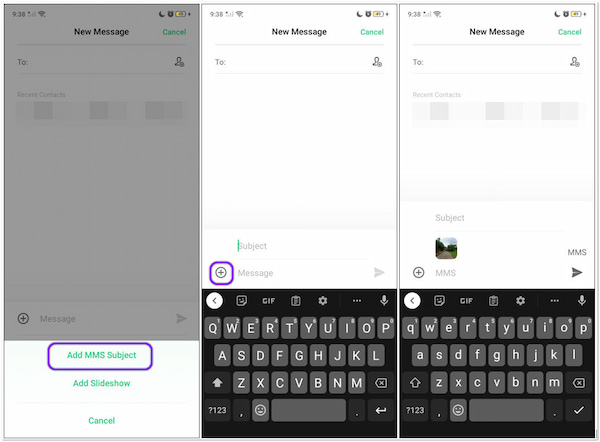
4.Add a subject to your text message, then tap the + symbol again. Choose the GIF from your gallery you wish to add to the text. Send the MMS to your receiver afterward.
Besides GIFs, you can also send pictures, videos, audio, and even a contact card on Android's Message app. You can send it to your receiver if you have the internet.
Why can't I save GIFs on my iPhone?
Saving GIFs on an iPhone is not as easy as saving them on computers. Compared to computers, they can save moving and non-moving pictures. The reason why is that the iPhone does not support moving images or GIFs. It will not move if you save it to your Camera Roll as you normally do. Save the GIF in iMessage or Email to prevent this.
What is the font style commonly used to meme text?
Meme text usually uses Impact as the font style. It is the most popular font used for memes on the internet. The font is a particular type of typeface, such as bold or italic.
How to add text to Instagram pictures?
To do so, upload the target picture on Instagram, tap the screen anywhere, and add text. Afterward, edit the text or add meme text to the picture using Instagram elements.
Adding text to GIFs and memes is not complicated with the help of the programs provided above. Besides that, this post has helped you pick the applications for making a great meme and GIF. The decision is now yours; which method do you think is the easiest way? Could you leave it in the comment section below?