Microsoft PowerPoint is known as a program that creates and delivers presentations. It provides a wide range of visual aid tools that let the user have improvisational and interactive displays. Apart from that, Powerpoint can add multimedia content such as images and videos. With it, you can edit multimedia content added to the same platform, which is a perfect program for improving your presentation.
On top of that, with PowerPoint, you can remove the background from your picture. As a result, you don't need to download other software to erase the scene from your photo or edit it. If you're unfamiliar with how to do it, this post will show you how to make an image background transparent in PowerPoint. In addition to that, we will also provide a simple alternative solution that will surely help you. Let's look at the other details and guidelines of this article.
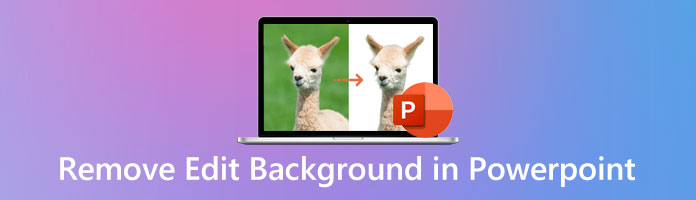
As mentioned earlier, PowerPoint can do more than deliver a presentation. Apart from that, there are other ways to use PowerPoint. That includes removing the background from the photo. With this, you no longer need to use complicated graphic tools such as Photoshop, as you can take the background out of the picture with PowerPoint. There are three ways to do this. Let's get started.
1.Before you edit the background image in PowerPoint, if you do not own the program, you have to download PowerPoint on your computer first. Afterward, launch the program, and select Blank Presentation.
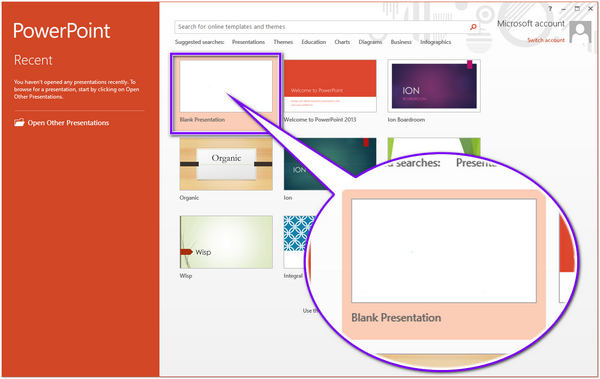
2.Click the New Slide tab from the selection of tools from the ribbon. From its drop-down list, choose Blank. After selecting it from the top menu above, click Insert, choose Picture and select This Device. Afterward, a local folder will pop up on your screen. Select the image you want to make the background transparent.
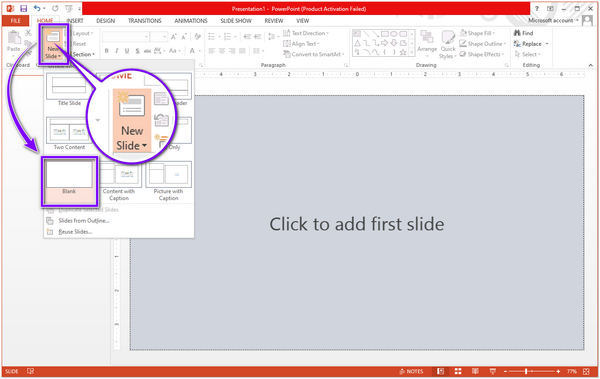
3.Click the uploaded image, and select the Picture Format from the top menu of the ribbon. Click the Color tab from the selection of tools. From its drop-down list, select the Set Transparent Color.
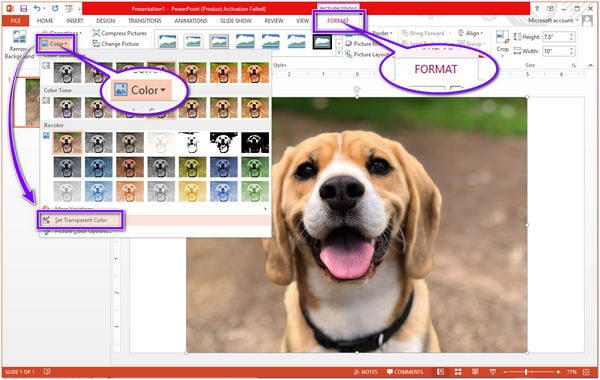
4.Next, click the solid background of the image to separate the foreground from the scene.
1.Before you edit the background picture in PowerPoint, open the program on your computer. After launching the Powerpoint, choose Blank Presentation.
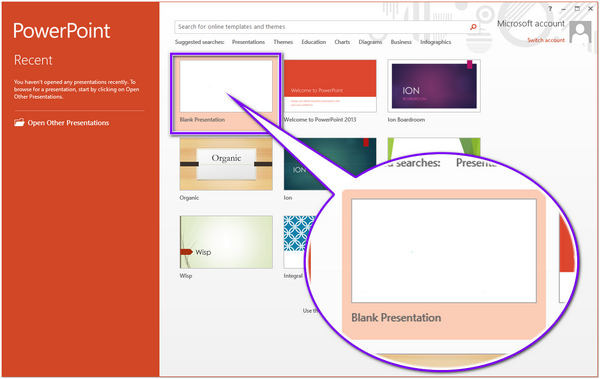
2.From the selection of the ribbon, click the New Slide tab. Select Blank from the drop-down list. Click Insert from the top menu, select Picture next, and This Device. Select the picture you want to edit from a local folder that will pop up on the display screen.
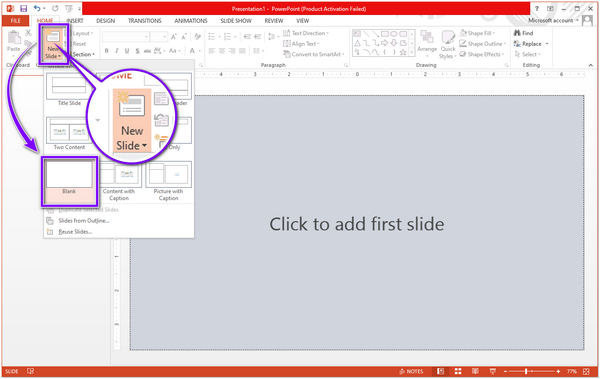
3.From the top menu of the ribbon, click the Picture Format. From the selection of tools, click the Remove Background tab. Next, select a removal method by clicking the Mark Areas to Keep or the Mark Areas to Remove.
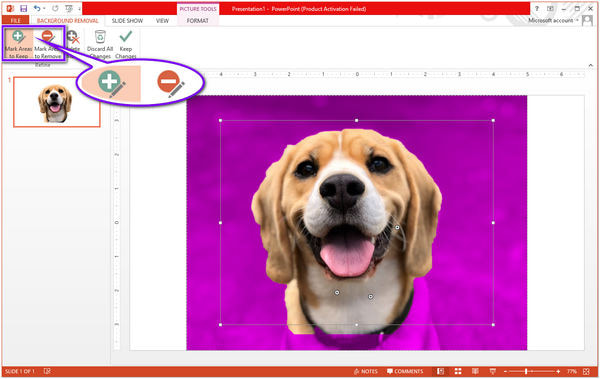
4.Suppose you are satisfied with the outcome; click the Keep Changes.
1.Before you edit the background graphics in PowerPoint, open the PowerPoint on your computer to access the program. Then, choose the Blank Presentation.
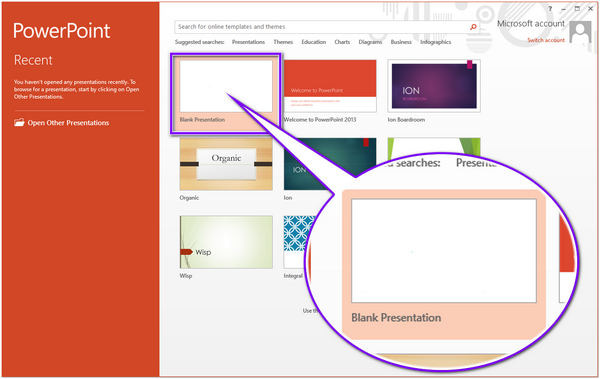
2.From the top menu, click View, and select the Slide Master tab from the selection of ribbon. Afterward, a new ribbon will display on your screen; choose the Background Style and Format Background from its drop-down list.
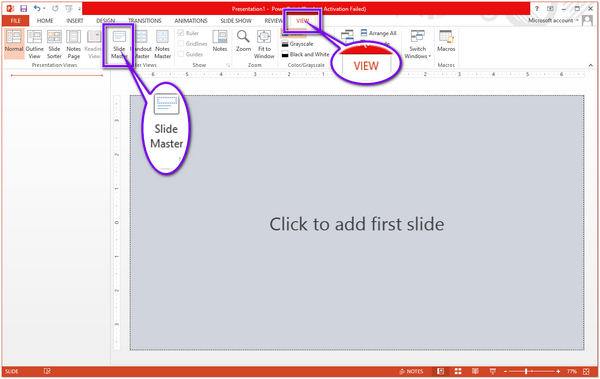
3.Select Fill on the right panel of the main interface from the Format Background if you wish to use graphics from your computer to enhance the background. Click the Picture or texture fill from the drop-down list of Fill, then click File under the Insert picture from tab to import the image.
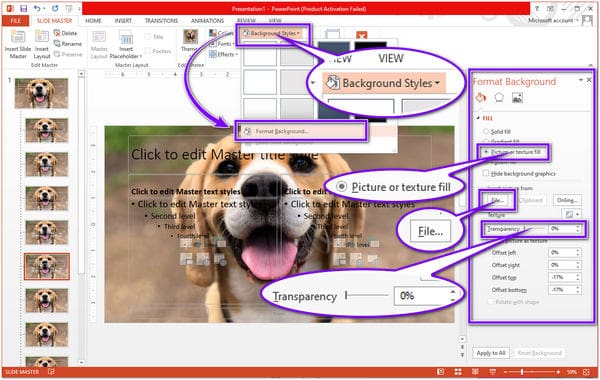
4.Go to the Format Background tab and create a watermark effect. Drag the transparency bar going to the right for opacity percentage modification. Also, you can resize the background image in PowerPoint..
Suppose you want a straightforward photo editor to remove the background using PowerPoint alternatives online. In that case, you can use the most reliable online tool, AnyMP4 Background Remover Online. This background erasing program contains AI technology that helps to make your editing easy and fast. With the help of Artificial Intelligence technology, you don't have to make selections or click more options and tabs to perform the removal. This PowerPoint alternative automatically erases the background from the image after uploading it.
AnyMP4 Background Remover Online has a user-friendly interface wherein beginners are capable of handling the tool. Without any knowledge of editing, anyone can perform the removal of the background according to the user's preference. This online tool owns essential editing tools such as flipping, rotating, and cropping. In addition to that, you can access this versatile program on Windows, Mac, and even Android and iOS devices. It also supports standard image formats such as JPG and PNG files. For an easy solution to the removal, use the steps below.
1.Search AnyMP4 Background Remover Online's official website on your device's browser. To help you to be directed to the page, click this link.
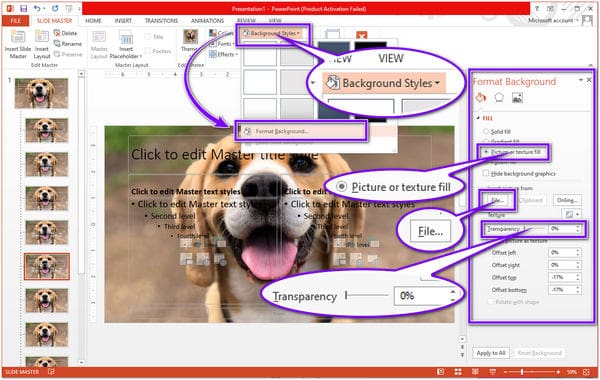
2.From the main screen of the page, click the Upload Image button. Otherwise, drag then drop the photo file that you will use in PowerPoint on the main interface.
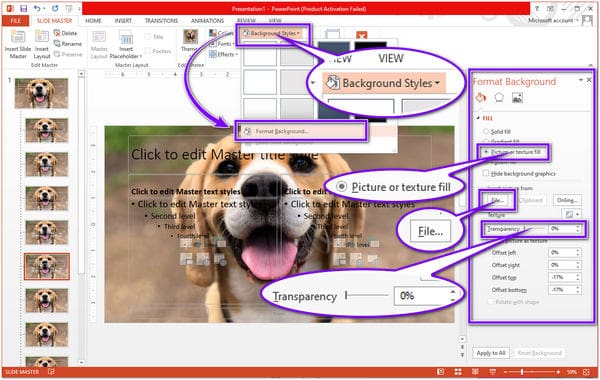
3.After importing or dropping the image to the interface, the AI will assess the picture and instantly separate the foreground from its background.
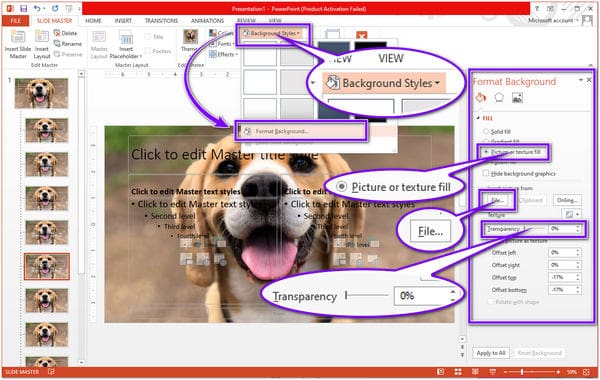
4.If you don't want more modifications to your image, click the Download button to have a copy of your output. Suppose you want to process a new photo; click the New Image button.
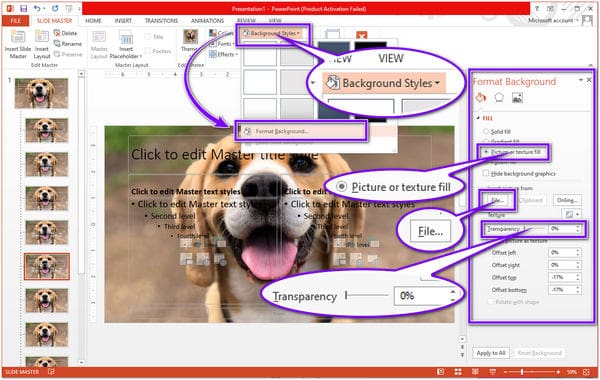
For further modifications, select the Edit tab. It will let you modify the color of your background to a solid one. Also, you can change the background picture by replacing a new one. Suppose your photo has a lot of space from the corners; resize it by selecting the Crop feature. A Ratio will give you different sizes. Select your preferred size.
For more online tools to remove background from an image for PowerPoint, you can check it here.
Where does PowerPoint commonly use?
PowerPoint has many purposes, and different institutions can use
● Educational Institutions
The teachers use PowerPoint in their teaching of lessons and book chapters. With this, they can make a complete presentation of the book or journal.
● Economy Institutions
Small and Large Businesses use PowerPoint for presenting a business proposal, creating a business plan, and marketing strategies.
● Government Institutions
PowerPoint docs are printable, so citizens can quickly access the services through the documents whenever they visit any government institution.
Where is PowerPoint used?
With PowerPoint, you can create presentations from a template using your Windows, Mac, and mobile devices.
Can I crop pictures in PowerPoint?
With PowerPoint, you can not only remove the background, but it can also crop pictures. With that, you can cut out an undesirable part of your image. To accomplish this, upload the image you want to crop to the program. Next, select Crop from the Format tab. Lastly, adjust the aspect ratio depending on your needs.
To summarize, PowerPoint is a program that helps us give a pleasing presentation and remove the background from our image. With PowerPoint, you can edit the background image, even if it has a complex background. However, AnyMP4 Background Remover Online surpasses PowerPoint. It is reliable for removing the background and is free to use. Downloading any programs is not necessary.