Q: Earlier, I reached my iPhone to check messages. However, I found out that my iPhone 7 Touch ID is not working. Any help? - From the Apple Community Concern Page
Frustration sets in as you try various angles and clean your fingers, yet the issue persists. In this post, we delve into the common reasons why Touch ID is not working. We will tackle the potential culprits behind this inconvenience. But worry not, as we won’t leave you stranded without a solution. We’ll provide practical steps to address these issues and get your iPhone back to seamlessly recognizing your fingerprints. Additionally, in cases where Touch ID, Passcode, or Face ID is not working, we’ll introduce a reliable tool that can be your go-to solution for unlocking your device. Keep scrolling for additional insights!
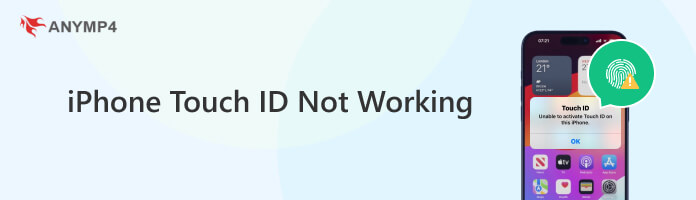
This section will explore common problems that might lead to your Touch ID woes. Understanding these cases is the first step towards regaining the secure access you expect from your iPhone. Here are some of the common issues why the iPhone Touch ID not working:
Dirty or Wet Sensor: The Touch ID sensor may cease to function if it’s dirty or wet. This occurs because the sensor requires a clean and dry surface to read fingerprints accurately. If any residue or moisture is present on the sensor, it can hinder the recognition and authentication of your fingerprint.
Software Glitch: Touch ID malfunctions can often stem from software glitches within your iPhone’s operating system. When the OS encounters errors or inconsistencies, it can impact the performance of Touch ID. This is also the reason why Face ID is not working on the iPhone.
Unregistered Fingerprint: If you’re unable to activate Touch ID on this iPhone, it might be due to the fingerprint not being properly registered or outdated. This can happen, for example, if you’ve added a new screen protector or haven’t used a specific finger for unlocking in a while.
Hardware Malfunction: Touch ID problems can sometimes be attributed to a hardware malfunction, where the sensor or its surrounding components are damaged. If simple solutions like cleaning and software updates don’t alleviate the issue, it’s advisable to seek professional assistance.
Incorrect Settings or Passcode Changes: Changes to your iPhone’s settings or passcode, or set the screen lock can impact Touch ID functionality. If you’ve recently modified your passcode, it might require reconfiguration to ensure the smooth operation of Touch ID. Remember, confirming that your fingerprints are still registered is crucial to avoid such issues.
Have you ever found yourself in a frustrating scenario where your iPhone’s Touch ID refuses to cooperate? Fear not! This section is here to guide you through the common solutions to fix iPhone unable to activate Touch ID.
Here’s how to fix the issue:
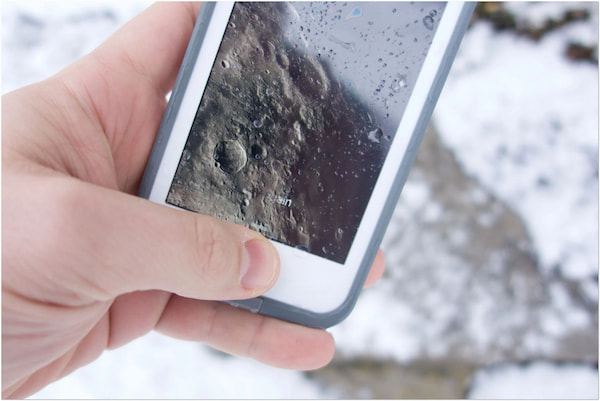
One of the main reasons your Touch ID may not be working is a dirty or wet sensor. The Touch ID sensor needs to be clean and dry to function properly. Start by gently wiping the sensor with a clean, dry cloth. Ensure your fingers are also clean and dry when attempting to use Touch ID. Keeping the sensor clean is a simple yet effective way to troubleshoot Touch ID issues.
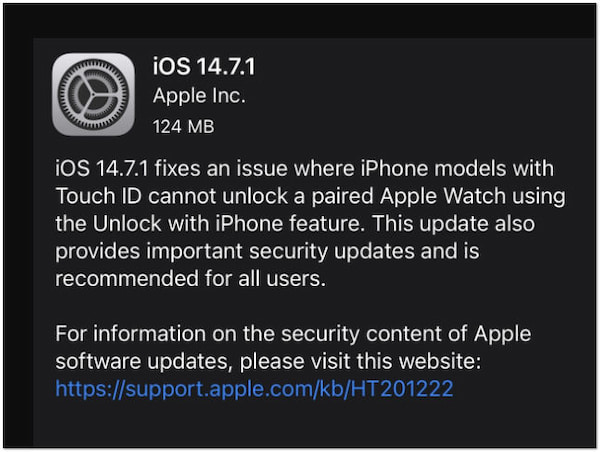
Software glitches can lead to Touch ID not working on iPhone 8. If you’re facing issues, try restarting your iPhone. This simple step can often resolve temporary software hiccups. Additionally, check for software updates. Install any available updates to ensure your iPhone is running the latest iOS version. Updates include bug fixes that can address Touch ID problems.
If you’ve exhausted other options and still experience Touch ID problems, using third-party tools like AnyMP4 iOS System Recovery can help. This software is designed to address various issues that may arise on iOS devices, including iPhone update problems to upgrade or downgrade iOS easily. It serves as a reliable companion when your iPhone encounters difficulties during the update process. AnyMP4 iOS System Recovery can effectively repair your iOS device without compromising your data.
1. Begin by obtaining a free download of AnyMP4 iOS System Recovery. Once downloaded, complete the installation process and launch the software on your PC.
Secure Download
Secure Download
2. Connect the iPhone 8 to your PC using a wired cable. After the connection, go to the software and select the iOS System Recovery option.
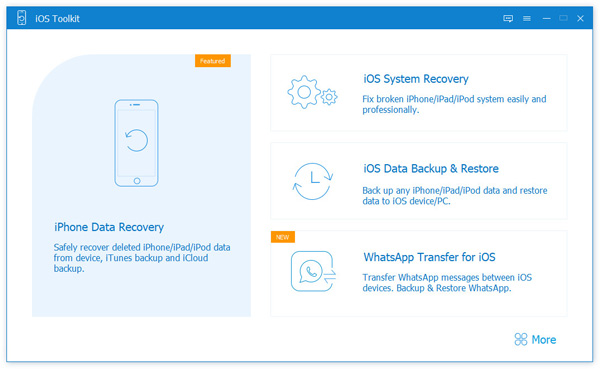
3. Choose the Device Issues option and click Start to proceed. In the subsequent window, opt for Standard Mode as your selected repair type.

4. Follow the provided instructions to set your iPhone to Recovery Mode. Then, select the firmware version compatible with your device.
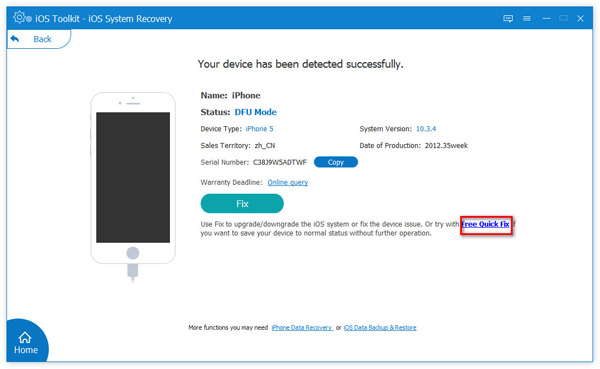
5. AnyMP4 iOS System Recovery will download the chosen firmware. After a brief moment, it will automatically initiate the repair process.
AnyMP4 iOS System Recovery is a convenient solution for updating iOS. It ensures your device runs on the latest firmware for optimal performance. Please be informed to back up your data beforehand.
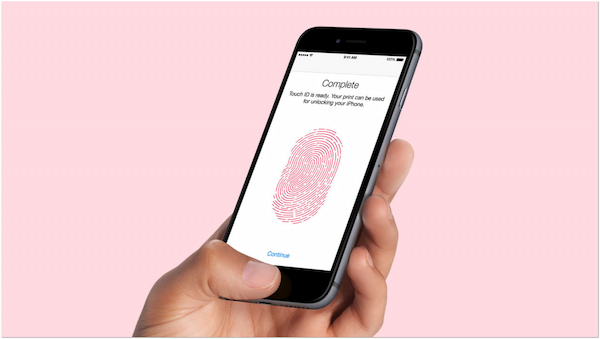
Another common reason for iPhone 8 Touch ID not working is having unregistered fingerprints or outdated fingerprint data. If you’ve recently added a new screen protector or haven’t used a particular finger to unlock your iPhone, it’s a good idea to re-register your fingerprints. Ensure that the enrolled fingerprints accurately represent your current ones, and try using Touch ID again.
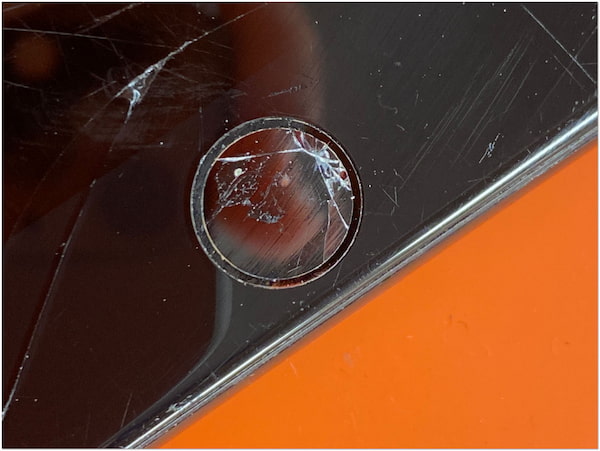
If the previous solutions haven’t worked, there might be a hardware issue with the Touch ID sensor. In such cases, it’s recommended to seek professional assistance. Visit an Apple Authorized Service Provider or the Apple Store for a thorough diagnosis. Attempting to fix a hardware issue yourself may cause further damage. Professional assistance is necessary when it comes to hardware problems.
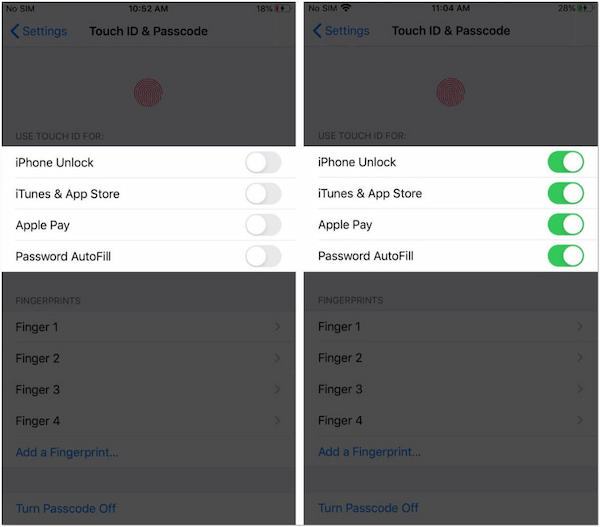
Changes to your iPhone’s settings or passcode can impact Touch ID functionality. If you recently modified your passcode, it could be affecting Touch ID. Go to Settings, select Touch ID & Passcode, and ensure that the features using Touch ID are toggled on. If you face issues, try re-enrolling your fingerprints or reverting to a previous passcode to see if the problem persists.
If you find yourself unable to unlock your iPhone due to issues with Touch ID, Passcode, or Face ID, AnyMP4 iPhone Unlocker can be a helpful tool. It is designed to bypass various iPhone lock screen issues and provide access to your device. It can effectively remove various types of lock screen passcodes. That includes both four and 6-digit passcodes, as well as Face ID and Touch ID. With this software, you can regain access to your iOS device effortlessly, even when Touch ID is not working as expected.
What to Expect With AnyMP4 iPhone Unlocker:
1. Start by acquiring a free download of AnyMP4 iPhone Unlocker. Follow the instructions on your screen to finalize the installation process. Upon completion, launch the software.
Secure Download
Secure Download
2. From the available options, choose Wipe Passcode. This selection enables you to address a locked iPhone. Connect the iPhone to your PC to proceed with the unlocking.
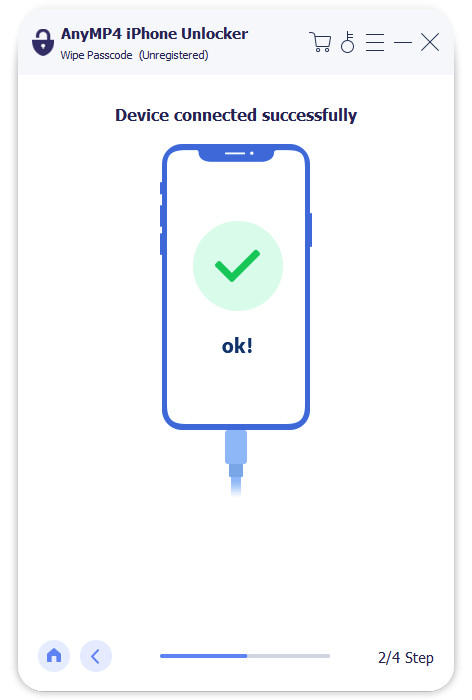
3. Following that, verify your device information in the next window. If all details are correct, click Start to initiate the unlocking procedure.
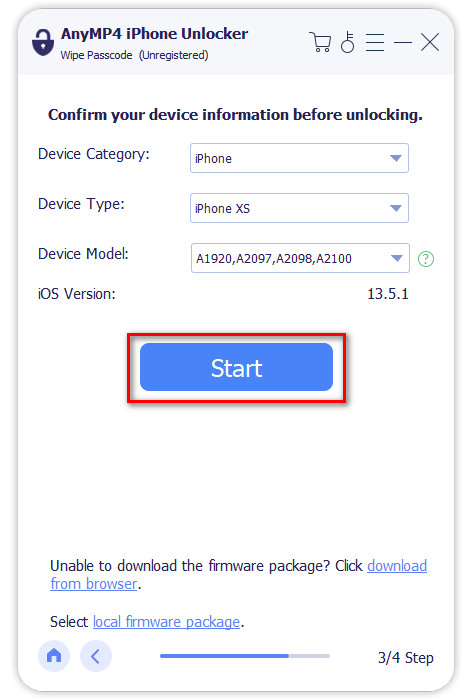
4. Once done, click Unlock and input 0000 to confirm the unlocking. Your iPhone will be successfully unlocked. It will grant access without the need for a Touch ID, Face ID, or passcode.
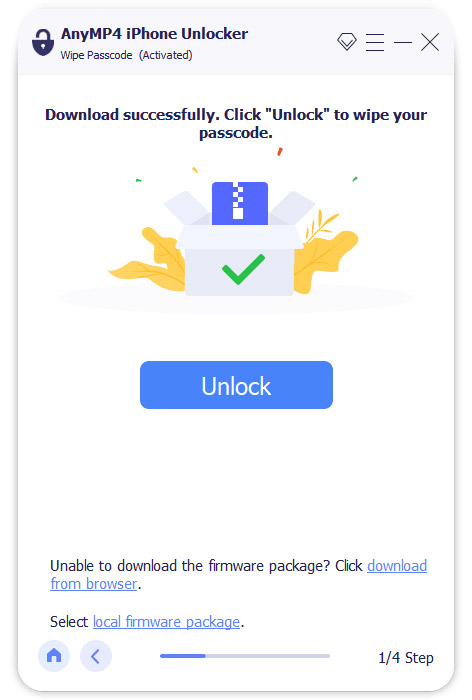
AnyMP4 iPhone Unlocker is a go-to solution when facing difficulties with Touch ID, Passcode, or Face ID. It provides a straightforward and efficient way to regain access to your device without the need for a passcode.
Does iPhone 12 have Touch ID?
NO! The iPhone 12 doesn’t have a Touch ID. The iPhone 12 lineup, including the iPhone 12, iPhone 12 Pro, and iPhone 12 Pro Max, relies solely on Face ID for biometric authentication, which uses facial recognition technology.
Which iPhones have Touch ID?
iPhones that feature Touch ID include the iPhone SE (1st and 2nd generation), iPhone 5S, iPhone 6/Plus/6S/6S Plus, iPhone 7/7 Plus. These devices incorporate a fingerprint sensor in the home button for biometric authentication.
iPhone unable to activate Touch ID?
If your iPhone is unable to activate Touch ID, it may be due to various reasons. Ensure that the Touch ID sensor and your fingers are clean and dry, as dirt or moisture can affect recognition. If the issue persists, check your iPhone settings to confirm that Touch ID is enabled for the functions you’re trying to use.
Why does Touch ID require a passcode when the iPhone restarts?
Touch ID requires a passcode when the iPhone restarts for security reasons. The passcode serves as a backup authentication method in case the fingerprint data is not recognized. Also, it requires a passcode to ensure that the person attempting to unlock it is the authorized user. It helps prevent unauthorized access to the device, especially during critical moments like restarts or when the phone has been idle for an extended period.
In conclusion, we’ve explored the common issues that lead to iPhone Touch ID not working. Also, we provided practical solutions to address these concerns. In times when traditional authentication methods like Touch ID, Passcode, or Face ID are not working, it’s crucial to have a reliable solution at hand. That’s AnyMP4 iPhone Unlocker! It is a lifesaver tool for users facing the challenge of unlocking their devices. This powerful tool proves invaluable in bypassing various lock screen issues. It offers a convenient and secure way to unlock your iPhone.