The iPhone has always been committed to securing its users' devices and data, which makes its passcode especially important. In subsequent versions of the update, the iPhone has gradually replaced the original 4-digit passcode combination with a 6-digit combination. The move makes the phone less likely to be cracked, but some users may find it a bit difficult to adapt. You may be using your device in a situation where the iPhone keeps asking for a password, which catches you off guard.
To help you overcome this problem, we're going to provide you with 3 simple solutions, including one of the best iPhone unlocking tools. Choose the one that suits you according to the status of your device. Our step-by-step guide will be your strongest support.
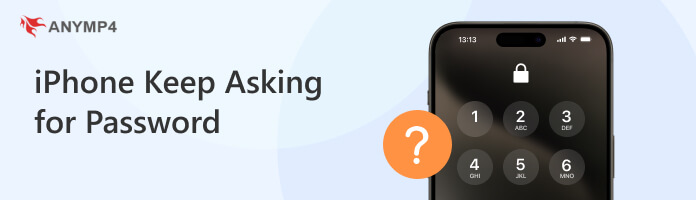
First, we recommend that you start by trying the most straightforward way. Try entering some common default passwords. If your phone wants a 4-digit passcode, try 0000 or 1234. If your iPhone keeps asking for 6-digit passcode instead of 4, try 000000 or 123456. In addition, you can also enter some of your usual numeric passcode combinations. If this solution works, you should go to Settings immediately after unlocking and change your passcode to a more complex one. So that other people can't easily hack into your phone.
If entering a common default password doesn't work, and your iPhone asks for a 4 or 6-digit passcode you never set, you can hard reset your phone. However, this method erases all personal data and files on your phone, so make sure you've backed up your important files before performing this operation.
Here is what you need to do to apply a hard reset on your iPhone.
Different models of the iPhone have different hard reset methods. Please choose the appropriate method according to the model of your device.
For iPhone 8 and later versions:
Press Volume Up and release it. Then press Volume Down. Hold Side until the logo of Apple appears on the screen.
For iPhone 7:
Press Volume Down and Power. Hold them simultaneously. When you see the Apple logo, release two both buttons.
For iPhone 6 and earlier versions:
Press and hold the Home button and the Power button simultaneously. After seeing the logo of Apple, release them.
If you are having an issue with your iPhone asking for a password, but you've forgotten the password you've ever set, resulting in your phone screen being locked out of normal use, you may need some specialized tools to help you remove this restriction. AnyMP4 iPhone Unlocker will be your best choice. It doesn't matter if you are using a 4-digit password, 6-digit password, Face ID, or Touch ID. The iPhone Unlocker will help you bypass the restrictions successfully. Its compatibility is quite wide, so you don't need to worry about mismatches.
Recommendation
Secure Download
Secure Download
Here are the detailed steps in using AnyMP4 iPhone Unlocker to fix the iPhone keeps asking for a password.
1.Download and install AnyMP4 iPhone Unlocker on your computer. Open it, and choose Wipe Passcode on the main interface.
2.Use a USB lightning cable to link your iPhone to the computer. You may be asked to tap Trust on your device when required. Then, click Start.
3.Now, the information on your device will be displayed on the screen of the program. After checking, click Start to let the program start unlocking your disabled iOS device.
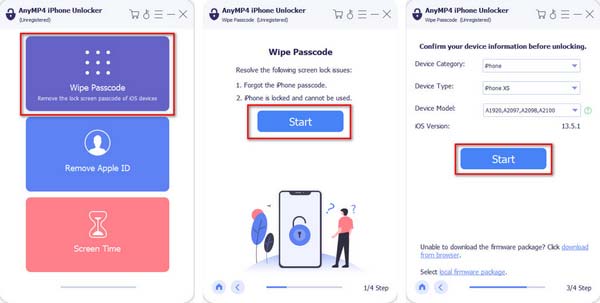
4.iPhone Unlocker will download the firmware package needed for the process. When the package is downloaded successfully, click Unlock to wipe the passcode of your device.
5.Finally, enter 0000 to confirm unlocking.
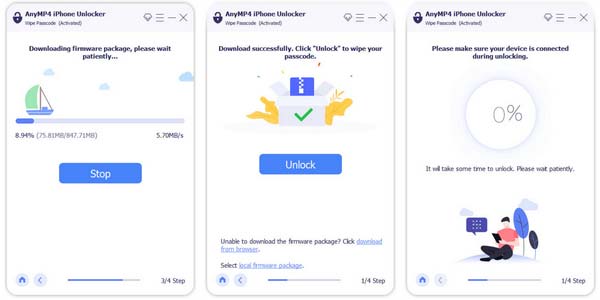
Why is my new iPhone asking for my old iPhone passcode?
Your new iPhone may be asking for your old iPhone passcode if you are restoring your new iPhone from a backup of your old iPhone. When you restore from a backup, your new iPhone transfers all your settings, apps, and data from your old iPhone, including your passcode. This is done to ensure a seamless transition and to maintain the security of your device.
Can hackers change your phone password?
Hackers can change your phone password if they gain unauthorized access to your device. However, changing the phone password requires physical access to the device or in-depth knowledge of the phone's operating system. It's important to keep your device secure by using strong passwords and being cautious of suspicious links or downloads.
How do I get my iPhone to stop asking for a passcode?
You can choose to turn off the iPhone passcode in the settings. Open Settings on your iPhone, tap Face ID & Passcode. You may be asked to enter the passcode for verification. Turn the Passcode off, then you will not need to enter the passcode anymore. It's important to note that not having a password may make your phone more vulnerable to others.
Is the iPhone passcode the same as an Apple ID password?
No, the iPhone passcode is not the same as the Apple ID password. The iPhone passcode is a function that you set on your device to protect your data. It is used to unlock your iPhone and access its features. The Apple ID password is used to sign in to your Apple ID, which is the account you use to enjoy Apple services, such as iCloud, the App Store, and iTunes.
How many wrong passcode attempts on the iPhone?
After entering the wrong passcode 6 times, the device may be disabled for a specific period or completely disabled, requiring you to connect it to a computer and restore it via iTunes. It's important to enter the correct passcode or use Touch ID or Face ID to avoid getting locked out of your iPhone.
After following along and exploring how to fix the iPhone keeps asking for password, we're sure you've found the tools and solutions that work best for you. AnyMP4 iPhone Unlocker will be your best assistant when it comes to bypassing the restrictions of your iPhone. You can explore more of its features after downloading and installing it. Feel free to leave a comment and share your thoughts with us.