Q: Earlier, I was trying to access my iPhone, and for some reason, I couldn’t get in. I need help!
- From the Apple Community Concern Page
Basically, unlocking an iPhone is a relatively straightforward process. If you’re unable to unlock your iPhone, maybe you forgot the passcode. Or maybe the Face ID or Touch ID isn’t cooperating. Worse, what if your device got disabled due to too many unsuccessful attempts? Worry not! In this guidepost, we’ll walk you through various methods on how to unlock iPhone and iPad using passcodes, Face ID, and Touch ID. Suppose you ever come across a situation where your device decides to take a timeout due to many unlock attempts. In that case, we’ll introduce a lifesaver tool to help you regain access. Keep going to uncover more information!
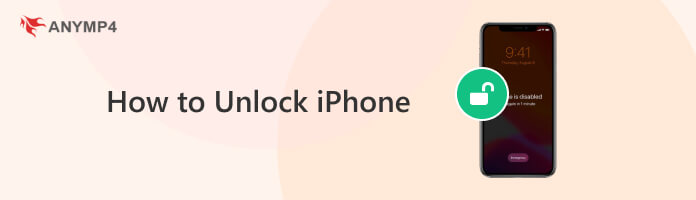
Primarily, using a passcode enhances your device’s security when you use it to set screen lock for iPhone. A passcode adds a personalized layer of protection to the device. It makes it challenging for unauthorized users to access sensitive information. It is a versatile security measure applicable to various scenarios. That includes device unlocking, app access, and data protection. Additionally, using a passcode is a quick and efficient way to ensure that only the device owner can access the device’s content.
Here’s how to unlock iPhone passcode:
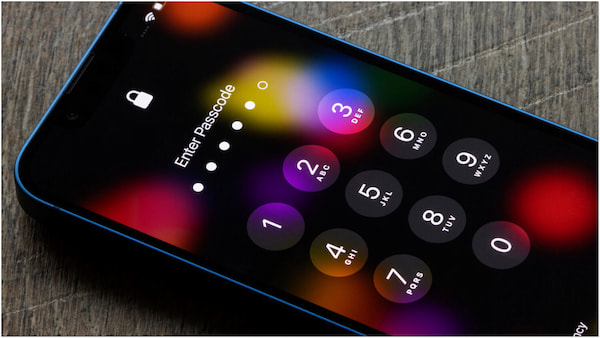
1. Depending on your device model, wake up your device and do one of the following:
2. If you have a passcode set up, the passcode screen will require you to enter it. Use the on-screen keypad to input the correct passcode.
3. After entering the correct passcode, your device will unlock. You will be taken to the Home screen. To lock your iPhone again, press the designated buttons.
Unlocking an iPhone or iPad with a passcode allows you to access the device’s features and data immediately. It is a simple and familiar process for users, requiring only the input of a predetermined code. However, using a passcode for unlocking has some drawbacks. Forgotten passcodes can lead to device lockouts, requiring time-consuming recovery processes.
Unlocking an iPhone or iPad with Face ID introduces a sophisticated biometric authentication method. Instead of entering a passcode, the device utilizes facial recognition functionality to grant access to the user. When the device is awakened, the front-facing TrueDepth camera scans the user’s Face and matches it against the enrolled facial features stored securely on the device. If the Face is recognized, the device unlocks, providing a secure user experience.
Here’s how to unlock iPad or iPhone with Face ID:
1. Raise your iPhone/iPad to wake it up, or tap the screen to activate. Alternatively, press the designated buttons if the device is asleep.
2. Once the device is awake, look directly at the screen. The Face ID will attempt to recognize your Face.
3. If Face ID recognizes your Face, you will see a small Lock icon. The Lock icon will animate from close to open, indicating that the device has been unlocked.
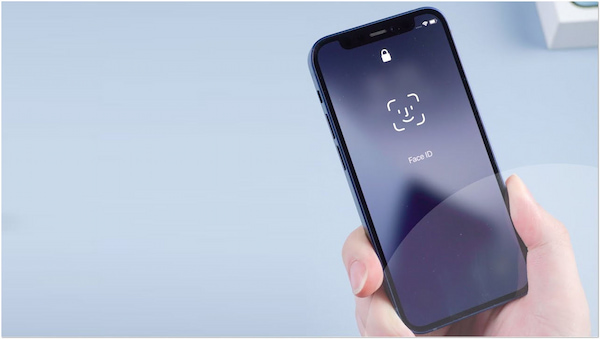
Note: If it fails to recognize your Face or face ID not working, you will be required to enter the passcode manually.
Unlocking an iPhone or iPad with Face ID provides quick access to the device. It makes it more resistant to unauthorized access compared to traditional passcodes. However, the reliance on facial recognition means that certain conditions affect its performance. That includes low light or wearing certain accessories.
Unlocking an iPhone/iPad with Touch ID involves using the device’s fingerprint recognition technology. Touch ID is typically integrated into the home button of compatible devices. To unlock, users place their registered fingerprint on the home button, triggering the fingerprint scanner to verify their identity. If the fingerprint matches one stored on the device, access is granted, and the device is unlocked.
Here’s how to unlock iPad screen or iPhone screen with Touch ID:
1. Press the Home or Power button to wake up your iPhone or iPad. If the device is asleep, tapping the screen will also wake it up.
2. For devices with a physical Home button, gently place your registered fingerprint on the Home button.
3. Touch ID will scan your fingerprint. If it recognizes your fingerprint, the device will be unlocked, and you’ll be taken to the home screen.
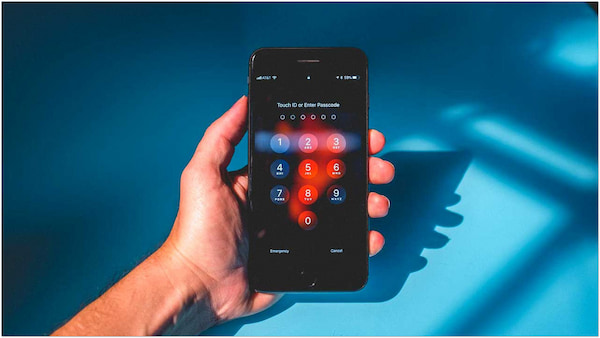
Note: If it fails to recognize your fingerprint, you will be required to enter the passcode manually.
Unlocking an iPhone/iPad with Touch ID provides a quick and convenient method of authentication. It offers a high level of security, as fingerprints are unique to individuals and difficult to replicate. However, wet or dirty fingers might hinder accurate fingerprint recognition, and lead to Touch ID not working.
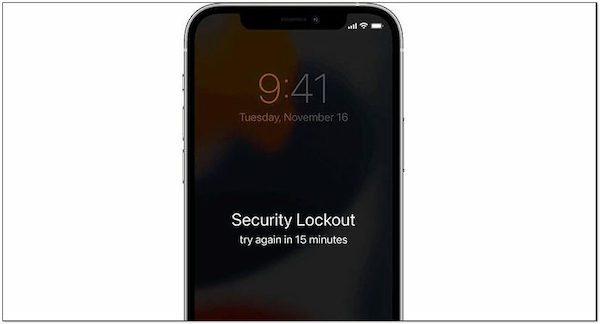
How to unlock my iPhone? If your iPhone is temporarily disabled due to multiple incorrect passcode attempts, you can wait for a specific duration until the device enables itself again. After the waiting period, you can attempt to enter the correct passcode. This method does not involve data loss. However, it may not be suitable for situations requiring immediate access.
Multiple attempts of entering a passcode can lock out the iPhone. It can result in the device being permanently disabled for security reasons. As a security feature, iPhones have built-in features to protect data and prevent unauthorized access. After a certain number of consecutive incorrect passcode attempts, the device enters a disabled state to protect sensitive information from potential breaches.
In such cases, a professional tool like AnyMP4 iPhone Unlocker can prove invaluable. It is designed to wipe the passcode on a disabled iPhone. It allows you to regain access without requiring the original passcode. AnyMP4 iPhone Unlocker follows a secure process, guiding users through downloading firmware, confirming device information, and initiating the unlocking procedure. It provides a reliable solution for users facing the challenge of a permanently disabled iPhone due to multiple incorrect passcode attempts. It ensures they can regain control of their device without compromising data security.
What to Expect With AnyMP4 iPhone Unlocker:
Here’s how to unlock iPhone using AnyMP4 iPhone Unlocker:
1. First things first, download AnyMP4 iPhone Unlocker on your computer. Click Install to initiate the installation process and patiently wait for it to finish.
Secure Download
Secure Download
2. Upon launching AnyMP4 iPhone Unlocker, you will be presented with various unlocking features. Navigate to the Wipe Passcode feature and click Start to proceed.
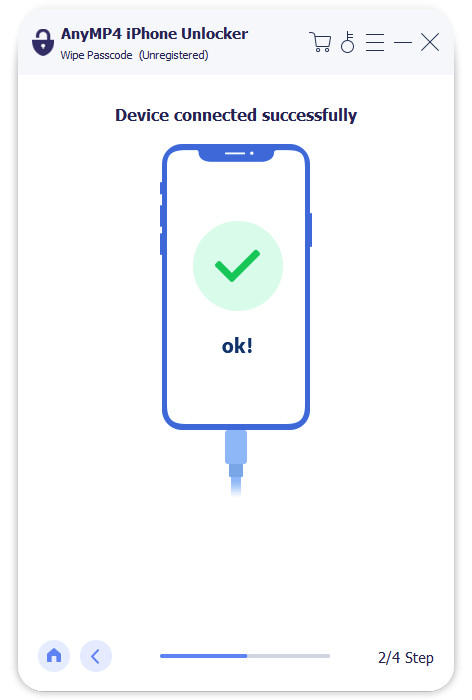
3. Connect your disabled iPhone to the computer using a wired cable. It will detect your device and, in the next window, confirm that the displayed device information is correct.
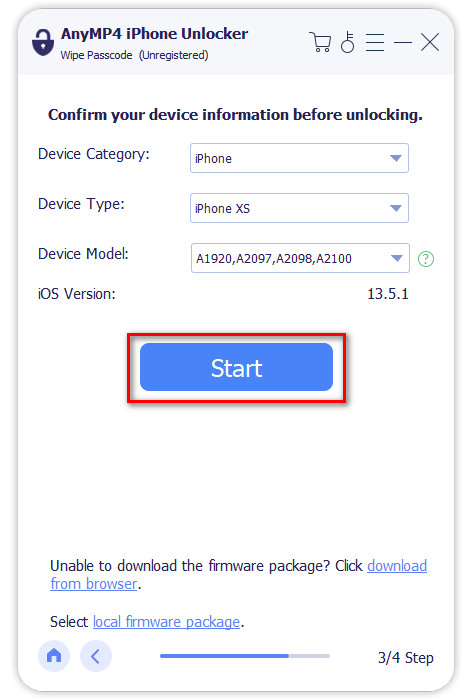
4. If the information is accurate, click Start to initiate the unlocking process. The software will then download the appropriate firmware version for your device.
5. Once the firmware download is complete, click Unlock to confirm the unlocking process. Following this, you will be prompted to enter a temporary passcode. Enter 0000 as the temporary passcode to unlock your device successfully.
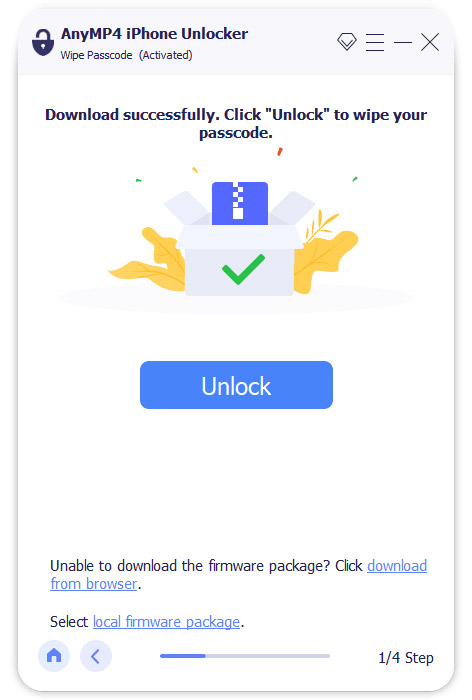
AnyMP4 iPhone Unlocker provides an effective solution for unlocking disabled iPhones. It ensures a secure unlocking process, protecting user data throughout the procedure. It employs advanced technology to wipe passcodes without compromising your personal data.
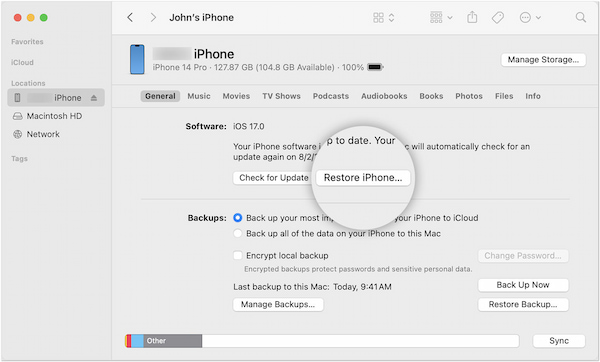
How to unlock an iPhone without a passcode or Face ID? If your iPhone is disabled due to numerous incorrect passcode attempts, you can use iTunes to restore it.
1. Using a wired cable, connect your disabled iPhone into the computer. Launch iTunes on your OS and select your connected device. If prompted to update or restore, choose Restore.
2. Click the Restore iPhone option to initiate the restoration process. It will display a confirmation message, notifying that this action will erase all data. Confirm to proceed
3. iTunes will download the latest iOS version and restore your device. After the restore, your iPhone will restart.
How do I unlock my iPhone? If you have enabled iCloud on your disabled device, you can restore it using iCloud. In this way, you can unlock your iPhone when you forgot your iPhone passcode.
1. Open your browser and head to the iCloud website. Log in the Apple ID and password linked with your disabled iPhone.
2. Click All Devices at the top of the iCloud dashboard. From the list of devices, select your disabled iPhone.
3. In the device's information window, click Erase iPhone. Confirm your action when prompted. iCloud will send a command to erase your disabled iPhone remotely.
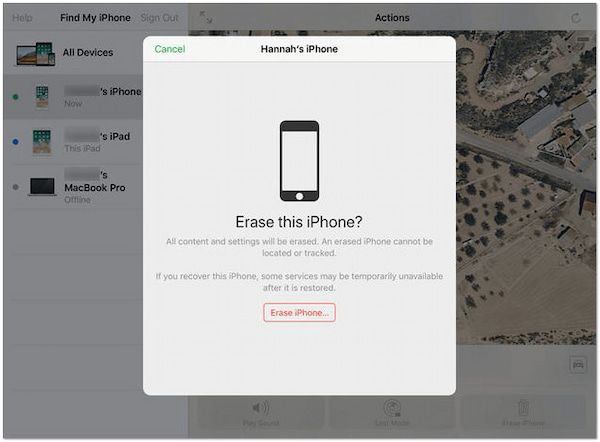
How to get into a locked iPhone? Entering the Recovery Mode lets you restore your disabled iPhone without using the passcode.
1. Use a wired cable to connect your iPhone to a computer. Ensure that iTunes or Finder is open on the computer.
2. Force restart your iPhone. This action may vary depending on your iPhone model. On the computer, iTunes or Finder will detect your iPhone in recovery mode.
3. It will require you to update or restore your device. Select the Restore option.
4. iTunes or Finder will download the necessary software and restore your iPhone. Once the process is complete, your iPhone will restart.
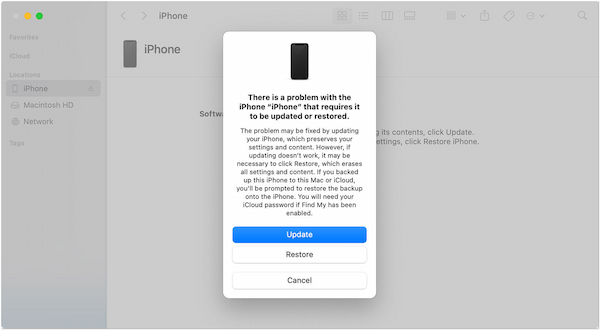
How to unlock a locked iPhone? If the Find My iPhone is enabled on your disabled device, you can use the Erase iPhone feature to unlock it remotely.
1. Open a browser and navigate to the iCloud website. On the other hand, use the Find My app on another Apple device.
2. Log in the Apple ID and password linked with your disabled iPhone. In iCloud, click All Devices, or in the Find My app, select the Devices tab.
3. From the list of devices, choose your disabled iPhone. In the device details, click Erase iPhone. Confirm your action when prompted.
4. iCloud or the Find My app will send a command to erase your disabled iPhone remotely.
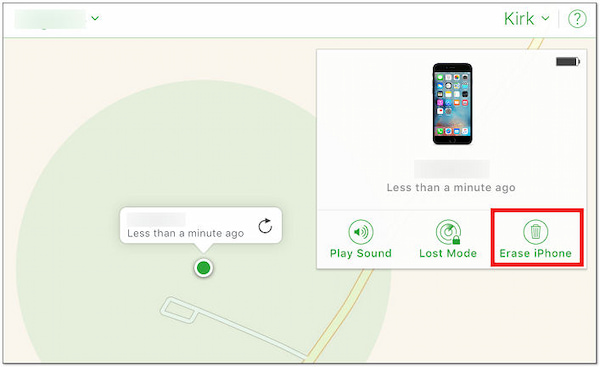
Can police get into a locked iPhone?
In certain situations, law enforcement agencies may have the tools or resources to access a locked iPhone, particularly with a valid search warrant or court order. However, accessing a locked iPhone depends on the security measures in place. That includes strong passcodes, biometric authentication (Face ID or Touch ID), and encryption. Apple places a strong emphasis on the user’s privacy and complies with legal processes when providing information to law enforcement.
Can you unlock an iPhone that is locked?
YES! It is possible to unlock an iPhone that is locked. The process depends on the situation. If you know the passcode, you can simply enter it to unlock the device. If you have forgotten the passcode, various methods, such as using iCloud, iTunes, or third-party tools like AnyMP4 iPhone Unlocker, can help you regain access. These methods may involve erasing data, so having a recent backup is advisable.
Can you unlock a phone without a factory reset?
YES! You can unlock a phone without performing a factory reset. If you have access to the correct passcode or biometric authentication, you can unlock the phone without resorting to a factory reset. Additionally, some devices offer alternative methods, such as using associated Google or Apple account credentials. However, if these options are not available, a factory reset might be necessary. Always prioritize data backup and use secure methods to unlock phones to avoid unnecessary data loss.
In wrapping up our guide on how to unlock iPhones and iPads, we’ve explored several methods. But what if your iPhone gets disabled due to a flurry of unlocking attempts? Fear not! We introduced a savior in the form of AnyMP4 iPhone Unlocker. This powerful tool is your go-to solution when life throws a curveball, and your device decides to take an unscheduled break. So, whether it’s a forgotten passcode or a faulty Face ID/Touch ID, this guidepost has equipped you with the knowledge to navigate through the various unlocking methods.