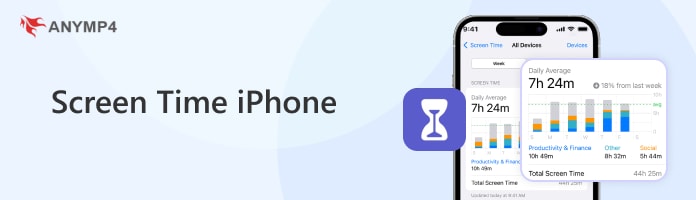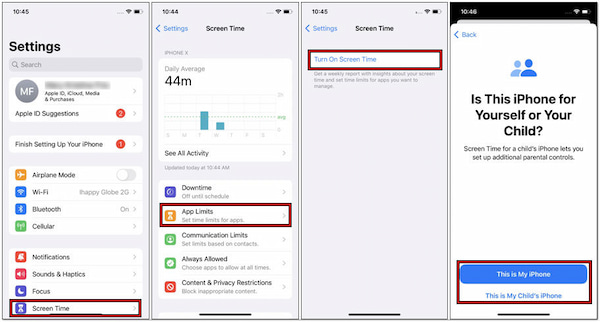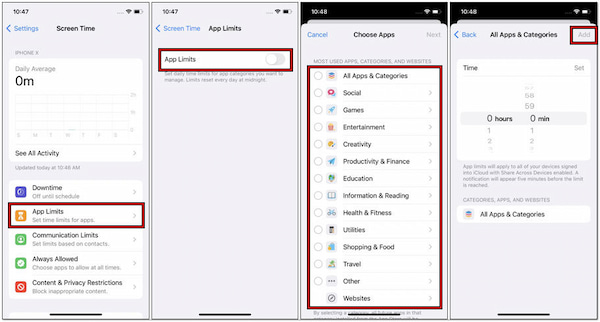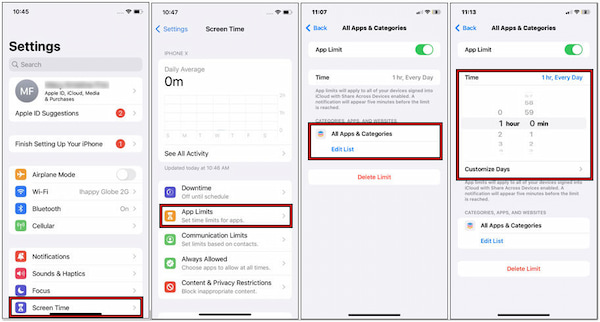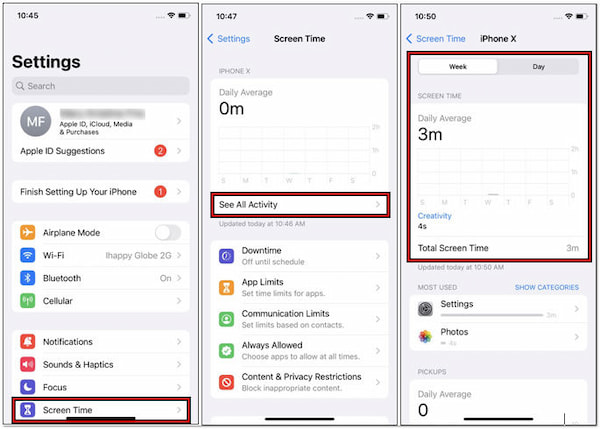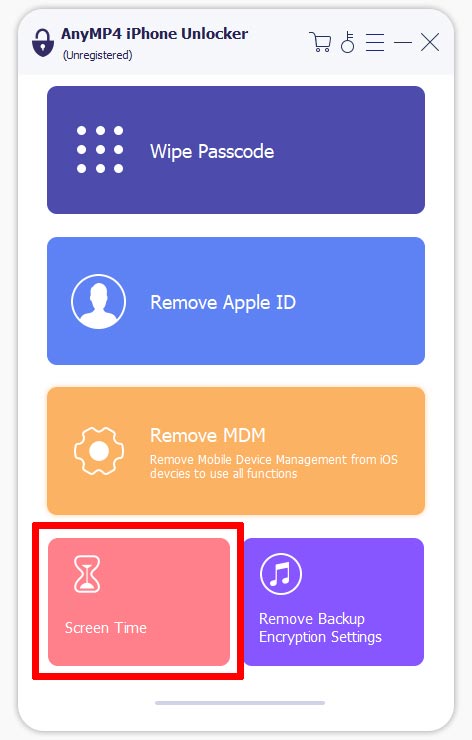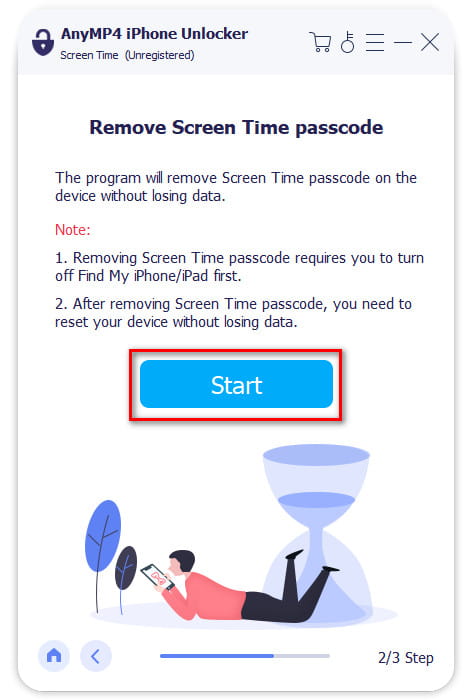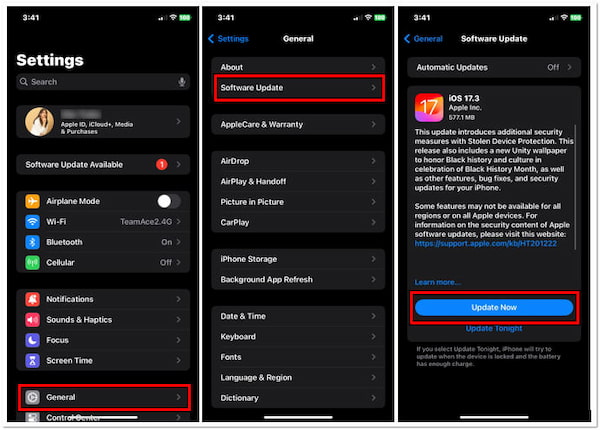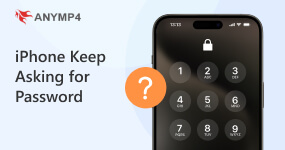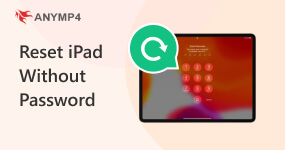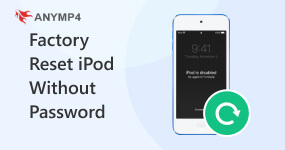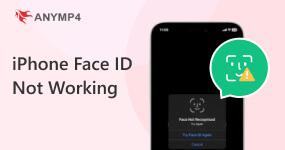Screen Time on iPhone: Manage iPhone Usage and Set Limits
Nowadays, smartphones have become an essential part of our daily lives. It offers endless possibilities for communication, entertainment, and productivity. But, too much screen time can lead to various negative consequences. That being said, Apple introduced Screen Time on iPhone.
In this guidepost, we will cover various aspects of Screen Time to help you understand and manage your device usage better. We'll start by explaining what Screen Time is. Then, we'll guide you through essential features like turning on/off Screen Time, setting limits, and providing recommendations for different age groups. By the end of this article, you'll have a comprehensive understanding of Screen Time and how to utilize it effectively.
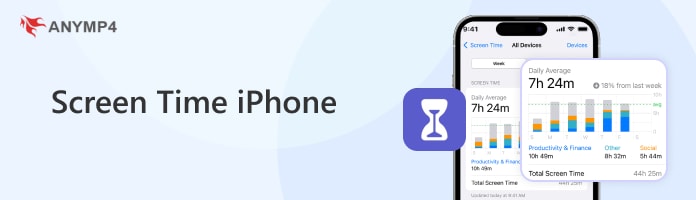
Part 1. What is Screen Time
Screen Time on iPhone is a feature introduced by Apple in iOS 12. It helps iOS users better understand and manage their device usage habits. It provides valuable insights into how much time you spend on your device, what apps you use most frequently, and even how many times you pick up your device per day.
Here’s a breakdown of some of the Screen Time’s key functionalities:
1- Downtime:
Downtime lets users schedule periods during which only certain apps and phone calls are allowed. It is useful for promoting better sleep habits by restricting device usage before bedtime.
2- App Limits:
These restrictions on iPhone enable users to set time limits on specific apps. Once the allocated time is up, the app or category becomes temporarily inaccessible.
3- Content & Privacy Restrictions:
Screen Time provides options for controlling access to certain types of content, apps, and features. This is particularly helpful for parents who want to control their children's device usage.
4- Family Sharing:
Screen Time offers Family Sharing functionality. It allows parents to monitor and manage their kid's device usage remotely. Parents can set up Screen Time controls for their children's devices and receive activity reports.
5- Screen Time Passcode:
Users can set a separate passcode for Screen Time to ensure settings are not easily bypassed. To give you a brief description of what is Screen Time passcode, it is a feature within Apple’s Screen Time functionality. It prevents unauthorized changes to Screen Time settings. It is intended for parents who want to manage their children's screen time more effectively. Also, you can change or reset your Screen Time passcode frequently to guarantee the controls of your child.
Part 2. How to Turn On and Turn Off Screen Time
Screen Time is a valuable feature for managing device usage and promoting digital well-being. It provides useful insights and controls to monitor screen time habits. In addition, it enables managing screen time usage of family members.
Here’s how to set restrictions on iPhone:
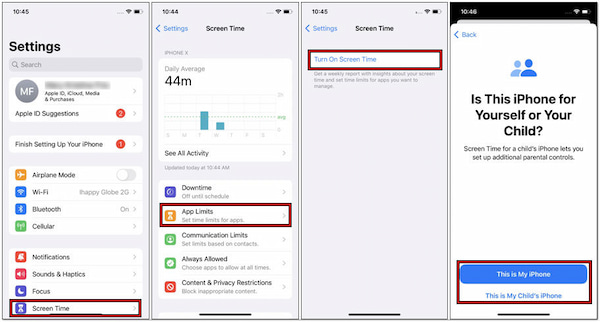
1. On your iPhone’s home screen, locate the Settings app.
2. Tap Screen Time and select Turn On Screen Time.
3. Afterward, tap This is My iPhone or This is My Child's iPhone.
Setting restrictions on the iPhone allows you to manage device usage effectively. Not to mention, you can utilize Family Sharing to see reports of your child’s device. Meanwhile, you can follow the same guide to turn off the Screen Time functionality.
Part 3. How to Limit Screen Time on iPhone
Screen Time on iPhone allows you to set limits on your device usage, helping you manage your time more effectively and promoting digital well-being. This section will guide you on how to set up, increase, and check your Screen Time limits:
Setting Up Screen Time Limits
Setting up Screen Time limits is a straightforward process. It allows you to manage and control your device usage effectively. By implementing limits, you can promote healthier screen habits and reduce distractions.
Here’s how to set Screen Time:
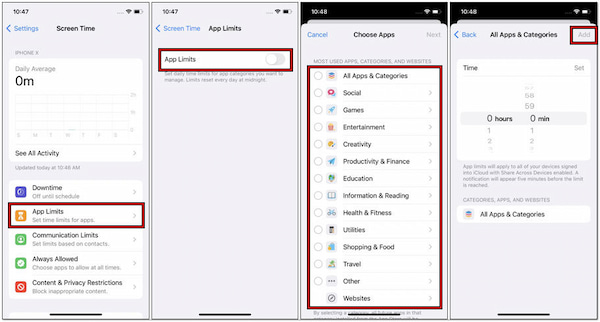
1. Tap Settings and select Screen Time to access its settings.
2. Under the Screen Time settings, tap App Limits.
3. Tap the category or specific app you want to limit.
4. Tap Add Limit, choose a category, and set the time limit.
5. Once you've set your preferences, tap Add to confirm the time limit.
Setting up Screen Time limits is an effective way to take control of your device usage. It helps minimize distractions from apps and games. It lets you focus on important tasks and activities.
Increasing Screen Time Limits
Increasing screen time limits in moderation helps maintain a balanced approach to technology usage. It lets you enjoy the benefits of digital connectivity without sacrificing other aspects of your life. This includes socializing, responsibilities, and interests.
Here’s how to limit Screen Time on iPhone:
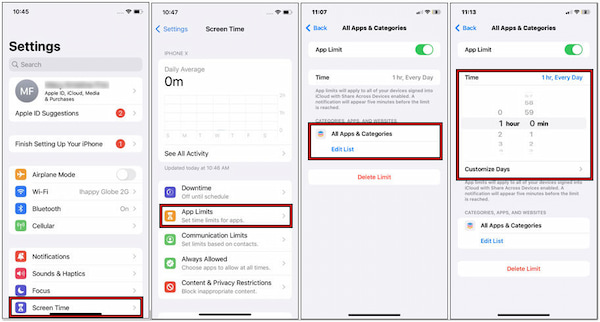
1. Launch the Settings and select Screen Time in the menu.
2. Within the Screen Time settings, tap App Limits.
3. Find the app or app category and tap it to adjust the time limit.
4. Tap Time to increase the time limit or customize the days.
Increasing screen time limits is a practical way to adapt device usage to suit your priorities. It ensures that technology enhances your daily experiences without overshadowing other aspects of well-being.
Checking Screen Time Usage and Limits
Monitoring your screen time usage increases awareness of your digital habits. It lets you identify patterns, trends, and areas where you may need to make adjustments. Reviewing your screen time usage helps you set realistic goals for reducing excessive screen time.
Here’s how to check Screen Time on iPhone:
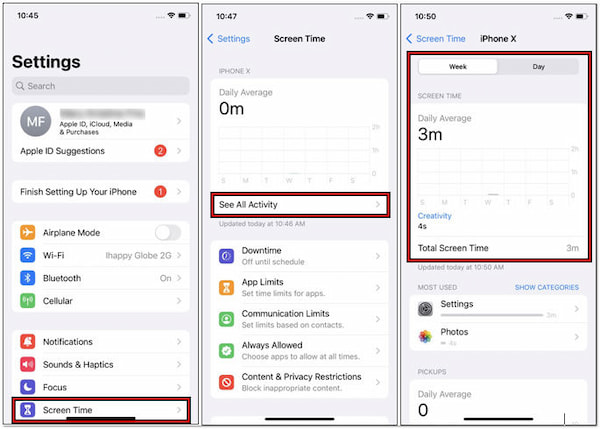
1. Navigate to the Settings app and choose Screen Time.
2. On the Screen Time settings, you'll see a summary of your device usage for the day.
3. Tap See All Activity for a detailed breakdown of your usage.
Checking screen time usage and limits is a valuable tool. It promotes digital well-being, fostering self-awareness and achieving healthier screen time and other activities in your life.
Part 4. What are the Screen Time Recommendations by Age
Screen Time recommendations can vary depending on factors. This includes age, developmental stage, and individual needs. In actuality, there are no strict guidelines universally accepted. However, many experts and organizations offer recommendations for Screen Time usage based on age groups.
Here's a broad overview of screen time recommendations by age:
0-2 years old
Screen Time is not recommended for infants under 18 months. Limited and high-quality educational content under parental supervision may be acceptable. However, it should be minimal, and interactive activities offline are preferred.
3-5 years old
How much screen time for kids? The maximum screen time for kids is no more than 1 hour per day. Focus on educational and age-appropriate content. Avoid exposure to screens during meals and before bedtime. Encourage imaginative play, physical activity, and social interactions.
6-12 years old
Limit high-quality educational or recreational content to 1-2 hours per day. Encourage other activities such as socializing and reading. Prioritize educational and age-appropriate content. Set clear boundaries for screen use, including no screens during meals and before bedtime.
13-18 years old
Encourage responsible Screen Time habits, emphasizing quality over quantity. The average screen time for teens should be limited to 2 hours. This allows additional time for educational purposes and necessary communication.
Note: These age recommendations serve as a starting point for promoting healthy Screen Time habits. It is suitable for different age groups. It's essential to consider individual circumstances and developmental stages. Regular communication and monitoring can help ensure that Screen Time remains a positive and enriching aspect of daily life.
Here's a simplified screen time recommendations by age chart:
| Age Group |
Screen Time Recommendations |
| 0-2 years old |
Avoid screen time, except for supervised video chatting. |
| 3-5 years old |
Limit screen time to one hour per day of high-quality programming. |
| 6-12 years old |
Limit screen time to 1-2 hours per day. |
| 13-18 years old |
Encourage responsible use and self-regulation of screen time |
Part 5. How to Get Rid of Screen Time Without a Password
If you forgot the Screen Time passcode and reached the limit, it is frustrating. In such situations that you’re unable to recall your passcode, unlocking software is a go-to solution. AnyMP4 iPhone Unlocker is what you need! This feature-reach unlocking tool offers three unlocking modes: Bypass the Screen Time passcode, unlock the iOS screen passcode, and even remove the Apple ID. This remarkable tool can help you remove restrictions on iPhone hassle-free. By then, you can turn off the Screen Time passcode without losing data on your iOS device.
What to Expect With AnyMP4 iPhone Unlocker:
- Handles various screen-locked related scenarios.
- Retrieve and remove iPhone lock Screen Time in no sweat.
- Supports various iOS devices, including the latest iPhone 17.
- 3 Unlocking Modes: iOS Screen Passcode, Apple ID, & Screen Time Passcode.
Here’s how to delete Screen Time without using a password with AnyMP4 iPhone Unlocker:
1. Beforehand, get a free download of AnyMP4 iPhone Unlocker. Install the unlocking tool and allow it to complete the installation process.
2. After installation, launch the AnyMP4 iPhone Unlocker on your computer. Select the Screen Time mode from the available selections.
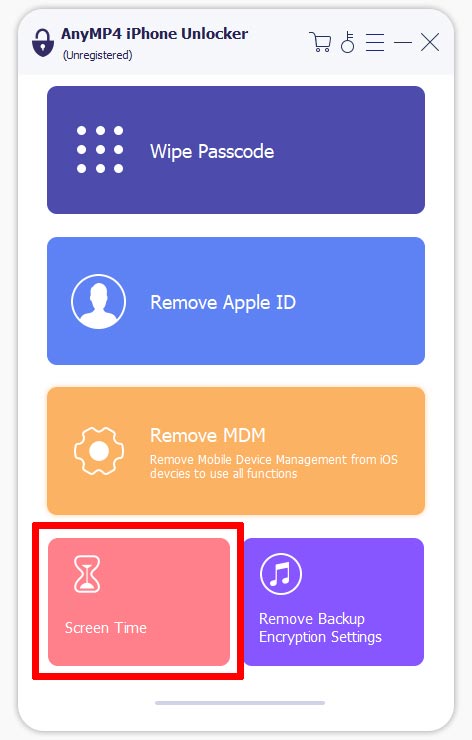
3. Establish a connection between your iOS device and computer using a wired cable. Click Start to initiate the removal of Screen Time or Restriction passcode on your device.
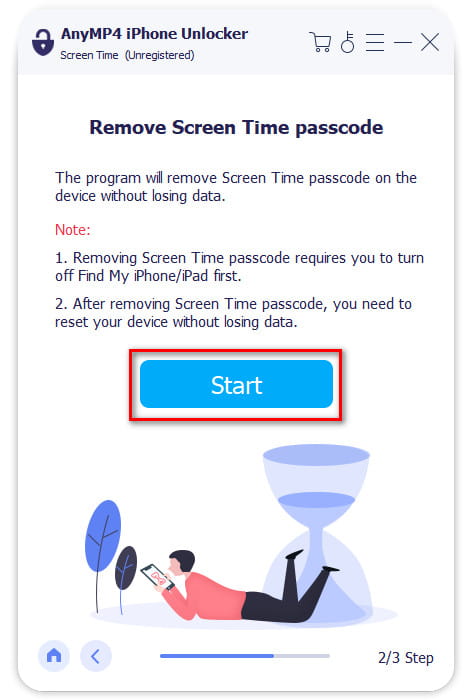
AnyMP4 iPhone Unlocker is a lifesaver unlocking tool. It lets you remove any passcode or restrictions on your iOS device in no time. However, before initiating the removal process, ensure the Find My feature is turned off.
Part 6. Screen Time Not Working
One common reason why Screen Time is not working as expected on your iPhone is outdated software. Apple releases updates to address bugs and improve performance. This includes enhancements to Screen Time functionality.
Here’s how to check for software updates:
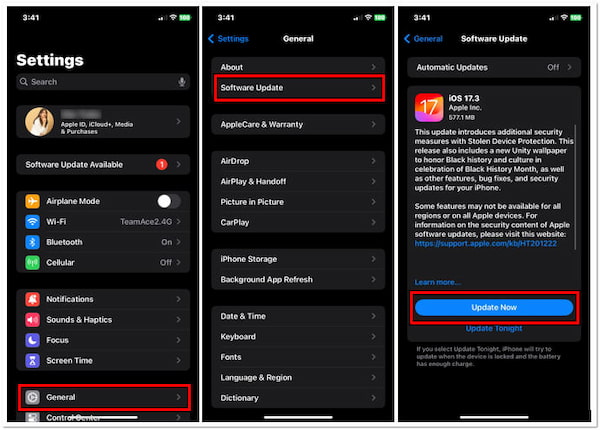
1. Launch the Settings on your iOS device.
2. Scroll down and select the General menu.
3. Select the Software Update and tap Update Now. (Get stuck in iOS update problems?)
Updating the iPhone to the latest software version can resolve issues. This is particularly useful with Screen Time not functioning properly. It ensures compatibility with the latest features and fixes.
Part 7. FAQs about iPhone’s Screen Time
How can I monitor my child's iPhone activity?
Monitoring a child's iPhone activity is a straightforward process. Simply set up Screen Time features through Family Sharing. This allows you to view activity reports, set limits, and manage content remotely from your device.
Can a child override Screen Time on iPhone?
YES! A child can override Screen Time restrictions on an iPhone, especially if they know the Screen Time passcode. Additionally, there are methods such as changing the device's date and time settings, using a different device, or exploiting glitches that can bypass Screen Time limits.
What age does Screen Time stop on iPhone?
In actuality, Screen Time doesn’t have an age limit on the iPhone. It is a feature designed to help users of all ages manage their device usage effectively. However, you can refer to the outline above for the Screen Time recommendations by age.
Conclusion
Overall, Screen Time on iPhone empowers users to take control of their digital habits. It fosters a healthier balance between screen time and other activities. Apple aims to promote greater mindfulness and well-being in an increasingly digital world. However, in cases where you forget your Screen Time passcode, tools like AnyMP4 iPhone Unlocker can be a lifesaver. This software provides a convenient solution for unlocking the Screen Time passcode. It enables you to regain access to Screen Time settings and continue managing device usage responsibly.