Nowadays, almost everyone has a smartphone and they see the screen here and there. To help users manage how much time they are spending on iPhones, Apple has introduced a feature called Screen Time. It could add restrictions on apps and the internet. However, losing the time screen can cause headaches too. Therefore, this article discusses what you should do if you forgot the Screen Time passcode on your iPhone or iPad.
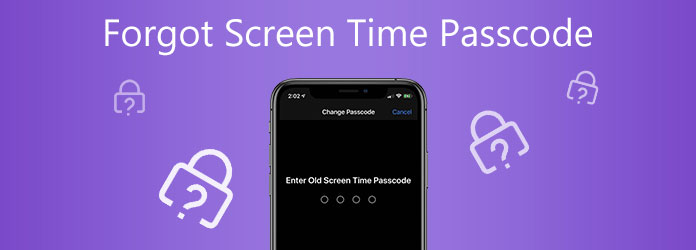
Once you update to iOS 12, you will be asked to set your Screen Time passcode on your iOS device. Did you set a Screen Time passcode for yourself or your child but forgot it? Relax, you are not the only one facing this problem. There are three solutions you can try:
One good news is that Apple does not specify the maximum number of attempts if you forgot your iPhone or iPad screen time passcode. After 7 unsuccessful attempts, your screen will be locked for 5 minutes. You will be locked out for 15 minutes or one hour after 8 or 9 failures. So, you can try the possible passcode until you find the right one.
The second solution is about Family Sharing. If you forgot the Screen Time passcode on your child’s iPhone while you are the Family Organizer, you can turn off the restriction passcode and reset the Screen Time passcode.
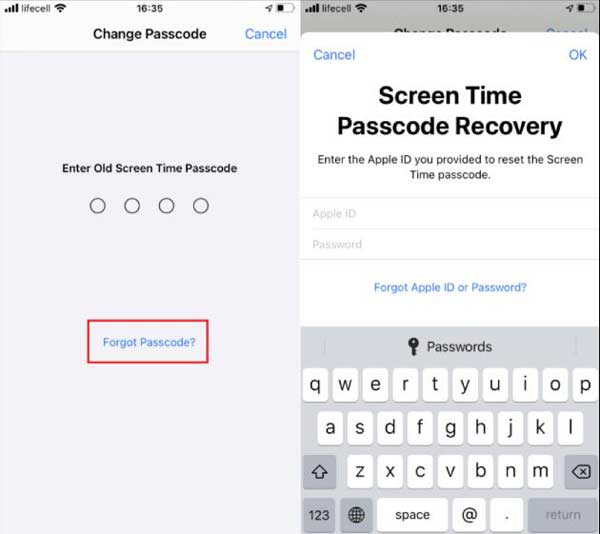
1.To recover Screen Time passcode if you forgot it, open the Settings app.
2.Tap the Screen Time option, press the Change Screen Time Passcode button, and hit it again.
3.Choose the Forgot Passcode link, and enter your Apple ID and passcode. After verification, you can enter a new Screen Time passcode.
Note: This way requires you updating iPhone to iOS 13.4 or later.
Can you disable the Screen Time passcode if you forgot it? The answer is yes and AnyMP4 iPhone Unlocker can help you resolve this problem. It enables you to get rid of the Screen Time passcode in any situation.
Key Features of the Best iPhone Screen Time Unlocker
Secure Download
Secure Download
1.Connect iPhone
Run the screen time unlocker once you install it on your computer. Then hook up your iPhone to the computer with a Lightning cable. Click the Screen Time option. As long as the tool detects your device, click the Start button to move on.
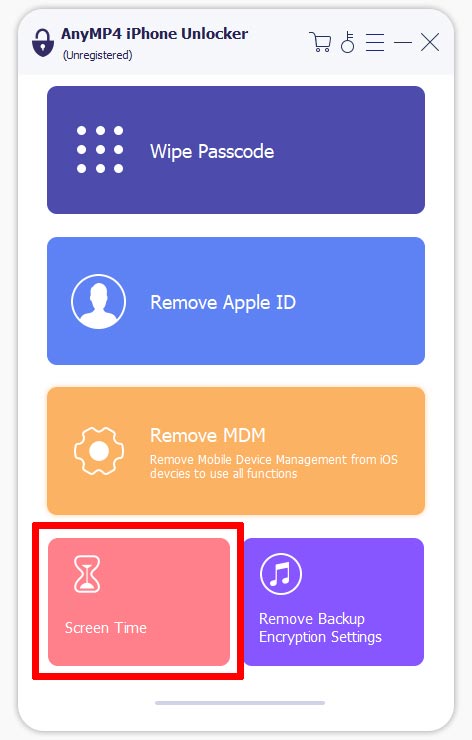
2.Turn off the Screen Time passcode
If your iPhone has updated to iOS 12 or later, the tool will turn off the Screen Time passcode directly. Then follow the on-screen instructions, and click the OK button to confirm it.
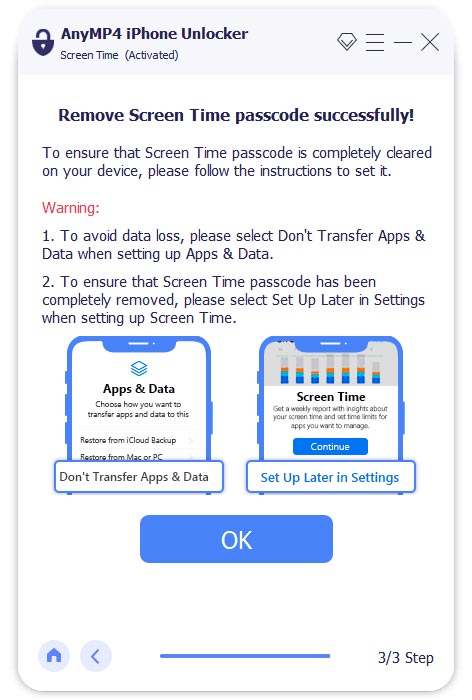
For iOS 11 and earlier, you will see the Restrictions passcode retrieved from your iTunes backup. Then you can change your Screen Time passcode on your iPhone.
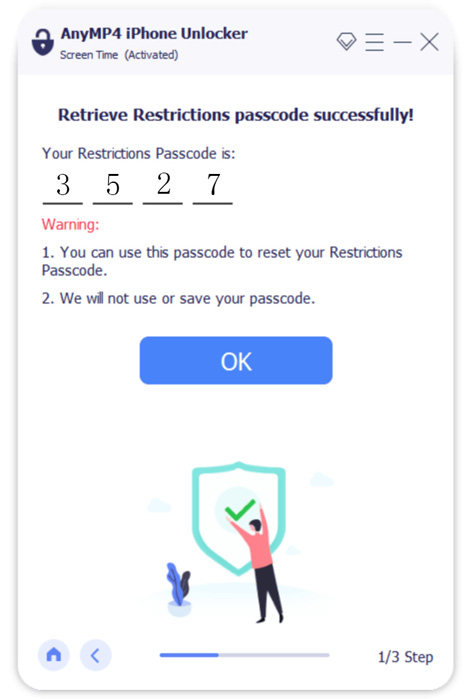
What to do if you forgot your Screen Time passcode? Restoring your iPhone with iTunes or Finder is one of the solutions. It erases all personal settings on your iOS device including the Screen Time passcode. Bear in mind that this way will erase your data and apps too. You’d better make a backup to avoid data loss.
1.Power off your iPhone. Press the right button and connect your iPhone to your computer. Release the button until you see the Recovery Mode screen.
iPhone 8 and later: Press the Side button.
iPhone 7/7 Plus: Press the Volume down button.
iPhone 6 or earlier: Press the Home button.
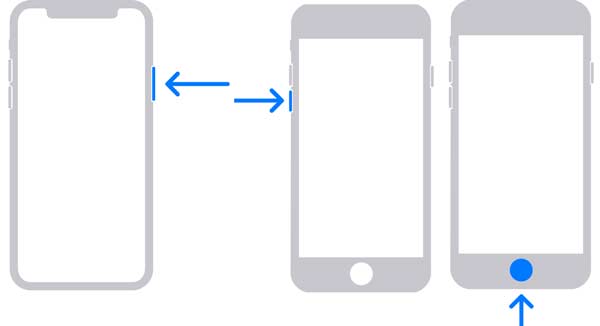
2.If your iTunes or Finder does not pop up automatically, open it manually. The locate your iPhone.
3.Next, click the Restore button on the box in iTunes or Finder. Then your computer will download the firmware accordingly.
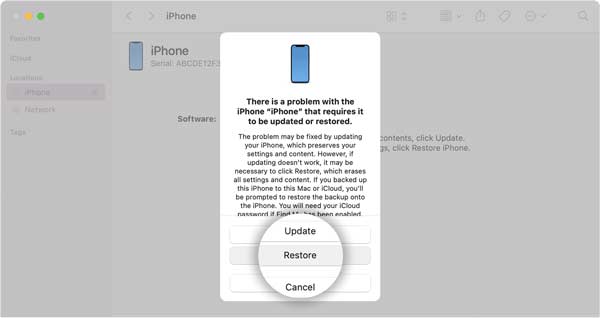
4.After downloading, your iPhone will turn off and boot again. When it is done, disconnect your iPhone and change the Screen Time passcode directly.
Note: If the Recovery mode is not available, try to restore the iPhone in the DFU mode.
Erasing iPhone is another way to reset the forgotten Screen Time passcode. Similar to iTunes, this way turns your iPhone to the factory status and removes everything on your device. The benefit is that you do not need a computer. Moreover, it does not require a network either. Of course, to prevent data loss, make a backup with iCloud or Finder first.
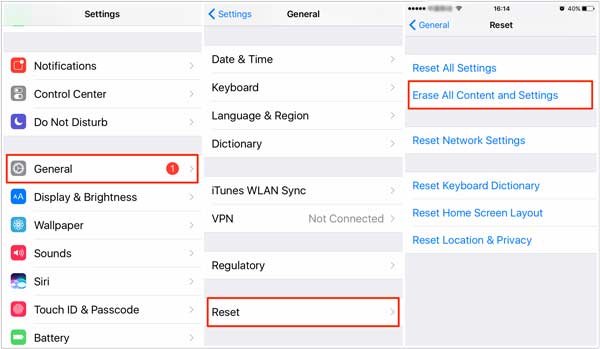
1.Open the Settings app from your home screen when you forgot the Screen Time passcode.
2.Tap on your profile, and go to the General screen. Then tap Transfer or Reset iPhone, and choose Erase All Content and Settings.
Tip: On iOS 15 Beta 2 or earlier, tap Reset, and choose Erase All Content and Settings.
3.When prompted, enter your lock screen passcode to confirm you are the owner. Then the process initiates immediately. It can take a few minutes depending on your device.
4.Wait for your iPhone to turn back on, and you can reset forgot Screen Time passcode along with other settings.
How to change the Screen Time passcode?
Run the Settings app on your iPhone or iPad, scroll down and tap the Screen Time option, press the Change Screen Time Passcode button, and tap again to confirm it. Enter the old Screen Time passcode, and you will reach the passcode change screen. Here you can enter and re-enter a new passcode easily. Plus, you can change the Screen Time passcode for your child’s device using Family Sharing.
How to turn off the Screen Time passcode?
Go to the Settings app from your home screen, tap Screen Time, scroll down and you will see the Turn Off Screen Time button. Tap the button, and enter your Screen Time passcode. Then the passcode will be disabled.
What to do if forgot the Screen Time passcode on Mac?
If you forgot the Screen Time passcode on Mac, open the Apple menu, and select System Preferences. Choose the Screen Time option and click the Options button at the bottom. Click the Change Passcode button and press Forgot Passcode. Enter your Apple ID and passcode. After verification, you can leave a new Screen Time passcode.
Now, you should understand what you could do if you forgot the Screen Time passcode on your iPhone. Firstly, you can try all the passcodes you have used. Moreover, iTunes and erasing the iPhone can turn off the passcode and remove all data. AnyMP4 iPhone Unlocker is the best choice if you do not want to erase your iPhone. More questions? Please leave your message below.