Ever found yourself locked out of your iPhone, staring at the daunting Forgot iPhone Passcode prompt? Fret not! In this guidepost, we will unravel the mystery behind what happens when you forget your iPhone or iPad passcode. So, what exactly occurs when you’re faced with this situation, and what can you do about it? We’ve got you covered! Join us as we explore the consequences of a forgotten iPhone iPad password and delve into practical solutions on what to do when faced with this common dilemma. As a bonus, we’ll also share insights on how to save your iPhone iPad passcode securely. Get ready for a journey into understanding, unlocking, and securing your iPhone!
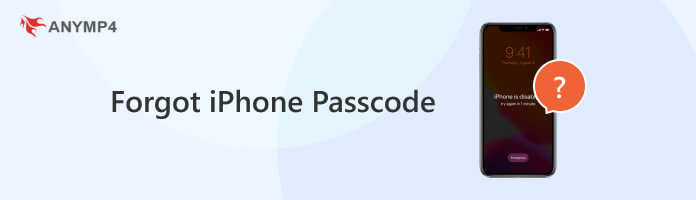
Most of the Apple users are wondering, What if I forgot my iPhone iPad passcode? What will happen afterward? In reality, it can be a frustrating situation when you forget your passcode. The passcode is essential for security, protecting your device from unauthorized access. In this section, we will tackle what will happen when you unintentionally forget your passcode.
Here’s what happens:
At this point, a message prompts the user to connect the iPhone iPad to iTunes or Finder for recovery. Unfortunately, the only way to regain access is through a complete restore process. This involves erasing all data on the iPhone and reinstalling the iOS.
What to do if you forgot your iPhone iPad password? If you find yourself in the unfortunate situation of forgetting your passcode, worry not. Remain calm and explore potential solutions systematically. In this section, we will list down various approaches to help you unlock your device. We will provide a structured and organized strategy, helping you navigate through the challenge with a clear plan.
Here’s what to do:
What would I do if I forgot my iPhone iPad password? Begin by attempting any known or familiar passcodes that you might have used. Be cautious, though, as entering the wrong passcode multiple times can lead to the consequences discussed earlier. That includes temporary lockouts and, ultimately, disabling your iPhone.
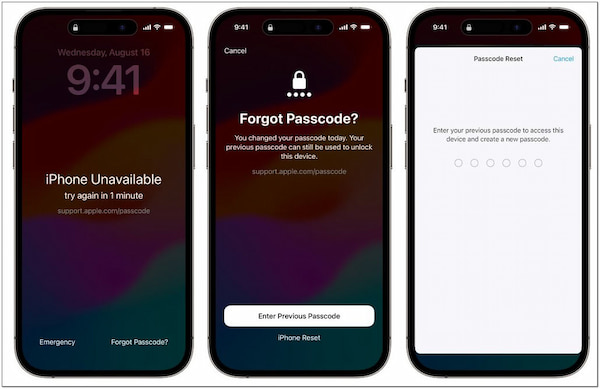
If successful, you regain access to your iPhone without further complications. However, if unsuccessful, proceed cautiously to avoid additional security measures.
How to bypass iPhone iPad passcode? In some older iOS versions, there was a potential workaround using Siri to bypass the passcode to unlock iPhone iPad. You could ask Siri to open an app, which might grant limited access to the device. But here’s a small catch. This method is unreliable and may not work on newer iOS versions.
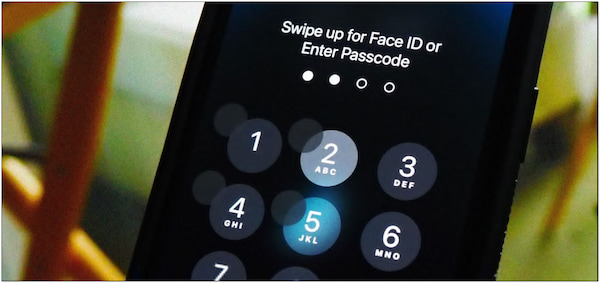
If Siri allows limited access, you might access some functions on your iPhone, but it’s not a guaranteed solution. Apple continually improves security, and this workaround may not be available on the latest iOS versions. Please be informed that this solution only works on certain iOS models only.
If you have synced your iPhone with iTunes or Finder on a computer, this official method is generally the most reliable solution. These applications allow you to put your device into recovery mode, which is essential for erasing the existing passcode and setting up your iOS device as new or restoring it from a backup. iTunes is used for macOS Mojave or earlier, while Finder is used for macOS Catalina or later. Here’s how to unlock an iPhone iPad without password using iTunes:
1. Connect your iPhone/iPad to the computer and open iTunes.
2. Force restart your device. This action may vary depending on your iOS device model.
3. iTunes will detect your iOS device in recovery mode. It will offer to restore it.
4. Choose to restore your device, and iTunes will erase the passcode.
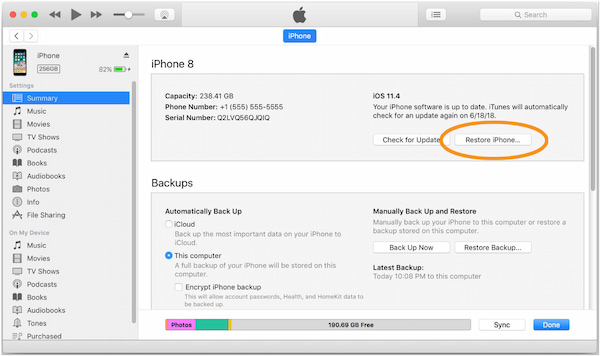
Successful completion of the restore process allows you to set up your iPhone as new or restore from a previous backup. However, there’s a tiny catch. This method erases all data on the iPhone if you don’t have a recent backup.
Forgot iPhone iPad passcode? Worry not! If you find yourself in a situation where you’ve forgotten your iPhone or iPad passcode, AnyMP4 iPhone Unlocker can come to your rescue. It can help unlock iPhone and iPad passcodes without using iTunes. Regardless you forgot your password or encountered issues with your Face ID or Touch ID, this software provides an efficient solution. It ensures that you can regain access to your device without the hassle of using iTunes. Upon utilizing this powerful unlocking tool, you will discover more of the features it offers.
What to Expect With AnyMP4 iPhone Unlocker:
Result: High successful rate. AnyMP4 iPhone Unlocker is a reliable tool to consider when you need to regain access to your iPhone and alleviate concerns about forgotten passcodes or encrypted backups.
Here’s how to unlock iPhone without passcode using AnyMP4 iPhone Unlocker:
1. Get started by downloading the AnyMP4 iPhone Unlocker on your computer. Click Install to begin the setup, and wait for it to finish installing.
Secure Download
Secure Download
2. Once you open AnyMP4 iPhone Unlocker, you will be presented with various features for unlocking. Select the Wipe Passcode option and click Start to move forward.
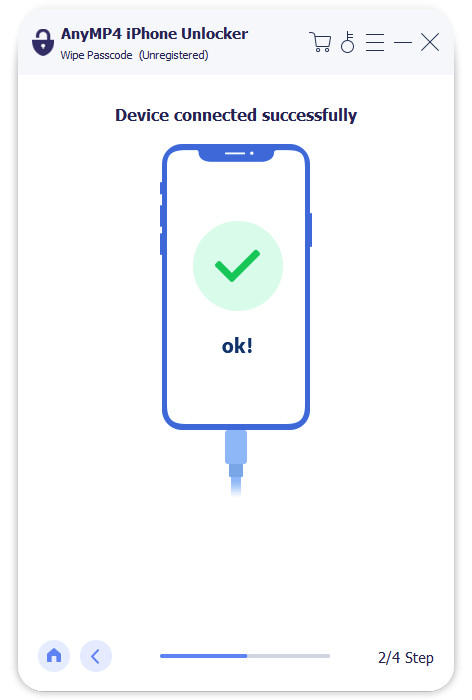
3. Connect your locked iPhone to the computer using a wired cable. The software will recognize your device. In the next window, ensure the displayed device information is correct.
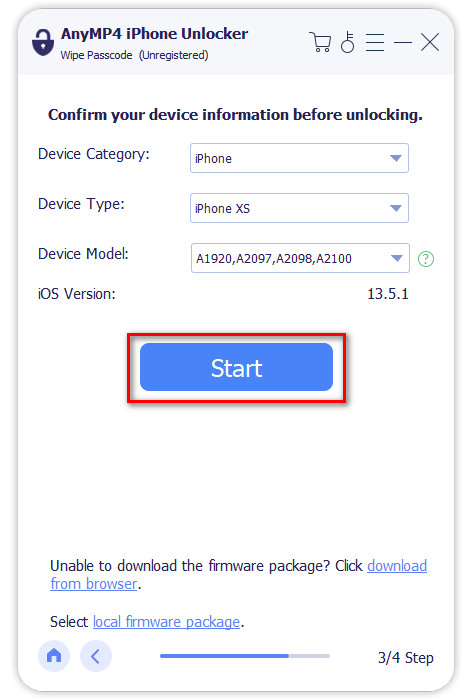
4. If everything looks right, click Start to begin unlocking. The software will download the needed firmware for your device.
5. After the firmware download, click Unlock. Now, you’ll be asked to enter a temporary passcode. Just type in 0000 and your device will be successfully unlocked.
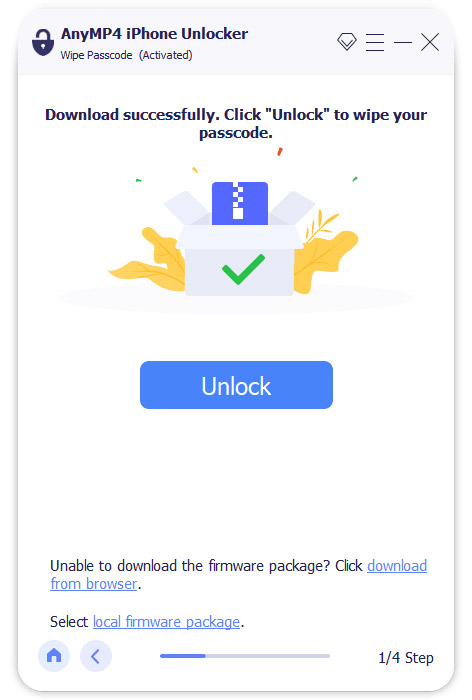
AnyMP4 iPhone Unlocker is designed to assist you when you forgot your iPhone iPad password. It provides a reliable solution for unlocking iPhones, offering peace of mind to users who find themselves locked out due to forgotten passcodes.
Q: I forgot my iPhone passcode. By any chance, can I access it and save it for backup?
- From the Apple Community Concern Page
Luckily, you can save your iPhone iPad securely using AnyMP4 iPhone Password Manager. This program offers a comprehensive solution for managing and securing your passwords. With it, you can access your saved passwords on your iPhone. The best part? You can even export them to CSV for backup or transfer purposes.
Not to mention, it excels in finding, managing, and retrieving passwords for various purposes. That includes Apple ID, WiFi, mail accounts, websites, apps, and more. It provides a straightforward solution for viewing all saved passwords on your iPhone iPad. AnyMP4 iPhone Password Manager makes it easy to organize and retrieve your credentials whenever needed.
Here’s how to save your iPhone passcode using AnyMP4 iPhone Password Manager:
1. Start by downloading the AnyMP4 iPhone Password Manager on your computer. Install the software and ensure to complete the necessary installation process.
Secure Download
Secure Download
2. Afterward, connect your iPhone/iPad to the computer using a wired cable. Once your iPhone/iPad is recognized, click Start to initiate the scanning process. This allows the software to search and find all the passwords stored on your device.
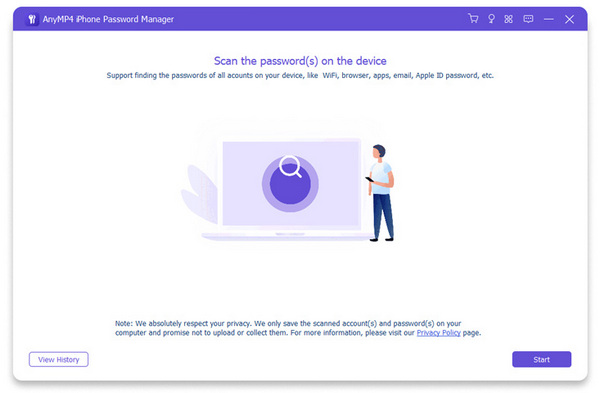
3. After the scanning is complete, you’ll see a list of passwords on your screen. Choose the ones you want to keep or back up. Then, click the Export button. This action will save the selected passwords in a CSV file, which you can keep as a backup/transfer to another device.
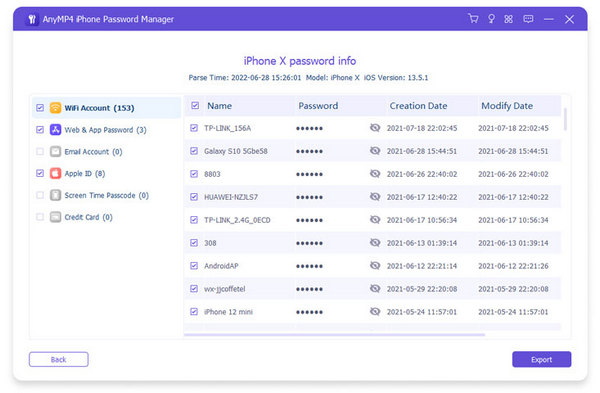
AnyMP4 iPhone Password Manager is a reliable solution for saving your password hassle-free. For good measure, it is compatible with all iOS devices, including the latest ones. What’s more, it is much easier to use, requiring no technical expertise.
What happens after ten failed passcode attempts?
After ten failed attempts to enter the restrictions passcode on an iPhone, the device will be completely disabled and locked. This security measure is in place to protect sensitive information and prevent unauthorized access. Therefore, it’s crucial to exercise caution and only attempt the restrictions passcode if you are certain about the correct entry.
What comes after 1 hour disabled?
If an iPhone becomes disabled after multiple incorrect passcode entries, it will remain disabled for one hour. During this time, the user is unable to access the device. After the one-hour lockout period expires, the user can attempt to enter the correct passcode again. It’s important to note that if additional incorrect attempts occur, the lockout durations will increase, and there is a risk of the device becoming permanently disabled.
How long does it take to unlock an iPhone?
The time it takes to unlock an iPhone depends on the method used. If you are unlocking the device through the correct passcode or biometric methods like Touch ID or Face ID, it can be a matter of seconds. However, if the iPhone becomes disabled due to multiple incorrect passcode attempts, unlocking the device requires connecting it to iTunes or Finder on a computer. The restore process involves erasing all data on the iPhone and reinstalling the iOS. The duration of this process may vary depending on factors like the device model and the amount of data being restored.
To wrap it up, navigating the challenges of a forgotten iPhone iPad passcode doesn’t have to be a daunting task. In this article, we’ve not only explored the consequences of such a scenario but also delved into practical solutions. If you find yourself in the unfortunate position of forgetting your passcode, remember that AnyMP4 iPhone Unlocker offers a seamless way to regain access without the need for iTunes.
Additionally, to avoid the hassle of forgetting your passcode, the ideal solution is to save them securely. AnyMP4 iPhone Password Manager provides a user-friendly approach to keeping all your passwords in one place. It ensures easy access without compromising security. Remember, a little preparation today can save you a lot of hassle tomorrow!