iPad is one of the most popular tablet products on market. We prefer to Apple's tablet products, because it is stable, faster, and integrating a lot of advanced technology. However, you should understand that similar to most high technology, iPad is not perfect.

According to our recent survey, one of the common problems is that iPad keeps rebooting. No matter using an old version of iPad or the latest models, you may face or have encountered such problem. And before contact to Apple technology supports, you can follow our guides below to try to fix iPad keeping reboot by your own.
An explanation of why iPad keeps crashing may be simpler than you thought. A troublemaker is the faulty flash memory. Every your action on iPad is recorded in iPad's memory, including the bugs of apps, malfunctions, and software errors. And these things may be responsible to the problem of iPad keeping reboot.
Actually, compared the reasons resulting in iPad issue, you may want to understand the methods to resolve this problem.
If you have a smart tool, such as AnyMP4 iOS System Recovery , you will discover that troubleshooting iPad keeping reboot is simple too.
Secure Download
Secure Download
Step 1: Preparation for fixing iPad issue
Get the iOS System Recovery installed on your Windows PC. There is a dedicated version for Mac. Plug your iPad into your computer with the Lightning cable. Open the program and wait for it to recognize your iPad.
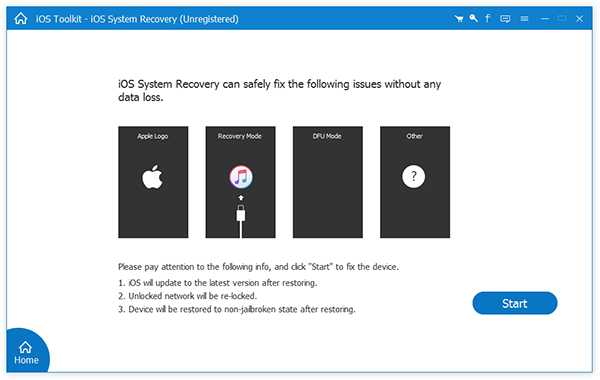
Step 2: Boot your iPad to DFU mode
Press the "Start" button, then click the "Question" icon and follow the custom instructions to boot your iPad into the DFU mode.
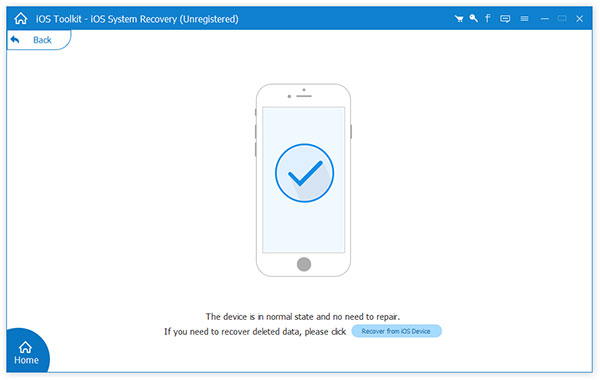
Step 3: Fix iPad keeping reboot
Confirm your iPad model and other info. If you are ready, click the "Download" button to download firmware and start fixing your device automatically.
If you are tech savvy, you can try the common ways to fix iPad keeps rebooting problem.
Apple not only introduces new features in each update, but also fixes various bugs, such as iPad keeps rebooting.
Step 1: Open the "Settings" app, go to "General" > "Software Update" and touch the "Install Now" button if there is update available.
Step 2: Input your PIN passcode to confirm you are the owner and install the latest update to your iPad.
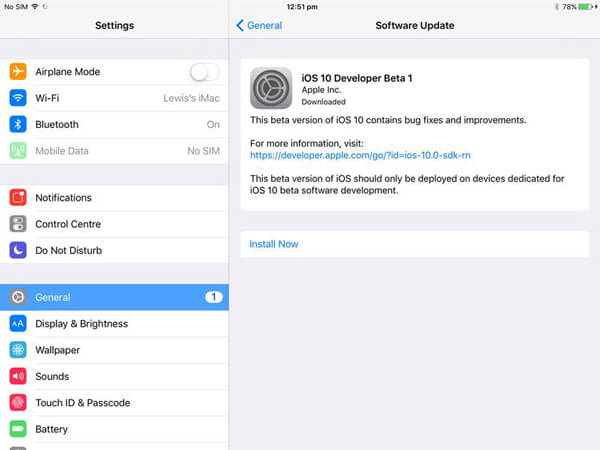
App update is another way to get rid of iPad keeping reboot due to updated apps.
Step 1: Open the App Store app from your home screen and go to the "Update" screen. Here you can install the update for apps.
Step 2: To turn on automatic update feature, you can locate to "Settings" > "iTunes & App Store" and toggle to turn on "Updates" option. Next time, developers release app update, it will be installed automatically.
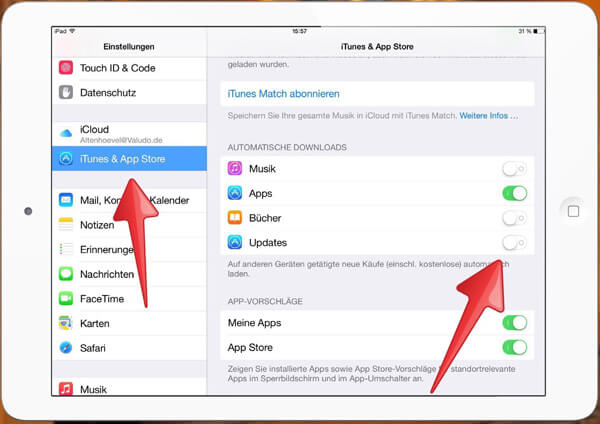
If you open certain app and your iPad keeps rebooting by itself, the simple way to fix this problem is to delete it directly.
Step 1: Go to "Settings" > "Privacy" > "Analytics" > "Analytics Data" to check the faulty app.
Step 2: To delete the faulty app, press any app on home screen for a few seconds until you see the editing mode.
Step 3: Tap the "Delete" icon on the app you want to delete. And then tap "Delete" again when prompted.
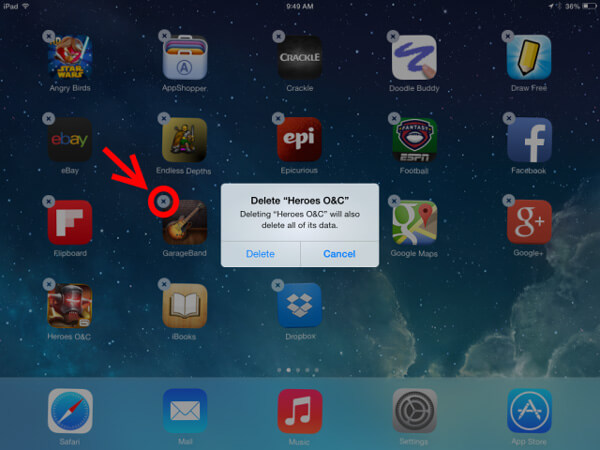
It is a good idea to remove personal settings to fix the iPad keeping reboot due to conflict settings.
Step 1: Head to "Settings" > "General" > "Reset" and tap the "Reset All Settings" option.
Step 2: On the confirmation dialog, tap "Reset All Settings" again and then drop your PIN code.
When the process finished, you can access your iPad normally.
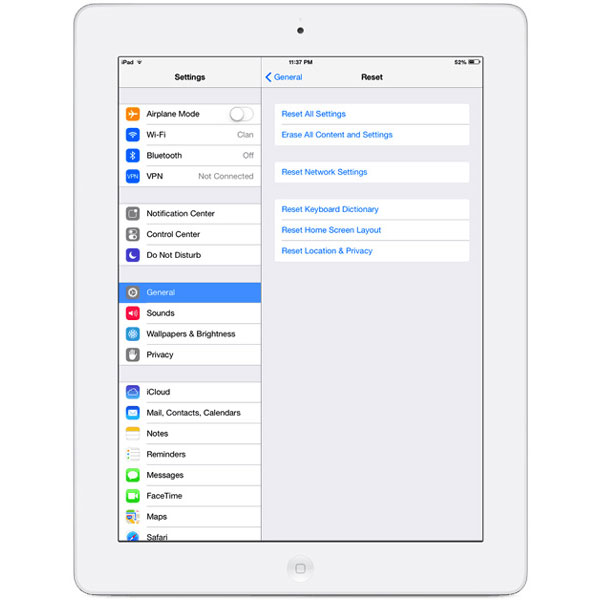
Several latest iPad models support SIM card as well. Removing SIM card is able to check the connection with your wireless provider, which is another reason caused iPad keeps rebooting.
Use a paperclip or SIM eject tool to pull out the SIM tray of your iPad. Remove the SIM card to check whether the iPad issue is resolved. And then put your SIM card back or replace with another card.
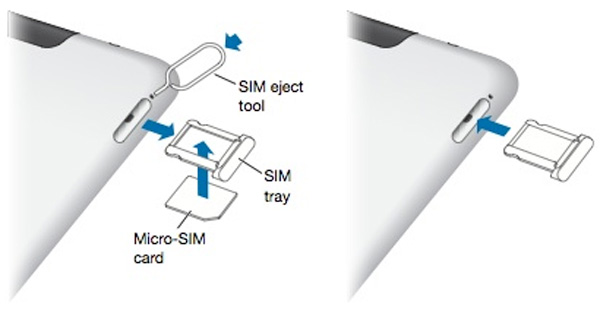
As said before, every action will be recorded in iPad memory. Unfortunately, iPad memory has limited space. When there is no enough space for iOS running, your iPad keeps rebooting. There are several tips to clean up iPad and free up space.
1. Go to "Settings" > "General" > "Usage" > "Manage Storage" and look at which apps are eating space. Tap the app you want to delete and press Delete to uninstall it.
2. If a large app is important, you can open it and try cleaning up cache data.
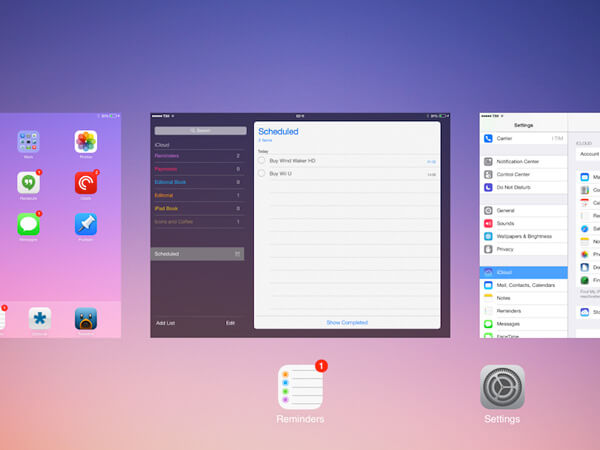
If your iPad keeps rebooting when charging, maybe the accessories are the big culprit. At this time, you can check whether there is dust in the Lightning port first. And then try to replace charger, Lightning cable, and the battery.
Remember that iPad is closed and you cannot remove the rear case with toolkit. And you'd better you the accessories from Apple. Third party accessories may cause more problems.

Hard reset is a simple way to resolve the problem of iPad keeping reboot.
Step 1: Hold down the "Sleep/Wake" button and press the "Home" button at the same time.
Step 2: Wait for your iPad to shut down and Apple logo appears, release the buttons.
Step 3: When the iPad restarts, you can access it with your PIN password.

Step 1: Connect your iPad to your computer and open iTunes as well.
Step 2: When iTunes recognizes your device, click the "Device" icon at top ribbon and then go to the "Summary" tab.
Step 3: Head to right panel and press the "Restore iPad" button to start restoring factory settings to your iPad.
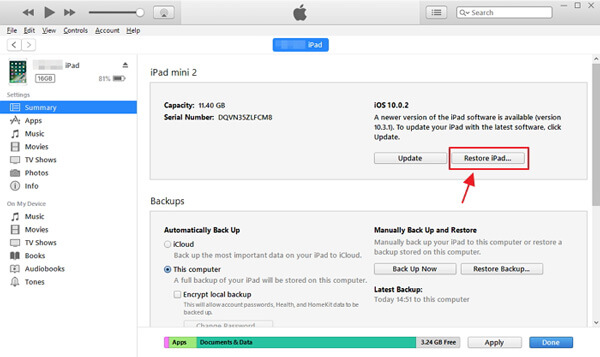
In this tutorial, we have told you what you should do when iPad keeps rebooting. Of course, you can use the common ways to fix this problem, though it is a bit complicated. If you are looking for a more simple way to get rid of this problem, you should try AnyMP4 iOS System Recovery. It is able to fix your iPad within several seconds.