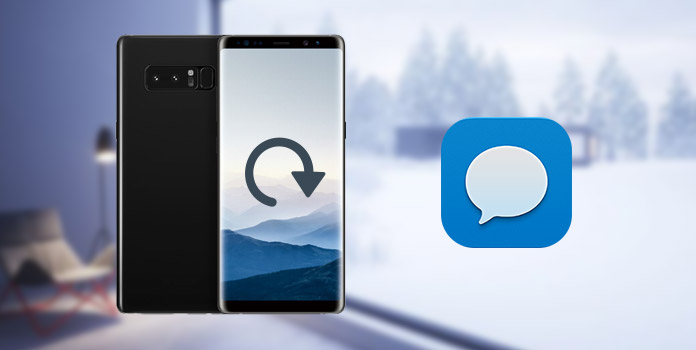
Sending text messages becomes an important part of people's daily lives. It is not only text messages, but also precious memories and unbeknown secrets. It is really unimaginable that these cherished text messages on your Android phone are lost due to phone broken, device stolen or deletion unheedingly and so on.
But those who back up their text messages on their Android phones frequently will never get themselves into such a trouble. Because they can easily restore their text messages from the backup file once those text messages are lost. Fortunately, this post will show you how to backup text messages on Android. Please read on and learn.
Android Data Backup & Restore is excellent software for you to backup and restore text messages on Android Phones. Unlike other backup applications, Android Data Backup & Restore is much more professional, and can meet the users' expectation. Up to now, this software has gained a great popularity in user base around the world. Below are the steps on how to backup text messages on Android with Android Data Backup & Restore.
Secure Download
Secure Download
Step 1: Download Android Data Backup & Restore
Download and install Android Data Backup & Restore from the Google Play Store or its official website. And then follow the instructions to install it on your computer.
Step 2: Click Android Data Backup & Restore
Run this application from the desktop shortcut or the start menu on your computer. Then click Android Data Backup & Restore in the left list. After doing this, it will show you Device Data Backup and Device Data Restore in the window.
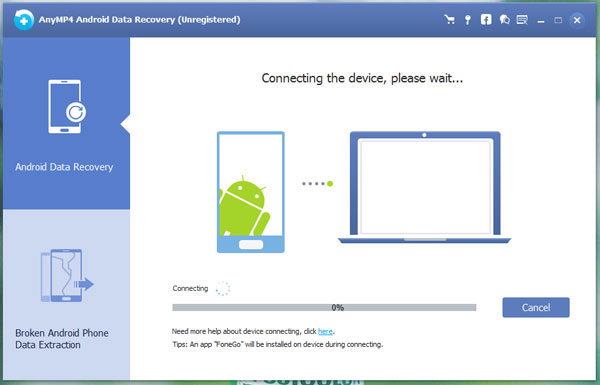
Step 3: Connect Android phone to computer
Connect your Android phone with your computer via a data cable. Once the computer recognizes your Android phone, your text message files will be detected by this software automatically. Then a list of items available for transfer can be displayed on the interface.
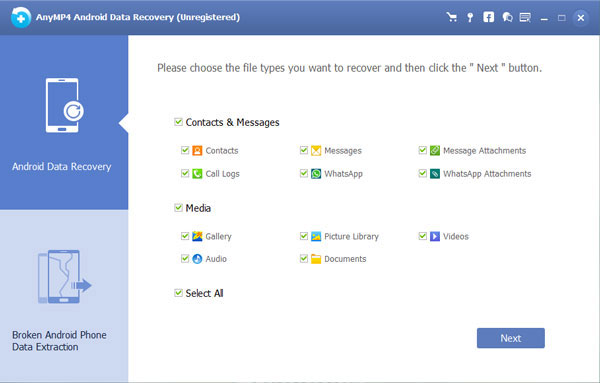
Step 4: Backup text messages to computer
Tick the box before the "Messages". Hit on "Start" button, choose a location of your computer to store the text message backup. OK! You make it to backup your text messages on Android to the computer successfully!
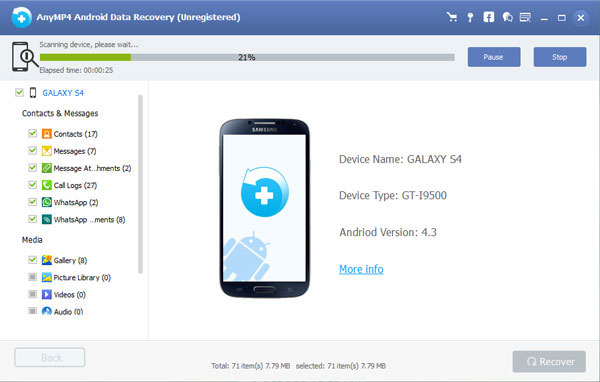
You can search for your text messages on the web once you backup your text messages from your Android phone to the Gmail. Even, you can export your text messages to your new phone or computer by through searching the history. The operation of backup messages to Gmail account is really easy. Here are the general guides of the operation.
Step 1: log in your Gmail account.
Before you start to back up your messages on Android, don't forget to log in your Gmail account. Then check the enable IMAP and click the "Save Changes" icon.
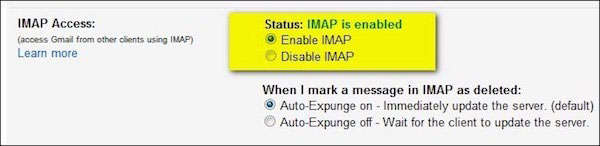
Step 2: Download SMS Backup+ application.
Download and launch SMS Backup+ application on your computer. SMS Backup+ is a free app that helps to store text messages in your Gmail account, which makes messages much more searchable and accessible.
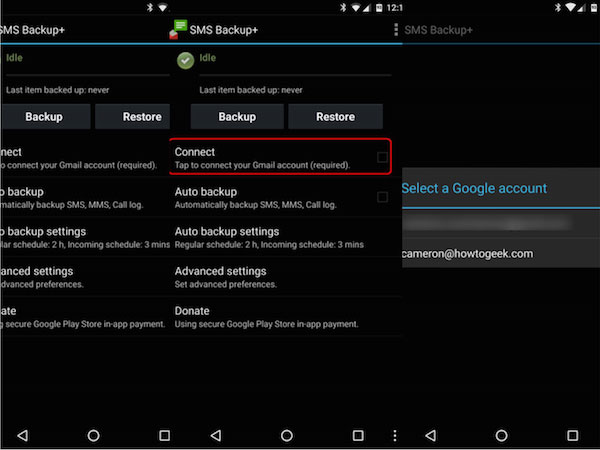
Step 3: Connect with your Gmail.
Set the connection with your Gmail account and Click "connect". Then you will be informed to select a Gmail account to back up your text messages on Android.
Step 4: Backup text messages to Gmail.
Click "Backup" option. Do not tap "Skip"! If not, all the text messages on your Android phone will be ignored to backup.
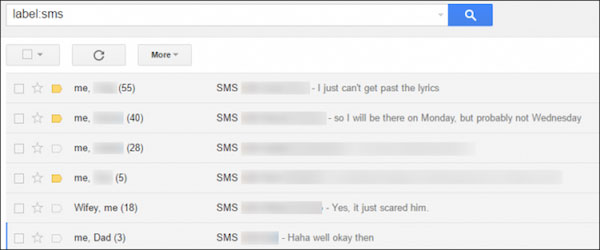
The process of backup may take some time to finish, which depends on the memory capacity of your text messages on Android phones. Then you can log in the Gmail account in the web and tap a new "SMS" icon. Congratulations! You have backed up your text messages from Android to your Gmail account already.
SMS Backup+ is a great app on Android phones that can backup text messages to Gmail. We introduce this application simply when we introduce "How to Backup Text Messages to Gmail Account" at Part 2. The biggest advantage of SMS Backup+ is that it supports you to search.
Step 1: Download SMS Backup+ and open it on your computer.
Step 2: Connect your Android phone to the computer via USB cable.
Step 3: Choose message files to start the backup process.
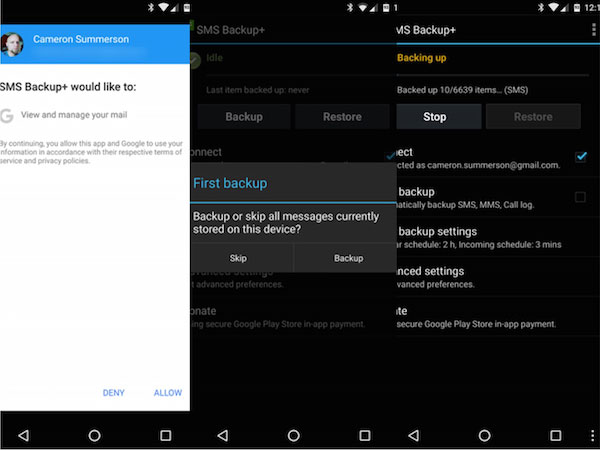
With Super Backup, your text messages, contacts, and music can be automatically backed up and restore. And it provides text messages backup without limit, 256-bit cryptographic backup, Data Duplication in Multiple Locations.
Step 1: Install Super Backup application and launch it on the PC or Mac firstly.
Step 2: Make sure your Android phone is connected with the computer.
Step 3: Start to backup text messages on Android to computer.

SMS Backup & Restore is a breeze to use. It makes your text massages backup on Android much more easy with its intelligent system. Besides, this wonderful tool will free up store space on your phone as soon as your text messages are backed up.
Step 1: Download SMS Backup & Restore on the web, and run it.
Step 2: Connect the Android device to computer via USB cable.
Step 3: Click "Backup" to backup the selected text messages on Android.
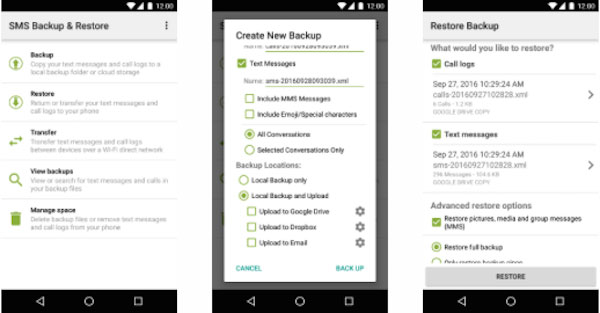
SD card is specifically designed to be a storage device for Android mobile phones. You can backup text messages, photos and music on Android phone to the SD card and then insert it to your new phone. The steps to backup messages to SD card can be done within your Android phone, and you don't have to download any apps.
Step 1: From your Android phone, launch the Message app and open the Message on the main interface.
Step 2: Choose the text message you want to backup, and then click the Options or Menu button.
Step 3: Hit the button of "Save to SD Card". Your text messages on Android phone will be backed up to your SD card.
If your text messages are deleted carelessly one day, then you can restore them from your SD card.
So above is all about how to backup your text messages on your Android Phone. By doing this, you don't have to worry about your text messages lost. We hope this post can help you to some extent.