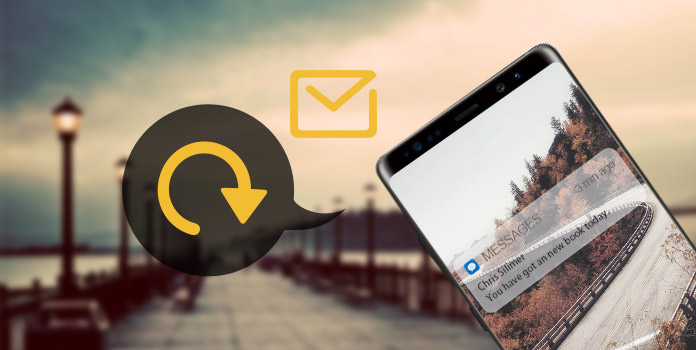
If you have some important SMS on Android, it should be very important to backup SMS from Android to PC or Mac. So how to save you Android SMS? As for the case, you do not have to worry about accident deleting of the SMS. Here the article recommends 6 best programs for you to backup SMS on Android. Just learn more details about the SMS backup from the article.
Android Data Backup & Restore is a powerful and easy-to-use program that helps Android users to back up Android data. In order to backup SMS on Android to PC, safety and efficiency may be the important reasons Android users consider carefully. If you are looking for an easy and safe way to back up your data, Android Data Backup & Restore can be the best way to backup SMS on Android. It enables you selectively back up your Android data in one click and restore Android data without hassle. You can learn how to backup Android SMS by following steps.
Secure Download
Secure Download
Step 1: Download and launch the program
Download and install Android Data Backup & Restore on your computer. And then launch the program. Choose the third icon in the left list. Here you can choose the function of "Device Data Backup" or "Device Data Restore".
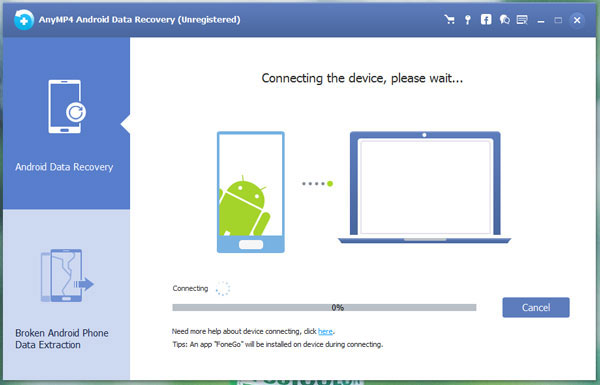
Step 2: Connect Android phone to computer
Click "Device Data Backup" to back up your Android data to computer. Before backing up, make sure Android is connected to your computer. After that the program can detect the Android device automatically.
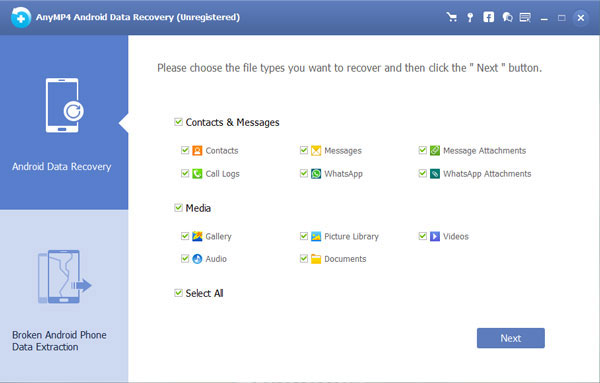
Step 3: Backup SMS on Android
After connecting your computer, start to backup SMS on Android. Wait a few minutes, the process will end. Click Start to preview the backup data and choose SMS and text Messages you want to backup.
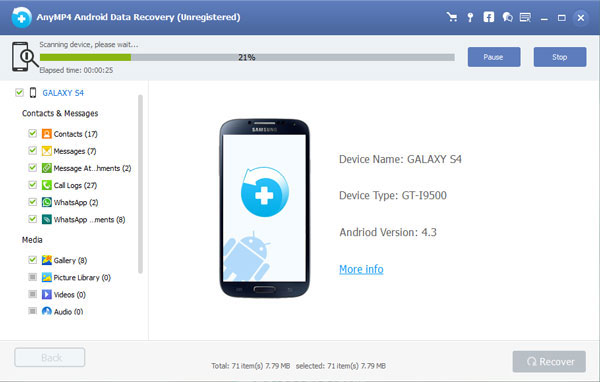
SMS Backup & Restore is one of the best APKs, which can back up your data into XML format and automatically upload the backups to your email, etc. If you want to backup SMS on Android with SMS Backup & Restore, just click on "Backup", and then it will ask you where you want to save the data. The destinations you can choose including Google Drive, Dropbox (recommended) and Local Backup.
Pros:
Cons:
Google Play Store rating: 4.5/5.0
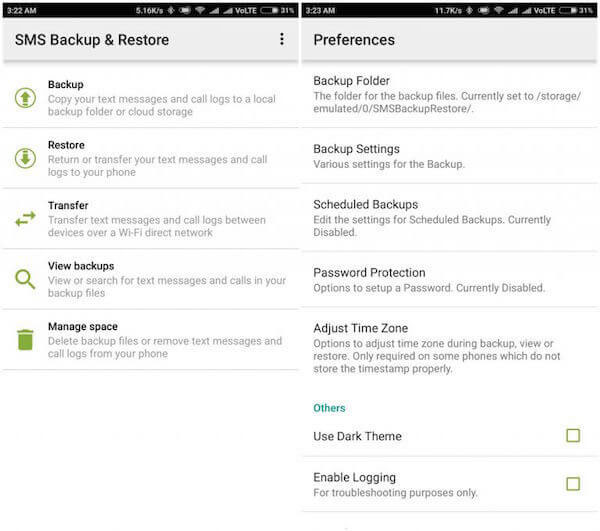
SMS Backup+ is an efficient tool for users to backup SMS, call logs, and MMS, and also supports you restore SMS and call log. To backup SMS on Android, you just need to open SMS Backup+ and tap on "Backup". Then this app will ask you to link your Gmail Account. Then it will quickly sync all your text messages to your Gmail account. It also allows you backup SMS on Android automatically, so that your SMS will be backed up every 2 hours.
Pros:
Cons:
Google Play Store rating: 4.4/5.0
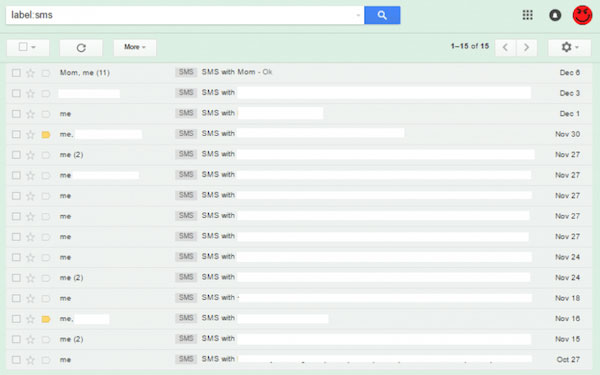
Super Backup & Restore may be the fasted tool for you to backup SMS on Android. You can backup applications, contacts, text messages and so on to your SD card. The usage of Super Backup & Restore is really simple. After launching this app, tap SMS and then tap Backup option. You can also delete your backups by this app.
Pros:
Cons:
Google Play Store rating: 4.4/5.0
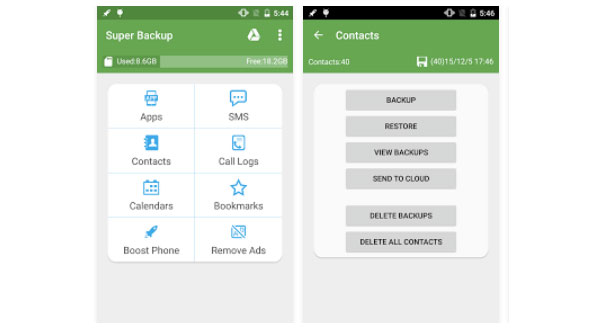
Easy Backup and Restore is a free and features all-in-one backup tool we recommend for you to backup SMS on Android. It allows you backup your contacts, call logs, text messages, calendar and so on to your computer. Before you back up your data, make sure your Android is connected via a USB cable to your computer.
Pros:
Cons:
Google Play Store rating: 4.3/5.0
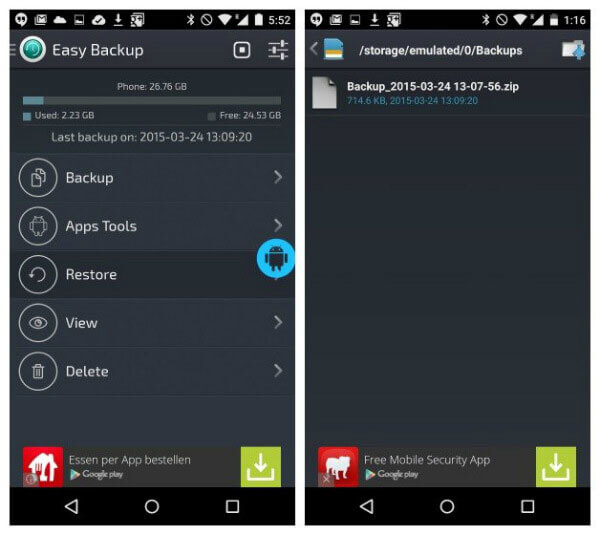
Helium is a pretty popular app which you can back up nearly all things exist on your phone.
The usage of this app is really easy so that you can follow the prompts on screen to backup SMS on Android. The free version of this app may have some ads and lack a few additional functions while the premium vision can provide more features.
Pros:
Cons:
Google Play Store rating: 4.1/5.0
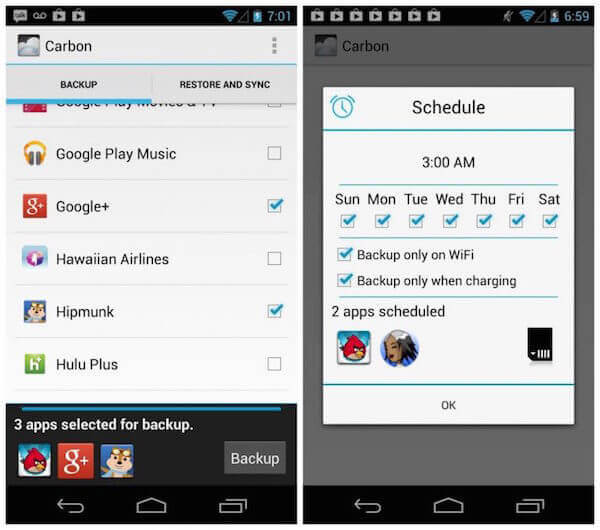
You can download the best software what we mentioned above to backup SMS on Android. Each of them can help you back up your SMS at ease. We also list the advantages, disadvantages and Google Play Store rating for you to better choose the most suitable app. If you want to backup SMS from Android to PC, you can use Android Data Backup & Restore with ease.
1. Can I use Google to backup SMS?
Yes, Google has included a convenient backup service for SMS messages. You can use Google Drive to make a copy of your SMS messages.
2. Does Android backup SMS automatically?
Android doesn't back up your text messages by default. If having a copy of you text messages is important to you, you can use AnyMP4 Android Data Backup & Restore to backup Android SMS to PC or Mac. It enables you selectively backup your SMS in one click and restore it at ease.
3. How do I backup my text messages on Android?
For backing up your text messages on Android, you can use an Android data backup tool. AnyMP4 Android Data Backup & Restore is a simple program that allows you to backup and restore your phone’s text messages and other data. You can free download it to your PC or Mac, and start to copy your messages.
4. How do I transfer text messages to my new phone?
To transfer text messages to your new phone, you can use a data transfer tool to help you move your data. AnyMP4 Mobile Transfer is able to copy text messages, photos, media files and other data from your old phone to your new one.