When you connect iPhone to computer for making the backup, there is an option left you to checkout to Encrypt iPhone Backup. Then you are required to input a password for the backup file.
What does “Encrypt iPhone Backup”?
What is the iTunes encrypted backup password?
How to use it?
Continue reading and find all the answers in this post.
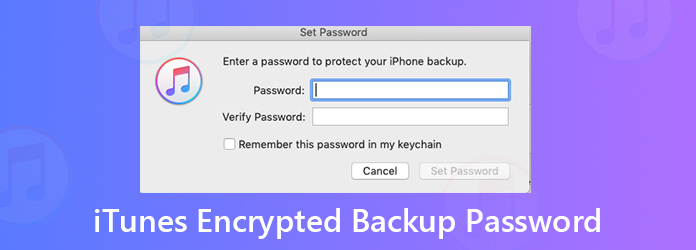
What is iTunes backup password?
It is a password to protect and encrypt backup files for your iPhone, iPad or iPod in iTunes.
When you connect iPhone to computer and run iTunes to start backing up files, there is an option under This Computer, Encrypt iPhone Backup, which lets you backup your iOS data to this computer locally with the encrypted password.
Note: The users running a Mac with macOS Catalina 10.15, you will see the option becomes Encrypt local backup in Finder.
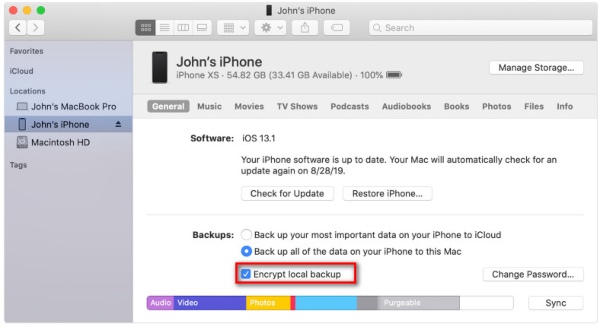
If you create the password for the iTunes backup file, then you will need to required to enter the password again to restore your backup file to the iOS device.
In this way, you can protect your iOS data without being released by others.
When it comes to iTunes backup password, you will think of iTunes password surely.
Is iTunes backup password same as the iTunes password?
No.
iTunes password is a password when you need to sign in to iTunes Store. In another word, iTunes password equals Apple ID password. You can log in iTunes account to purchase and download your favorite songs, TV show and more.
iTunes password is along with Apple ID account. If you forgot iTunes password, you can change Apple ID.
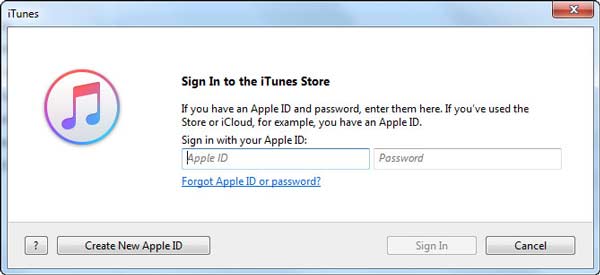
iTunes encrypted backup password, also named as iTunes encrypted backup password, it is used when you want to protect iTunes backups of your iPhone, iPad or iPod. When the password is created, the feature of encrypted backup will automatically lock and encode your files in iTunes. Compared with iTunes password, no account is needed for iTunes backup password.
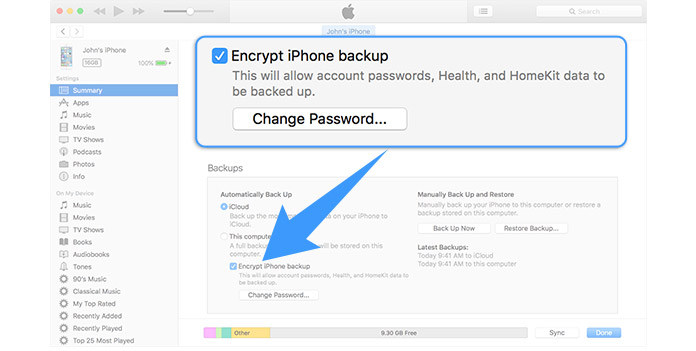
iTunes can backup various data on your iPhone, iPad and iPod, however, not all the data are supported to be encrypted.
Encrypted backups can include information that unencrypted backups don't: your saved passwords, Wi-Fi settings, website history and health data.
Moreover, encrypted backup do not include Face ID, Touch ID or device passcode data.
Encrypted backup is not created by default, and you should encrypt the backup manually.
Step 1. Connect iOS data to computer with the USB cable and run the latest iTunes meanwhile.
Step 2. Find and click your device icon to enter the Summary tab (General tab on Mac with macOS Catalina 10.15), select Encrypt iPhone Backup (Encrypt local backup on Mac with macOS Catalina 10.15) under the Backups section.
Step 3. Input the password you set for the iPhone backup file. Confirm your password and iTunes will start backup your device automatically.
Write down your iTunes backup password and for not forget it.
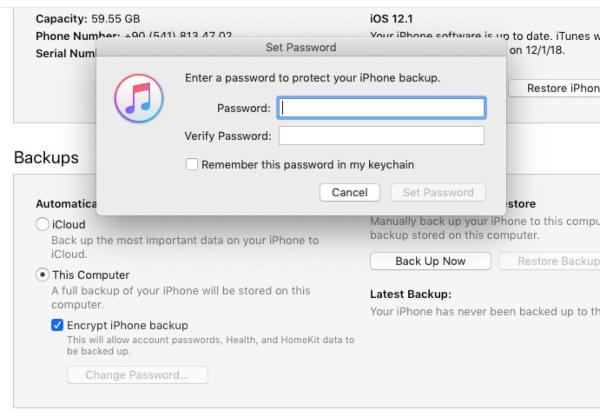
Step 4. After the backup is done, go t Edit on the top menu and select Preferences, and click the Devices tab, and you will see a lock next to your device’s name with date and time marked. That means your encrypted backup is done via iTunes on this computer.
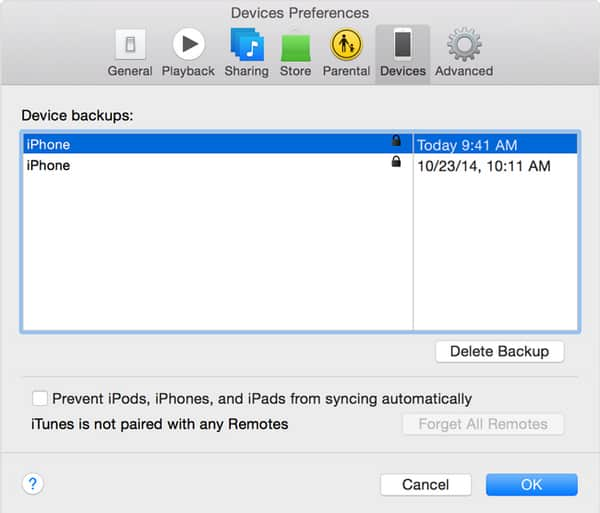
Once you created the encrypted password for this iPhone, you will have to enter the password again in the next time when you want to create a new backup for this iPhone on this computer in iTunes.
Besides, when you use some iPhone data recovery software, e.g., AnyMP4 iPhone Data Recovery, to scan your iPhone, the iTunes backup password will also pop up and you should enter it to unlock it.
"The data on this iOS device is encrypted via iTunes. Please enter the iTunes backup password for this iOS device to complete the backup."
If you are forgettable and cannot input the password correctly, you had better turn off the iTunes encrypted password.
Step 1. Just connect iPhone to computer via the USB cable. Launch the latest iTunes on this computer.
Step 2. Locate your device icon and go to Summary tab by default. Uncheck the Encrypted backup box and enter the password to turn off it.
For Mac users running in macOS Catalina 10.15, just go to General tab after connecting iPhone to Mac, and uncheck the option of Encrypt local backup to disable the encrypted iTunes backup.
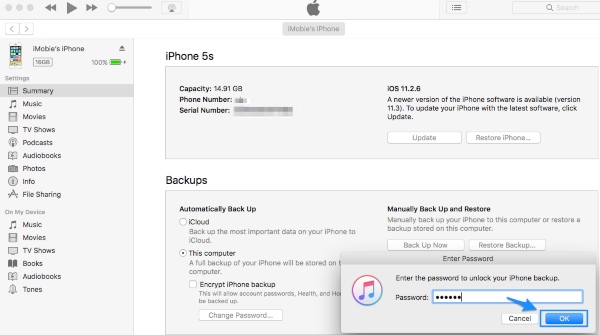
After that, you can restore iPhone from iTunes backup easily.
If you forget iTunes backup password, then the backup file will be locked and cannot be scanned or restored. So, just remember your iTunes encrypted password.
Once you forgot the iTunes backup password, you have to factory reset iPhone to remove all the settings, including the encrypted password.
Go to Settings on iPhone, go to Reset, and select Reset All Settings.
Then your iPhone will restart and all the settings you made before will go.
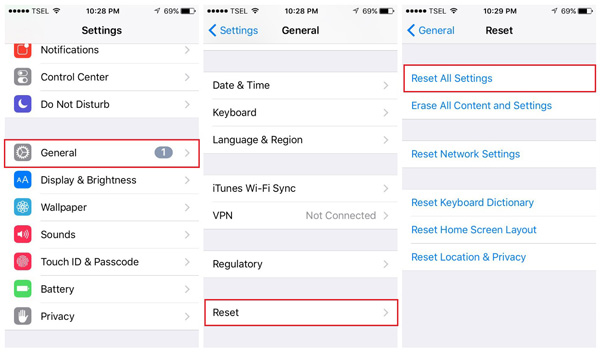
Surely, you can also do the iPhone data recovery via AnyMP4 iPhone Data Recovery.
iTunes encrypted password is created to protect your iOS data on this computer via iTunes. However, if you are not in good memory, you had better turn off iTunes backup password option. Moreover, iTunes is not the only way to help you to restore the deleted files on iOS data, and AnyMP4 iPhone Data Recovery can also help you do the data recovery.