It cannot be denied that our smartphones provide a lot of useful features and we can achieve almost all daily tasks with our handsets. However, the most common activity on smartphone is still phone call. We make phone calls to friends, family colleagues, business partners, and more. As time goes by, you may discover that you have accumulated a lot of phone calls.
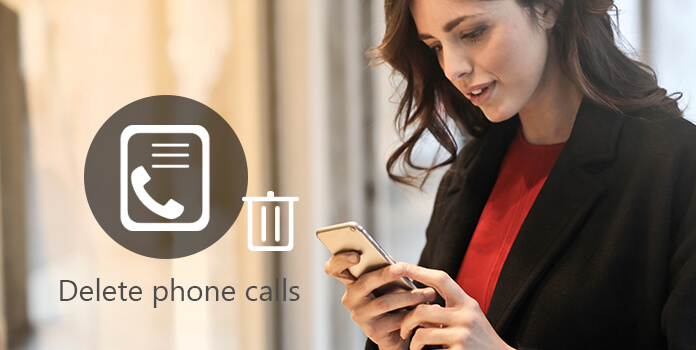
Actually, smartphone cannot save unlimited phone history. For example, Android limits your call history to the last 500 incoming, outgoing and missed calls. How to delete phone calls and free up space? In this tutorial, we are going to show you the correct ways to delete call history on iPhone and Android devices.
In this part, you can learn about how to delete phone calls on iPhone in different situations.
Step 1: Unlock your iPhone, open the Phone app from your home screen and go to the "Recents" tab from bottom of the screen.
Step 2: Tap the "Edit" menu at upper right corner of the screen. The phone calls will switch to edit mode.
Step 3: Press the "Clear" option in top left corner of the screen; then a confirming dialog will pop up with two options. Select "Clear All Recents" to delete photo calls and clear call history at one time.
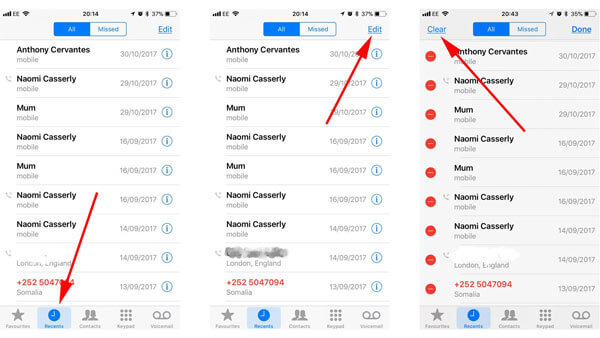
Step 1: Tap the green Phone icon on your home screen to display call history. Locate to the bottom area and tap Recents to open the call history that you recently make or receive.
Step 2: Scroll down until you find the phone call to delete on the list. Then press the phone call and swipe left over it. Tap the "Delete" button with red background
Step 3: Or you can tap the "Edit" menu, press the "minus" icon and hit the "Delete" button to delete phone call from iPhone.
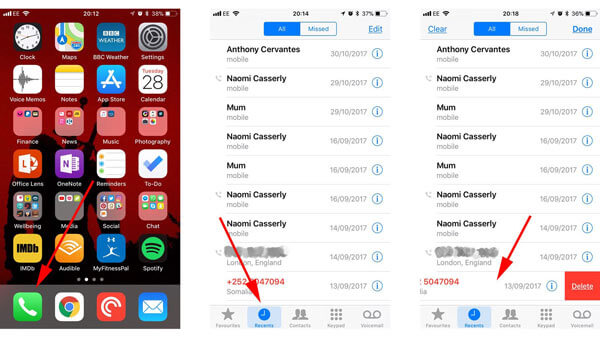
When delete phone calls by mistake, you will need a professional tool to recover the lost phone calls, like AnyMP4 iPhone Data Recovery. Its main features include:
Secure Download
Secure Download
All in all, it is the best way to recover deleted phone calls from iPhone on Windows and Mac OS.
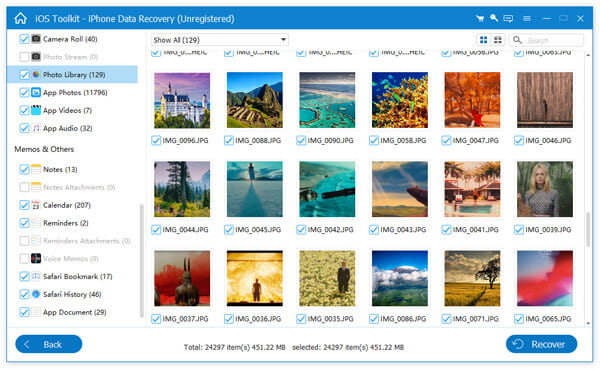
There are manufacturers producing Android devices. And the methods to delete phone calls are a bit different, though they are all running Android OS.
Step 1: Open the Phone app to display all call log entries.
Step 2: To delete a single phone call, touch and hold it until the menu pops up, and tap "Delete". When prompted, hit "Delete" again.
Step 3: If you want to delete call history, tap "More" on top of the screen, select "Delete", check the boxes of phone calls or "All" option and tap "Delete" again to clean up multiple or all call log.
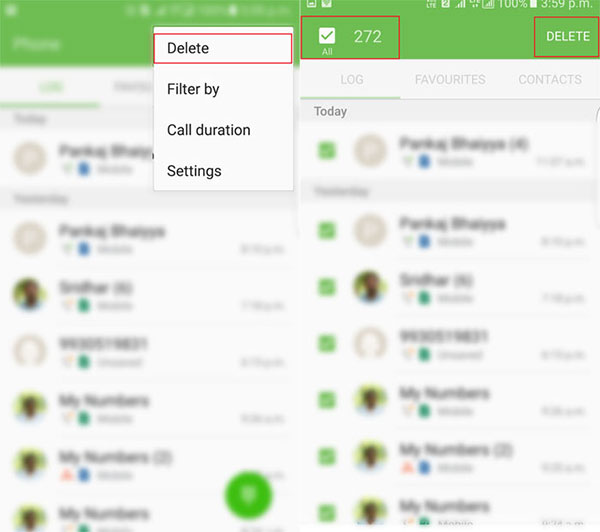
Step 1: Touch the "menu" icon with three dots on top ribbon in Phone app.
Step 2: Select "Call History" on the menu bar and then hit "Clear call log" to get what you want.
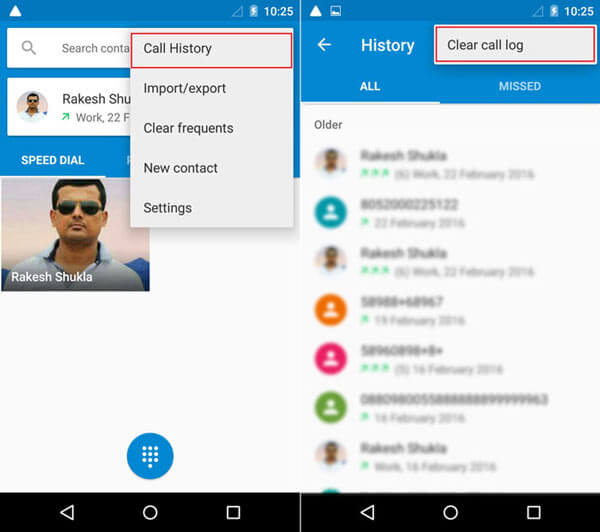
Step 1: Open the Android Phone app and go to the "Call History" tab.
Step 2: Tap on the three-dot icon to unfold the menu bar and then choose "Remove call history" to wipe entire call history on Android, or select certain phone calls and tap "Delete".
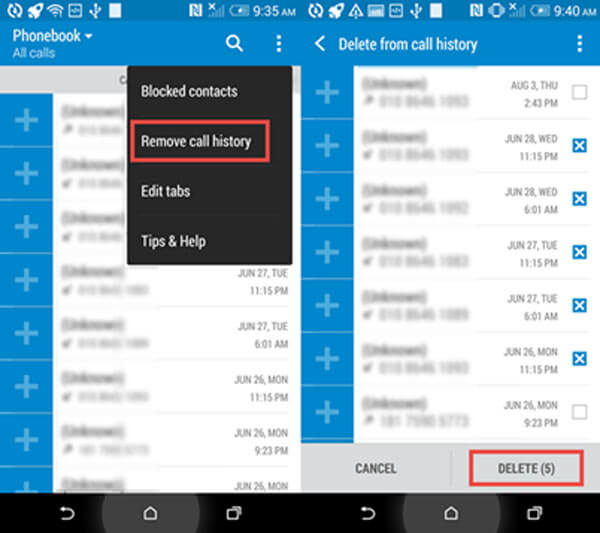
Step 1: Start the Phone app on your Google device and touch the clock icon to show up recent calls.
Step 2: Tap the three dots menu icon and select "Call History" to display all in and out phone calls.
Step 3: Hit the menu icon again, choose "Clear call history" and tap "OK" to confirm deleting call history.
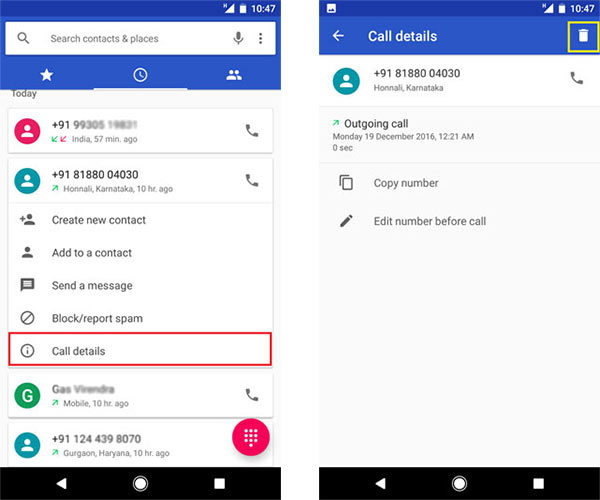
Step 1: Also start your Phone app from the app tray, and go to "Call logs" screen.
Step 2: Tap the menu icon with three horizontal lines at top of the screen and select "Clear all" from the menu bar.
Step 3: Finally, on the alert message tap "Yes" to complete it.
Note:
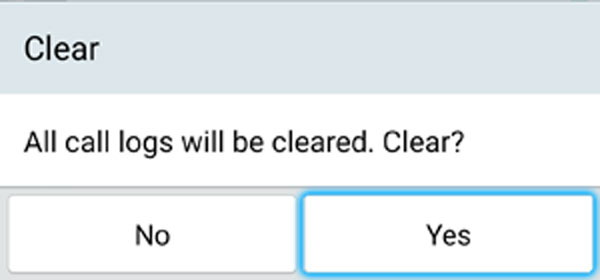
Unlike iPhone, Android devices do not have native backup features and many Android users do not back up their phone at all. What about deleting phone calls by accident? AnyMP4 Android Data Recovery could help you. Its key features include:
Secure Download
Secure Download
To help you understand how to recover calendars on iPhone, we use iPhone 7 as the example.
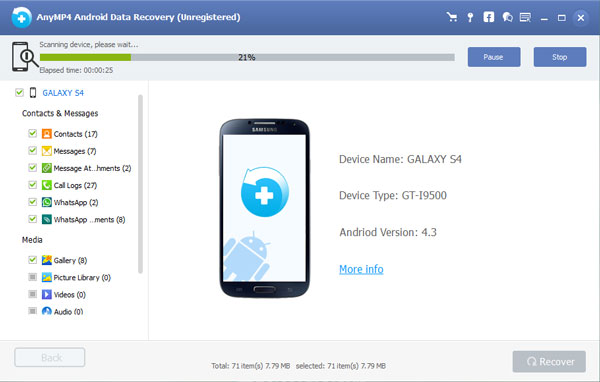
Can I recover deleted call history?
Yes, you can. Actually, the deleted call history is not erased from your phone, but moved to another unallocated area on your phone from the allocated area, and you can use the professional call history recovery software to extract the deleted call log. Learn here to recover deleted call log on Android.
How do I permanently delete my call history on my iPhone?
For permanently deleting call history from iPhone without recovery, you need the professional iPhone data eraser software like PhoneClean, dr.fone – Erase, Aiseesoft FoneEraser, etc.
Does a SIM card store call history?
No. SIM card does not hold any call history or text messages on your phone. All the call history is stored on your phone internal or external card.
How do I delete my blocked call list?
Just go to Settings, tap Phone and hit Call Blocking & Identification, slide the number to the left and tap Delete. Then you can delete the blocked call list easily.
In this tutorial, we have showed you how to delete phone calls on iPhone and Android devices. Plus, we also recommended the best lost phone call recovery tools for iPhone and Android, AnyMP4 iPhone Data Recovery and AnyMP4 iPhone Data Recovery. Now, you can feel free to clear your call history and free up space on your handset.