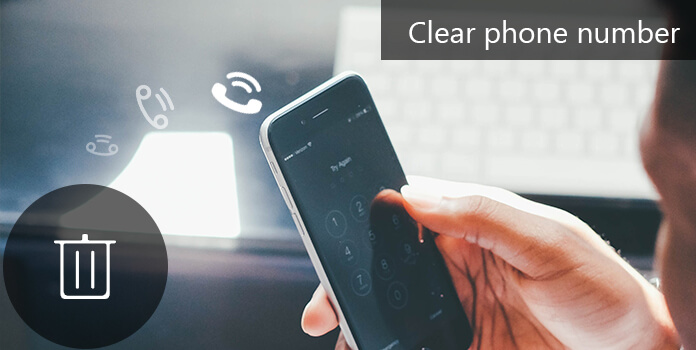
Technology changes every aspect of our life. We used to write down phone numbers on paper or address book; while now the smartphone could save a lot of contacts in digital. Today, iPhone and Android do not have limits on the number of phone numbers stored. If you like, you can save millions of contacts on your smartphone.
The problem is that it is difficult to find a certain contact if you save too many phone numbers. In this tutorial, we are going to share how to clear phone number on iPhone and Android devices. When you want to delete old contacts, follow the guides below.
Many brands integrate Android or mobile operating systems based on Android in their smartphones. Though the designs are a little different, the process to clear phone numbers is similar.
Step 1. Open the Android "Contacts" app. On some mobile phones, it is also called People. Scroll down to find the phone number to clear on the list. Generally speaking, the contacts are arranged in alphabetical order.
Step 2. Keep pressing the contact you want to delete until the menu bar pops up, and then select "Delete contact" or the similar option.
Step 3. When prompted, tap "OK" or "Yes" to confirm it and clear phone number immediately.
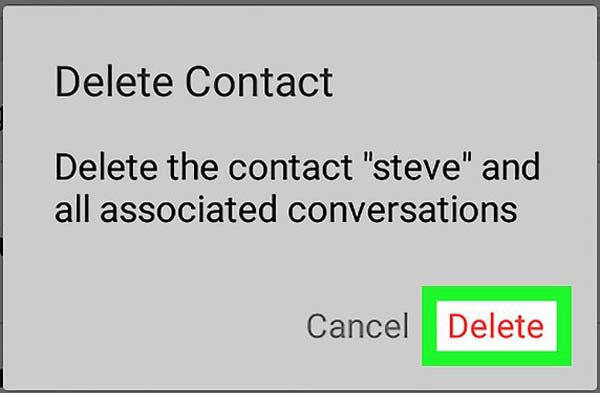
Step 1. Also start the Contacts app from your home screen and tap the "menu" icon on top of the screen, which is usually marked with three dots.
Step 2. Select the "Delete" option on the menu list, and then tick the checkbox in front of each phone number to clear.
Tip: If you select a contact that you do not want to delete, simply uncheck the box to deselect it.
Step 3. After selected, tap "Delete" at upper right corner and hit "Delete" again on confirming dialog.
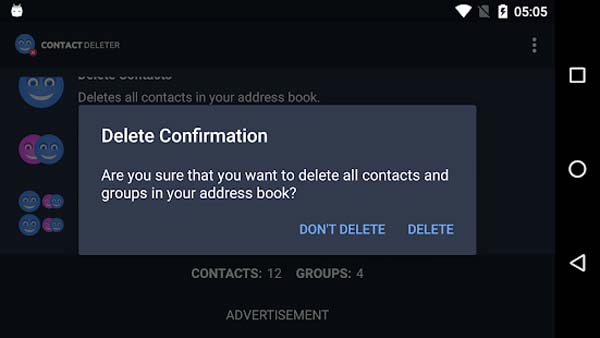
Step 1. To clear contacts at one time, go to the "Settings" app from app screen, open "Applications" > "Manage Application" and switch to the "All" tab.
Step 2. Scroll down until you find the "Contacts" or People app, tap it to open the Info screen.
Step 3. Tap "Clear data" on the Contacts info screen and then confirm it when prompted.
Note: If you have turned on contacts sync feature, you should disable Sync Contacts in "Settings" > "Accounts" > "Google" before clear contacts. And this way will delete all phone numbers in your Contacts app.
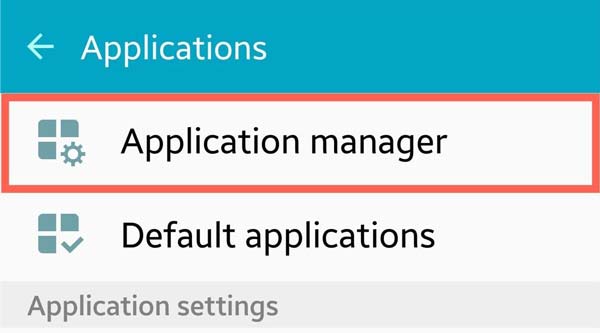
Step 1. If you set up contact sync on Android, access contacts.google.com in your browser and sign in your Google account.
Step 2. Select the phone number to clear by tapping the profile picture and delete it from your Google account.
Step 3. Head to "Settings" > "Accounts" > "Google", select your primary Google account, tap the menu icon and select "Sync now". Then the phone numbers deleted on Google Contacts will be removed from your Android phone.
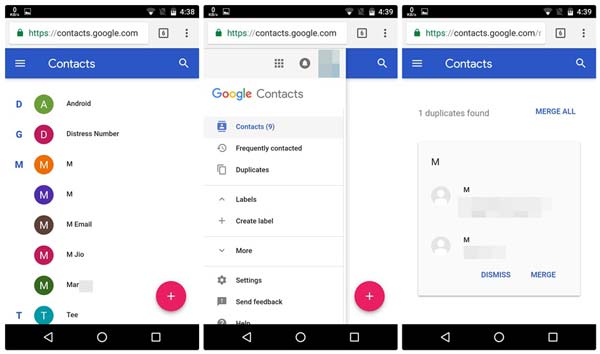
Clear phone numbers by accident? AnyMP4 Android Data Recovery is able to recover them simply. Its main features include:
Secure Download
Secure Download
1. It has the ability to recover lost phone numbers from your Android phone without backup.
2. The data recovery software is able to get back a wider range of data types, including contacts, call log, SMS/MMS, music, photos, videos, apps and more.
3. You could restore the lost phone numbers or entire contact list from the internal storage or SIM card.
4. It allows you to preview details about lost phone numbers before recovery.
5. Android Data Recovery retrieves the erased phone numbers to your computer or Android device.
6. It is compatible almost all Android phones from major brands, such as Samsung, HTC, LG, Sony, Moto, Huawei, Google, Sharp, etc.
7. Compatible with Windows 10/8/8.1/7/XP and Mac OS.
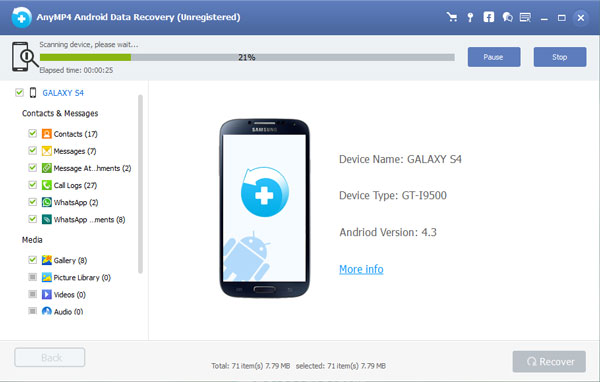
In this part, you can learn how to clear phone number on iPhone 17/16/15/14/13/12/11/XS/XS Max/XR/X/8/8 Plus/7/7 Plus/6/6s/5/5s/5c/4.
Step 1. Open the iPhone Contacts app and search for the phone number to clear on the list.
Step 2. Select the contact's name to open the Info screen, and hit "Edit" at upper right corner. Then select "Delete Contact" and hit "Delete Contact" on popup window.
Step 3. repeat the operation on other contacts to delete them one by one.
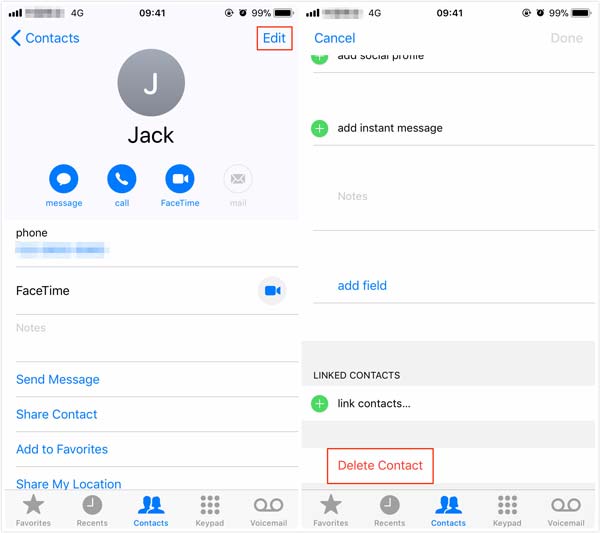
Step 1. Make sure to turn on Contacts in "Settings" > "iCloud". Type iCloud.com in the address bar of you browser and sign in your Apple ID and password. If set up two factor authentication, enter the six-digit code received on your iPhone.
Step 2. Click "Contacts" on home page and open the Contact page. Press the "Ctrl" on Windows or "Cmd" on Mac and select contacts you want to clear from your iPhone.
Step 3. After selected, press the "Delete" key on your keyboard to clear contacts at the same time.
Step 4. Turns to your iPhone and open the Contacts app to check whether the phone numbers are removed. If not, go to 'Settings" > "iCloud", disable "Contacts" and re-enable it.
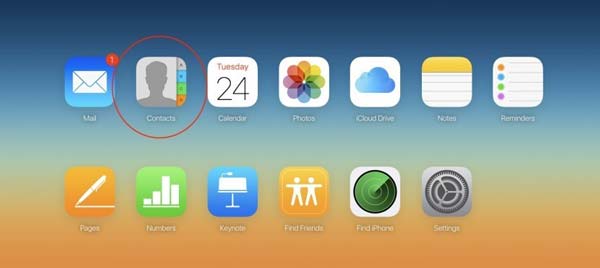
If you clear phone number by mistake, is there any way to get it back? AnyMP4 iPhone Data Recovery could meet your requirements. Its key features include:
Secure Download
Secure Download
1. Retrieve deleted phone numbers from iPhone device without backup.
2. Preview lost iPhone contacts in iTunes or iCloud backups for recovery.
3. Restore certain phone numbers or all cleared contacts in original conditions.
4. Store the lost phone numbers to computer without interrupting existing data on iPhone.
5. In addition to contacts, also support SMS/MMS, call history, photos, music, videos, app data and more.
6. Work for all iPhone models, including iPhone 12/11/XS/XS Max/XR/X/8/8 Plus and iOS 26/18/17/16/15/14/13.
In short, it is the best way to get back cleared phone numbers from iPhone on Windows and Mac OS.
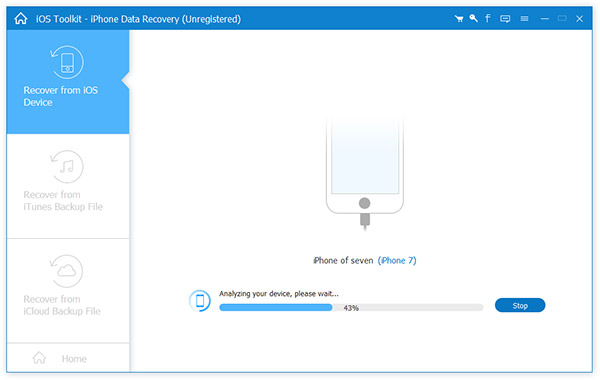
In this tutorial, we have shared multiple methods to clear phone numbers on iPhone and Android devices under different situations. Plus, we also provided lost contact recovery solutions for iPhone and Android, AnyMP4 iPhone Data Recovery and Android Data Recovery. When accumulated too many contacts on your smartphone, you can feel free to clear them simply following the guides in this tutorial.