“I download some pieces of beautiful music with FLAC and APE formats on Internet and want to listen to them on my iPhone 6. How can I convert them to iPhone 6 compatible format?” -Lucy
Many people are apt to enjoy music on mobile phones for their convenience. However, if you have an iphone 6, which does not support the format of the music that you like, such as FLAC and APE, what should you do? Don’t worry, the appearance of iPhone 6 Converter can meet your needs and make you enjoy music on iPhone 6 to the top of your bent.
iPhone 6 Converter enables you to convert popular music with format, like FLAC/APE/WMA/MP2, etc. to iPhone 6 compatible formats, for example, AAC, MP3, AIFF and WAV. This conversion causes no loss to the audio quality. Meanwhile, it provides powerful and professional editing functions for you to adjust the output music effect. Here we tell you how to use iPhone 6 Converter.
Secure Download
Secure Download
Download the excellent iPhone 6 Converter and install it. After it, the software is ready for you to operate.

You can click "Add File" button directly to import your local music file with FLAC, WMA, MP2, AC3, APE, CAF, MPC, QCP, OGG, M4A, M4B, AUD, MKA, AIFC, RA, RAM, AU, AIF, and CUE format.
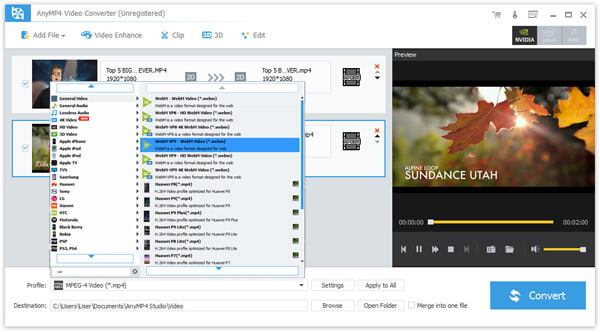
You can obtain your needed music effect by using the almighty editing tools. For instance, you can trim music length.
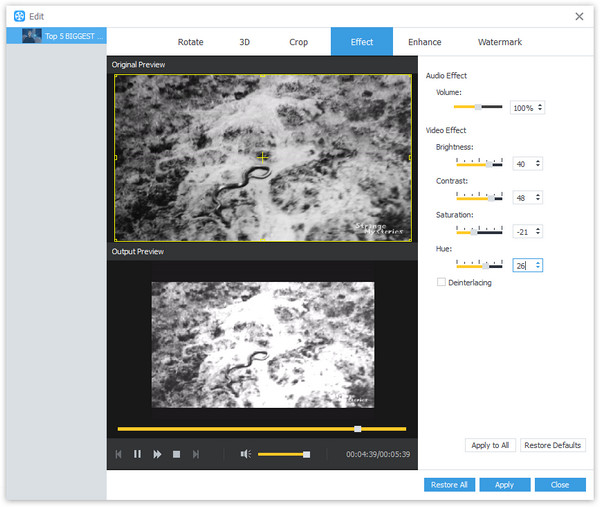
Click the "Profile" drop-down list to select the format for your portable device. iPhone 6 Converter can convert music to AAC, MP3, AIFF and WAV iPhone 6 compatible format.
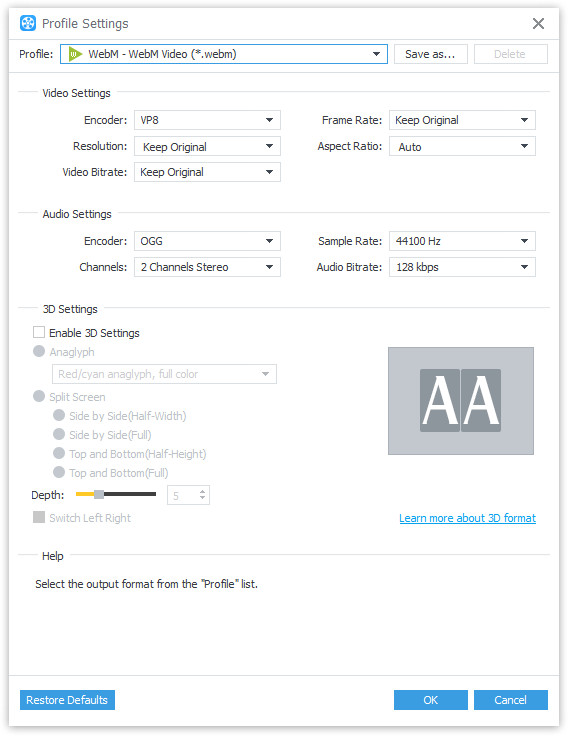
The last step you need to do is to click the "Convert" button to convert music to iPhone 6 compatible format. The converting operation will be completed within a short time.
When it finishes, you can get your music file and transfer it to your iPhone 6 by AnyMp4 iPhone Transfer.