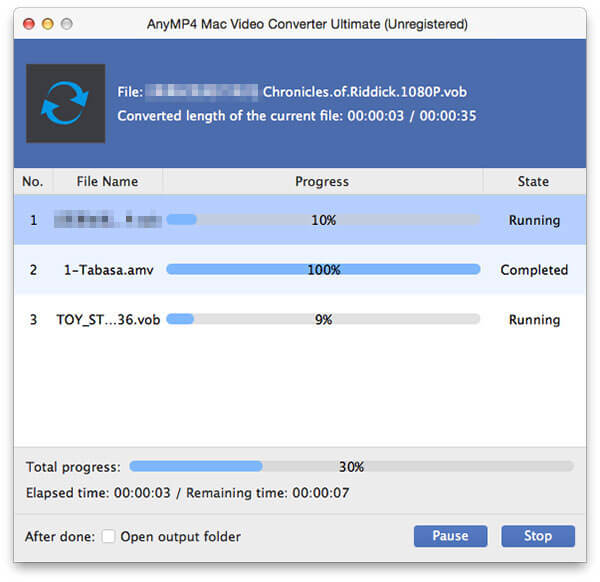The iPhone 5 was the most anticipated Apple handset launch since the iPhone 4. The 4S offered only an incremental, albeit antenna-fixing, upgrade, and the fifth-gen iPhone arrives just as many 4 users' 24-month contract comes up for renewal. The four-inch screen, which we'll come onto in detail shortly, is Apple's belated nod to the industry trend for bigger displays, and means the iPhone 5 now stands a proud 123.8mm tall – width remains the same at 58.6mm.The extra screen real-estate is welcome, though smaller-handed iPhone users might struggle to reach the standby button with a forefinger while holding it in a natural position. They might even have to stretch for the extra top row of apps. Because various components have been reduced in size, the headphone socket has been moved to the bottom of the device, which comes with its pros and cons. On the plus side, your phone usually goes in your pocket nose first, which means the headphone cable has a clear run out to your ears. On the downside, the jutting jack interferes with your hand when holding it 'upright'.
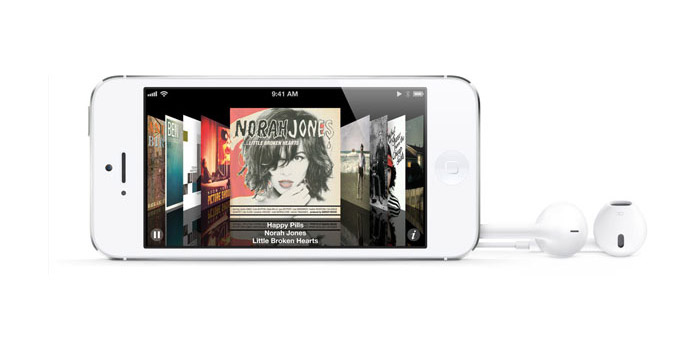
As we know, iPhone 5 only supports several popular video formats such as MP4, MPEG, and MOV… If we want to put MTS, TS, MKV, WMV, FLV, and AVI and other popular videos on iPhone 5, we should have a professional video converting tool. AnyMP4 iPhone 5 Converter for Mac has the function of iPhone 5 Video Converter for Mac, which has powerful converting function to convert any video format to iPhone 5 with super high converting quality and extra fast converting speed. Here you can free download the best iPhone 5 Converter for Mac and install it on your Mac.
Secure Download
Secure Download
Click "Add Video" button to select the video and add it to AnyMP4 iPhone 5 Converter for Mac, and you can click "Add Video" drop-down arrow to select "Add Folder" option to add multiple videos to the program at the same time.
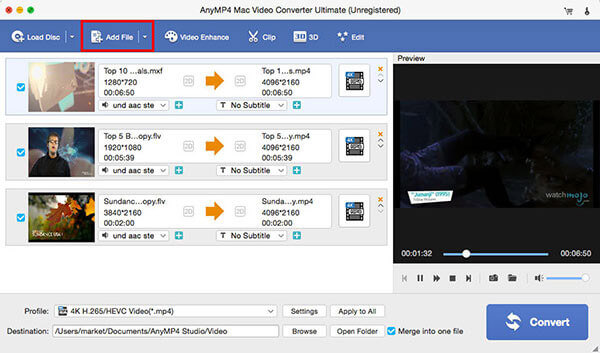
Click "Profile" drop-down arrow to open the "Profile" list and here you can choose output format for your added video. For instance, if you want to select mp4 as output format, you can input "mp4" to the quick-search box and then select "MPEG-4 Video (*.mp4)" as output format.

To remove the black edges of the video, you can click "Edit" button to open the "Edit" window, and then press "Crop" button to enter the "Crop" column, here you can drag the yellow region in the video image to adjust the size and remove the black edges. And you can check the "Keep Aspect Ratio" option and start to change the video aspect ratio at will, and also you can adjust the zoom mode according to your need.
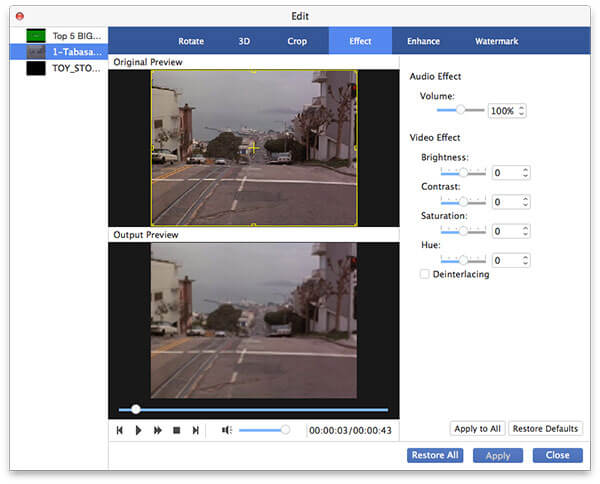
In the "Edit" window, you can press "Watermark" button to enter the "Watermark" column, and then you can check "Enable watermark" option to start to input the text or select the "Picture" option to choose a picture to the video. You can freely change the font color and font size, and adjust the text and image position at will.
At last, you can click "Convert" button to start to convert video to iPhone 5 with the best converting technology only in a short while.