TS (Transport Stream) is a standard format for transmission and storage of audio, video, and Program and System Information Protocol (PSIP) data. It is used in broadcast systems such as DVB, ATSC and IPTV. Transport stream specifies a container format encapsulating packetized elementary streams, with error correction and stream synchronization features for maintaining transmission integrity when the signal is degraded. TS differ from the similarly named program streams in several important ways: program streams are designed for reasonably reliable media, such as discs (like DVDs), while transport streams designed for less reliable transmission, namely terrestrial or satellite broadcast.
iPhone 5 features a 16:9 aspect ratio compared to iPhone 4S' 4:3 aspect ratio. This is great for watching videos as you will be able to play movies in full widescreen format without any black bars at the top and bottom. Apple has also used in-cell display technology in iPhone 5. The technology integrates touch sensors into the LCD, which eliminates the need of a separate touch screen layer. The absence of a separate touch screen layer not only helps to make the screen thinner, but it also improves the quality of displayed images. Colors get a boost, too, with color saturation that's 44 percent greater than before.
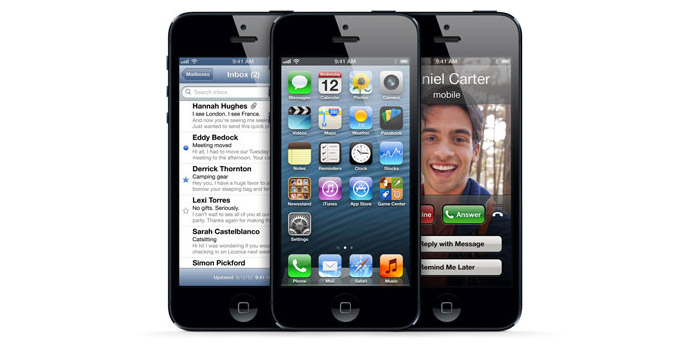
As iPhone 5 can't support TS file, if you want to watch the TS video on your iPhone 5, you should have a converting tool for help. AnyMP4 TS to iPhone 5 Converter for Mac is the professional and easy to use Mac TS to iPhone 5 Converting software, which can help you convert any TS file to iPhone 5 compatible video format in amazing speed and high converting quality. Here you can free download this Mac TS to iPhone 5 Converter software and install it on your Mac.
Secure Download
Secure Download
After installing AnyMP4 TS to iPhone 5 Converter for Mac software, you can launch the program to open the main interface, and then click "Add Video" button to add TS video to the program, and also you can click "Add Video" drop-down arrow to select "Add Folder" option and add multiple videos to the program.
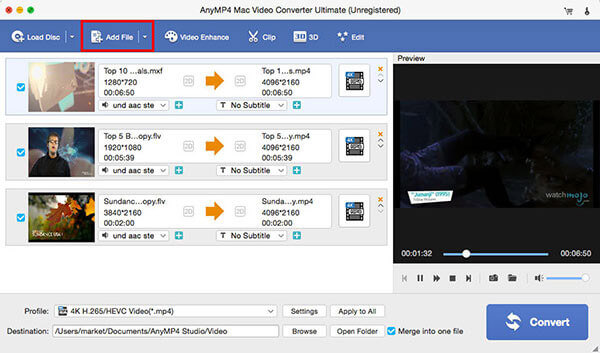
Click "Profile" drop-down arrow to open the "Profile" list and you can choose "MPEG-4 (*.mp4)" as output format. And then you can click "Settings" button to open the "Profile Settings" window, here you can define the video settings and audio settings like video resolution, video bitrate, frame rate, video encoder, aspect ratio, and audio channels, sample rate, audio encoder, audio bitrate.

Click "Edit" button to open the "Edit" window, and then press "Trim" button to enter the "Trim" column, here you can trim the video length by dragging the Start Point scissors to mark the beginning of the segment, and dragging the End Point scissors to mark the end of the segment. And then click "OK" button to finish the trimming.
You can merge multiple files into one file for you to enjoy successively. Select several video clips by using "Ctrl" or "Shift" button and click "Merge" button in the main interface, these video clips would be joined together in the video area.
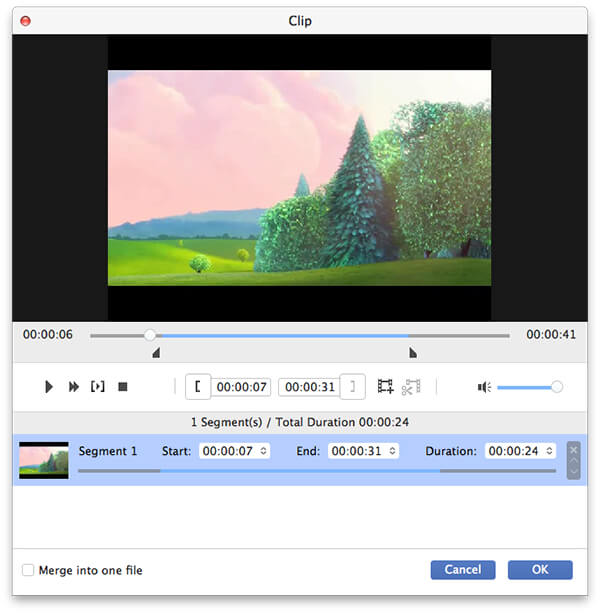
Click "Convert" button to start to convert TS to iPhone 5 on Mac, after converting, these video clips you want to merge are merged into a new single file to save on your Mac local disk.