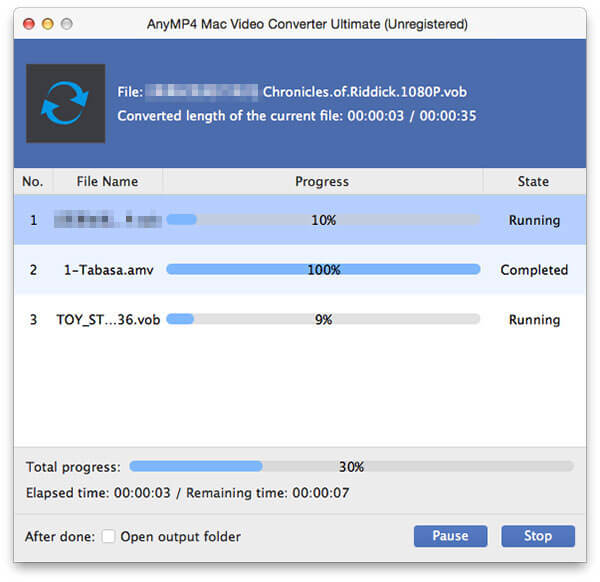The iPhone 5 is a touchscreen-based smartphone developed by Apple Inc, which was announced on September 12, 2012, and was released on September 21. It has a larger 4-inch screen and a smaller eight-pin dock connector than its predecessor, and is lighter, thinner, and contains the Apple A6 processor. It is the first iPhone that supports LTE or has a screen with a 16:9 widescreen aspect ratio. The reception to the iPhone was primarily positive as many reviewers praised the hardware improvements such as the larger and higher resolution screen and improved internal components. Additionally, the Swiss Federal Railways have accused Apple of copying without permission its iconic Swiss railway clock design for the iOS 6 operating system used by the iPhone.
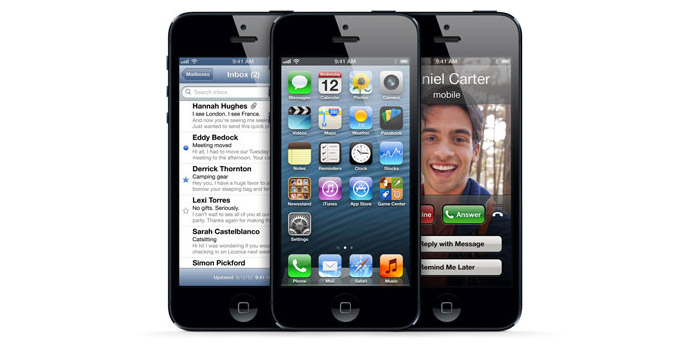
AMV is a proprietary video file format, produced for MP4 players, as well as S1 MP3 players with video playback. There are now two different MTV formats: the older one for the Actions chip, and a newer one for ALi's M5661 chip. This format for ALi one was ALIAVI. As we know, AMV format is not supported by Apple iPhone 5, if we want to watch the AMV video, we should have a professional converting tool for help. AnyMP4 iPhone 5 Converter for Mac is also the versatile AMV to iPhone 5 Converter for Mac, which has the ability to convert any AMV video to iPhone 5 compatible format with super high converting quality and fast speed. Now what you need to do is to download this AMV to iPhone 5 Converter for Mac and install it on your Mac.
Secure Download
Secure Download
You can click "Add Video" button and select the AMV video and add it to the video area of the main interface, and this program supports batch conversion, you can click "Add Video" drop-down arrow to select the "Add Folder" option and add multiple videos to the program.
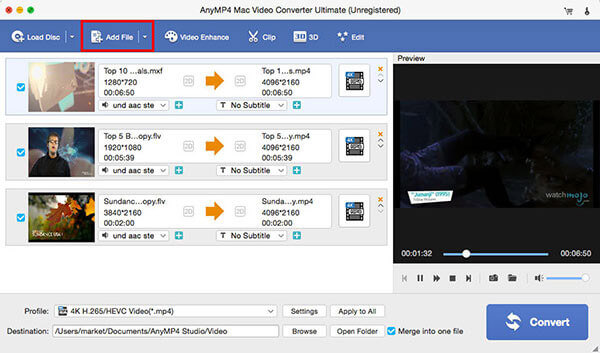
Click "Profile" drop-down arrow to open the "Profile" list and choose "MPEG-4 Video (*.mp4)" as output format. And then click "Settings" button to open the "Profile Settings" window, here you can adjust the video settings and audio settings like video resolution, video bitrate, frame rate, video encoder, aspect ratio, and audio channels, sample rate, audio encoder, audio bitrate.

Click "Edit" button and open the "Edit" window, here you can adjust the video brightness, contrast, saturation, hue and volume by dragging the scroll bar to set the corresponding value for each video setting. If you want to adjust all the added videos effect, you can check "Apply to all" option to apply to all the videos.
If you want to add some text or a picture to the video, you can click "Watermark" button in the "Edit" window, here you can check "Enable watermark" option to start to add text or image to the video. Changing the text color, text font, and the position of text and image are available for you. Then you can click "OK" button to finish the editing.
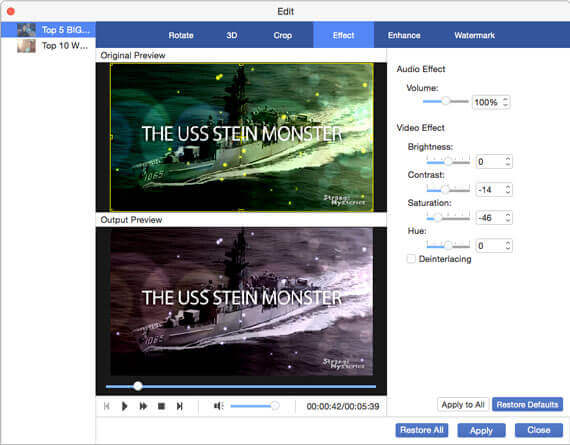
After setting all the videos, you can click "Convert" button to start to convert AMV to iPhone 5 video, and it can support batch conversion, all the videos would be converted only in a short time.