MPEG is a working group of experts that was formed by ISO and IEC to set standards for audio and video compression and transmission. MPEG's founders originally intended to develop four versions: MPEG1- MPEG4 to apply to the requirements of different bandwidth and quality of digital images. Now MPEG exists three versions including: MPEG-1, MPEG-2, and MPEG-4, due to the MPEG-3 was given up. Overall, MPEG is much better than other compression/ decompress programs in three sides. Firstly, MPEG has excellent compatibility; secondly, it can provide a better compression ratio than other algorithms, which up to 200:1; more important is that the MPEG would offer little data loss in the process of high compression ratio.

Apple iPhone 5 is the most popular portable device which features an array of excellent functions, especially the video and image quality. You can enjoy the vivid and life likes video image and perfect audio effect. Want to play MPEG video on your new iPhone 5 without any limitation? AnyMP4 MPEG to iPhone 5 Converter is the professional MPEG to iPhone 5 Converting software, which can help you convert MPEG file to iPhone 5 video with excellent video quality. How to convert MPEG to iPhone 5 video with this software? This guide would show you the detailed steps of converting MPEG to iPhone 5 video.
Secure Download
Secure Download
You can click "Add Files" button to open the PC local disk and select the MPEG file to add to the program, and you can click "Add Files" drop-down arrow to select "Add Folder" option and add multiple videos to the program.
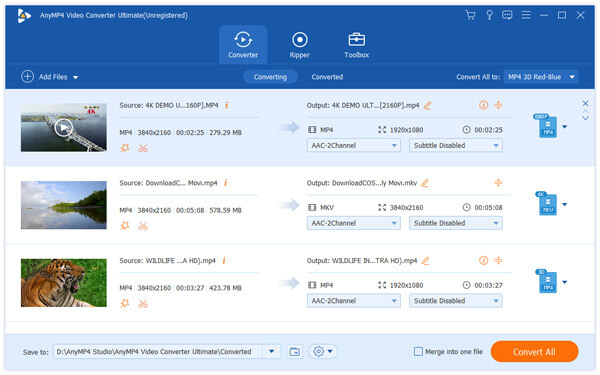
Click "Profile" drop-down arrow to open the "Profile" list, here you can choose "MP4" as output format. And you can input "MP4" to the quick-search box to select MP4 format in the profile list.

AnyMP4 MPEG to iPhone 5 Converter is also the professional video editing software, which can help you adjust the video effect, trim the video length, crop the video frame, and add text/image watermark to the video. Click "Edit" button to open the "Edit" window, here you can personalize your video according to yourself.
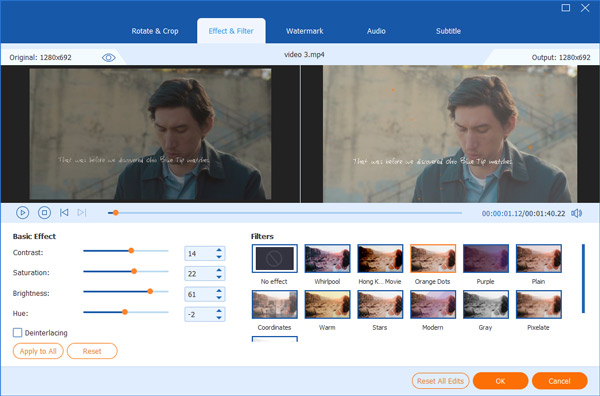
Click "Settings" button in-line with the "Profile" drop-down arrow at bottom of the main interface to open the "Profile Settings" window, here you can define the output video settings and audio settings including video resolution, video bitrate, frame rate, video encoder, aspect ratio, and audio channels, sample rate, audio encoder, audio bitrate.

Click "Convert All" button to start to convert MPEG to iPhone 5 video, with the best converting technology, the whole converting process would be completed only in a short time.