If you are an AVCHD camcorder lover, you may be familiar with MTS and M2TS. They are two video file extensions, but you may still have many questions, such as what are differences between them, which one is better and more. This article will tell you everything you should know about MTS and M2TS, including brief introduction, comparison, and how to play them on your computer. So that you can use your camcorder to produce high quality videos and enjoy them easily.

MTS is a HD video container that stores audio, video and data. It supports 1080i and 720p. MTS was developed by Samsung and Panasonic, so it is widely used by their camcorders to record videos.
You may find some files ended with M2TS after you imported videos from camcorder to computer. It is also a video container that saves audio, video and other streams. It is mainly used for Blu-ray discs.
Both MTS and M2TS are high definition files associated with AVCHD video formats, but they are different on several aspects:
As mentioned previously, MTS and M2TS are encoded by MPEG-4 AVC/H.264 and Dolby AC-3. In another word, you have to look for a media player supports these codecs in order to play MTS and M2TS. AnyMP4 Blu-ray Player can meet your need.
Secure Download
Secure Download
Step 1: Get the best M2TS player
There are two versions of the best M2TS player, one for PC and the other for Mac. Install the right version and launch it.
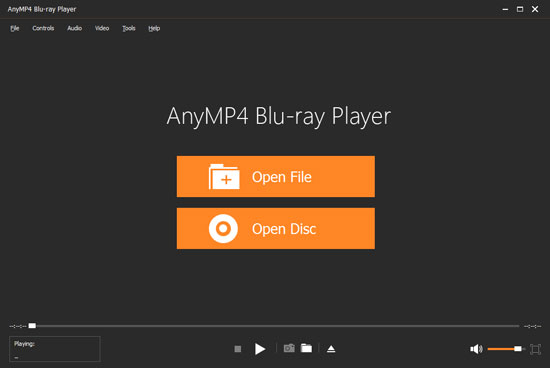
Step 2: Import M2TS video
You have two ways to import a M2TS video. Firstly, click the Open File button in the main interface to trigger the open-file dialog. Find the M2TS or MTS file and click the Open button. Alternatively, click the File menu on the top menu bar and choose Open. Then the open-file dialog will pop up. If the video file contains multiple audio or subtitle tracks, select the proper one.
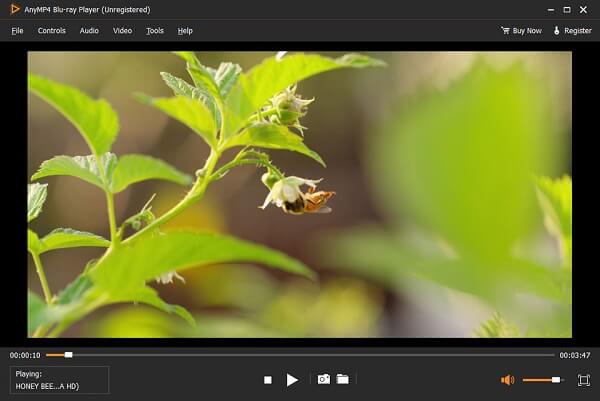
Step 3: Control M2TS playback
During M2TS playback, you can control it with the buttons at the bottom, such as Pause and Stop. The Camera icon is used to take a screenshot at important moment. To play M2TS file in full screen, click the Full Screen icon at bottom right corner. Other options can be found at the top menu bar.
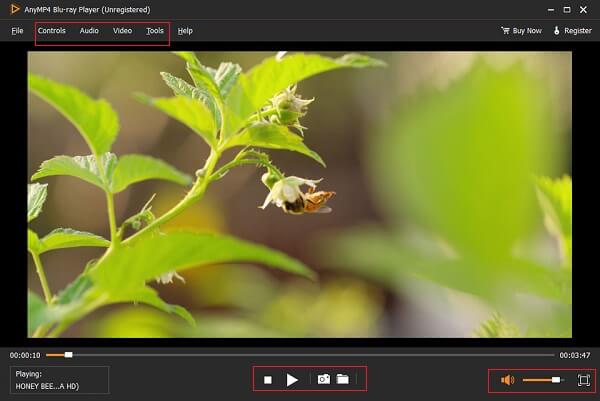
Here you may like: How to Play Your MKV Movie Files
AnyMP4 Video Converter Ultimate is the best way to convert your MTS and M2TS video files to MP4 format. It utilizes hardware acceleration to improve the performance. Moreover, the videos are kept in the original quality.
Secure Download
Secure Download
Step 1: Install MTS converter
Launch the best MTS converter after you install it on your PC. There is another version for Mac. You have two ways to import the MTS files from your hard drive. Go to the Add Files menu and choose Add Files or Add Folder. Alternatively, drag and drop the video files into the main interface to add them directly.

Step 2: Set MP4 as output format
Click the Convert All to option at the upper right side to open the profile dialog. Go to the Video tab, select MP4 from the left side and choose a proper preset. If you want to adjust the parameters, click the Gear icon and change resolution and more.

Step 3: Convert MTS to MP4
Locate the bottom area, and click the Folder icon to select a specific folder for saving the output. When you are ready, click on the Convert All button at the bottom right corner to start converting MTS to MP4 format immediately.

If it is not convenient to install MTS converter software to your disk, AnyMP4 Free Online Video Converter is the best alternative choice.
Step 1: Open https://www.anymp4.com/free-online-video-converter/ in a browser when you need to convert an MTS or M2TS file. Click Add Files to Convert button to download the launcher.

Step 2: Click the Add File menu at upper left side to upload the MTS and M2TS files from your computer. Then select MP4 at the bottom area.

Step 3: After setting, click the Convert button to initiate MTS to MP4 conversion. Wait for the process to finish and then download the MP4 files or share them on social media directly.
How to repair MTS file?
Step 1: Make a copy of the original MTS file and rename it to AVI.
Step 2: Open VLC, click Tools menu, choose Preferences and select Input or Codecs.
Step 3: Choose Always fix from the Damaged or incomplete AVI file option. Click Save button to confirm it.
Step 4: Now, play the MTS file in VLC and repair it.
Can VLC play M2TS files?
Yes, VLC is able to play M2TS video files without extra codecs, but some users reported that M2TS files won’t play in VLC.
Should I shoot in MTS or MP4?
If you want to edit your videos later, you’d better shoot in MTS. If not, MP4 is also a good option.
This article has shared the basic knowledge about MTS and M2TS. They are both video containers produced by digital camcorders. The good news is that you can play them in AnyMP4 Blu-ray Player. If you wish to watch MTS or M2TS files on mobile devices, AnyMP4 Screen Recorder is able to convert them to MP4 format. More questions? Please leave a message below this post.