If you once used AVCHD camcorder to record videos, then those two video file extensions, MTS and M2TS should be very familiar to you. If you want to edit your M2TS or MTS videos from your media collection, all you need is the right video editor to complete the editing task effortlessly. To help your out, we conclude the top 4 free and paid MTS/M2TS video editing software. Let’s start discussing them one by one.
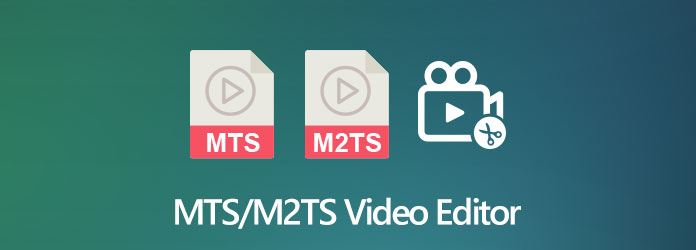
AnyMP4 Video Converter Ultimate is a very simple but full-featured MTS/M2TS video converter, but also works as an MTS/M2TS video editor, video joiner, video splitter, and video compressor. It offers users great, powerful features to edit and create stunning videos. Like other video editing software, you can use it to split, merge, trim and crop MTS/M2TS videos, add background music, transitions, and titles/credits, and apply filters and overlays to the video.
Just download the AnyMP4 video editor and merger for Windows and Mac and read this short guide on how to convert and edit MTS or M2TS video files.
Secure Download
Secure Download
Step 1: Run the distribution file and follow the on-screen installation instructions.
Step 2: Launch AnyMP4 Video Converter Ultimate and click Add Files. Choose the M2TS or MTS clips you want to use for your future movie. You can rearrange the videos by dragging them to the preferred place.

Step 3: Click the Edit icon to enter into the Edit window

Here you are provided with five options: Rotate & Crop, Effect & Filter, Watermark, Audio, and Subtitle.
Rotate & Crop
Here you can flip an MTS/M2TS video vertically and horizontally, or choose to rotate 90, 180 or 270 degrees. And you are able to set the cropping area, aspect ratio, and zoom mode to crop the video accurately.

Apply Effect & Filter
You can also use the Filters gallery to add a specific atmosphere to your project, and adjust the brightness, contrast, saturation, hue and more easily.

Add Watermark
Here you can add text or image watermark to your MTS or M2TS video files.
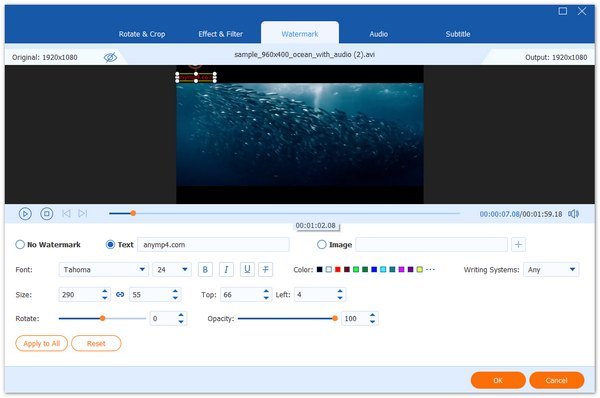
Adjust Audio
If you want to add a different soundtrack to your video, you can use this feature to remove the original audio and replace it with any sound.

Add Subtitle
If you need to add a subtitle to your movie, it lets you insert the subtitle file (*.srt; *.ssa; *.ass) from your computer.
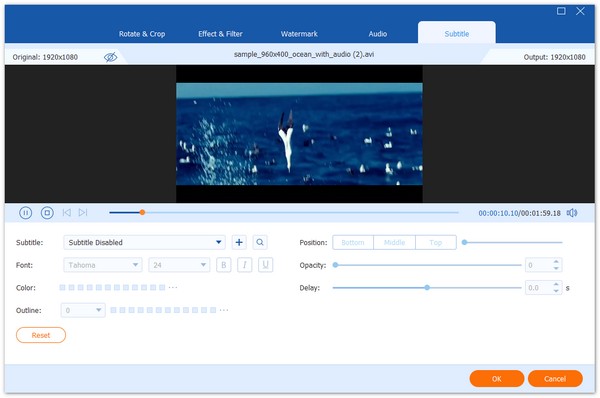
Step 4: To merge those MTS or M2TS video clips together, you need to make sure that you tick the right box of Merge into one file at the bottom of the window.
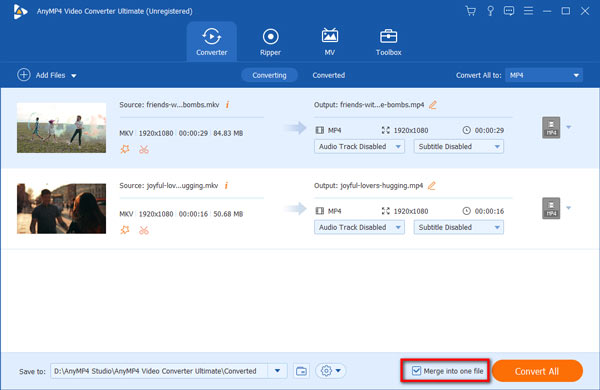
Step 5: ave your project as an MTS or M2TS file or convert it to MP4 or any other popular format by clicking the Convert All to option. Here you can to select your desired output format from the Video tab or Device tab.

Finally, click Convert All to export the final result to your computer.

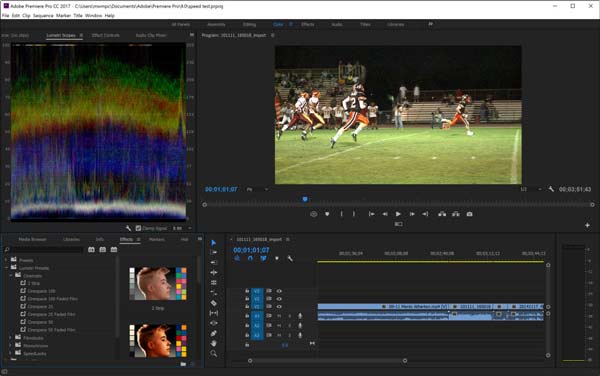
If you already have some experience with video editing then you’ve probably heard of Adobe Premiere Pro CC. It is one of the biggest names in professional video editing software, and it’s been used for years to create movies, TV shows, music videos and more. It has a very intuitive user interface and has all the features professional editors need to create their video projects. You can use this program to trim your MTS or M2TS video clips, apply transitions and effects, adjust color, add titles and captions, edit audio, and more.
The program also supports 360 VR content, 4K and HDR videos, and the Lumetri Color. And its export option offers most formats. Premiere Pro is now only available by subscription to Adobe Creative Cloud. And it works on macOS and Windows, with the 64 –bit versions required.
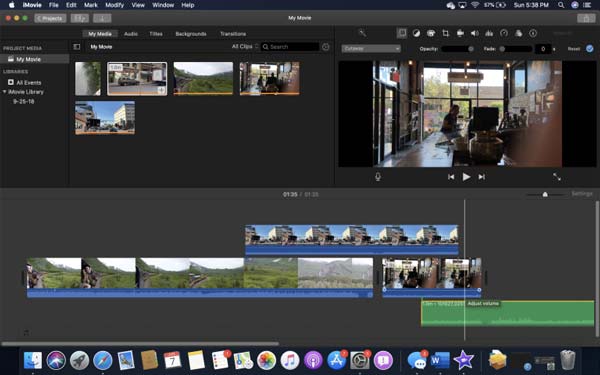
iMovie is another MTS/M2TS video editor that is free to use on macOS. Apple iMovie is an entry-level desktop video editing application to turn your footage and photos into stunning productions. It has a beautiful, intuitive interface, and includes useful tools for media organization, green-screen effects, narration, color grading, and soundtrack in your videos.
While using it to edit your MTS or M2TS videos, you might find that there’s no 360-degrere video support. And it doesn’t work with 4K and HEVC.
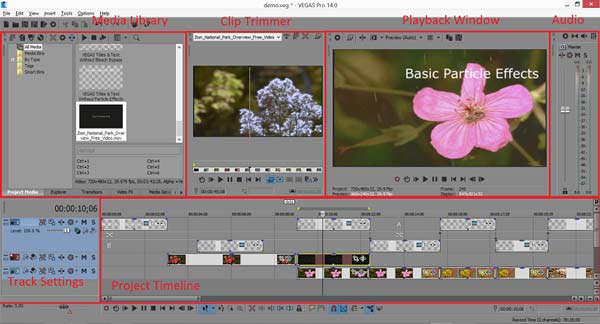
Sony Vegas Pro is one of the most fully-featured video editors on the market and a very common choice for advanced video hobbyists, especially YouTubers. It includes all of the basic and essential features you’ll need to edit MTS and M2TS videos and produce high-quality videos. The user interface is very functional and well-designed. The program copes with the production of visual special effect, and even lets you create DVDs and Blu-ray.
Besides, the program supports such advanced functions working with two processors and two monitors. However, it is not free software but you can try it out for free for 30 day. You need to note that Vegas Pro is not supported on macOS.
What is MTS?
MTS file was produced by Sony and Panasonic company devoted to offering one easy to handle recording video format for the production of the latest camcorder line of products.
What is M2TS?
MTS file extension changes to M2TS when you transfer MTS recorded data to the computer for storing the video in a Blu-ray disc. And when you upload or transfer the MTS file to your hard drive, it would automatically change to an M2TS file for saving video data on a Blu-Ray disk.
What is the difference between MTS and M2TS?
MTS was specially designed to be the recording video format from Sony and Panasonic camcorders, while M2TS became recognized universally as the best solution available so far to save videos on a Blu-Ray disk. For more information, refer to this article: MTS vs M2TS.
As you see, AnyMP4 Video Converter Ultimate is an easy and powerful tool that enables you to edit MTS or M2TS files on Windows or Mac. Besides, you can use it to convert M2TS/MTS to MKV, or any other popular formats without much effort. Install it to find and use more useful functions.
Secure Download
Secure Download