MP4 and AVCHD formats are the most commonly used video recording formats. Although there are many similarities between these two, there are still many differences. The next article will discuss the details about advantages and disadvantages to help you decide which one is in accordance with your requirements.

AVCHD format, coding high definition video clips, is originally used for high definition video cameras using digital recording and HD video playback design. AVCHD was developed by SONY and Panasonic and they issued a high-quality CD compression technology. Different from MP4, AVCHD standard based on MPEG-4 AVC/H.264 video encoding, while supporting the Dolby Digital 5.1 channel AC-3 or PCM line of 7.1 channel audio compression.
MP4, a multimedia computer file format, is used to store digital audio and digital video. In addition, MP4 can be understood as MP4 player. MP4 player is a multi-function player integrating audio, video, photo browsing, e-book and radio. Compared with AVCHD, different coding algorithms can be used for different objects, so as to further improve the compression efficiency. In addition, MP4 can integrate natural audio-visual objects and synthetic audio-visual objects conveniently.
| File Format | MP4 | AVCHD |
|---|---|---|
| Advantages | It can directly play high-quality video, audio, or browse pictures, and be used as mobile hard disk and digital bank. Compared with AVCHD, the biggest advantage of MP4 player is its compact size, easy to carry, and able to play videos at any time and at any time. | The greatest advantage of AVCHD is high standard and high quality. It can easily record images of 1920 × 1080 / 60I 50i (16:9) resolution, so it can be used to record high quality field pictures. In addition, it is compatible with the Blu ray Disc format to record high quality scene pictures |
| Disadvantages | Compared with AVCHD, MP4 has a higher quality that can reach high standards. The audio and video play will be involved. The highest resolution is 1440×1080 in video. Meanwhile, the channel and sampling frequency are only on the channel 2/48 kHz in audio. | In comparison to MP4, the size of the file is disproportionate, in other words, the size of the file is too large. For example, one of its large files will be much smaller in other formats. Therefore, it is also difficult to be saved in a single file. |
| Used by | If you do not care much about definition and want the file size to be small, choose the MP4 format. MP4 can be easier to move, copy, upload and share, and can also be saved as a single movie file. | If you have a high requirement for clarity, choose AVCHD format instead of MP4. Because this format is suitable for the creation of AVCHD and Blu ray Disc recording, and can be seen on high definition TV. |
When it comes to download and transform AVCHD and MP4, AnyMP4 Video Converter Ultimate should be a nice choice for you. AnyMP4 Video Convert Ultimate is a wonderful video format converter that designed with zero costs. So you convert the format of the desired video file to any formats as you need for free, such as converting MP4 or AVCHD and more. What's more, this AnyMP4 Video Converter Ultimate is an easy-to-use program and anyone can operate it without too many skills.
Secure Download
Secure Download
Step 1: Download AnyMP4 Video Convert Ultimate
At first, you should download the AnyMP4 Video Convert Ultimate on your computer before downloading and converting AVCHD/ MP4. Then, you can gradually install the AnyMP4 Video Convert Ultimate according to the steps indicated by the window. It is worth mentioning that the software supports both Windows and Mac systems, which brings convenience.
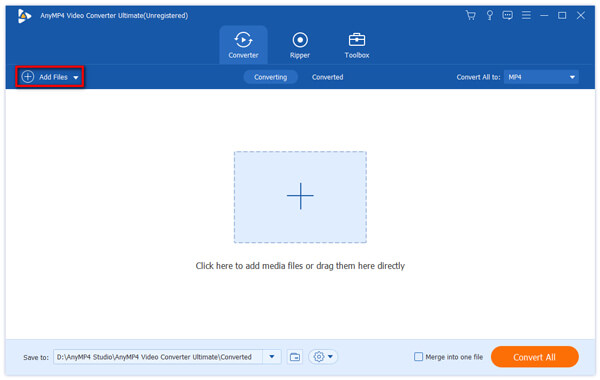
Step 2: Import selected files
Browse and add the required AVCHD or MP4 from the computer. There are two ways to introduce them. One is on the main interface of the software, and you need to click the "Add Files" button above the "conversion" tab. Find the file and click to open it. Another method can also be added by dragging the file to the window.

Step 3: Choose output format desired
You should find the label "Profile" under the software. On the right, there is an icon of the lower arrow. After clicking it, there will be a long list of files that contain a variety of file formats. You need to find and select the format you want to convert, and then click to complete transformation.
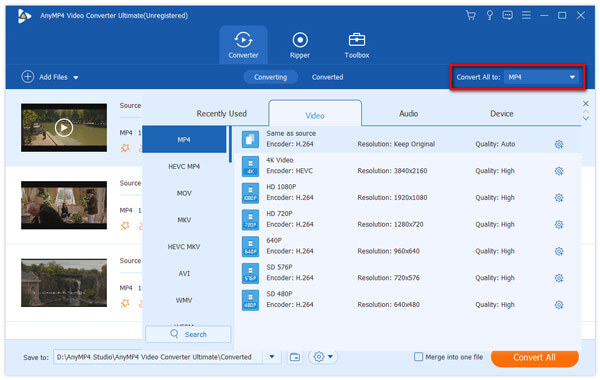
Step 4: Complete converting AVCHD or MP4
After selecting the conversion format, in order to output the file, you can click the "Convert All" button in the lower right corner of the window. After clicking, the conversion will start, the progress bar will display the process, and you can also select the address stored in the file. If you want to stop video conversion, you can click on the two buttons on the right.
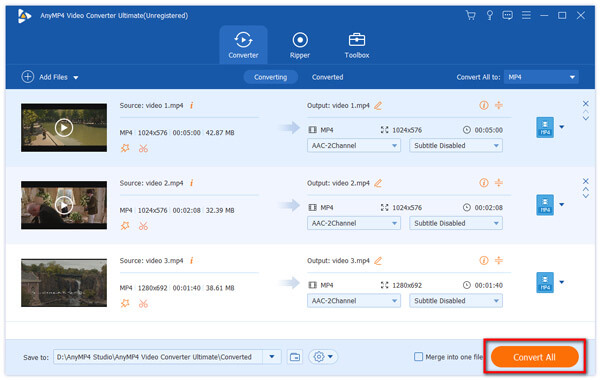
After downloading and converting the video files, it is time to play AVCHD and MP4 files. Here's a tool called AnyMP4 Blu-ray Player that will be used to play the files. It is the best and most universal media player, which can help you play the latest Blu-ray movies, 4K and 1080p video files on computer. The steps are easy and keep reading, and you'll soon learn the method.
Secure Download
Secure Download
Step 1: Download and install AnyMP4 Blu-ray Player
At the beginning of all the steps, you should download the AnyMP4 Blue-ray Player on your computer to play AVCHD/ MP4 videos. After downloading, we can start installing the software. The process is so simple that you only need to click according to the instructions. What's more, AnyMP4 Blu-ray Player supports Windows and Mac users.
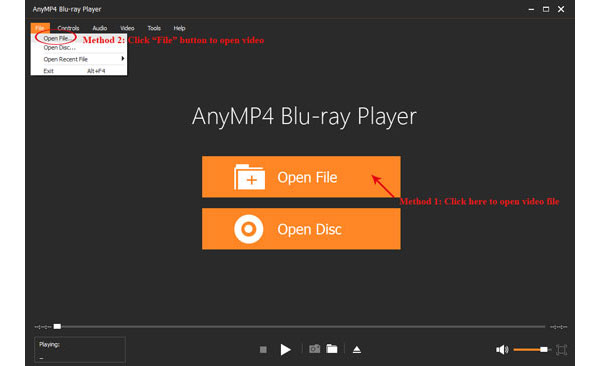
Step 2: Import your desired files for playing
Make sure to find that AVCHD and MP4 files you want to play, and you can start the operation. You are supposed to click the icon "Open File" in the original window, and select the file you want to play according to the address of the file in the computer. Then click button "Open" into the target MKV file, and the AnyMP4 Blue-ray Player will reply to your instructions soon and automatically play the video for you.
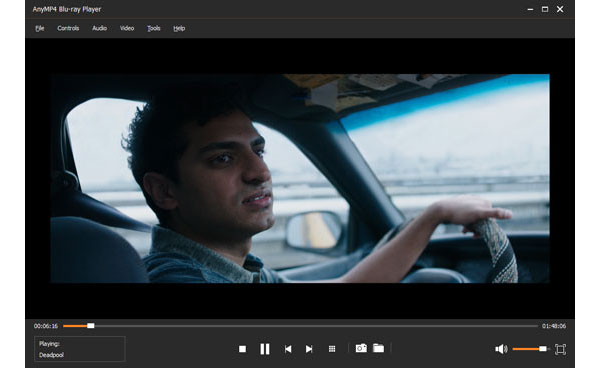
1. What is the best video format to use?
Different video formats are for different uses.
MP4 is best for compatibility.
MOV is best for storing high-quality files.
WMV is best for Windows platforms.
AVI is best for web browsers.
The best video format is best for your uses.
2. Can you convert AVCHD to MP4?
Yes. To convert AVCHD to MP4, you just need the AVHD to MP4 converter. Learn from this post to get more information about that.
3. Is AVCHD good for editing?
No. AVCHD is a processor-intensive code, and many computers have the problem in displaying and editing 1080i video. To edit AVCHD video easily, you are recommended to convert AVCHD to MP4.