Nowadays, many people are shooting and making 4K videos. It has higher quality and it can contain more details of the image. But 4K videos require a lot of storage space on your computer. Compressing the bitrate of the 4K video can reduce the size of the video and save more space. If you want to know how to compress the bitrate of 4K videos, you can read this article and learn 2 efficient tools to realize the compression on Windows and Mac.
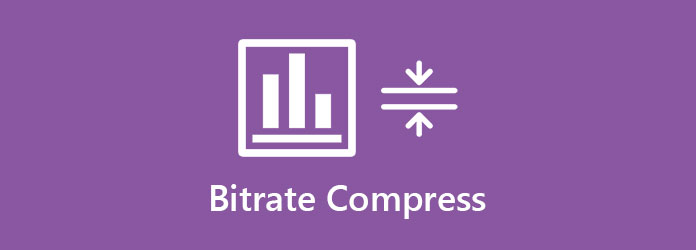
If you want to compress the bitrate of 4K videos online for free, you can use AnyMP4 Online Video Compressor. Its well-designed interface and flexible processing steps allow you to finish the compression easily on a web browser.
Step 1: Go to the website of AnyMP4 Online Video Compressor and click the Launch Free Compressor button to add a 4K video file. You can choose files in the browse windows and then click the Open button to upload the files.

Step 2: Then you can change the bitrate in the interface. Click the Bitrate field and select a small bitrate in the menu. You can see the size of the video decrease. You can also change the size, format, and resolution of the interface.

Step 3: If you want to start the compression, click the Compress button. The process takes few minutes and you can find the compressed video in the default folder.

Online Video Compressor helps you to compress 4K video bitrate easily. If you want to compress bitrate with more advanced editing features, you can use another tool.
Sometimes, lower the bitrate of the video can influence the quality of the video. The quality might be poor after the compression. So how can you compress bitrate and maintain the quality of the video? AnyMP4 Video Converter Ultimate is a versatile tool that allows you to compress bitrate and enhance the video quality with advanced features.
Secure Download
Secure Download
Step 1: Download and launch AnyMP4 Video Converter Ultimate. Then click the Toolbox feature in the main interface. Choose the Video Compressor in it. To add files, you can click the + in the center of the interface. You can choose files in the popup window.
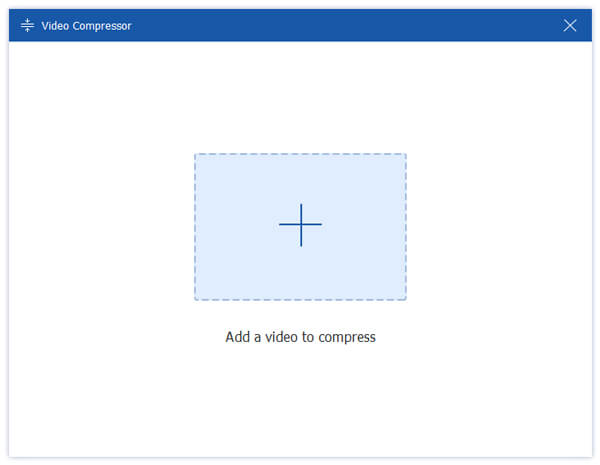
Step 2: To shrink the bitrate of the video, you can click the Bitrate field and choose the one you want in the menu. You can also adjust parameters like output format, resolution, and size of the video. To change the size, you can drag the dot on the right of the size field and you can see the size changing.

Step 3: Then you can output the compressed video. Before that, you can change the folder to save the videos. Just click the Save to the field and you can choose a folder in the popup window. To start compression, click the Compress button.
Step 4: Go to the Video Enhancer feature in the Toolbox, you can use this function to improve the quality of the video. It allows you to upscale resolution, removes video noise, optimizes brightness and contrast, and reduces video shaking easily. You can click the square on each function to select them. And you can preview the effect of the video by clicking the Preview button. If you are satisfied with the effect, click the Enhance button and save the video.

1. What is the bitrate of a video?
Bitrate refers to the number of bits contained by the image in a period in the video. It's measure by the bits per second and there is various prefix including kilo, mega, giga, or tera. A higher bitrate means higher image quality of the video.
2. What is the appropriate bitrate for a video?
2500 to 4000 kbps is suitable for a 720p and 30 fps video. the speed of translation is about 3.2 Mbps to 5 Mbps. For a 1080p and 60 fps video, the bitrate should be 4500 to 6000 kbps. The speed is between 5.6 Mbps and 7.4 Mbps.
3. How can I compress the video without lower the bitrate?
You can realize it with AnyMP4 Online Video Compressor and AnyMP4 Video Converter Ultimate. Just change the compression ratio for the video. The size of the video can be reduced but the bitrate won't change.
This article introduces you 2 useful tools to compress the bitrate of videos on Windows and Mac systems. You can use AnyMP4 Online Video Compressor to finish the compression easily on a browser. Or you can use AnyMP4 Video Converter Ultimate to lower the bitrate and enhance the video quality with advanced tools. If you have any questions about compressing bitrate of video or you want to know more about it, you can feel free to contact us.