The practicality of ISO files is unmatched if you are an enthusiast of physical media. Since ISO files are digital copies of optical discs, the portability and practicality they provide make storage backup and software installation as straightforward as possible, eliminating the need to keep physical discs on hand at all times. With the concept of ISO files now discussed, let us proceed to the main subject of the article, which focuses on highlighting five of the best ISO mounting software programs for Windows computers. These programs are crucial if you want to access ISO images on the go, as they will be responsible for reading the data embedded in the ISO archives. As a bonus, we will also explore how to create ISO images on your own using the simplest option for both Windows and Mac desktops.
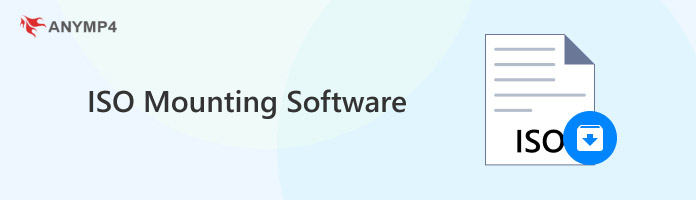
Fortunately, modern computers running Windows 10 have mounting ISO software that allows you to open ISO images directly on your computer. However, the lack of more advanced features in this built-in option could be a major limiting factor, depending on how you want your ISO archive to be accessed. Some limitations present in them are weak format support, a lack of advanced features, and limited processing options. With these restrictions in mind, using a dedicated mounting tool is still a superior option.
To learn how to mount ISO archives directly on your computer, please read our quick step-by-step guide below.
1. Locate the ISO archive on your computer and right-click on it; then, select Mount.
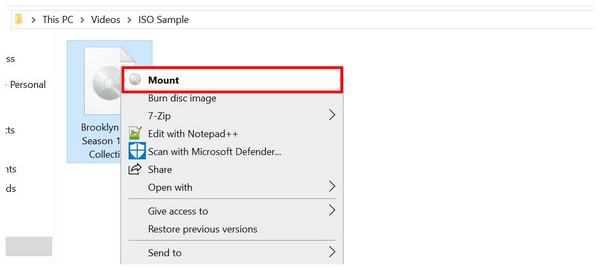
2. Wait for the file security warning to appear, then click Open to confirm that you want to mount the ISO file on your computer.
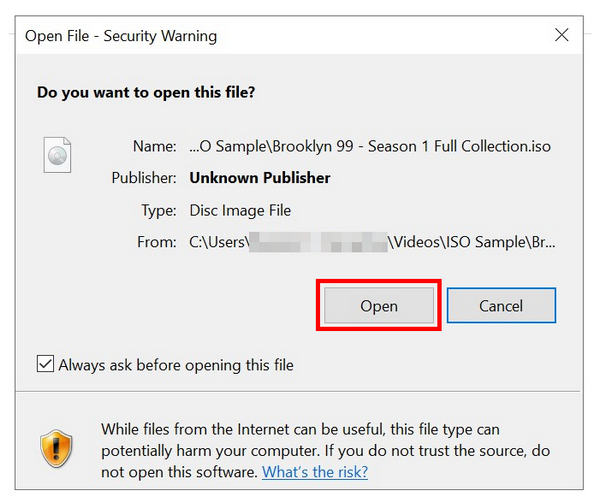
3. After a few seconds, the ISO will be mounted on your computer and will be present in the Devices and Drives section of your file manager.
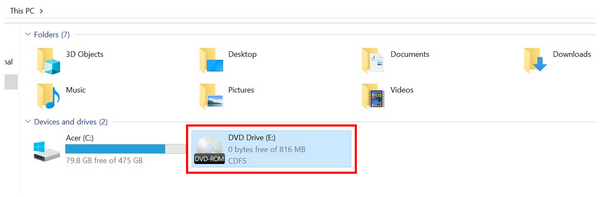
Unfortunately, this option is only advisable if you want to access a limited number of compatible formats on your Windows PC.
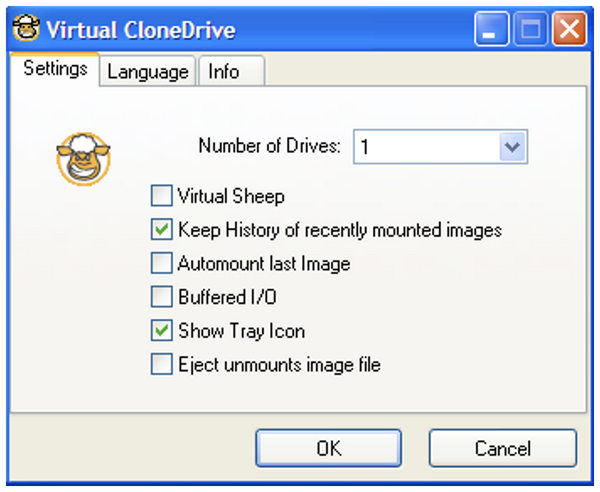
Ease of Use: Beginner-friendly.
Supported Format: ISO, BIN, CCD, IMG, UDF, DVD
Number of Virtual Drives: 15
Integrated with Windows Explorer: Yes
Resource Usage: Low system usage.
Optional Features: Multilingual interface support.
Compatibility: Windows 7, 8, 10, 11
When it comes to ISO mounting software, beginner-friendly options should be one of your top considerations. If that is the case, Virtual CloneDrive should be on top of your list. To start, this program is integrated with Windows Explorer, making it a practical tool for accessing ISO images directly within your file manager.
Additionally, the tool has low resource demands, making it fast, efficient, and highly accessible on most computers. If you are looking for practicality and ease of use, look no further than Virtual CloneDrive.
Main Features:
PROS
CONS
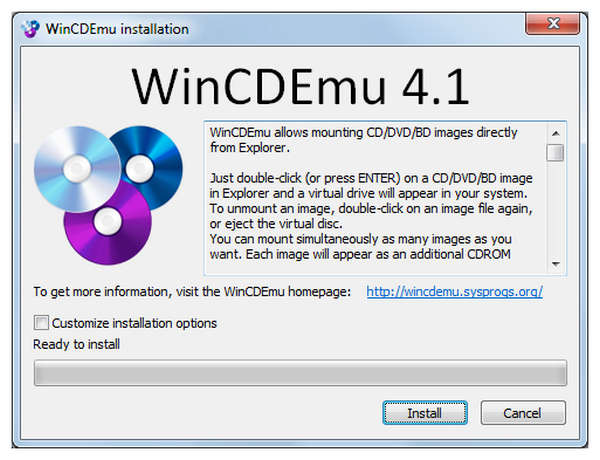
Ease of Use: Easy to use.
Supported Format: ISO, CUE, BIN, NRG, MDS/MDF, CCD, IMG
Number of Virtual Drives: Unlimited
Integrated with Windows Explorer: Yes
Resource Usage: Lightweight, low-consumption.
Optional Features: Supports command line scripting.
Compatibility: Windows XP, Vista, 7, 8, 10, 11
If you're looking for software to mount ISO files that's easy to use yet equipped with advanced features, WinCDEmu might be the best option for you. On the surface, the program is easy to use, lightweight, and extremely practical. However, the tool’s optional feature is optimized for advanced users due to its support for command-line scripting.
To learn what WinCDEmu is capable of, continue reading its main features, pros, and cons as an ISO mounting program.
Main Features:
PROS
CONS
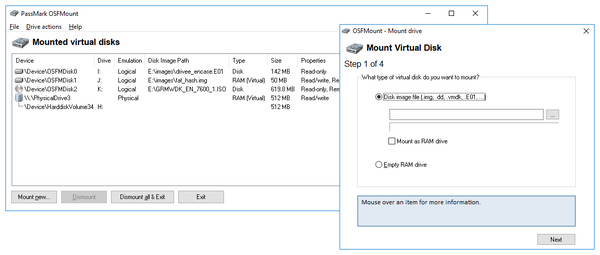
Ease of Use: Highly advanced and technical.
Supported Format: ISO, IMG, BIN, DD, VHD, VMDK
Number of Virtual Drives: Unlimited
Integrated with Windows Explorer: No
Resource Usage: Lightweight, low-consumption.
Optional Features: Low resource consumption.
Compatibility: Advanced scripting options.
On the other side of technical difficulty, we will now explore OSFMount. This program is specifically designed to align closely with experienced scripters and developers. The tool is designed to make most of its features accessible with scripting lines, and it even uses virtual RAM for improved consistency.
However, the program’s advanced design makes it overkill for casual ISO access needs. It is smarter to acquire more simpler program if you only want to open ISO images using ISO mounting software for Windows 7 or other versions.
Main Features:
PROS
CONS
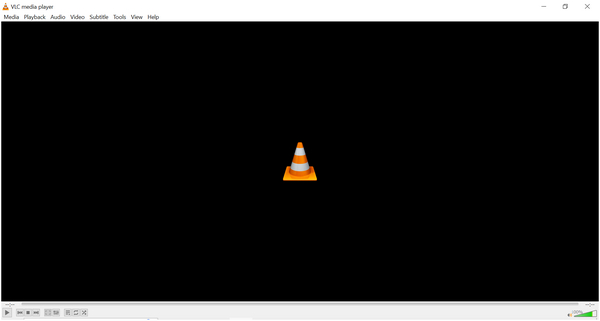
Ease of Use: Moderate difficulty.
Supported Format: DVD-Video, Blu-ray Video
Number of Virtual Drives: None since VLC only opens ISO files within the file explorer.
Integrated with Windows Explorer: No
Resource Usage: High consumption when running high-quality videos.
Optional Features: Advanced playback menu.
Compatibility: Windows and macOS.
Although well-known as a media player program, VLC Media Player is also capable of acting as an ISO loader within its media player tool. However, it can only support DVD or Blu-ray videos. Despite that, the program knows what its users need and makes the most of its features, perfectly adjusted for entertainment needs.
Main Features:
PROS
CONS
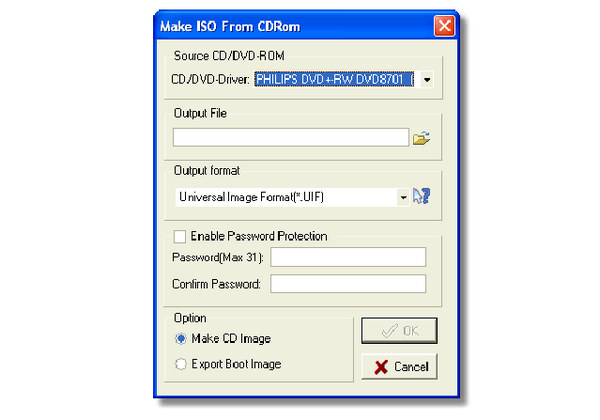
Ease of Use: Moderate difficulty.
Supported Format: ISO, BIN, NRG, UIF, IMG, CIF
Number of Virtual Drives: 15.
Integrated with Windows Explorer: No
Resource Usage: Extremely lightweight, it can run within the system tray
Optional Features: Data compression and encryption option.
Compatibility: Windows 7, 8
Moving back to traditional ISO mounting files, we have MagicDiscs. The best ISO image mounter for Windows 7 and earlier versions of Windows. Although it is a legacy file, the program has a clear advantage over the options in this list, as it offers data compression and encryption capabilities. Unfortunately, it no longer has active developer support, which makes it a risky choice for modern computers. It is only advisable for older devices.
Main Features:
PROS
CONS
For an easier time learning how to mount ISO files, this section of the article provides a tutorial on accessing optical drive archives with VLC Media Player.
1. Open VLC Media Player and select "Media"> "Open File."
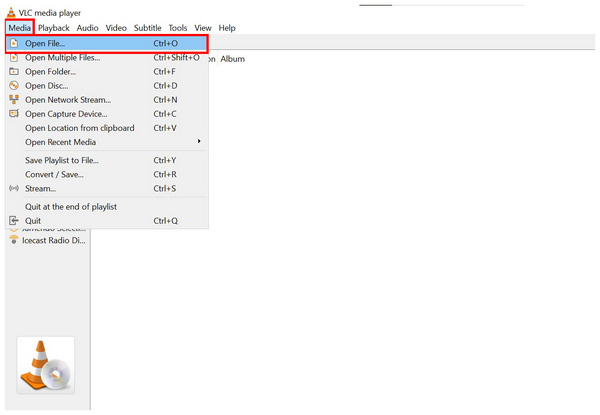
2. Navigate your Windows Explorer and find the ISO archive you want to access. Click on it, then select "Open."
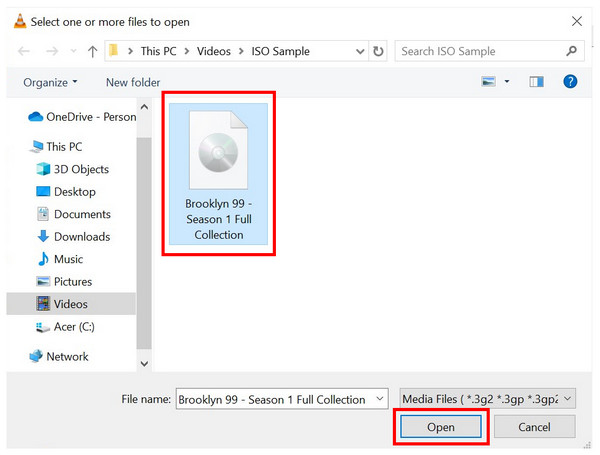
3. After a few seconds, the video content of the ISO will now play in your VLC Media player.
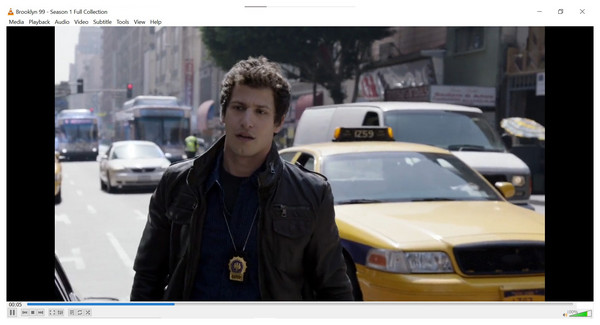
VLC Media Player is a solid option only if you are looking to play DVD video ISO archives. If you want to learn how to create an ISO from DVDs, the next section of the article is made for you.
Now that we have discussed the different tools that can mount ISO files, let us proceed to the software that can create ISO archives from DVD and Blu-rays, with none other than AnyMP4 DVD Creator.
Mainly developed as a DVD creator software, this versatile program was optimized to be easy to use and welcoming for users of all skill levels. This was made possible by its straightforward function and design, which also supported various formats of Blu-ray and DVD, including DVD-R, DVD-RW, BD-ROM, BD-RE, and other physical media options.
Additionally, data from DVDs and Blu-rays accessed in the program can be edited using templates, customizable designs, backgrounds, custom buttons, and text. Moreover, video editing options are also available in the tool, including trimmer, cropper, and subtitle plugins, which can be used before burning the content or saving it to an ISO file.
If you are concerned about the output quality of your ISO images, fear not, as AnyMP4 DVD Creator is also designed to maintain the quality of the videos it processes. The tool also offers multiple high-quality presets and audio output options, allowing you to make your ISO images more compact or burn ISO files to DVDs or Blu-rays.
In addition to these advanced features, you can ensure that your ISO creation process is as smooth as possible, as the tool has been optimized for fast burning speed, regardless of whether you are using the Windows or macOS versions.
If you are interested in using the program, please read our step-by-step guide below, which provides detailed instructions on creating ISO images on your computer.
Download the software first for a smoother experience following each step.
Secure Download
Secure Download
1. Load the DVD or Blu-ray you want to save as an ISO archive on your computer. Then, open AnyMP4 DVD Creator and select either "DVD Disc" or "Blu-ray Disc", depending on the type of media you have loaded.
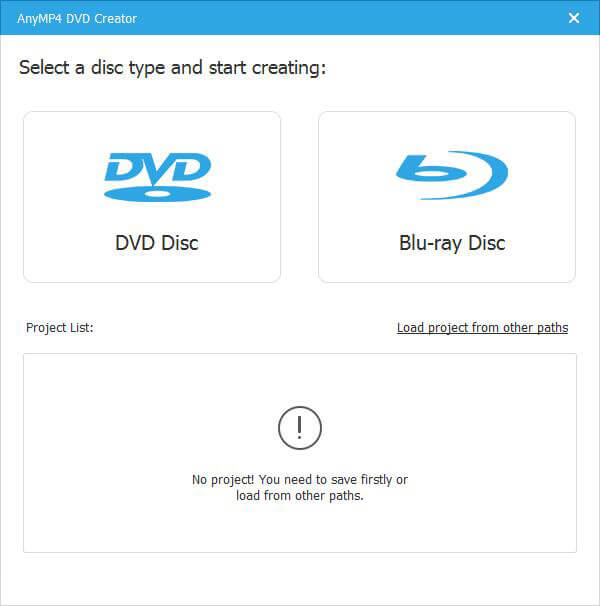
2. Wait for the program to read the content of your discs. In the disc menu editor, you can adjust the menu, background music, and other options for the DVD or Blu-ray content. Otherwise, click on Burn to proceed to the next step.
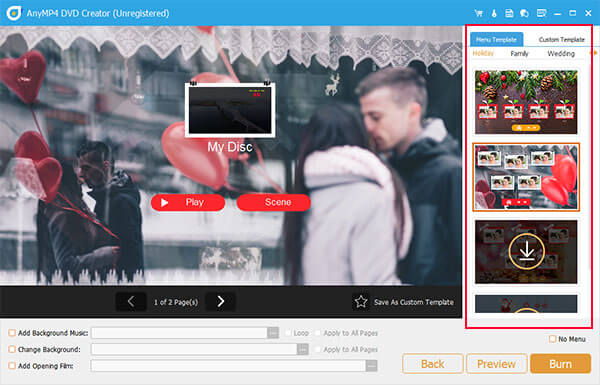
3. In the file burning menu, ensure that you click Save as ISO before setting the file saving destination and starting the burning process. Afterward, click on Start to begin saving the DVD or Blu-ray content into an ISO image.
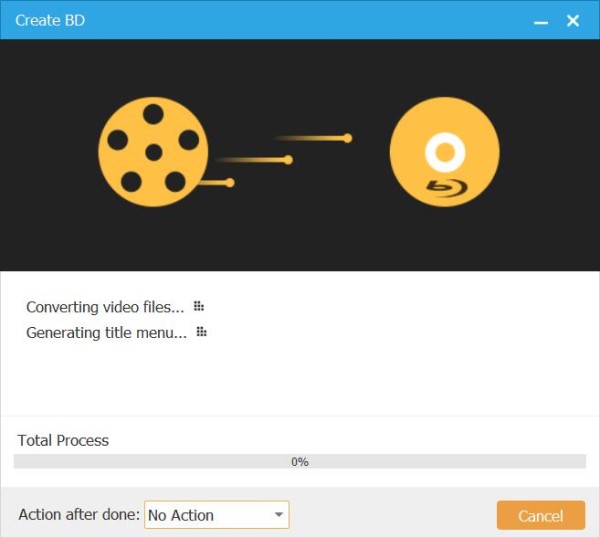
Once the burning process is done, the software will open the file destination that you set, where you can access the ISO image archive of the DVD or Blu-ray discs that you digitized. For more practical access, it is also advisable to directly convert the ISO image to MP4.
Now that we have highlighted the convenience and practicality that make ISO mounting software a valuable tool to always have on hand, we hope that this article has helped you decide which feature-rich software is best suited to your needs. With these options now fully explained, we hope that you will be able to create and access ISO images without relying on physical media.
Secure Download
Secure Download