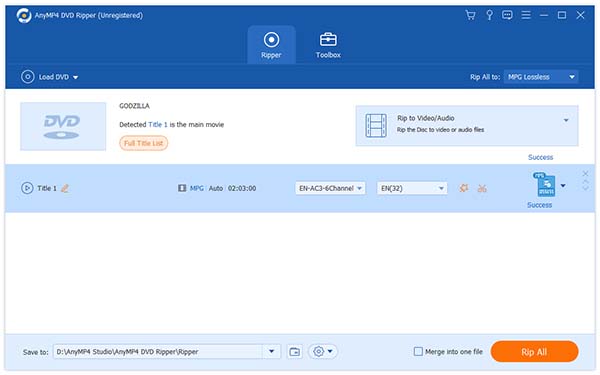TS video is famous for its compelling video quality and is often used on PS3, Xbox and some high-end video players. Dedicated for HD video fans, AnyMP4 DVD Ripper is equipped with the function to rip DVD to TS video format with astonishing ripping speed and fantastic video quality. After ripping DVD video to TS video format, you can play it with PS3 or Xbox for better enjoyment.
MPEG transport stream (TS) is a standard format for transmission and storage of audio, video, and data, and is used in broadcast systems such as DVB and ATSC.
Secure Download
Secure Download
In order to use AnyMP4 DVD Ripper, you must at first download it from our product webpage. Then you must install it to your PC. After the installation, you can open the software and check out the interface.

You can select "Load DVD" button to add your original DVD video or select "Load DVD Folder" to add several DVD videos at one time.
Click the "Profile" drop-down list to select TS profile. If you have problems finding it, you can input "TS" in the text area below and the software will find your needed profile.
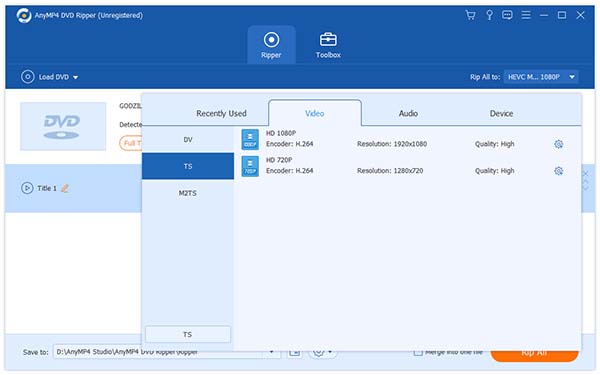
AnyMP4 DVD Ripper enables you to conduct further customization with its versatile editing tools. You can use them to trim video length, crop video frame, merge video clips together and add text/image watermarks. You can also adjust Video Brightness, Saturation, Hue and Contrast.
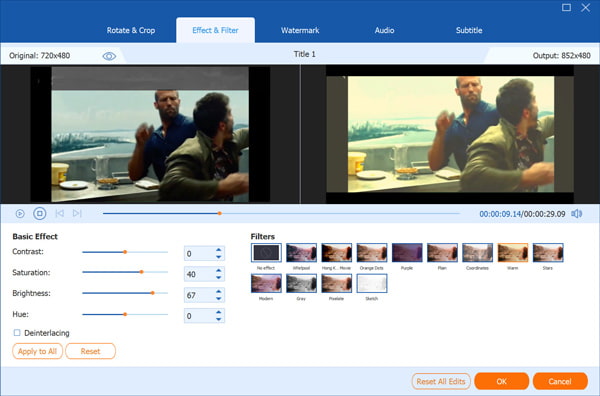
AnyMP4 DVD Ripper also helps you adjust output parameters to bring the video effect one step closer to perfection. You can adjust Video Encoder, Resolution, Bitrate, Frame Rate and Aspect Ratio. You are also allowed to adjust Audio Encoder, Channels, Sample Rate and Audio Bitrate.
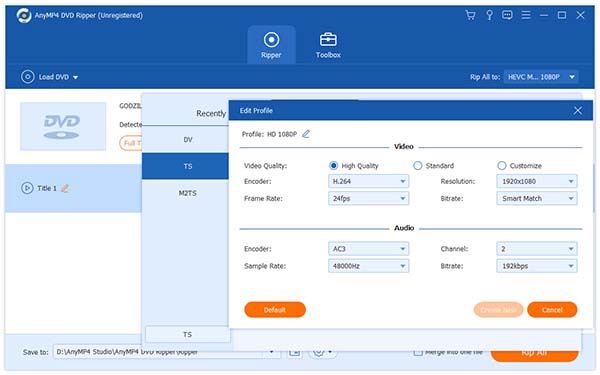
If you are not satisfied with the original audio track and subtitle of the video, you can use AnyMP4 DVD Ripper to choose your preferred audio track and subtitle if they are available.

After confirming all the settings, you can click the "Rip All" button to start the ripping task. Since AnyMP4 is built with a powerful and efficient inner core, the ripping process will be finished within a short time.
You'll get your needed TS video file when the progress bar reaches 100%.