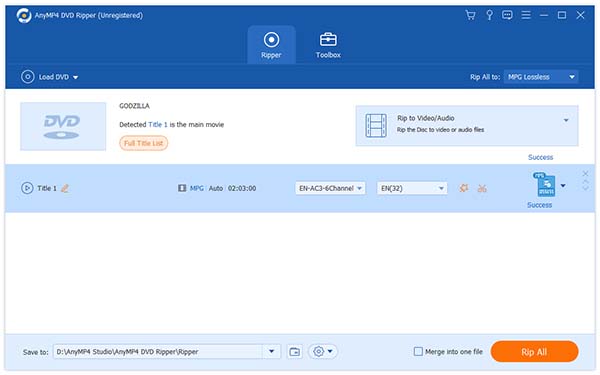Designed for fast speed, high video quality and universal application, AnyMP4 DVD Ripper is equipped with highly-advanced functions that will help you rip DVD to any video or audio format with incredible efficiency. It also helps you conduct specific video effect customization to bring the video effect one step closer to perfection.
Windows Media Video, also known as WMV, is a video compression format developed by Microsoft. The newest WMV 9 introduced several important features including native support for interlaced video, non-square pixels, and frame interpolation, which makes it one of the most popular video formats around the world.
Secure Download
Secure Download
You can download the almighty AnyMP4 DVD Ripper from our website and install it. You can also download the software from this page by clicking the "Free Trial" button.
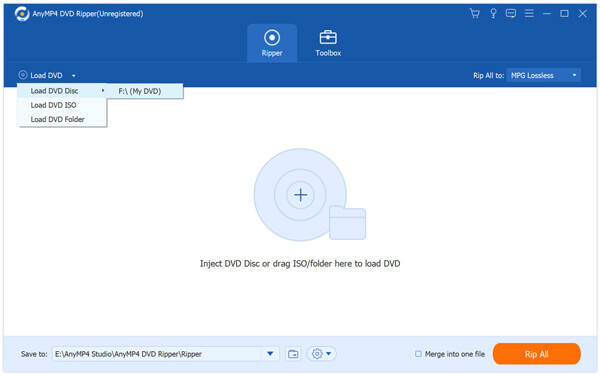
Click the "Load DVD" button to load your source DVD disc. You are allowed to load DVD Rom, DVD video and even DVD folder. If you need to remove added video files from the "File Name" list, you can select them and push the "Delete" button on your keyboard.
Then you should choose output format by clicking the "Profile" drop-down list. If you have problems finding it, you can input it in the text area and the software will find it for you.
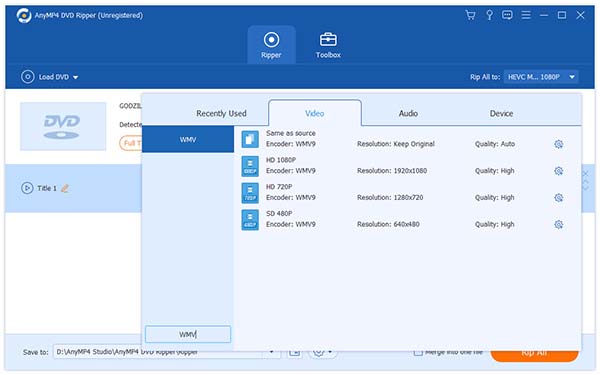
In order to bring the video quality one step closer to perfection, you can utilize the powerful editing tools to conduct specific video effect customization. You can trim video for your needed length, crop video frame to remove unwanted black edges, merge several video clips into one and add text/image watermark to personalize the video. You are also allowed to adjust Video Brightness, Saturation, Hue, Contrast and Volume.
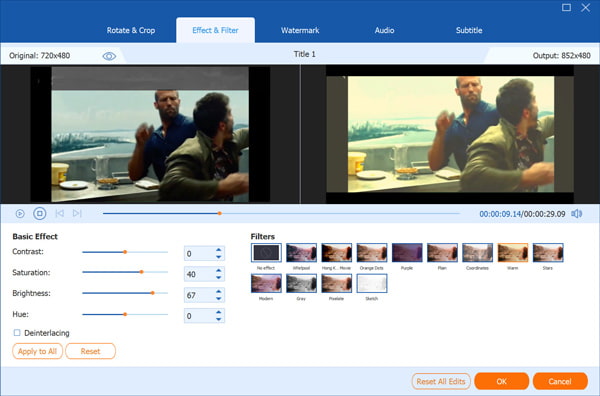
You can even customize output parameters including Video Encoder, Resolution, Bitrate, Frame Rate, Aspect Ratio as well as audio parameters such as Encoder, Channels, Sample Rate and Audio Bitrate.
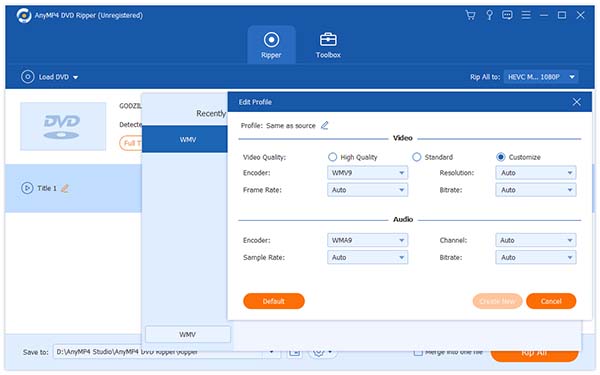
Some DVD video files contain more than one audio track. AnyMP4 DVD Ripper enables you to choose your preferred audio track and add downloaded subtitle if they are available.

Click the "Rip All" button to start ripping DVD to WMV format. WMV is very popular and is supported by many video players and portable devices.

When the progress bar reaches 100%, you will get your needed WMV video file.