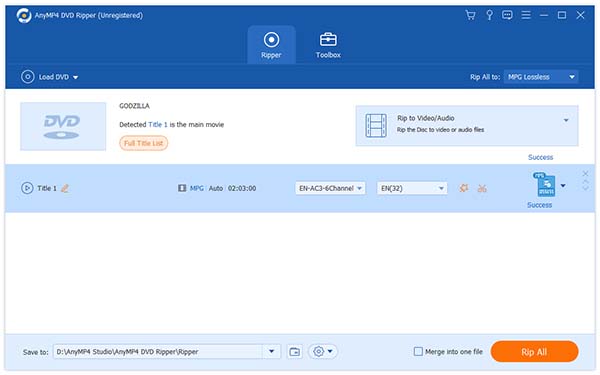AnyMP4 DVD Ripper provides DVD fans with advanced and efficient solutions to ripping DVD video to any video format with incredible speed and compelling quality. With the help of this amazing software, you can colorize your mobile life by ripping DVD video to portable devices such as the newest and most popular Xoom.
Motorola Xoom is an Android-based tablet computer which was the first tablet to be sold with Android 3.0 Honeycomb. Xoom has a 1280×800 widescreen, 10.1-inch display, 3D graphics acceleration and supports up to 720p video playback.
Secure Download
Secure Download
First you must download AnyMP4 DVD Ripper by clicking the "Free Trial" button. Then you must install it to your PC. If the installation is a success, you can open the software and check out the interface.
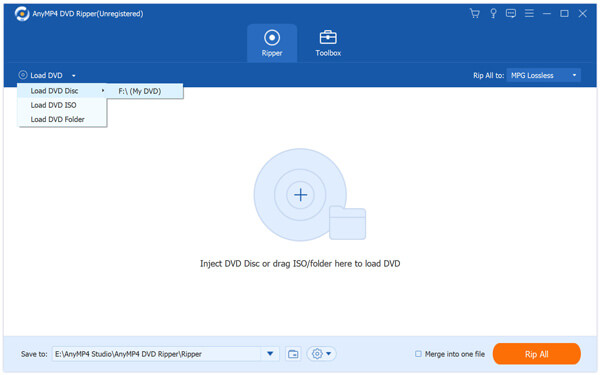
Click the "Load DVD" button to add your source DVD video. By selecting "Load DVD Folder" you can also add more than one DVD file. You can also right click a file to remove it from the "File Name" list.
Click the "Profile" drop-down list to select Android format that is supported by Xoom. Cannot find your needed profile? Input it in the text area below and the software will automatically find it for you.
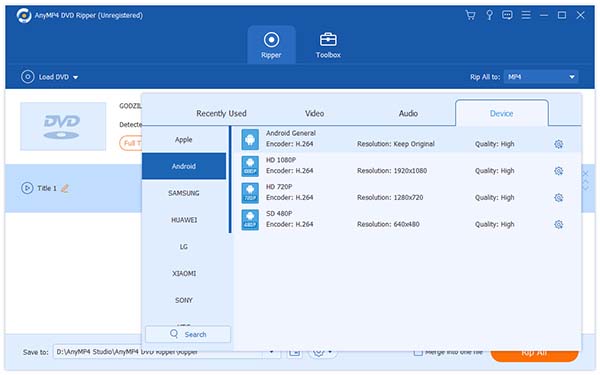
AnyMP4 DVD Ripper provides you with a collection of useful editing tools to help you customize video effect according to your needs. You can trim video for your preferred length, crop video frame to remove unwanted black edges, merge several video clips together and add text/image watermark to personalize the video. You can also enhance the video quality by adjusting Video Brightness, Saturation, Hue, Contrast and Volume.
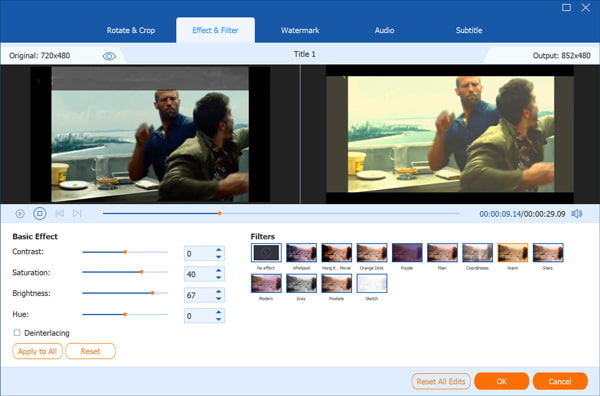
Output parameters such as Video Encoder, Resolution, Bitrate, Frame Rate, Aspect Ratio as well as audio parameters such as Encoder, Channels, Sample Rate and Audio Bitrate can also be adjusted.
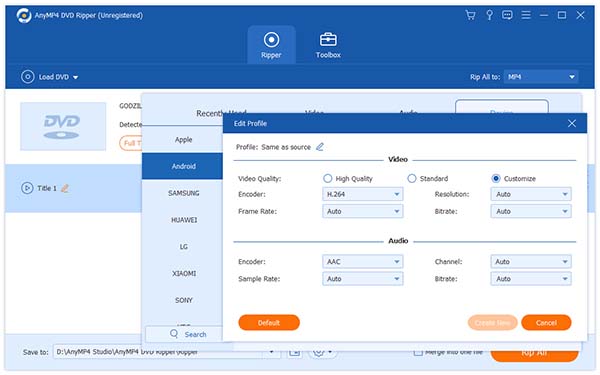
Some video files contain more than one audio track. You are allowed to choose your preferred audio track and add downloaded subtitle to the video file.

The last step you need to do is click the "Rip All" button to rip DVD to Xoom compatible format.
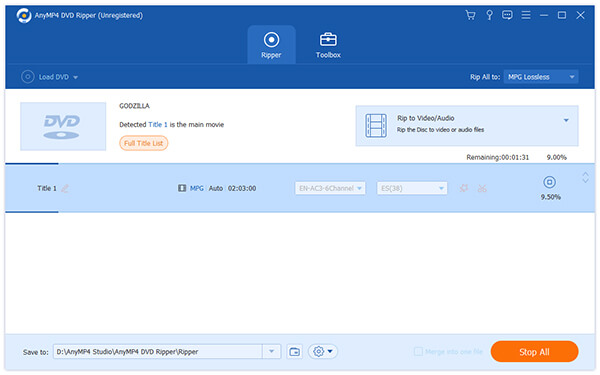
When the progress bar reaches 100%, you can get your needed video files and you are free to enjoy it whenever and wherever you want.