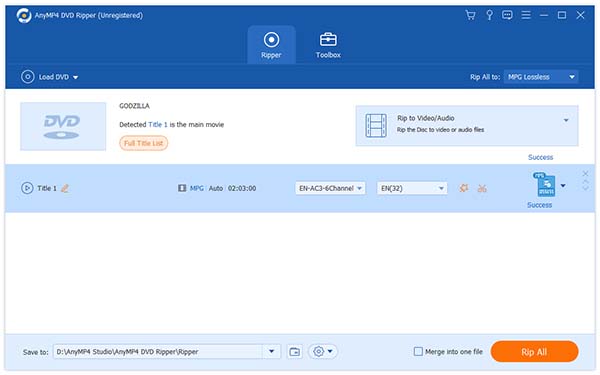AnyMP4 DVD Ripper is the best choice for DVD video fans that can rip DVD video to any video and audio format such as MP4, AVI, WMV, 3GP, WebM and MP3, AC3, AAC, WAV and OGG. It can rip DVD video to XviD coded video formats for excellent video quality and minimum video size.
XviD is a video codec library following the MPEG-4 standard, specifically MPEG-4 Part 2 Advanced Simple Profile (ASP). XviD is a popular and promising new codec favored by video fans from all over the world, which possesses multiple advantages such as incredible video quality and small video size. XviD can be used on all platforms and operating systems for which the source code can be compiled.
Secure Download
Secure Download
You can either install AnyMP4 DVD Ripper to the select path of your PC, or choose an installing path that you prefer. You can open the software and check out the interface to see if it's successfully installed.
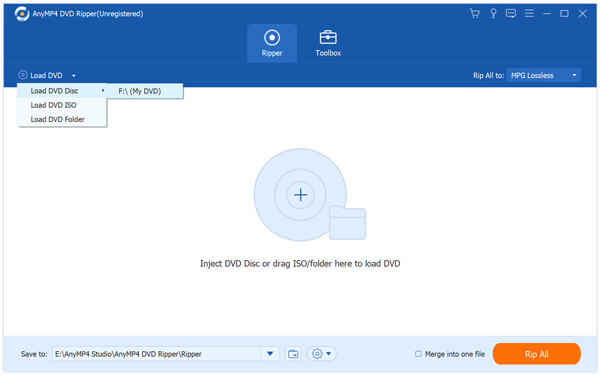
Open your DVD drive tray and put your DVD disc in it, then click the "Load DVD" button. The software will start reading the disc and will show the DVD files in the "File Name" list.
You can find XviD profile in the "Profile" drop-down list, then choose your needed XviD coded video format. If you cannot find it, input it in the text area to order the software to find it for you.
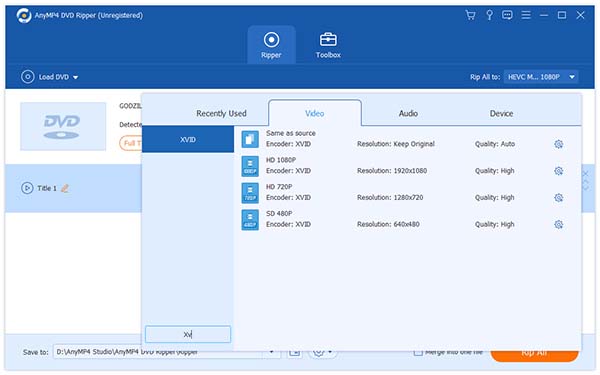
AnyMP4 DVD Ripper is equipped with a collection of versatile editing tools that can help you customize video effect according to your preferences. You can trim video for your needed length, crop video frame, merge video clips into one, add watermark to personalize the video, and adjust Video Saturation, Contrast, Brightness, Hue and Volume to improve video effect.
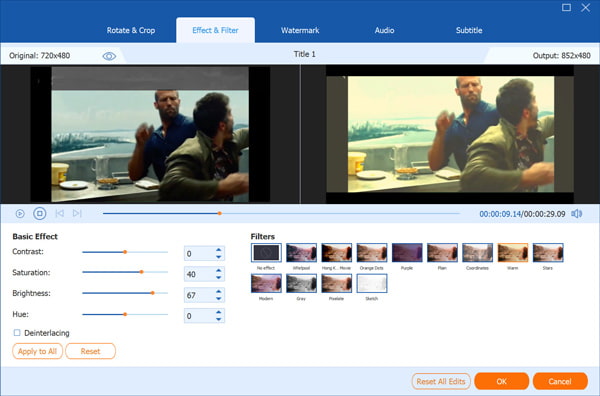
This amazing software also enables you to customize output parameters to further optimize video effect. You are allowed to adjust Video Encoder, Resolution, Bitrate, Frame Rate, Aspect Ratio, and Audio Encoder, Bitrate, Channels and Sample Rate.
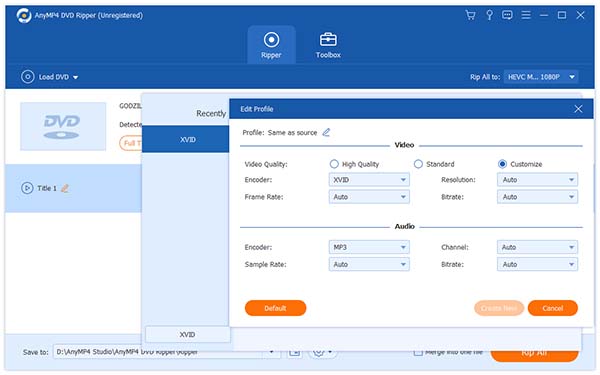
AnyMP4 DVD Ripper allows you to choose your preferred audio track if available, and add downloaded subtitle to the video.

After all the customizations, you can click the "Rip All" button to start the ripping task. The software is designed for speed and efficiency, and can achieve any task within a short time.
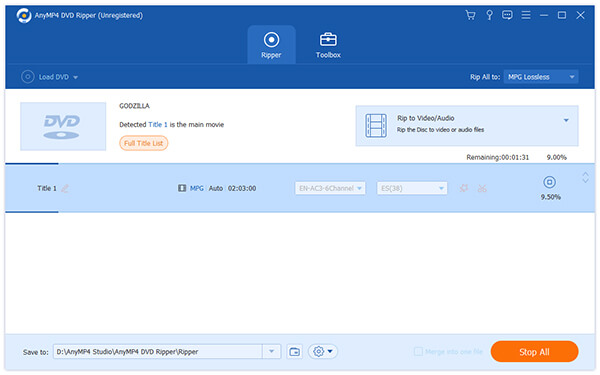
When the progress bar reaches 100%, you can get your needed XviD coded video files.