If you just discover some favorite movies in a DVD, VLC Media Player is the open source DVD Ripper to copy movies from DVD to computer. How to rip DVD with VLC Media Player? If you are not familiar with the process, you can learn more detailed information from the article now.
Moreover, you can also get some alternative solutions if you are not satisfied with the method to convert DVD to MP4 with VLC Media Player on Windows and Mac. Find out the useful information from the article and choose a suitable DVD ripper accordingly.
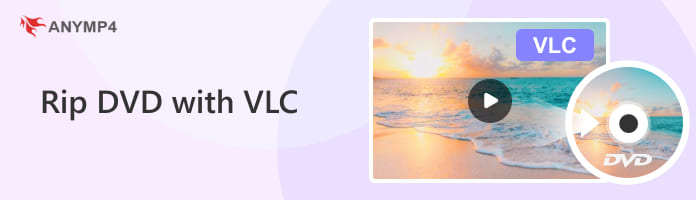
DVD used to be a popular digital optical disc storage format. You might have some DVD collections with some important videos, how to rip DVD to MP4 or other digital formats? VLC should be a free and popular DVD ripper you have already installed. Just learn more about the detailed process to rip DVD to MP4 with VLC Media Player on Windows 10 as below.
1. Launch VLC Media Player on your computer. Click the 'Media' tab on the upper left corner to choose the 'Open Disc' option from the drop-down menu. You can also choose the 'Convert/Save…' option.
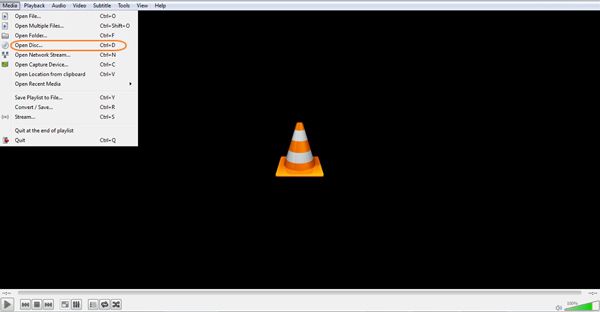
2. Select the 'Disc' tab from the pop-up window to load the DVD or CD for ripping. Click Browse to load the inserted DVD disc or choose a DVD folder/ISO file. Further, click Convert/Save at the bottom to proceed.
Note: Under the 'Disc' selection, you can check the box for 'No disc menu'.
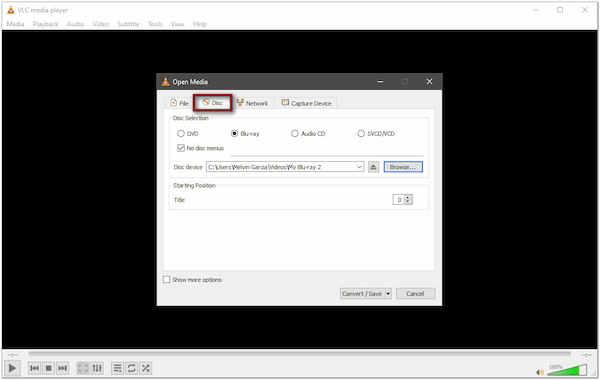
3. Select the codec and other particulars you would like to use. The 'Video – H.264 + MP3 (MP4)' option from the Profile should be a nice solution. Now you can select the destination folder to export the DVD to MP4 files.
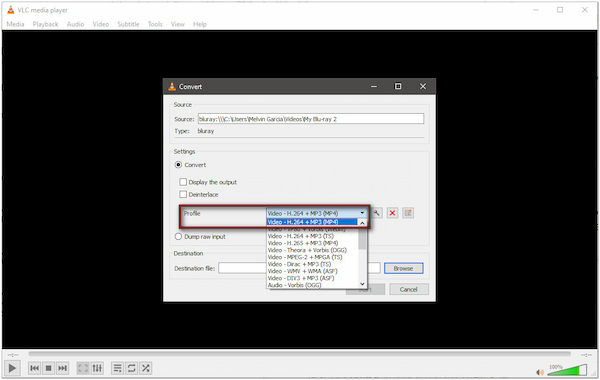
4. After that, you can click on the 'Start' button to convert DVD to MP4 via VLC Media Player. Since the DVD ripping algorithm is not updated for a period of time, it might take a period of time to get the desired MP4 files on your computer.
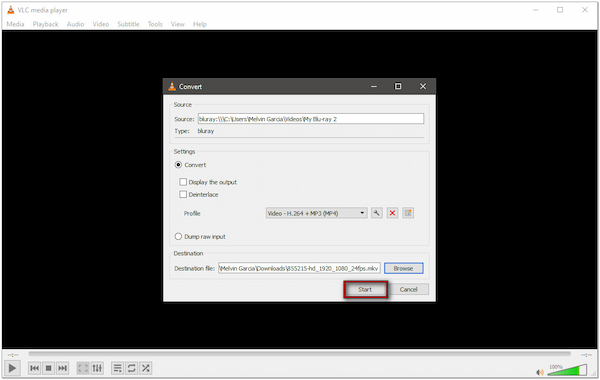
When you use VLC to convert your DVDs, some find that it cannot rip DVDs properly as part 1. Well, there are some possible reasons:
Copy Protection: This is the most likely reason that hinders the DVD ripping process. Commercial DVDs frequently use a variety of copy protection features, such as region codes and CSS. The libdvdcss library is the main way that VLC decrypts CSS and region codes on its own. Often, more recent or sophisticated security measures will stop VLC from effectively ripping the DVD. If you want to rip copy-protected DVDs, you can try other advanced DVD ripping tools.
Outdated VLC Version: Make sure you are using the latest VLC. It's possible that older VLC versions have issues that prohibit proper ripping or don't support the latest codecs.
Missing Codecs: Although libdvdcss is typically included with VLC, it can occasionally be absent or improperly installed, particularly on Linux variants where a separate installation may be necessary.
Incorrect VLC Settings: There are many settings before starting the conversion process, like audio/subtitle selection. Check your settings again before ripping.
Damaged/Scratched DVD: A physically damaged DVD can prohibit ripping and result in reading difficulties.
When you are using a Mac, you can follow the similar process to use VLC to burn DVD files. Just as mentioned above, the slow conversion speed should be a major drawback for VLC. Here are a few more others you should pay attention as below.
1. Quality limitation. If you want to play H.265 encoded videos or 4K videos on VLC Media Player, there should be lots of problems. Not mention about ripping DVD to 4K videos with VLC.
2. Format limitation. VLC only supports a limited number of video formats, such as MP4, OGG, WebM and others. As for the case, you might not able to convert DVD to your devices directly.
3. DRM Protection. Moreover when you need to rip some DVD with CSS DRM protection or others, VLC Media Player is not able to convert DVD to MP4 or other video formats.
4. Ripping errors. After ripping a DVD with VLC, you may find various playback issues. For example, the audio is out of sync or completely has no sound. Or the playback is laggy sometimes.
In order to get rid of all the restrictions of VLC Media Player, AnyMP4 DVD Ripper should be professional DVD ripping software. Besides the ordinary video formats, you can also covert DVD to 4K/1080P/720P videos. Moreover, you can also set parameters, such as video codec, resolution, bitrate, frame rate, audio codec, audio channels, and so on.
1. Convert DVD to MP4 and other formats with zero limitation and 6x faster ripping speed than VLC Media Player.
2. Extract the audio and video from DVD to more than 160 formats and presets for most of your devices.
3. Different from VLC ripping DVD, the program is able to remove most of the DRM protection algorithms.
4. Multiple editing DVD video effect, such as rotate video, crop video, adjust video effect, add watermark, and more.
Secure Download
Secure Download
1. Download and install the latest version of AnyMP4 DVD Ripper on your computer. Click the "Load DVD" option after you insert the DVD to the drive of your computer. The program is able to detect all the videos of your DVD automatically.
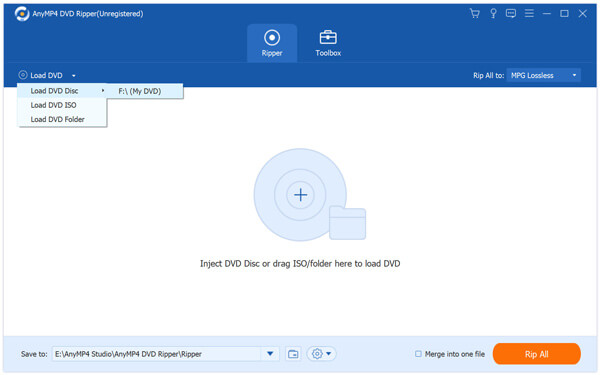
2. Click the "Profile" button and choose the desired format or optimal preset. Just similar as VLC ripping DVD, you can choose the audio codec, video codec, resolution and more other parameters in order to rip DVD to MP4 or convert DVD to MP3.
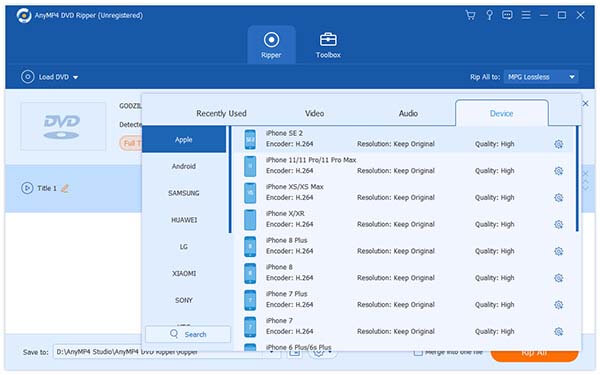
3. Edit the output videos. Besides the basic editing features, such as rotate, crop, effect, watermark and more. You can also enhance the quality of your videos when you convert DVD to video formats. Just click the "Rip All" button to convert DVD to MP4 format.
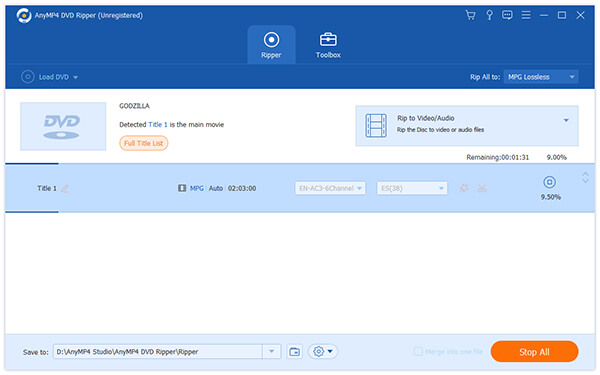
Is there an alternative method for VLC to rip DVD or CD on Mac? Handbrake is an open source DVD ripper to create ISO from DVD, such as iPhone, iPad, iPod, Apple TV and more other formats. But in order to rip the DRM protected DVDs, you have to install libdvdcss beforehand.
1. Just as mentioned, after you download and install Handbrake DVD ripper, you have to install libdvdcss to get rid of the Content Scramble System (CSS) used on DVDs. When you get everything done, you can launch the installer to rip DVD on Mac.
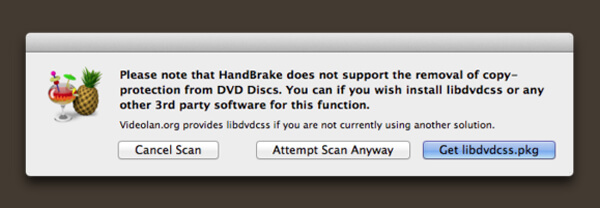
2. After that you can insert the DVD you want to rip. Once you insert the DVD into your Mac, you can choose your DVD and click "Open" option to load DVD disc, HandBrake then scans the DVD for the titles it contains. Generally, you can choose the title with the longest duration.
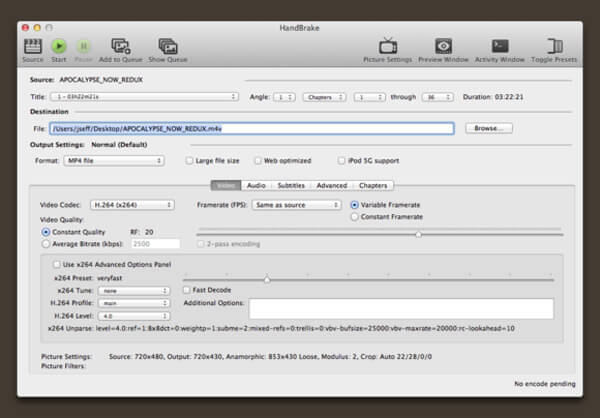
3. Choose the desired preset for the output. Handbrake provides two types of presets, Devices and Regular. As for the general formats, you can convert DVD to MP4 as VLC Media Player. You can also choose iPod, iPhone, iPad and Apple TV only.
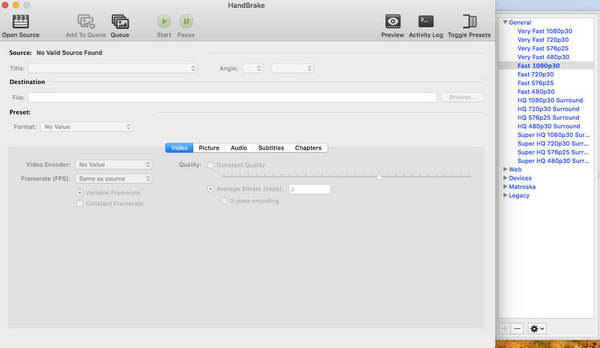
4. Now you can tweak your settings, such as audio, subtitles, add metadata and other information. Click the "Start" button of the Handbrake Window to begin ripping the selected video, and display a progress bar along the bottom of the screen.
Is VLC good for ripping DVDs?
Though VLC can rip DVDs, it often has errors like audio out of sync or choppy playback. If you want a stable DVD ripper, it's better to choose an alternative like AnyMP4 DVD Ripper.
Will ripping a DVD with VLC ruin the DVD?
No. DVD ripping is the process of making a digital copy of the physical DVD. It won't change or ruin the content of the DVD.
Why VLC can't rip my DVDs?
If your DVD is copy-protected with DRM, VLC can't rip it. Or you can download the new version of VLC and try to rip it again.
When you want to rip DVD with VLC Media Player, you can follow the process to convert DVD to MP4 and other formats. But there are some restrictions to convert DVD to MP4 with VLC, such as the video quality, video formats, DRM protection and more. If you want to use some professional DVD rippers as VLC alternatives, AnyMP4 DVD Ripper and Handbrake should be the best options you can take into consideration.