It cannot be denied that technology has changed our world and make it more convenient to live in. However, every coin has two sides, so does technology. For instance, there are too many video formats around our world and sometimes it is difficult to re-encode between them, like 3GP and MOV. That is why you should read this article carefully, finding the best 3GP to MOV converters for your macOS or Windows computer.
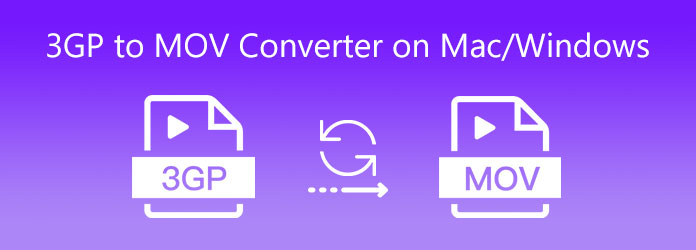
When looking for the best 3GP to MOV converter, you may focus on several factors, like cross platform, easy to use, etc. AnyMP4 Video Converter Ultimate can meet these need and more demands.
Key Features of the Best 3GP to MOV Converter
Secure Download
Secure Download
Step 1. Import video files
Launch the best 3GP to MOV converter once you install it on your PC. There is another version for Mac. Then you have two ways to add the source videos. Open an Explorer window, find the video files, and drag and drop them into the converter. Alternatively, click the Add Files menu and import the 3GP files. The software can process multiple videos at the same time.

Step 2. Set output format
After video loading, click the Convert All to option at upper right corner to open the format dialog. Go to the Video tab, choose MOV from the left hand column, and select a preset. You can also adjust resolution, frame rate, and more by hitting the Gear icon. Click the blank area to close the format dialog.

Step 3. Convert 3GP to MOV
Locate the bottom left side, click the Folder icon and choose a specific folder to save the result. Finally, click on the Convert All button to begin converting 3GP to MOV immediately.
Note: To convert MOV to 3GP, you just need to import MOV files, and set 3GP as the output

The online video converter app is another option to convert your 3GP videos into MOV format. Here is a top list below.
AnyMP4 Free Online Video Converter appears on the top of our 3GP to MOV converter freeware list, partly because it does not have any limit when converting videos online.
Pros
Cons
How to Convert 3GP to MOV Online for Free
Step 1. Open a browser and visit https://www.anymp4.com/free-online-video-converter/. Press the big Add Files to Convert button and download the launcher.

Step 2. Wait for the launcher to pop up and click the Add File menu to upload several 3GP or any video files that you want to convert. If you want to get more options, like resolution and more, click the Gear icon.

Step 3. Go to the bottom and select MOV on the format bar. Click the Convert button, and then download the result when the process finishes.
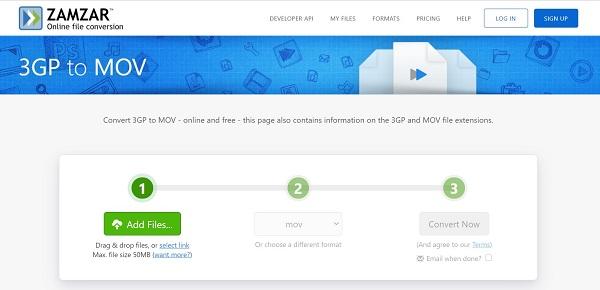
As an online file converter, Zamzar has been around for years. It lets you process several 3GP files online up to 50MB at one time. Moreover, you can send the result to your email after converting.
Pros
Cons
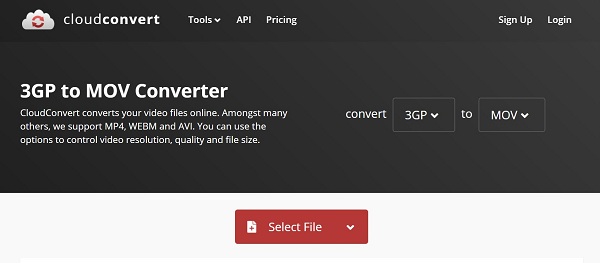
CloudConvert is another database of online file converters that has the capacity to convert 3GP to MOV. The free account has a maximum limit, 1GB, but you can purchase paid plans if your file is too large.
Pros
Cons
Can Mac play 3GP files?
On Mac OS X/11/12, you cannot play 3GP videos with QuickTime. Instead, you have to download a 3GP video player or convert the files to MOV.
How do I convert MOV to PNG on Mac?
There is no app on Mac that has the ability to convert MOV to PNG. Alternatively, you can use an online MOV to PNG converter to do the job.
Why is my MOV files so big?
Firstly, the longer a MOV file, the larger the file size. Moreover, the resolution and other parameters can determine the video file size too.
Now, you should learn at least four ways to convert your 3GP files to MOV format on Mac and PC. Online video converter apps are convenient way to do the task, partly because they do not need installation. If you need more advanced features, try AnyMP4 Video Converter Ultimate directly. More questions? Please feel free to write down your message below this post.