According to a recent survey, many people complained that there are too many video formats and they did not understand when to use which exactly. MOV and SWF, for example, are two commonly used video formats. They both have the benefit on small file size with high quality contents.
However, MOV are compatible with a wide range of media player and systems. SWF is more suitable to distribute on the internet. Anyway, this guide tells you to best ways to convert between MOV and SWF on PC and Mac.
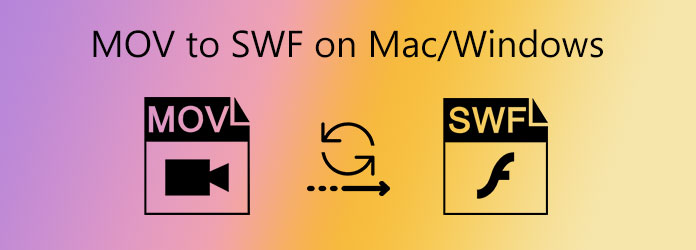
When converting video formats, the output quality is the biggest concern. That is why we recommend AnyMP4 Video Converter Ultimate.
Main Features of the Best MOV to SWF Converter
Secure Download
Secure Download
Step 1: Add video files
The video converter software offers two versions, one for Windows 10/8/7 and the other for Mac OS X/11/12. You can download and install the right one on your computer. Then launch it and add the video files that you want to convert by hitting the Add Files menu at upper left side. Or you can drag and drop the video files from folder to the interface directly. The software is able to process multiple video files at the same time.

Step 2: Select output format
You can see the titles appear in the library panel after video loading. Then the main interface offers a variety of useful tools and information, such as preview, video editing, etc. To set the output format, click the Convert All to menu at the top right side, go to the Video tab, choose the proper video format from the left column and pick a preset. If you need to convert MOV to SWF, select SWF in Video tab. Reversely, select MOV. Plus, you can adjust each parameter in the preset by hitting the Gear icon.
Tip: If you want to select various output format to each video, set it in the Format option on each title.

Step 3: Convert video files
Finally, click the Folder icon at the bottom of the interface and select a specific folder to save the output. Once you click on the Convert All button, the video converting will initiate.

Some people do not like to install software on their machine. It makes sense when you consider the limited storage. AnyMP4 Free Online Video Converter is an alternative solution to convert MOV to SWF or reverse online.
Step 1: Copy and paste https://www.anymp4.com/free-online-video-converter/ in the address bar in your browser and press Enter key. Then, press the Add Files to Convert button to activate the launcher.

Step 2: Next, click Add File button on the launcher and upload the SWF files from your computer. The online app does not have file size limit and support multi-thread.

Step 3: Select MOV from the format panel at the bottom and click the Convert button. When prompted, download the results to your hard drive.
Can I convert MOV to AVI?
No matter you intend to convert MOV to AVI or other video formats, you will need a powerful video converter. We have shared two options above.
Does iPhone support SWF files?
Natively, iPhone cannot open or play SWF video files due to lack of codec in iOS. You can convert SWF to MOV or use a SWF player app on your iPhone.
How to compress large MOV files?
MOV is used to hold lossy video content. So, MOV files have been compressed already. If a MOV file is too large, you can split it into several clips or convert it to another format, such as SWF.
This guide has talked about how to convert MOV to SWF or SWF to MOV on Mac and Windows. As two video formats, they are pretty different on various aspects. The good news is that you can transcode between them if you have a powerful video converter, like AnyMP4 Video Converter Ultimate. It is not only easy to use, but also able to produce high quality video output. If you have more questions, please write it down below.