ISO files are the standard archives for enthusiasts of Blu-ray and DVD data, as they are digital copies of the data written on physical discs. However, what if you want to write these ISO files back to physical storage, such as a Blu-ray disc, for file backup, archiving, or playback on a Blu-ray player? This article will address the scenario by providing different options for burning ISO files to Blu-ray discs, compatible with both Windows and Mac devices. We will highlight the best Blu-ray burner options for both Windows and Mac, as well as provide simple troubleshooting tips to ensure a smoother burning process.
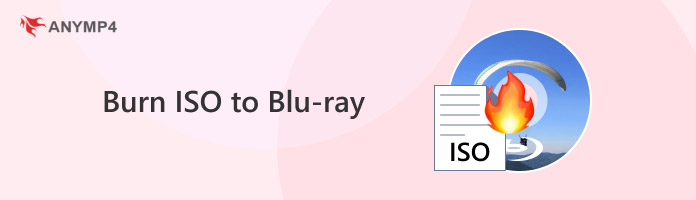
Without further ado, let us now proceed to the best option for writing ISO archives to Blu-ray on a Windows PC, which is none other than AnyMP4 Blu-ray Copy. As its name suggests, this software is a dedicated Blu-ray copying app equipped with multiple functions that enable copying, cloning, and burning data to modern Blu-ray hardware.
If your main concern is burning ISO images to Blu-ray, this software is designed for you, as it supports writing to various Blu-ray disc formats, including BD-R and BD-RE. It can also burn digital data, such as ISO and Blu-ray folders, to blank Blu-rays with no problem. If you are concerned about storage size, fear not, since the software is designed to compress data to make it compatible with BD-25 and BD-50 discs.
When it comes to copying Blu-ray data to a digital format, the tool offers flexible copying modes, including the simple full disc copy options that also copy the Blu-ray menu, subtitles, and other extras. On the other hand, a main movie only copy option is also available if you are only interested in copying the main content of the Blu-ray.
Moving forward to the more advanced options, the tool is equipped to handle DRM security measures such as AACS and BD+ with ease. It makes AnyMP4 Blu-ray Copy an excellent option for digitizing protected Blu-rays. All of these features are widely supported by the tool's fast processing speed, as well as its top-notch compatibility with Blu-ray drives.
With these features out of the way, let's proceed to the tutorial below, which will highlight how beginner-friendly the program is and how it was designed with ease of use in mind.
For an easier time following our tutorial, please remember to download the software first.
Secure Download
1. Load the Blu-ray disc on your computer using an external Blu-ray drive or a built-in option if your computer has one. Ensure that the Blu-ray disc has been loaded properly and is recognized by your computer as a storage device.

2. Open AnyMP4 Blu-ray Copy. Among the four available modes, select the Write Data option. This mode functions by writing data, such as an ISO image, to the loaded Blu-ray disc.
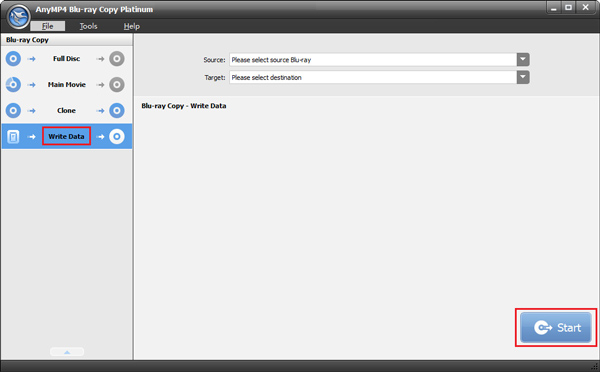
3. In Write Data mode, set the Source option to the ISO image you want to burn, and then select the Target option to the loaded Blu-ray drive on your computer. Once these options are set, click on Start to begin the Blu-ray burning process.
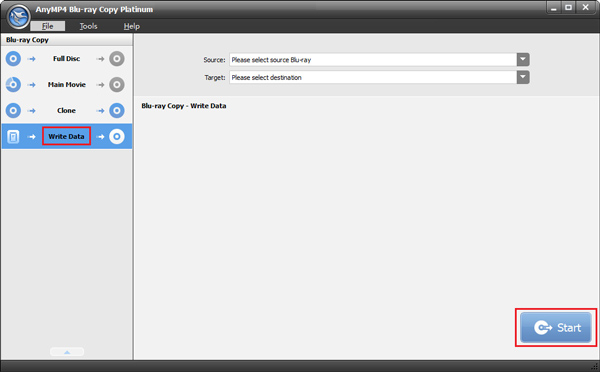
When it comes to an ISO to Blu-ray converter on Windows computers, AnyMP4 Blu-ray Copy is a strong contender in the market. The perfect blend of features, security bypass, and accessibility makes the program a solid option regardless of the user’s skill level.
Moving forward to the second most used operating system for modern computers, the best Blu-ray ISO burner for Mac desktops is none other than DVDFab Blu-ray Creator.
Since most Macs are renowned for their reliable processing chips, DVDFab’s Blu-ray software will be able to leverage Apple computers’ greatest strengths, thanks to the software’s multi-core processing capabilities.
Much like the Windows options feature above, the tool can also read most Blu-ray discs regardless of their format, whether they are BD-25 or BD-50. This versatility allows the program to serve as an excellent tool for burning multiple ISO files to Blu-ray, making Blu-ray hardware an effective offline storage solution.
Unfortunately, DVDFab Blu-ray Creator has a significant issue with its pricing. The tool is on the more expensive side, even by the standards of Mac OS software.
If you are impressed by the tool’s features and are willing to navigate its pricing limits, please proceed to our guide below to learn how to use the software to burn ISO to DVD and Blu-ray discs.
1. Load the Blu-ray disc on your Mac computer. Then, open DVDFab Studio and select the Creator tab. Select the Blu-ray Creator option from the available modes and click 'Add Source' to add your ISO image.
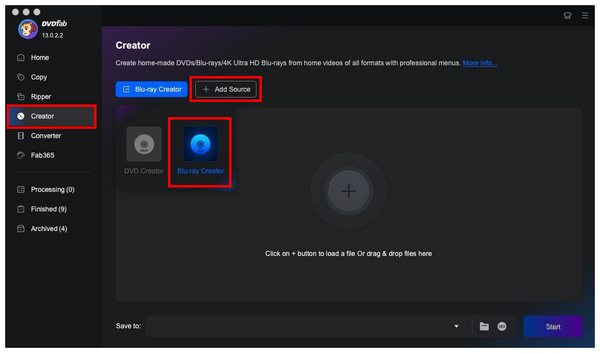
2. Wait for the ISO file to be read by the program. Once it is loaded, you can adjust the Advanced Settings in the menu for further customization. Otherwise, click on Start to begin the Blu-ray burning process.
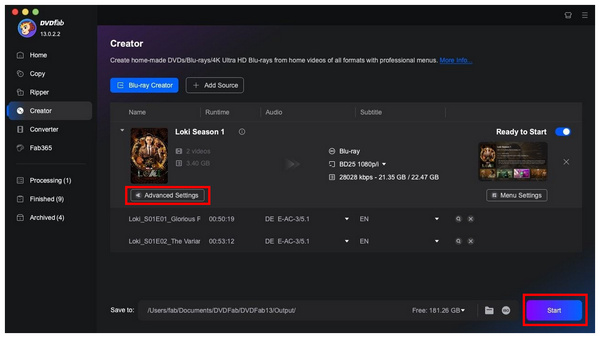
3. Wait for the burning process to finish. The duration will be affected by several factors, including the quality of Blu-ray discs, the file size of the data, and other similar factors.
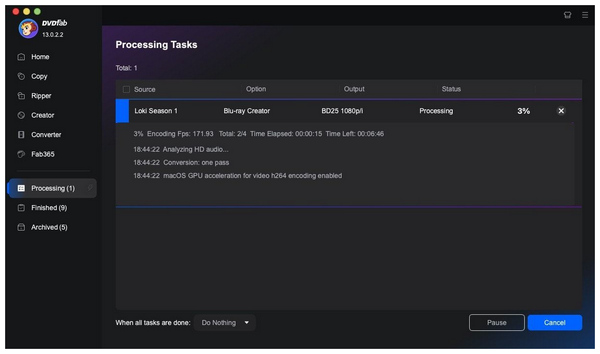
If you are willing to proceed with the pricing limitations of DVDFab Blu-ray Creator, the convenience of the program may be a worthwhile investment for you. However, we still recommend using a free-to-use option first, especially if you won't be converting ISO to Blu-ray regularly.
Since burning errors may stem from different sources, a smart move to troubleshoot this error is to check the integrity of the ISO file, the burning software you are using, as well as the Blu-ray driver running the discs you want to write on.
If playback problems occur on your Blu-ray player, we recommend restarting the Blu-ray player software first and then checking if the Blu-ray drive is intact. Playback errors, if the Blu-ray disc is healthy, are usually caused by issues with the media player or the hardware. If you want to bypass conversion, you can also find solutions to play ISO files on PCs.
When facing software compatibility problems with the DVD burner program you are using, we recommend checking for an updated in the software itself. These compatibility issues are often caused by outdated plugins in the software you are using.
Although slow burning speeds might be normal for files with larger sizes, this error should not occur if the file involved is not that large especially if you are only converting ISO to Blu-ray folder. To resolve this issue, ensure that your computer is not running multiple programs simultaneously, as this can cause slowdowns on your CPU.
Now that we have highlighted the best options for burning and playing ISO files to Blu-ray discs on Windows and Mac. We hope that this article has helped you choose the right tools to burn Blu-rays. If you find that AnyMP4 Blu-ray Copy suits your needs, we hope you can share how the program has provided you with much-needed convenience.
Secure Download