Watching YouTube videos has become a staple of entertainment today. Unfortunately, the device on which it can be played is limited to mobile devices and computers, which restricts the experience if you want to enjoy an online event. With that in mind, watching YouTube will be more enjoyable if you can access it on a high-definition TV via a modern Blu-ray player. In this article, we will provide a solution to this challenging problem by offering multiple options for watching YouTube on Blu-ray players, utilizing either direct streaming or Blu-ray burning. Solutions offered in this article will also provide additional benefits, including offline viewing, archiving YouTube videos, and enhanced home theater access. These problems will be provided with solutions that you can easily follow.
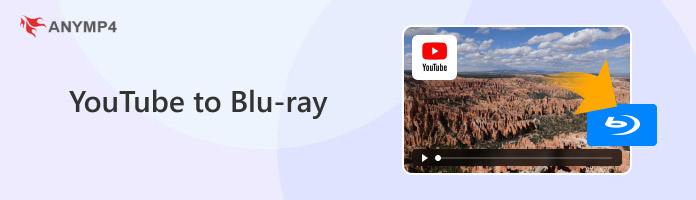
We will begin this article by presenting two options for watching YouTube videos on Blu-ray devices: direct streaming and burning to disc. Direct streaming is a more straightforward option, but it requires a Blu-ray player equipped with the right features. On the other hand, Blu-ray burning requires a bit more setup, but it proves to be a more reliable option over time.

Before using the direct streaming option, ensure that your device and the user itself is equipped with both points listed below.
• Check if your Blu-ray player has a built-in YouTube app.
• Learn how to access YouTube on compatible players.
Although quite uncommon before, Blu-ray players are now commonly equipped with built-in streaming apps, such as YouTube, Netflix, and others. If your player has one, simply connect it to your TV and then use the built-in app.
Unfortunately, the presence of these streaming apps makes your Blu-ray player highly reliant on a consistent internet connection, as these streaming apps require an internet connection to function and receive software updates. This downside directly contradicts one of the biggest strengths of Blu-ray players, namely their ability to play offline media.
If you prefer the more reliable and traditional option of burning Blu-ray movies and videos, please proceed to the next step.
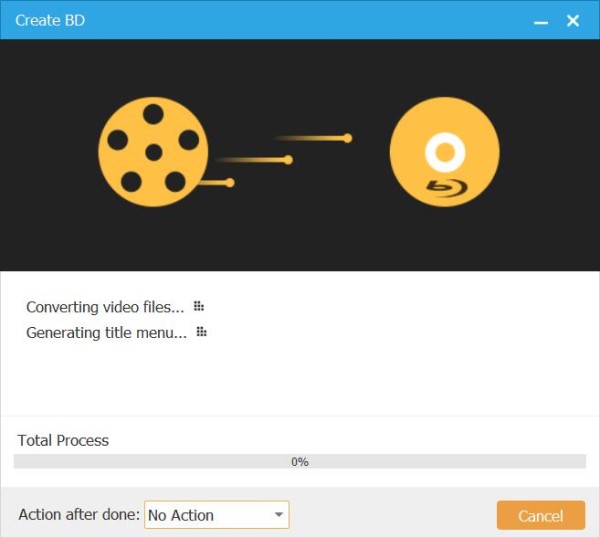
The other option available is to play YouTube videos on Blu-ray by using homemade Blu-ray discs that have been burned with digital video content from YouTube. Although this option requires some setup, it supports the most practical feature of Blu-ray players, as burned Blu-ray discs can be played immediately after being inserted into your player.
Fortunately, setting up to write digital media to Blu-rays requires only the two simple points listed below.
• Choose the best Blu-ray burning software.
• Learn how to download, convert, and burn YouTube videos.
Although these points may seem complicated, learning how to do them can be accomplished by simply reading the three-point guide in the next section. We will provide the best tools for downloading and editing YouTube videos, the optimal digital format for saving them, and the most beginner-friendly software for burning Blu-rays.
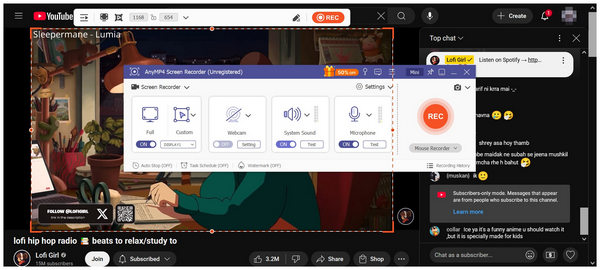
We will start this guide by featuring the most practical option for downloading YouTube videos: AnyMP4 Screen Recorder. As its name suggests, this program captures the content on your computer’s screen, including YouTube videos playing in the browser of your choice.
Screen recording is both a safer and more practical option than using online-based YouTube downloaders, as these services often have an insecure background. Meanwhile, AnyMP4 Screen Recorder functions well, recording YouTube videos in up to 4K quality, making them ideal for Blu-ray storage.
Additionally, editing options are available in the software after the recording process, allowing for easy application of simple editing adjustments. Videos captured by the program can also be saved in MP4, MOV, MKV, and other formats, making it much more seamless to burn them to Blu-ray.
Download AnyMP4 Screen Recorder now and start using the easiest YouTube downloader program on Windows and macOS.
Secure Download
Secure Download
Since the Blu-ray burning program we will feature below supports the most popular video formats, choosing the format in which you want your downloaded YouTube video to be saved will not be significant. However, for easier digital access, we recommend using MP4, MOV, or MKV.
Now that we have featured the best YouTube video downloading tool and the best formats for saving recorded YouTube content, let's proceed to the best Blu-ray burning tool for the Windows and macOS markets, none other than AnyMP4 DVD Creator.
To start, this versatile and easy-to-use DVD and Blu-ray burning program supports the most popular input formats, ranging from MP4, MKV, AVI, MOV, and FLV. Additionally, it can also process these videos regardless of their quality, as the program is optimized to support media files ranging from 1080p to 4K UHD without significant quality loss. Moreover, it can also write on most Blu-ray disc types, even if you want to use BD-R, BD-RE, BD-25, or BD-50 discs.
Moving forward with the Blu-ray creation process, menu templates and customization options can be added to the videos you want to burn. This feature makes it easier to watch a series of YouTube videos in chronological order once they are written to Blu-ray. For customization options, basic video editing tools such as video trimmer, cropper, subtitle plug-ins, and video effects can also be added to the videos you want to burn.
Although these advanced features may seem heavy, the program is equipped with functional GPU acceleration support, which enhances burning speed and improves writing stability.
If you want to learn how to burn YouTube videos to Blu-ray, please read the guide provided below.
Secure Download
Secure Download
1. Insert the blank Blu-ray disc into your computer using an external driver or a built-in driver, if available. Then, open AnyMP4 DVD Creator and select the Blu-ray disc option.
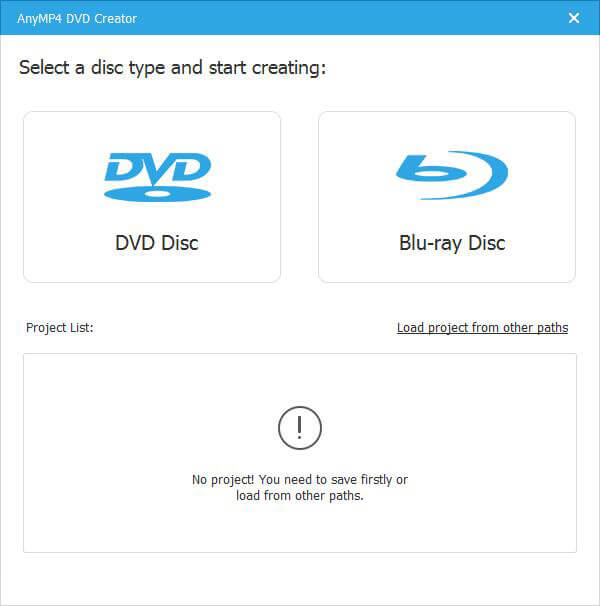
In the next menu, click on Add Media Files and navigate to your files to select the YouTube video recorded with AnyMP4 Screen Recorder.
2. Once the YouTube video or videos have been added, you can now edit the Blu-ray menu settings of your discs using the available templates to make the burned videos more organized. Select Burn once you are satisfied with the Blu-ray menu.
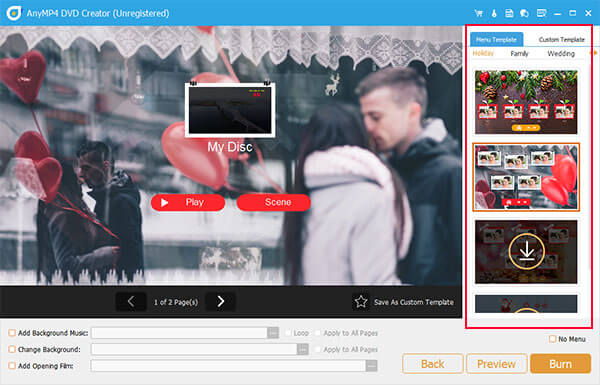
3. In the Blu-ray burning settings, click Burn to disc and then select the loaded Blu-ray drive on your device. Finally, select Start to begin the Blu-ray burning process.
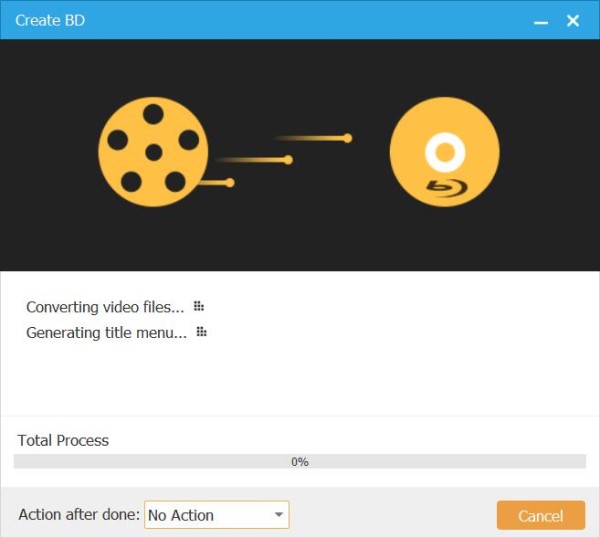
Once the burning process is complete, you can now play the burned YouTube video on your Blu-ray disc using your Blu-ray player. These originally online videos will now be accessible even if your player is offline.
If you saved your downloaded YouTube video in a format unsupported by your burning software, ensure that you redownload or re-record your video using more common formats, such as MP4, MKV, or MOV.
Burning errors are usually rooted in the connection of the Blu-ray and your computer. If errors occur, try readjusting the loaded Blu-ray on your computer. If not, restarting your Blu-ray burning software is also recommended.
An error in your hardware might cause playback issues. If errors commonly happen, restart your Blu-ray player.
After presenting the streaming and burning solutions for playing YouTube on Blu-ray, we hope this article has helped you decide which option best suits your current needs. If you want to be free from online content, Blu-ray burning will be the overall better choice. However, we still recommend choosing the option based on your skills if you want to watch YouTube on Blu-ray.
Secure Download
Secure Download