Can you import WMV files to iTunes directly? Well, the answer is No. WMV is a typical Windows Media Video format. iTunes cannot recognize WMV on Mac by default. If you can’t add WMV files to iTunes, you can check the following two WMV iTunes solutions.
Here you can convert .wmv to iTunes formats on Windows and Mac. Moreover, you can convert iTunes files to WMV format for Windows playback as well. Let’s see how to convert and import WMV videos to iTunes first.
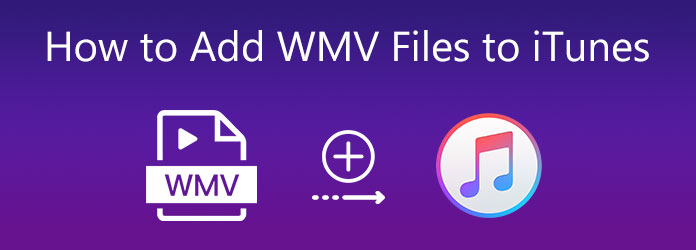
The supported iTunes video and audio formats include MP4, M4V, MOV, MPEG-4, MP3, AIFF, WAV, AAC, and M4A. Thus, you can convert WMV to those mentioned formats to get iTunes playback.
AnyMP4 Video Converter Ultimate can be your best WMV to iTunes converter software. You can batch convert WMV videos to any iTunes format with 70x faster speed. Moreover, you can delete unwanted video clips, merge several video clips, add a watermark and apply other video effects before the WMV to iTunes conversion.
Secure Download
Secure Download
Step 1. Launch AnyMP4 Video Converter Ultimate. Drag and drop your WMV files into the main interface.

Step 2. Click Convert All to and select the output format for the iTunes video playback.

Step 3. Click Convert All to convert and import all WMV files to iTunes.

Or you can use AnyMP4 Free Online Video Converter to convert a WMV file to iTunes for free online. Just install a launcher to start your WMV to iTunes online conversion.
Step 1. Click Add Files to Convert to download and install its launcher.

Step 2. Import your WMV video into the online iTunes converter.

Step 3. Set the output iTunes format. Specify the video parameters. At last, click Convert to start converting WMV to iTunes online.
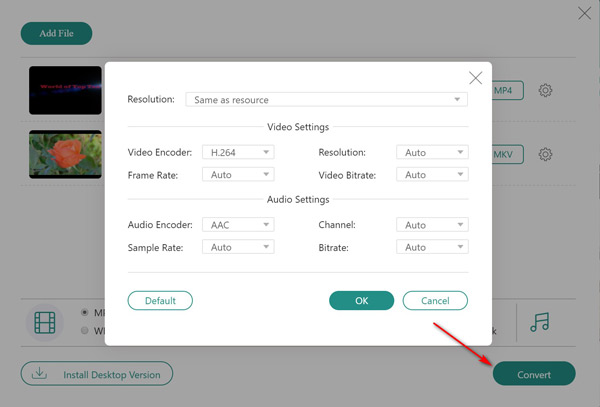
AnyMP4 Video Converter Ultimate can also be your iTunes to WMV converter software. You can batch convert iTunes files to WMV on Windows and Mac. The 70x faster video conversion and 500+ formats support are helpful. You can convert iTunes to any digital device and player quickly.
Step 1. Run the iTunes to WMV video converter software. Click Add Files on the top left corner. Import iTunes files to the main interface.

Step 2. From the Convert All to list, set WMV as the target video format. You can adjust video resolution, quality, and other details within Settings.

Step 3. Click Convert All to export iTunes files into the WMV format.

AnyMP4 Free Online Video Converter is capable to convert videos to the WMV format. You can convert several iTunes videos to WMV online for free.
Step 1. Click Add Files to Convert on the main interface. Follow the wizard to download and install its launcher.

Step 2. Import iTunes files. In the bottom Video Format section, set WMV as the output format.

Step 3. Click Convert to start the iTunes to WMV online conversion.
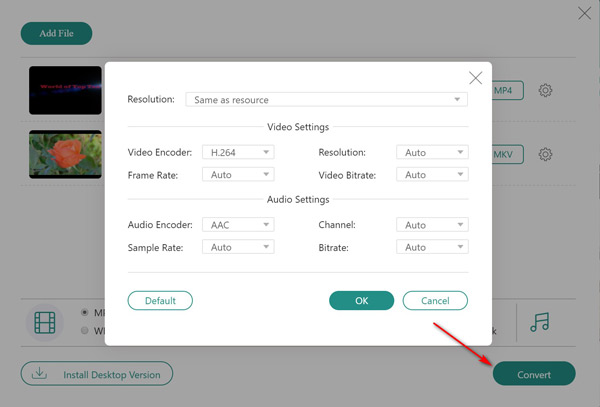
Can you import WMA files into iTunes?
Yes. Open iTunes. Choose Add File to Library from the File drop-down list. Choose your WMA file and click OK to add WMA files to iTunes.
How to play WMV files on your computer?
You can open WMV files on Windows and Mac with VLC Media Player, KMPlayer, MPlayer, DivX Player, and other free media players.
Can you watch WMV videos on your iPhone?
Yes. You can install a WMV video player app on your iPhone. Or you can transfer WMV videos from the iPhone to your computer to get the WMV video playback.
Can you use HandBrake to convert iTunes movies to WMV?
No. iTunes M4V videos have DRM protection. HandBrake is a free and open-source media converter for unprotected video and audio files only.
In a word, you can add WMV files to iTunes with the above methods successfully. Changing the video format from WMV to iTunes is easy to complete. Furthermore, you can convert videos from iTunes to WMV here too. Both the online and desktop video converters are safe and easy to use. You can download and start a free trial right now.