Blu-rays are popular for their ability to hold full HD video and outstanding audio quality. These factors make them a favorite among movie collectors and home video archivers. However, physical discs, like Blu-rays, are susceptible to scratches, damage, or even loss. That is why many Blu-ray owners choose to copy Blu-ray discs on PC. Some want to preserve content, enjoy movies conveniently, or build a digital library. Unfortunately, the process isn't always straightforward. Commercial Blu-rays come with copy protections, which make direct copying more complicated. The goal of this guide is to help you duplicate Blu-ray discs on Windows using reliable software. Our goal is to make the process clear, effective, and user-friendly for beginners.
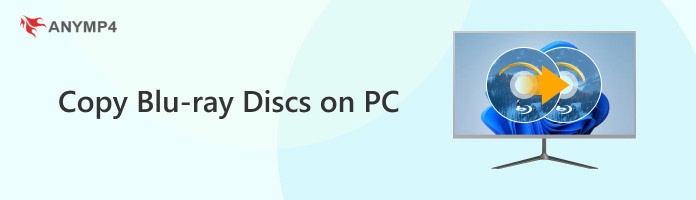
A Blu-ray Disc Drive (Internal or External):

Standard DVD drives cannot read Blu-rays. Therefore, you need a compatible Blu-ray drive to read and copy Blu-ray discs to PC. You can opt for either an internal or an external drive. Ensure the drive supports both BD-ROM and BD-RE formats to copy and burn Blu-ray discs.
Sufficient Hard Drive Space
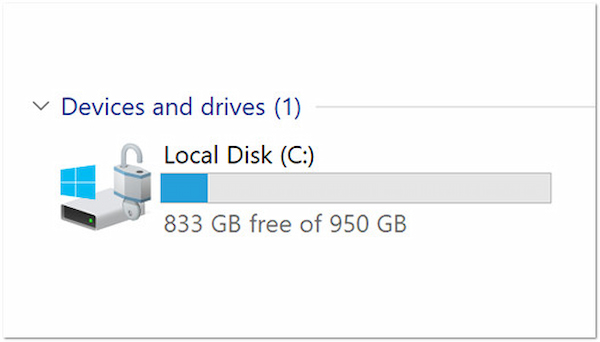
Blu-ray discs can hold 25GB of high-definition data for single-layer discs and 50GB for dual-layer discs. When copying a disc to a PC, you will need at least 100 GB of free space. It ensures your local drive can accommodate the source file, temporary files, and the output.
A Windows PC
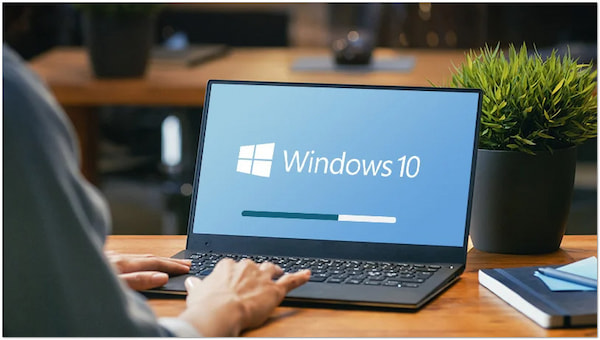
Some Blu-ray tools are available for Mac, but the most powerful Blu-ray copy software is developed for Windows. A reliable Windows OS, ideal for smooth operation, is preferably Windows 11 or 10. It should have at least 8GB of RAM, an Intel i5 processor, and updated graphics drivers.
Software is essential when copying Blu-ray discs because Blu-rays are not simple data storage devices. They are encrypted media formats protected by Digital Rights Management technologies to prevent unauthorized copying. Specialized software is required to decrypt, remove protections, access the content, and convert it into more manageable formats.
Types of Software
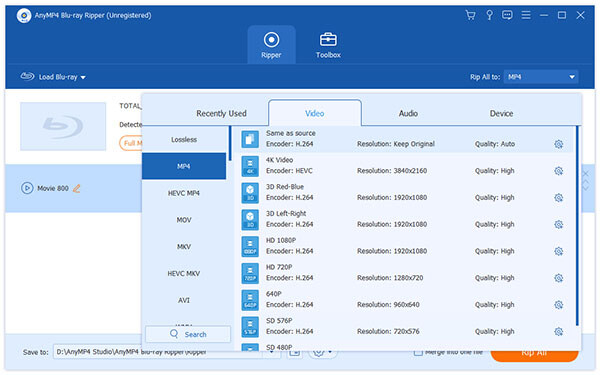
There are two main categories of software used in Blu-ray copying: Rippers and Copiers. Rippers extract Blu-ray content and convert it into various media stream formats. The best Blu-ray rippers are equipped with advanced decoding capabilities to bypass copy protection systems. Such tools are ideal for digitizing Blu-ray collections to create digital backups.
Blu-ray copiers, on the other hand, can create 1:1 copies of your Blu-ray disc. These tools enable the direct burning of Blu-ray content onto a blank Blu-ray disc. Some advanced tools even support saving the content as an ISO file or BDMV folder. Copiers are commonly used for backing up or duplicating discs with the original structure, menus, and quality.
A top-rated tool to backup Blu-ray in Windows 7 or later is AnyMP4 Blu-ray Copy. It is a highly powerful software for duplicating Blu-ray content. As the name suggests, it can copy Blu-ray content directly to a blank Blu-ray disc. Additionally, you can save the copied Blu-ray as an ISO file or a BDMV folder. It offers multiple copy modes: Full Disc, Main Movie, Clone, and Write Data. Being a professional Blu-ray copier, it can efficiently decode Blu-ray encryptions. Additionally, it can compress BD-50 to BD-25 without noticeable loss in quality.
Begin by inserting the Blu-ray movie you wish to copy into your Blu-ray drive. You can use an internal or external drive, whichever is available; just ensure it can read your disc. Following that, download AnyMP4 Blu-ray Copy for free. Install the Blu-ray copier on your Windows system, complete the installation, and then run the software.
Secure Download
Copying a Blu-ray on your PC is easy, provided you're equipped with the right tools. AnyMP4 Blu-ray Copy is a powerful tool to copy standard and protected Blu-rays. Before beginning, ensure your PC is connected to the internet to decrypt protected discs.
Here's how to copy a Blu-ray disc on PC:
1. Upon startup, choose a copy mode: Full Disc, Main Movie, Clone, or Write Data. If you need to copy the entire Blu-ray disc, select Full Disc mode. Click the Source selector to add the Blu-ray source to the software. Aside from physical discs, you can also load a BDMV folder.
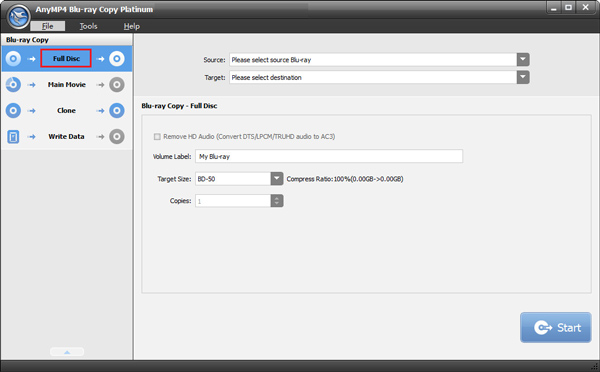
2. After adding the source, switch to the Target selector to specify the destination path. If you're writing to a blank Blu-ray disc, select your external Blu-ray drive as the target drive. You can also select to save it as an ISO file or a BDMV folder.
3. Navigate to the Volume Label field to name your duplicated Blu-ray. In the Target Size field, choose your Blu-ray disc's size: BD-50 or BD-25. Once everything is good, click the Start button to create a copy of the Blu-ray disc on your PC.
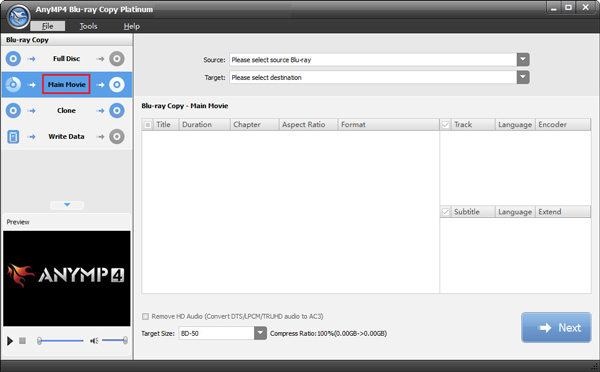
AnyMP4 Blu-ray Copy offers a convenient solution for copying Blu-ray discs. It offers several copy modes to duplicate Blu-ray content tailored to your specific needs. The steps above are for copying Blu-ray home videos. If you want to copy commercial Blu-rays? Click here to learn how to copy Blu-ray movies to PC.
Most commercial Blu-ray discs are protected with encryptions like AACS or BD+. The idea is to prevent unauthorized duplication and distribution of commercial Blu-ray discs. Fortunately, AnyMP4 Blu-ray Copy is equipped to bypass these protections. Remember, your PC should be connected to the internet to decode the encryption.
• Locating Your Copied Files: Once the process is complete, navigate to the file location you specified in Step 2. Your Blu-ray content will be stored there, ready for playback.
• Playing Your Blu-ray Movie from the Hard Drive: Use a media player that can handle BDMV folder or ISO playback. Dedicated Blu-ray players let you watch your Blu-ray content directly from your hard drive.
Driver issues and unsupported drive types are common reasons why the software fails to recognize the Blu-ray drive. First, ensure that your Blu-ray drive is properly connected. Check the Device Manager on your Windows PC to confirm the system recognizes the drive. Also, ensure your drive supports reading Blu-ray discs, not just DVDs or CDs.
Ripping errors occur due to disc damage, such as scratches, or incompatibilities with copy protection. If you encounter an error message during the process, start by checking the disc for physical defects. Then, ensure your internet is stable, especially if the software needs online decryption support.
After copying, you may find that the copied Blu-ray files do not play properly. It typically indicates the absence of required codecs or incompatible playback software. Usually, Blu-ray content is encoded with the latest video and audio codecs, which not all players do not support. To solve this, install a media player that supports full Blu-ray playback.
That's how to copy Blu-ray discs on PC! The process involves several steps: preparing the hardware, selecting the appropriate software, and performing Blu-ray duplication. With the right hardware and software, the process becomes effortless even when dealing with encryption. As you begin your Blu-ray copying, remember to use AnyMP4 Blu-ray Copy. This powerful tool lets you copy Blu-rays in high quality at a fast speed.
Secure Download