When it comes to the physical release of movies, Blu-ray content still stands on top due to its top-notch quality, which is hugely different from releases on modern streaming services. With that in mind, users scouring the internet for questions such as how to copy a Blu-ray to a Mac computer might feel disappointed to learn that Apple computers have no default Blu-ray driver. Fortunately, there is dedicated software that can be used to copy Blu-ray on Mac with the help of the right program, such as Blu-ray ripper tools. Learning how to use this program will be the highlight of this article, which you use as a step-by-step guide for transferring Blu-ray content into your Mac computer. Please continue reading to learn more.
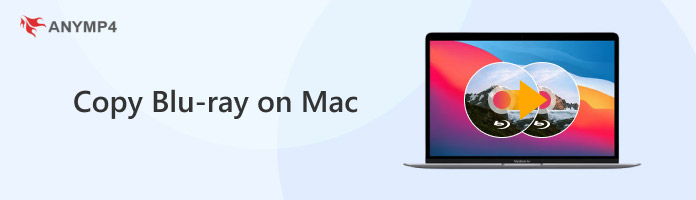

As we have mentioned in the introduction of this article, Mac computers, especially the modern release, are a significant obstacle for Blu-ray enthusiasts since the platform has no built-in Blu-ray support and driver. Because of that, using a reliable third-party tool and an external driver is necessary if you want to preserve, digitize, or copy Blu-ray movies or data from a specific disc into your computer or another Blu-ray.
Fortunately, the market for Blu-ray processing tools is filled with competitive software. Ranging from Blu-ray players, rippers, copyers, and toolkits. If you want to copy only Blu-ray data and do not wish to rip it into digital video, the program featured in the article's next section might be the best option.
Without further ado, let us proceed to the step-by-step guide on processing Blu-ray copies to Mac computers.
When it comes to reliable Blu-ray ripper tools for Mac, EaseFab Lossless Copy for Mac stands on top due to its background as an exclusive program designed to be optimized for the functionality of the Mac operating system.
Aside from its capacity to copy raw Blu-ray data, it can also rip Blu-ray videos into digital ones, especially to popular formats used today. EaseFab can convert Blu-ray videos to MKV, MP4, MOV, and AVI with lossless quality, as its name suggests. This ensures that the Blu-ray quality will be retained once converted digitally.
To learn how to copy Blu-ray discs on Mac, please refer to our three-step guide below.
1. Load the Blu-ray disc you want to process on EaseFab Lossless Copy into your Mac computer using an external driver. Then, click on the DVD Load icon to open its content. Once it has been loaded, select the Blu-ray media you want to copy into your computer.
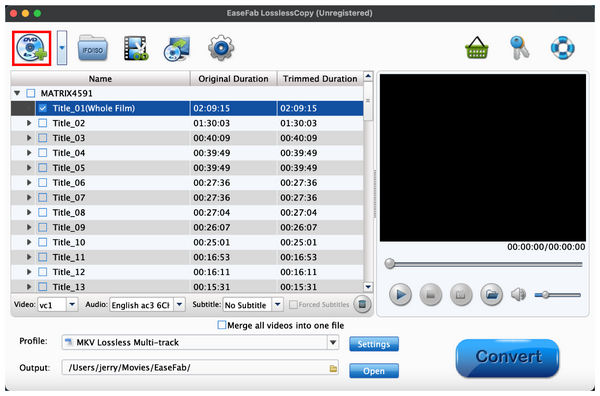
2. After choosing the Blu-ray content you want to process, proceed to the Output Format you wish to use. We highly recommend using MP4 since it is the most widely used video format.

3. Once you have set the output format on the Blu-ray media you will copy, click the Folder icon to set the destination where the video will be saved. Then, click on Convert to start the Blu-ray copying process.

Since EaseFab Lossless Copy functions as a ripper tool, the Blu-ray media that will be copied into your Mac computer will become a digital video. You can then easily watch it due to the increased accessibility of digital media.
Since Mac computers are highly restricted regarding driver support, users with access to Windows computers will have a better time copying Blu-ray media to their Windows PC. Using the most reliable Blu-ray copy tool on Windows with AnyMP4 Blu-ray Copy Platinum will make it even more effortless.
Highly optimized and compatible with Windows 11/10, this program can load Blu-ray discs and folders automatically to ensure that the Blu-ray copying process their users want to do will be even more practical.
Moreover, the program also has four copying modes: Full Disc, Main Movie, Clone, and Write Data, which are all solid options depending on your copying needs. Full Disc and Main Movie modes are excellent for direct video digitalization choices since they are designed for Blu-ray ripping.
On the other hand, Clone and Write Data works well if you want to transfer the Blu-ray data on your discs to another blank Blu-ray loaded into your computer. These options are supported by the program’s compressing feature, which can automatically compress the file size of Blu-ray data to BD-25 or BD-50 before copying them without quality loss due to the 1:1 quality preservation of the program.
Due to the rich features and versatility of AnyMP4 Blu-ray Copy Platinum, most users highly commend its versatility in its copying modes. The main movie option is the most used due to its more customizable nature.
Because of the practicality of the main movie copy mode, the guide provided below will be focused on how to use this option. But before that, make sure to download the software first to ensure that you will be able to follow each step easily.
Secure Download
1. Load the Blu-ray discs you want to copy into your Windows computer using a built-in or external driver. Once loaded, you can open AnyMP4 Blu-ray Copy Platinum and select the copying mode you want to use.
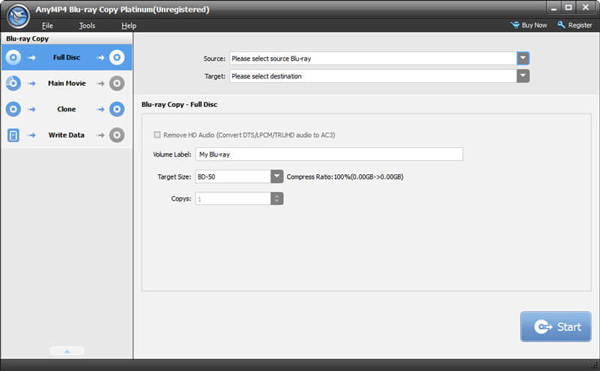
2. When using the Main Movie mode, you can select the Blu-ray data you want to rip or copy into your computer. Simply check the boxes beside each scanned media from the loaded Blu-ray content.
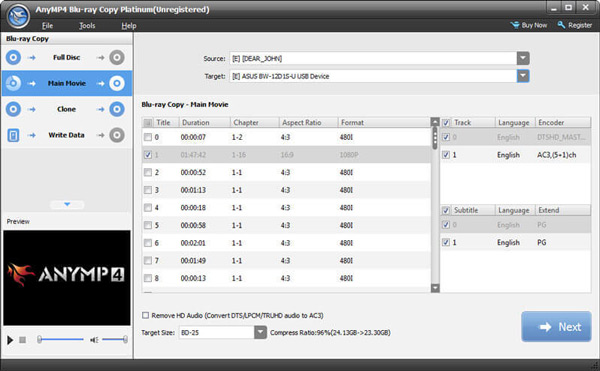
3. After adjusting the Blu-ray copy settings, click on the Target menu to select where the Blu-ray media will be saved. Afterward, click on Start to begin the Blu-ray copying process.
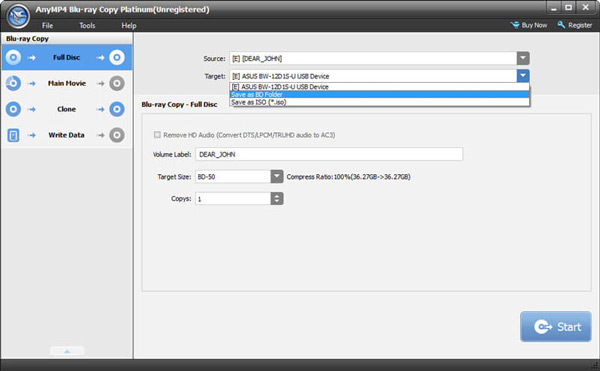
For users who want to copy Blu-ray data to their Windows computer by ripping them into digital video, we highly recommend using the Main Move copy mode since it has more customizability than the other option of Full Disc copy. However, the Clone and Write Data are functional options for users who want to copy Blu-ray data to another Blu-ray disc.
Now that we have discussed and taught you the process of copying Blu-ray on Mac computers and Windows PC as a bonus, we hope this article has proved helpful in your pursuit of digitizing Blu-ray videos and making them more accessible for modern media players such as VLC. If you think Windows computers are more forgiving for data copying, we highly recommend AnyMP4 Blu-ray Copy Platinum as your best copying option.