AnyMP4 Blu-ray Ripper for Mac is an advanced multifunctional Mac software capable of ripping Blu-ray disc to all popular video and audio formats with incredible speed and astonishing video quality. It is the best choice for portable device users to enjoy mobile movies.
Nexus One is Google's flagship smartphone that is based on Android operating system. This amazing phone has numerous features including the ability to transcribe voice to text, an additional microphone for dynamic noise suppression, and voice guided turn-by-turn navigation to drivers.
Secure Download
Secure Download
In order to conduct Blu-ray ripping, you must install AnyMP4 Blu-ray Ripper for Mac to your Mac PC. You can install the software to the default path, or just choose your preferred installing path.
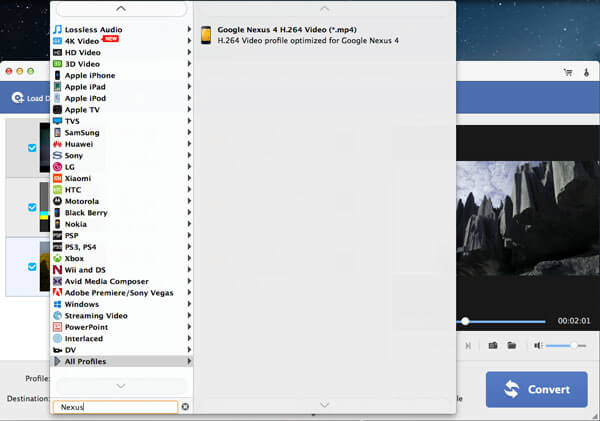
Put your original Blu-ray disc in the Blu-ray drive tray and click the "Load Blu-ray" button to add your Blu-ray disc to the software. After reading the disc, the software will show the Blu-ray video files in the "File Name" list.
Click the "Profile" drop-down list and input "Nexus One" in the text area, then the software will find you the compatible MP4 video format.
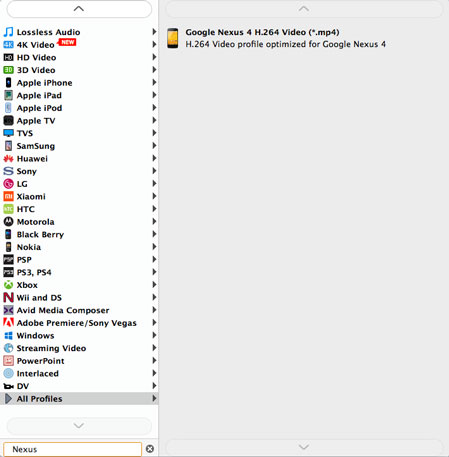
AnyMP4 Blu-ray Ripper for Mac allows you to customize video effect to acquire better video effect. You can use the editing tools provided by the software to trim video length, crop video frame, join video clips together, add watermark to the video, and adjust Video Brightness, Hue, Contrast, Saturation and Volume.
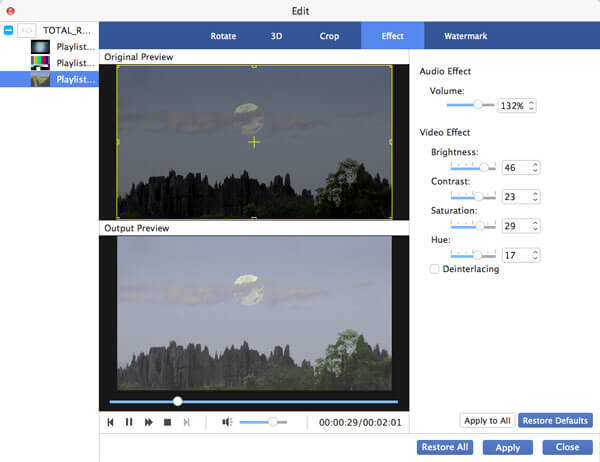
In order to bring you the perfect video quality, AnyMP4 Blu-ray Ripper for Mac also possesses the function of output parameters customization. You are allowed to adjust Video Resolution, Bitrate, Encoder, Frame Rate and Aspect Ratio to further optimize video effect. Audio parameters such as Audio Encoder, Bitrate, Channels and Sample Rate are also adjustable.
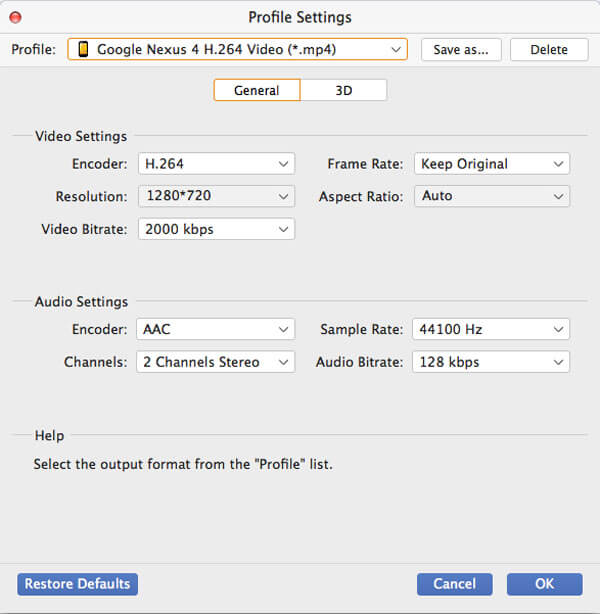
AnyMP4 Blu-ray Ripper for Mac allows you to choose your preferred audio track for the video, and add subtitle to the video for better enjoyment.

After all the customizations, you can click the "Convert" button to start ripping Blu-ray to Nexus One compatible MP4 format. The ripping task will be finished with stunning speed.
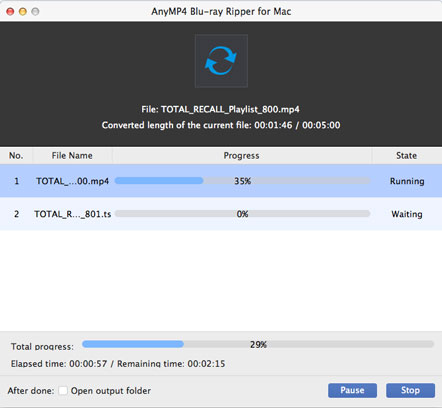
When the progress bar reaches 100%, you can enjoy high-quality Blu-ray video with your Nexus One phone.